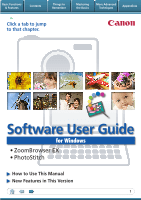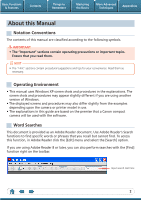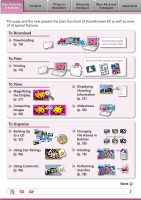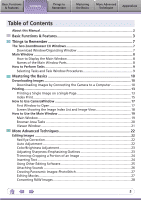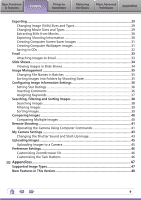Canon PowerShot A2000 IS Software User Guide for Windows
Canon PowerShot A2000 IS Manual
 |
View all Canon PowerShot A2000 IS manuals
Add to My Manuals
Save this manual to your list of manuals |
Canon PowerShot A2000 IS manual content summary:
- Canon PowerShot A2000 IS | Software User Guide for Windows - Page 1
Basic Functions & Features Contents Things to Remember Mastering the Basics More Advanced Techniques Appendices Click a tab to jump to that chapter. Software User Guide for Windows • ZoomBrowser EX • PhotoStitch How to Use This Manual New Features in This Version 1 - Canon PowerShot A2000 IS | Software User Guide for Windows - Page 2
for your convenience. Read them as necessary. Operating Environment • This manual uses Windows XP screen shots and procedures in the explanations. The camera or printer model in use. • The explanations in this guide are based on the premise that a Canon compact camera will be used with the software. - Canon PowerShot A2000 IS | Software User Guide for Windows - Page 3
This page and the next present the basic functions of ZoomBrowser EX as well as some of its special features. To Download Downloading (p. 10) Download images with a single click. To Print Printing (p. 13) To View Magnifying the Display (p. 21) Comparing Images (p. 40) To Organize Backing Up - Canon PowerShot A2000 IS | Software User Guide for Windows - Page 4
Text (p. 24) TEXT Converting RAW Images RAW (p. 28) Formatting Images as Wallpaper (p. 31) Resizing Images (p. 29) To Connect to a Camera Uploading to a Camera (p. 45) Controlling Shooting from the Computer (p. 41) To Send Email Attaching Images to Email (p. 33) Previous Red-Eye Correction - Canon PowerShot A2000 IS | Software User Guide for Windows - Page 5
Manual...2 Basic Functions & Features 3 Things to Remember 7 The Two ZoomBrowser EX Windows 7 Download the Basics 10 Downloading Images 10 Downloading Images by Connecting the Camera to a Computer 10 Printing...13 Text...24 Using Other Editing Software 25 Attaching Sounds...26 Creating - Canon PowerShot A2000 IS | Software User Guide for Windows - Page 6
Using Computer Commands 41 My Camera Settings...43 Changing the Shutter Sound and Start-Up Image 43 Uploading Images...45 Uploading Images to a Camera 45 Preference Settings...46 Customizing ZoomBrowser EX 46 Customizing the Task Buttons 46 Appendices 47 Supported Image Types 47 New Features - Canon PowerShot A2000 IS | Software User Guide for Windows - Page 7
two windows are the main ones used for ZoomBrowser EX procedures. Download window, which opens when a camera is connected. CameraWindow View of camera images You can download all or a selection of images from the connected camera. CameraWindow closes and the screen changes after the images are - Canon PowerShot A2000 IS | Software User Guide for Windows - Page 8
Remember Mastering the Basics More Advanced Techniques Appendices Main Window How to Display the Main Window The Main Window will display after camera images are downloaded and CameraWindow closes. You can also display it by double-clicking the ZoomBrowser EX icon on the desktop. Names of the - Canon PowerShot A2000 IS | Software User Guide for Windows - Page 9
Tasks Selecting Tasks and Task Window Procedures Many ZoomBrowser EX functions can be accessed by selecting a task in the Main Window and following the instructions in the guidance section of the new window. 1 Select a task. The major steps for the task appear here. Follow the steps in order. You - Canon PowerShot A2000 IS | Software User Guide for Windows - Page 10
Techniques Appendices Downloading Images Downloading Images by Connecting the Camera to a Computer Download the camera images to the computer. IMPORTANT • The instructions in this software manual assume that you have correctly installed the software and driver software. See the guides supplied - Canon PowerShot A2000 IS | Software User Guide for Windows - Page 11
. If this happens, please use a memory card reader to download. HINT Changing the Download Destination Folder The default settings save downloaded images into the [Pictures] or [My Pictures] folders. To change the destination folder, select [Operate Images on Camera] in CameraWindow, then click the - Canon PowerShot A2000 IS | Software User Guide for Windows - Page 12
Transfer). See the Camera User Guide for Direct Transfer settings and procedures. Downloading from a Memory Card Reader An action selection window will open when you insert a memory card into the memory card reader. If you select [View/Download Images Using Canon ZoomBrowser EX], ZoomBrowser - Canon PowerShot A2000 IS | Software User Guide for Windows - Page 13
Basic Functions & Features Contents Things to Remember Mastering the Basics More Advanced Techniques Appendices Printing Printing a Single Image on a Single Page Prints one image per page. 1 Click the [Print & Email] task button in the Main Window. 2 Click [Photo Print]. 3 Confirm that [1. - Canon PowerShot A2000 IS | Software User Guide for Windows - Page 14
an image and print. Sets the shooting date/time imprint settings. 5 Click [3. Print]. Printing will start. HINT Printing Using Other Software If you have specialized printing software installed on the computer, you can also use it to print the images. Click the [Print & Email] task button in the - Canon PowerShot A2000 IS | Software User Guide for Windows - Page 15
Basic Functions & Features Contents Things to Remember Mastering the Basics More Advanced Techniques Appendices Index Print Prints an index of the images. 1 Click the [Print & Email] task button in the Main Window. 2 Click [Index Print]. 3 Confirm that [1. Select Images] is chosen and select - Canon PowerShot A2000 IS | Software User Guide for Windows - Page 16
. Sets the number of rows or columns. 5 Click [3. Print]. Printing will start. Configures the printing of the shooting information, comments, headers, footers or page numbers. 16 - Canon PowerShot A2000 IS | Software User Guide for Windows - Page 17
Mastering the Basics More Advanced Techniques Appendices How to Use CameraWindow First Window to Open This is the first screen to appear in CameraWindow. Downloads all images that have not yet been downloaded. Closes this window and opens a camera image browser window that lets you select and - Canon PowerShot A2000 IS | Software User Guide for Windows - Page 18
Window on the left of the screen displays the images on the memory card in the camera as "thumbnails" or small versions of the images in an index download folder. Configures the name of the camera owner. Uploads computer images to the camera. Selects all images/images not yet downloaded. Downloads - Canon PowerShot A2000 IS | Software User Guide for Windows - Page 19
Basic Functions & Features Contents Things to Remember Mastering the Basics More Advanced Techniques Appendices How to Use the Main Window Main Window This is the main window for performing tasks in ZoomBrowser EX. Search Performs searches on images. Slide Show Displays the selected images - Canon PowerShot A2000 IS | Software User Guide for Windows - Page 20
Basic Functions & Features Contents Things to Remember Mastering the Basics More Advanced Techniques Appendices Browser Area Tasks Display Mode Selects a display mode for the Browser Area. Zoom Mode: suited for surveying many images. Scroll Mode: allows Preview Mode: allows the thumbnails - Canon PowerShot A2000 IS | Software User Guide for Windows - Page 21
Basic Functions & Features Contents Things to Remember Mastering the Basics More Advanced Techniques Appendices Viewer Window Double-clicking an image in the Main Window displays it in this window. Change the display magnification. Zooming in displays the Navigator window to show the relative - Canon PowerShot A2000 IS | Software User Guide for Windows - Page 22
Window. Red Eye Correction Restores eye appearance to the original color when light reflected from the flash makes them appear red. Procedures 1 • Click [Start] when Auto mode is selected. • Switch to Manual mode if Auto mode cannot correct the image and select the location of the eye to correct - Canon PowerShot A2000 IS | Software User Guide for Windows - Page 23
Basic Functions & Features Contents Things to Remember Mastering the Basics More Advanced Techniques Appendices Color/Brightness Adjustment You can adjust image color balance and brightness using a variety of methods. Brightness, Saturation, Contrast RGB Adjustment Level Adjustment Tone Curve - Canon PowerShot A2000 IS | Software User Guide for Windows - Page 24
Basic Functions & Features Contents Things to Remember Mastering the Basics More Advanced Techniques Appendices Trimming-Cropping a Portion of an Image Use this to delete unnecessary portions of the image and leave only the necessary portions. Procedures 1 [Edit] and [Edit Image]. 2 Select an - Canon PowerShot A2000 IS | Software User Guide for Windows - Page 25
with ZoomBrowser EX in advance, you can use that software to edit an image selected in ZoomBrowser EX. Registering 5 [3. Finish] • The shooting information may be lost from images recorded with the camera and then processed and saved with another image editing program. • Movies and RAW images cannot - Canon PowerShot A2000 IS | Software User Guide for Windows - Page 26
Basic Functions & Features Contents Things to Remember Mastering the Basics More Advanced Techniques Appendices Attaching Sounds You can add sound effects or background music to images and play back the sounds. Adding Sound Procedures + 1 Select an image. 2 Symbol displayed on image - Canon PowerShot A2000 IS | Software User Guide for Windows - Page 27
and RAW images cannot be edited. Use the PhotoStitch program to create panoramic images. HINT Using the Stitch Assist Mode If you use the camera's Stitch Assist mode to record the images, PhotoStitch can automatically detect the image order and merge direction, making it easier to merge the images - Canon PowerShot A2000 IS | Software User Guide for Windows - Page 28
RAW images contain the data captured by the camera's image sensor without modification. Since they the camera, they can be converted on a computer with a lossless process. Processing in the Camera RAW images can only be captured on certain camera models that list "RAW" as one of the data - Canon PowerShot A2000 IS | Software User Guide for Windows - Page 29
Basic Functions & Features Contents Things to Remember Mastering the Basics More Advanced Techniques Appendices Exporting Changing Image (Stills) Sizes and Types You can change an image's size and format when exporting it so that it can be published on the Internet or attached to an email - Canon PowerShot A2000 IS | Software User Guide for Windows - Page 30
You can extract and save stills from your favourite frames recorded in a movie. Procedures 1 [Export] and [Extract frames from a movie]. Extract your best shots as stills Exporting Shooting Information You can export the shooting information recorded with an image, such as the shutter speed and - Canon PowerShot A2000 IS | Software User Guide for Windows - Page 31
Basic Functions & Features Contents Things to Remember Mastering the Basics More Advanced Techniques Appendices Creating Computer Screen Saver Images You can export images to serve as computer screen savers. Procedures 1 [Export] and [Export as a Screen Saver]. Creating Computer Wallpaper - Canon PowerShot A2000 IS | Software User Guide for Windows - Page 32
Basic Functions & Features Contents Things to Remember Mastering the Basics More Advanced Techniques Appendices Saving to CDs You can save images along with their shooting information to CD-R/RW discs. Procedures 1 [Export] and [Backup to CD]. Back up important images or distribute your - Canon PowerShot A2000 IS | Software User Guide for Windows - Page 33
Basic Functions & Features Contents Things to Remember Mastering the Basics More Advanced Techniques Appendices Email Attaching Images to Email You can send images as email file attachments. You can configure the image size and quality settings. Procedures 1 [Print & Email] and [Email Images - Canon PowerShot A2000 IS | Software User Guide for Windows - Page 34
Basic Functions & Features Contents Things to Remember Mastering the Basics More Advanced Techniques Appendices Slide Shows Viewing Images in Slide Shows A multiple selection of images can be shown at full size on the screen in succession as a slide show. You can freely configure the - Canon PowerShot A2000 IS | Software User Guide for Windows - Page 35
xxx_03 xxx_04 xxx_05 Sorting Images into Folders by Shooting Date You can sort images into folders by their shooting dates. 200x/05/15 200x/05/16 Procedures 1 [View & Classify] and [Classify into Folder]. 200x/05/17 Images predating your use of ZoomBrowser EX can also be managed together. 35 - Canon PowerShot A2000 IS | Software User Guide for Windows - Page 36
Basic Functions & Features Contents Things to Remember Mastering the Basics More Advanced Techniques Appendices Configuring Image Information Settings Setting Star Ratings You can set the Star Ratings used in searching and displaying images in the index list. : Ultimate : Moderate : Okay - Canon PowerShot A2000 IS | Software User Guide for Windows - Page 37
My Category Categories such as People, Scenery, etc. Configured in Camera - Star Ratings Rated on basis of 3 rankings: , , Comments Text input without restriction regarding the shooting circumstances or associated memories. Keywords Selections are made from a list (editable) of keywords, such - Canon PowerShot A2000 IS | Software User Guide for Windows - Page 38
Basic Functions & Features Contents Things to Remember Mastering the Basics More Advanced Techniques Appendices Searching, Filtering and Sorting Images Searching Images You can search images using parameters extracted from the information associated with them. Procedures 1 Star Ratings - Canon PowerShot A2000 IS | Software User Guide for Windows - Page 39
Basic Functions & Features Contents Things to Remember Mastering the Basics More Advanced Techniques Appendices Filtering Images You can use filters to display only images meeting the selected parameters in the Browser Area. Procedures 1 [Filter] Star Ratings My Category This section is - Canon PowerShot A2000 IS | Software User Guide for Windows - Page 40
Basic Functions & Features Contents Things to Remember Mastering the Basics More Advanced Techniques Appendices Comparing Images Comparing Multiple Images When a good photo opportunity arises, you can shoot the same subject using different shutter speeds and exposures. In ZoomBrowser EX, it is - Canon PowerShot A2000 IS | Software User Guide for Windows - Page 41
[All Programs] or [Programs], [Canon Utilities], [CameraWindow], [RemoteCapture DC3], [RemoteCapture DC]. IMPORTANT • Remote shooting is only available with certain camera models that list it as one of the features in the "Specifications" section of the Camera User Guide. • Ensure that you turn - Canon PowerShot A2000 IS | Software User Guide for Windows - Page 42
to view the subject while shooting remotely. Click the [Camera] menu in the remote shooting window and select [Camera Display Settings]. See the Camera User Guide for TV connection instructions. Shooting Without Worrying about Memory Card Capacity Clicking the [File] menu in the remote shooting - Canon PowerShot A2000 IS | Software User Guide for Windows - Page 43
Programs] or [Programs], [Canon Utilities], [CameraWindow], [MyCamera], [MyCamera]. 5 Click [Connect to Camera]. IMPORTANT • My Camera Settings are only available with certain camera models that list them as features in the "Specifications" section of the Camera User Guide. • Do not interrupt - Canon PowerShot A2000 IS | Software User Guide for Windows - Page 44
replayed on the computer and set it low when you save the file, the sound may not be audible when it is registered to the camera. To adjust the playback volume on the computer, please use the volume controls for the computer or speakers. Use the following specifications to create My - Canon PowerShot A2000 IS | Software User Guide for Windows - Page 45
memory card in a camera. Show favorite images to friends or connect a TV to show them on a large screen. Procedures 1 Connect the camera to the computer. 2 Turn on the camera power, and set it to playback mode. 3 Select [Canon CameraWindow] (with Windows Vista, select [Downloads Images From Canon - Canon PowerShot A2000 IS | Software User Guide for Windows - Page 46
to operate according to your preferences. • Overall themes, such as window appearances • Processing methods for images shot with the camera on end • Categories of shooting information displayed • Show/hide messages • Print settings • Zoom speed Procedures 1 [Tools] and [Preferences]. Customizing - Canon PowerShot A2000 IS | Software User Guide for Windows - Page 47
rougher. RAW (.CRW/.CR2) This is a proprietary image type provided by Canon. It saves the output of the image pixels from a digital camera without any deterioration in the quality of the image. Some cameras might not support this image type. Windows bitmap (.BMP) This image type comes standard with - Canon PowerShot A2000 IS | Software User Guide for Windows - Page 48
revamped to make the linkage tighter between Canon brand cameras and ZoomBrowser EX and to add convenience and functionality. It may not be possible to use the new CameraWindow with some camera models. Changes to Memory Card Downloading Methods The Camera Control Window was used in prior versions - Canon PowerShot A2000 IS | Software User Guide for Windows - Page 49
written permission of Canon. • Canon makes no warranties for damages resulting from corrupted or lost data due to a mistaken operation or malfunction of the camera, the software, memory cards, personal computers, peripheral devices, or use of non-Canon memory cards. CDA-E019-010 © CANON INC. 2008
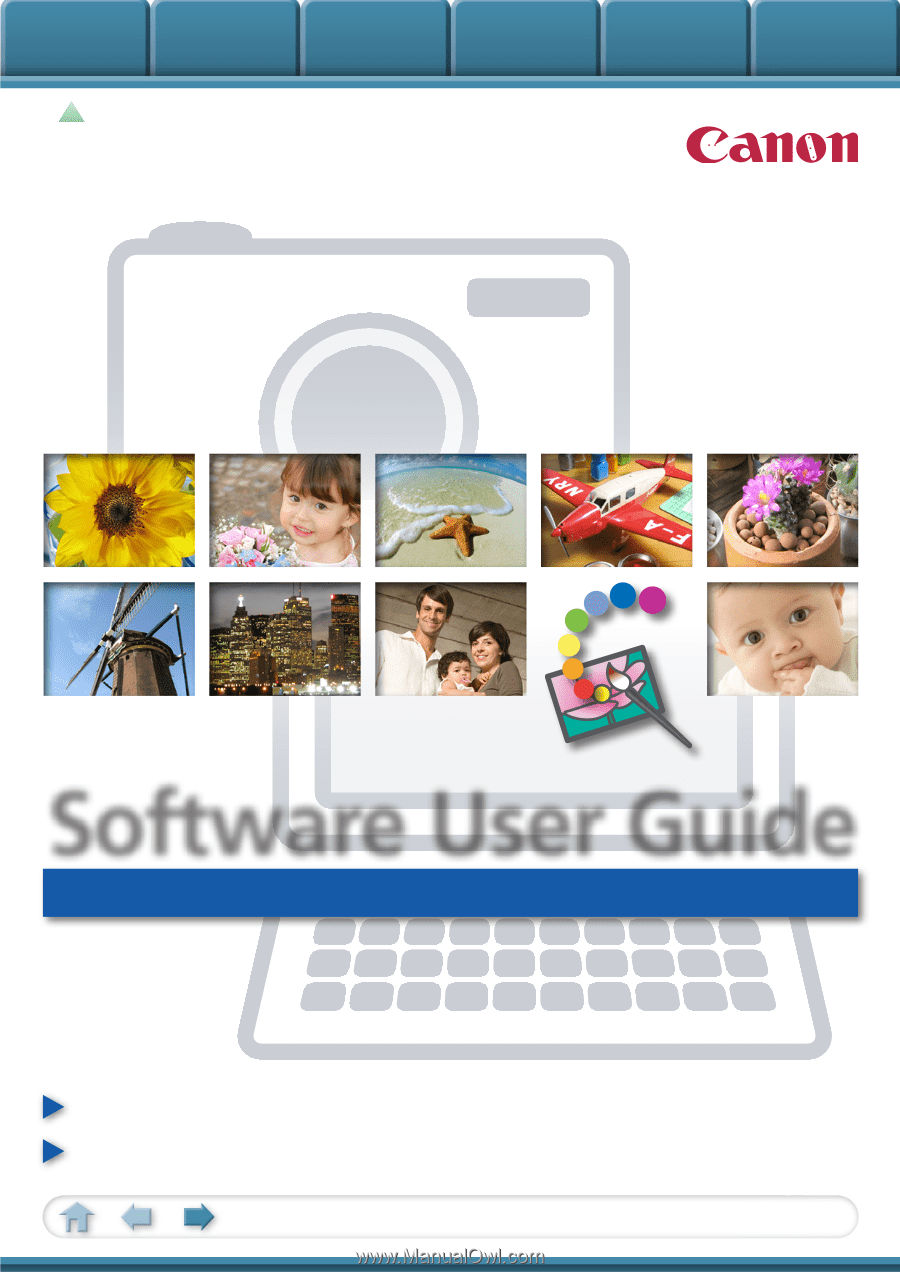
Basic Functions
& Features
Contents
Things to
Remember
Mastering
the Basics
More Advanced
Techniques
Appendices
1
for Windows
Software User Guide
• ZoomBrowser EX
• PhotoStitch
How to Use This Manual
New Features in This Version
Click a tab to jump
to that chapter.