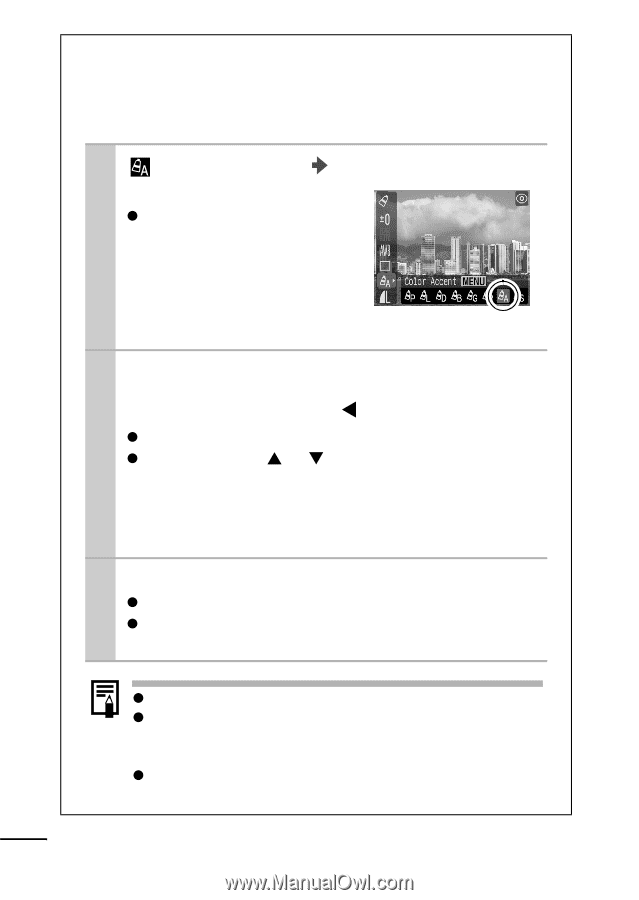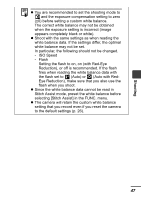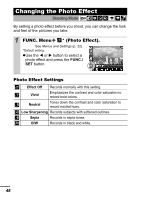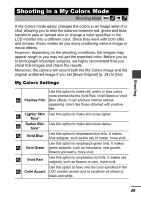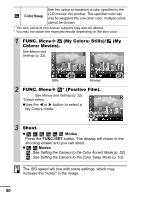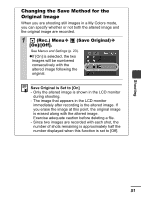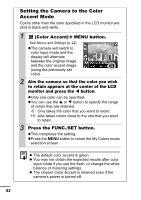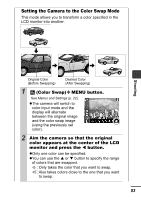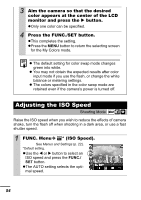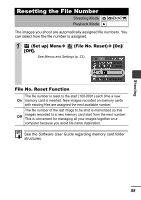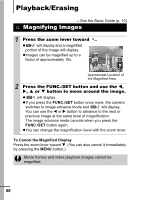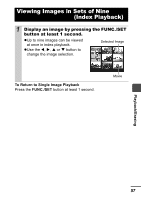Canon PowerShot A410 PowerShot A410 Camera User Guide Advanced - Page 54
Setting the Camera to the Color, Accent Mode
 |
View all Canon PowerShot A410 manuals
Add to My Manuals
Save this manual to your list of manuals |
Page 54 highlights
Setting the Camera to the Color Accent Mode Colors other than the color specified in the LCD monitor are shot in black and white. 1 (Color Accent) MENU button. See Menus and Settings (p. 22). zThe camera will switch to color input mode and the display will alternate between the original image and the color accent image (using the previously set color). 2 Aim the camera so that the color you wish to retain appears at the center of the LCD monitor and press the W button. zOnly one color can be specified. zYou can use the S or T button to specify the range of colors that are retained. -5 : Only takes the color that you want to retain. +5 : Also takes colors close to the one that you want to retain. 3 Press the FUNC./SET button. zThis completes the setting. zPress the MENU button to return the My Colors mode selection screen. z The default color accent is green. z You may not obtain the expected results after color input mode if you use the flash, or change the white balance or metering settings. z The chosen Color Accent is retained even if the camera's power is turned off. 52