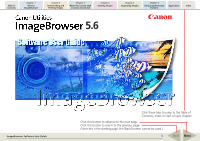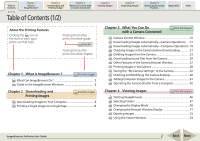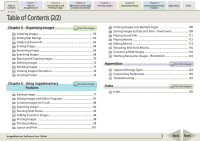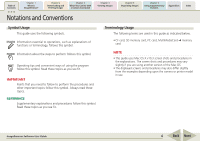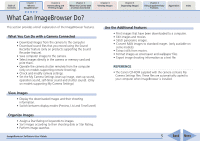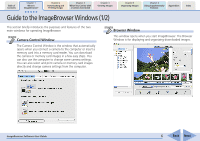Canon PowerShot A420 ImageBrowser 5.6 Software User Guide
Canon PowerShot A420 Manual
 |
View all Canon PowerShot A420 manuals
Add to My Manuals
Save this manual to your list of manuals |
Canon PowerShot A420 manual content summary:
- Canon PowerShot A420 | ImageBrowser 5.6 Software User Guide - Page 1
1 What is ImageBrowser? Chapter 2 Downloading and Printing Images Chapter 3 What You Can Do with a Camera Connected Chapter 4 Viewing Images Chapter 5 Organizing Images Chapter 6 Using Supplementary Features Appendices Index 5.6 ImageBrowser Software User Guide Click these tabs to jump to - Canon PowerShot A420 | ImageBrowser 5.6 Software User Guide - Page 2
the Camera Shutter from a Computer 42 Chapter 4 Viewing Images Print this chapter Starting ImageBrowser 46 Selecting Folders 47 Changing the Display Mode 49 Changing the Browser Window Display 51 Opening Images 53 Using the Viewer Window 54 ImageBrowser Software User Guide 2 Back - Canon PowerShot A420 | ImageBrowser 5.6 Software User Guide - Page 3
What is ImageBrowser? Chapter 2 Downloading and Printing Images Chapter 3 What You Can Do with a Camera Connected Chapter 4 Viewing Images Chapter Supported Image Types 124 Customizing Preferences 125 Troubleshooting 129 Index Print this chapter Index 130 ImageBrowser Software User Guide - Canon PowerShot A420 | ImageBrowser 5.6 Software User Guide - Page 4
this guide as indicated below. • CF card, SD memory card, PC card, MultiMediaCard ➜ memory card NOTE • This guide uses Mac OS Mac OS. • The displayed screens and procedures may also differ slightly from the examples depending upon the camera or printer model in use. ImageBrowser Software User Guide - Canon PowerShot A420 | ImageBrowser 5.6 Software User Guide - Page 5
with a Camera Connected • Download images from the camera to the computer. • Download sound files that you record using the Sound Recorder feature (only on products supporting the Sound Recorder feature). • Save computer images to the camera. • Select images directly in the camera or memory card and - Canon PowerShot A420 | ImageBrowser 5.6 Software User Guide - Page 6
camera settings. You can also select and print camera or memory card images directly and change camera settings from the computer. Browser Window This window opens when you start ImageBrowser. The Browser Window is for displaying and organizing downloaded images. ImageBrowser Software User Guide - Canon PowerShot A420 | ImageBrowser 5.6 Software User Guide - Page 7
Downloading and Printing Images Chapter 3 What You Can Do with a Camera Connected Chapter 4 Viewing Images Chapter 5 Organizing Images Chapter 6 Using Supplementary Features Appendices Index Guide situations. Browser Area ImageBrowser Software User Guide Contextual menu 7 Back Next - Canon PowerShot A420 | ImageBrowser 5.6 Software User Guide - Page 8
of ImageBrowser basic procedures in order, such as downloading images from the camera and printing downloaded images. This section starts by explaining the procedures for downloading images from the camera. IMPORTANT • This guide assumes that all the relevant software programs and drivers have been - Canon PowerShot A420 | ImageBrowser 5.6 Software User Guide - Page 9
camera's LCD monitor, you cannot download images using camera procedures. • The content on the LCD monitor and the method for displaying the Direct Transfer menu may differ between camera models. ImageBrowser Software User Guide • If a dialog allowing you to select between a camera or memory card - Canon PowerShot A420 | ImageBrowser 5.6 Software User Guide - Page 10
the download mark by clicking the [View] menu, selecting the [View Settings] submenu and clearing the check mark from [Show download folder mark]. In addition, you can clear the already displayed download marks by selecting [Clear download folder mark]. ImageBrowser Software User Guide 10 Back - Canon PowerShot A420 | ImageBrowser 5.6 Software User Guide - Page 11
screen when the camera is connected] option. ImageBrowser Software User Guide Camera Control Window with a Memory Card Reader Connected • Different windows from those shown here may appear for some camera models. In that case, please read the user guides provided with the software bundled with the - Canon PowerShot A420 | ImageBrowser 5.6 Software User Guide - Page 12
a dialog allowing you to select between a camera or memory card reader appears, select the desired device and click [OK]. 2. Click [Starts to download images]. All the images that have yet to be downloaded will start to download. When downloading is complete, ImageBrowser's Browser Window will open - Canon PowerShot A420 | ImageBrowser 5.6 Software User Guide - Page 13
Contents Chapter 1 What is ImageBrowser? Chapter 2 Downloading and Printing Images Chapter 3 What You Can Do with a Camera Connected Chapter 4 Viewing Images Chapter 5 Organizing Images . Sets the shooting date/time imprint and color settings. ImageBrowser Software User Guide 13 Back Next - Canon PowerShot A420 | ImageBrowser 5.6 Software User Guide - Page 14
of Contents Chapter 1 What is ImageBrowser? Chapter 2 Downloading and Printing Images Chapter 3 What You Can Do with a Camera Connected Chapter 4 Viewing Images Chapter 5 Organizing Images use the trimming function (crops a portion of the image). ImageBrowser Software User Guide 14 Back Next - Canon PowerShot A420 | ImageBrowser 5.6 Software User Guide - Page 15
, the [CameraWindow] icon may not appear in the Dock. In this case, open the Camera Control Window by double-clicking the [Applications] folder, followed by the [Canon Utilities] and [CameraWindow] folders, and double-click the [CameraWindow] icon. ImageBrowser Software User Guide 15 Back Next - Canon PowerShot A420 | ImageBrowser 5.6 Software User Guide - Page 16
Panel. Closing the Camera Control Window Click [Quit] to close the Camera Control Window. REFERENCE • You can also open the Camera Control Window by clicking the [File] menu and selecting the [Canon Camera] submenu, followed by [Connect to Camera]. ImageBrowser Software User Guide 16 Back Next - Canon PowerShot A420 | ImageBrowser 5.6 Software User Guide - Page 17
Preferences]. 2. Select [Change direct transfer download destination folder] and click [Next]. 3. Select a destination folder for the downloaded images and set the new folder creation method for downloads, then click [Finish]. ImageBrowser Software User Guide This concludes the settings procedure - Canon PowerShot A420 | ImageBrowser 5.6 Software User Guide - Page 18
[Change auto download settings] and click [Next]. REFERENCE • Sound files recorded using the Sound Recorder feature cannot be downloaded using the Auto Download feature. The downloading procedures are explained in "Downloading Sound Files from the Camera." ImageBrowser Software User Guide 18 Back - Canon PowerShot A420 | ImageBrowser 5.6 Software User Guide - Page 19
wizard window. Place a check mark here if you wish the original image in the camera to be deleted after downloading. 4. Select a destination folder for the downloaded images and set the new subfolder creation method for downloads, then click [Next]. ImageBrowser Software User Guide 19 Back Next - Canon PowerShot A420 | ImageBrowser 5.6 Software User Guide - Page 20
its pre-rotation state. See "Customizing Preferences" in the Appendices for an explanation of how to alter the image data with rotation information so it downloads in the rotated orientation. 7. Click [Finish]. This concludes the settings procedure. ImageBrowser Software User Guide 20 Back Next - Canon PowerShot A420 | ImageBrowser 5.6 Software User Guide - Page 21
together while clicking on the first and last images. 3. Click [Download Images]. The Camera Browser Window will open and display the images contained in the camera. Camera Browser Window ImageBrowser Software User Guide REFERENCE • You can also download images by clicking the [File] menu in the - Canon PowerShot A420 | ImageBrowser 5.6 Software User Guide - Page 22
to the computer that were recorded using the Sound Recorder feature. The downloading procedures are explained in "Downloading Sound Files from the Camera." To change the file name, select the file prefix format and the consecutive numbering system. ImageBrowser Software User Guide 22 Back Next - Canon PowerShot A420 | ImageBrowser 5.6 Software User Guide - Page 23
[Lets you select and download images] in the Camera Control Window. 2. Select images for deleting in the Camera Browser Window. The background first and last images. 3. Click (Delete). Camera Browser Window will open. ImageBrowser Software User Guide A confirmation dialog will display. 4. Click [ - Canon PowerShot A420 | ImageBrowser 5.6 Software User Guide - Page 24
[Download Sound]. Initiating Downloading 1. Click [Lets you select and download images] in the Camera Control Window. The Camera Browser Window will open. If sound files are contained in the camera or memory card, the [Download Sound] button will display. ImageBrowser Software User Guide Camera - Canon PowerShot A420 | ImageBrowser 5.6 Software User Guide - Page 25
to the computer previously. REFERENCE • You can also display the list of sound files by clicking the [File] menu in the Camera Browser Window and selecting [Download Sound]. ImageBrowser Software User Guide A window for setting the destination folder and other settings will open. 25 Back Next - Canon PowerShot A420 | ImageBrowser 5.6 Software User Guide - Page 26
Supplementary Features Appendices Index Downloading Sound Files from the Camera (3/3) 5. Confirm Download]. The file(s) will download to the computer. To change the file name, set the text characters for the file prefix and the consecutive numbering system. ImageBrowser Software User Guide - Canon PowerShot A420 | ImageBrowser 5.6 Software User Guide - Page 27
not display if you are using a memory card reader.) Histogram Changes the size of the image thumbnail (tiny version). Selects the image selection method. Selects whether the image border and image number are shown or hidden. ImageBrowser Software User Guide Prints the selected images. Starts - Canon PowerShot A420 | ImageBrowser 5.6 Software User Guide - Page 28
Appendices Index Printing Images in the Camera (1/4) This function allows you to select images directly from the camera or memory card and print them. 2. Click on . Printing Procedures 1. Click the [Print] button in the Camera Control Window. ImageBrowser Software User Guide 28 Back Next - Canon PowerShot A420 | ImageBrowser 5.6 Software User Guide - Page 29
option for DPOF print settings has been set using the camera. Selects a printer. Selects the paper size and orientation. Sets the auto trim (crops image edges according to the page proportions) settings. ImageBrowser Software User Guide Sets the shooting date/time imprint and color settings - Canon PowerShot A420 | ImageBrowser 5.6 Software User Guide - Page 30
using the camera. Selects a printer. Selects the paper size and orientation. Sets the number of print copies. Sets the number of rows and columns. Sets the printing settings for shooting information, comments, headers, footers and page numbers. ImageBrowser Software User Guide Click this button - Canon PowerShot A420 | ImageBrowser 5.6 Software User Guide - Page 31
Downloading and Printing Images Chapter 3 What You Can Do with a Camera Connected Chapter 4 Viewing Images Chapter 5 Organizing Images Chapter 6 Using Supplementary Features Appendices Index Printing Images in the Camera Camera Browser Window. ImageBrowser Software User Guide 31 Back Next - Canon PowerShot A420 | ImageBrowser 5.6 Software User Guide - Page 32
to the My Camera Settings in the camera. Displaying the My Camera window Display the existing My Camera Settings supplied with ImageBrowser. 1. Click the [Set to Camera] tab in the Camera Control Window. 2. Click [Set My Camera]. ImageBrowser Software User Guide The My Camera window displays. 32 - Canon PowerShot A420 | ImageBrowser 5.6 Software User Guide - Page 33
selecting [Canon Camera], followed by [My Camera] from the Camera Settings to the Computer list (the procedure is explained later in this section). My Camera Settings that are already on your computer display here. My Camera Settings in your camera display here. ImageBrowser Software User Guide - Canon PowerShot A420 | ImageBrowser 5.6 Software User Guide - Page 34
, the image will preview in the area to the right. When you select a sound type: When you select a setting, the sound will play automatically. ImageBrowser Software User Guide 34 Back Next - Canon PowerShot A420 | ImageBrowser 5.6 Software User Guide - Page 35
for adding settings to the camera. See your Camera User Guide for instructions on changing the start-up image, start-up sound and other settings. IMPORTANT • Never detach the interface cable, turn off the camera power or do anything to stop communication between the camera and computer while the My - Canon PowerShot A420 | ImageBrowser 5.6 Software User Guide - Page 36
Downloading and Printing Images Chapter 3 What You Can Do with a Camera Connected Chapter 4 Viewing Images Chapter 5 Organizing Images Chapter 6 Using Supplementary Features Appendices Index Saving the "My Camera Settings" to the Camera . ImageBrowser Software User Guide 36 Back Next - Canon PowerShot A420 | ImageBrowser 5.6 Software User Guide - Page 37
them and some restrictions for creating them. IMPORTANT • Never detach the interface cable, turn off the camera power or do anything to stop communication between the camera and computer while the My Camera Settings are being saved to the computer. ImageBrowser Software User Guide 37 Back Next - Canon PowerShot A420 | ImageBrowser 5.6 Software User Guide - Page 38
it to the computer. 2. Click the [File] menu in the Browser Window of ImageBrowser and select [Canon Camera] followed by [My Camera]. The My Camera window will open. 3. Open the My Camera window and select the settings type in the [Type] list box. ImageBrowser Software User Guide 38 Back Next - Canon PowerShot A420 | ImageBrowser 5.6 Software User Guide - Page 39
save the newly created settings to the camera using the procedures described in the Saving the My Camera Settings to the Camera section. REFERENCE • To delete a settings file, select it and click the [Send to Trash] button beneath the Computer list. ImageBrowser Software User Guide 39 Back Next - Canon PowerShot A420 | ImageBrowser 5.6 Software User Guide - Page 40
settings]. Type the name of the owner of the camera here. 3. After you have checked the camera settings and made necessary changes, click [OK]. This will open the Camera Settings dialog, which can be used to change the settings shown on the right. ImageBrowser Software User Guide 40 Back Next - Canon PowerShot A420 | ImageBrowser 5.6 Software User Guide - Page 41
memory card in the camera. IMPORTANT • If you are using a memory card reader, you cannot download images to the memory card. 1. Click the [Set to Camera] tab in the Camera Control Window. 2. Click [Uploads images to the camera uploaded to the camera. ImageBrowser Software User Guide 41 Back Next - Canon PowerShot A420 | ImageBrowser 5.6 Software User Guide - Page 42
shooting, the process of operating the camera shutter remotely from a connected computer. IMPORTANT • See your Camera User Guide to check whether your camera supports the remote shooting function or not. • On camera models with lens covers, open the lens cover before remote shooting. • Ensure that - Canon PowerShot A420 | ImageBrowser 5.6 Software User Guide - Page 43
Downloading and Printing Images Chapter 3 What You Can Do with a Camera Connected Chapter 4 Viewing Images Chapter 5 Organizing Images Chapter 6 Using Supplementary Features Appendices Index Operating the Camera according to your camera model.) ImageBrowser Software User Guide 43 Back Next - Canon PowerShot A420 | ImageBrowser 5.6 Software User Guide - Page 44
Downloading and Printing Images Chapter 3 What You Can Do with a Camera Connected Chapter 4 Viewing Images Chapter 5 Organizing Images Chapter 6 Using Supplementary Features Appendices Index Operating the Camera to 30 seconds. ImageBrowser Software User Guide ■ Saving and Recalling Shooting - Canon PowerShot A420 | ImageBrowser 5.6 Software User Guide - Page 45
in Step 3 of "Remote Shooting Procedures.") REFERENCE • If you select [Computer only] in the [Save Images On] category, you can record images when the memory card in the camera is full and will not accept more images or when it is not present. ImageBrowser Software User Guide 45 Back Next - Canon PowerShot A420 | ImageBrowser 5.6 Software User Guide - Page 46
installation, the Canon ImageBrowser icon may not appear in the Dock. In this case, start ImageBrowser by clicking the [Applications] folder, followed by the [Canon Utilities] and [ImageBrowser] folders, and double-click the [ImageBrowser] icon. ImageBrowser Software User Guide 46 Back Next - Canon PowerShot A420 | ImageBrowser 5.6 Software User Guide - Page 47
is ImageBrowser? Chapter 2 Downloading and Printing Images Chapter 3 What You Can Do with a Camera Connected Chapter 4 Viewing as a favorite. Mark indicating there are newly downloaded images in the folder. ImageBrowser Software User Guide Pre-Registered Folders If you select [All], all - Canon PowerShot A420 | ImageBrowser 5.6 Software User Guide - Page 48
Chapter 1 What is ImageBrowser? Chapter 2 Downloading and Printing Images Chapter 3 What You Can Do with a Camera Connected Chapter 4 Viewing Images Selecting Folders (2/2) by clicking the [File] menu and using the [Favorites Folders] submenu. ImageBrowser Software User Guide 48 Back Next - Canon PowerShot A420 | ImageBrowser 5.6 Software User Guide - Page 49
is ImageBrowser? Chapter 2 Downloading and Printing Images Chapter 3 What You Can Do with a Camera Connected Chapter 4 Viewing in the folder you click will display in whichever mode you select. ImageBrowser Software User Guide You can change the thumbnail size. REFERENCE • You can also change the - Canon PowerShot A420 | ImageBrowser 5.6 Software User Guide - Page 50
What is ImageBrowser? Chapter 2 Downloading and Printing Images Chapter 3 What You Can Do with a Camera Connected Chapter 4 Viewing Images Date and Time-TimeTunnel in Chapter 6 for instructions for operating TimeTunnel and adjusting its settings. ImageBrowser Software User Guide 50 Back Next - Canon PowerShot A420 | ImageBrowser 5.6 Software User Guide - Page 51
What is ImageBrowser? Chapter 2 Downloading and Printing Images Chapter 3 What You Can Do with a Camera Connected Chapter 4 Viewing Images Panel. Switches between showing/hiding the Information Panel. ImageBrowser Software User Guide REFERENCE • See the Setting Star Ratings in Chapter 5 for - Canon PowerShot A420 | ImageBrowser 5.6 Software User Guide - Page 52
What is ImageBrowser? Chapter 2 Downloading and Printing Images Chapter 3 What You Can Do with a Camera Connected Chapter 4 Viewing Images "File Name", "Shooting Date" and "Shooting Time" selected. ImageBrowser Software User Guide Switch between ascending and descending order. 52 Back Next - Canon PowerShot A420 | ImageBrowser 5.6 Software User Guide - Page 53
Contents Chapter 1 What is ImageBrowser? Chapter 2 Downloading and Printing Images Chapter 3 What You Can Do with a Camera Connected Chapter 4 Viewing Images Chapter 5 Organizing intend to select all the images or deselect images. Viewer Window ImageBrowser Software User Guide 53 Back Next - Canon PowerShot A420 | ImageBrowser 5.6 Software User Guide - Page 54
is ImageBrowser? Chapter 2 Downloading and Printing Images Chapter 3 What You Can Do with a Camera Connected Chapter 4 Viewing and selecting the [Display] submenu, or [Enlarge] or [Reduce]. ImageBrowser Software User Guide REFERENCE • You can also switch to the full screen display by double- - Canon PowerShot A420 | ImageBrowser 5.6 Software User Guide - Page 55
? Chapter 2 Downloading and Printing Images Chapter 3 What You Can Do with a Camera Connected Chapter 4 the Viewer Window, clicking the [Back] and [Next] buttons replaces all the images with the next set of images ahead or behind position. ImageBrowser Software User Guide 55 Back Next - Canon PowerShot A420 | ImageBrowser 5.6 Software User Guide - Page 56
ImageBrowser? Chapter 2 Downloading and Printing Images Chapter 3 What You Can Do with a Camera Connected Chapter 4 Viewing ImageBrowser Software User Guide Autofocus Frame IMPORTANT • Please see the guide for the software bundled with your camera to see whether your camera supports the - Canon PowerShot A420 | ImageBrowser 5.6 Software User Guide - Page 57
What is ImageBrowser? Chapter 2 Downloading and Printing Images Chapter 3 What You Can Do with a Camera Connected Chapter 4 Viewing Images 6 regarding editing and saving RAW images. ImageBrowser Software User Guide Buttons for controlling movies. Extracts stills from movies. 57 Back Next - Canon PowerShot A420 | ImageBrowser 5.6 Software User Guide - Page 58
in Chapter 2 for printing instructions. Closing the Viewer Window Click to close the Viewer Window, or click the [File] menu and select [Close]. REFERENCE • See the Editing Images in Chapter 6 for information on the Viewer Window's editing function. ImageBrowser Software User Guide 58 Back Next - Canon PowerShot A420 | ImageBrowser 5.6 Software User Guide - Page 59
Chapter 2 Downloading and Printing Images Chapter 3 What You Can Do with a Camera Connected Chapter 4 methods for selecting images in the Browser Area as one of the basic image management procedures. Selecting a Single Image Click an image to All]. ImageBrowser Software User Guide 59 Back Next - Canon PowerShot A420 | ImageBrowser 5.6 Software User Guide - Page 60
images. What is a Star Rating? You can assign one of three ratings to an image. When a camera image is downloaded to the computer it is assigned a two-star [✩✩] rating. Setting the Star Rating To set a rating box, set the Star Rating in the list box. ImageBrowser Software User Guide 60 Back Next - Canon PowerShot A420 | ImageBrowser 5.6 Software User Guide - Page 61
Contents Chapter 1 What is ImageBrowser? Chapter 2 Downloading and Printing Images Chapter 3 What You Can Do with a Camera Connected Chapter 4 Viewing Images Chapter 5 Organizing Images the window to set the Star Rating for the displayed image. ImageBrowser Software User Guide 61 Back Next - Canon PowerShot A420 | ImageBrowser 5.6 Software User Guide - Page 62
Chapter 1 What is ImageBrowser? Chapter 2 Downloading and Printing Images Chapter 3 What You Can Do with a Camera Connected Chapter 4 Viewing Images Chapter 5 Organizing in the box and click [+]. The View/Modify Keywords window will display. ImageBrowser Software User Guide 62 Back Next - Canon PowerShot A420 | ImageBrowser 5.6 Software User Guide - Page 63
of Contents Chapter 1 What is ImageBrowser? Chapter 2 Downloading and Printing Images Chapter 3 What You Can Do with a Camera Connected Chapter 4 Viewing Images Chapter 5 Organizing Images if you deleted a keyword that was used in the past. ImageBrowser Software User Guide 63 Back Next - Canon PowerShot A420 | ImageBrowser 5.6 Software User Guide - Page 64
is ImageBrowser? Chapter 2 Downloading and Printing Images Chapter 3 What You Can Do with a Camera Connected Chapter 4 Viewing of the name of the actual folder that will be created. ImageBrowser Software User Guide Select [Copy] to retain the file in its original location or [Move] to shift - Canon PowerShot A420 | ImageBrowser 5.6 Software User Guide - Page 65
a Camera Connected Chapter 4 Viewing Images Sorting Images (2/2) Chapter 5 Organizing Images Chapter 6 Using Supplementary Features Appendices Index Sorting by Star Ratings 1. Set the options and click [OK]. The program will start sorting the images. ImageBrowser Software User Guide Select - Canon PowerShot A420 | ImageBrowser 5.6 Software User Guide - Page 66
Chapter 1 What is ImageBrowser? Chapter 2 Downloading and Printing Images Chapter 3 What You Can Do with a Camera Connected Chapter 4 Viewing Images Renaming Images (1/2) Images Chapter 6 Using Supplementary Features Appendices Index ImageBrowser Software User Guide 66 Back Next - Canon PowerShot A420 | ImageBrowser 5.6 Software User Guide - Page 67
ImageBrowser? Chapter 2 Downloading and Printing Images Chapter 3 What You Can Do with a Camera Connected Chapter 4 Number of digits and the starting number for the name format selected above. Sample of the name of the actual folder that will be created. ImageBrowser Software User Guide 67 Back - Canon PowerShot A420 | ImageBrowser 5.6 Software User Guide - Page 68
is ImageBrowser? Chapter 2 Downloading and Printing Images Chapter 3 What You Can Do with a Camera Connected Chapter 4 Viewing Images searched according to all the parameters or just one. ImageBrowser Software User Guide Clicking here allows you to hide the search parameters. Set the search - Canon PowerShot A420 | ImageBrowser 5.6 Software User Guide - Page 69
is ImageBrowser? Chapter 2 Downloading and Printing Images Chapter 3 What You Can Do with a Camera Connected Chapter 4 Viewing Panel section and displays the images matching the search criteria. ImageBrowser Software User Guide IMPORTANT • The original image will also be deleted when you delete - Canon PowerShot A420 | ImageBrowser 5.6 Software User Guide - Page 70
of Contents Chapter 1 What is ImageBrowser? Chapter 2 Downloading and Printing Images Chapter 3 What You Can Do with a Camera Connected Chapter 4 Viewing Images Moving and Copying Images that you want to move. B Drop it at the desired location. ImageBrowser Software User Guide 70 Back Next - Canon PowerShot A420 | ImageBrowser 5.6 Software User Guide - Page 71
Contents Chapter 1 What is ImageBrowser? Chapter 2 Downloading and Printing Images Chapter 3 What You Can Do with a Camera Connected Chapter 4 Viewing Images Chapter 5 Organizing image that you want to move. B Drop it at the desired location. ImageBrowser Software User Guide 71 Back Next - Canon PowerShot A420 | ImageBrowser 5.6 Software User Guide - Page 72
ImageBrowser? Chapter 2 Downloading and Printing Images Chapter 3 What You Can Do with a Camera Connected Chapter 4 Viewing folder (in the Finder window not in the Explorer Panel section). ImageBrowser Software User Guide Other Methods ■ Sending Multiple Images to the Trash You can send multiple - Canon PowerShot A420 | ImageBrowser 5.6 Software User Guide - Page 73
Chapter 1 What is ImageBrowser? Chapter 2 Downloading and Printing Images Chapter 3 What You Can Do with a Camera Connected Chapter 4 Viewing Images Chapter 5 together while you click on successive images and then perform the rotation procedure. ImageBrowser Software User Guide 73 Back Next - Canon PowerShot A420 | ImageBrowser 5.6 Software User Guide - Page 74
is ImageBrowser? Chapter 2 Downloading and Printing Images Chapter 3 What You Can Do with a Camera Connected Chapter 4 Viewing image. ImageBrowser Software User Guide Input a comment. Set a keyword. Histogram Shooting information shown here will vary according to the camera model and image - Canon PowerShot A420 | ImageBrowser 5.6 Software User Guide - Page 75
Chapter 1 What is ImageBrowser? Chapter 2 Downloading and Printing Images Chapter 3 What You Can Do with a Camera Connected Chapter 4 Viewing Images Viewing Image Information when an image is displayed in the Viewer Window. Shooting Information ImageBrowser Software User Guide 75 Back Next - Canon PowerShot A420 | ImageBrowser 5.6 Software User Guide - Page 76
Contents Chapter 1 What is ImageBrowser? Chapter 2 Downloading and Printing Images Chapter 3 What You Can Do with a Camera Connected Chapter 4 Viewing Images Chapter 5 Organizing , a new folder of the same name appears in the Finder. New Folder ImageBrowser Software User Guide 76 Back Next - Canon PowerShot A420 | ImageBrowser 5.6 Software User Guide - Page 77
ImageBrowser? Chapter 2 Downloading and Printing Images Chapter 3 What You Can Do with a Camera Connected Chapter 4 Correction Use this to correct images in which peoples' eyes appear red. ImageBrowser Software User Guide ■ Insert Text Use this to place text on the image. ■ Level Adjustment - Canon PowerShot A420 | ImageBrowser 5.6 Software User Guide - Page 78
Chapter 1 What is ImageBrowser? Chapter 2 Downloading and Printing Images Chapter 3 What You Can Do with a Camera Connected Chapter 4 Viewing Images Chapter 5 Organizing dragging the corners or center points of the sides. ImageBrowser Software User Guide Click this button. 78 Back Next - Canon PowerShot A420 | ImageBrowser 5.6 Software User Guide - Page 79
What is ImageBrowser? Chapter 2 Downloading and Printing Images Chapter 3 What You Can Do with a Camera Connected Chapter 4 Viewing Images and the post-adjustment image by placing a check mark here. ImageBrowser Software User Guide Clicking [Undo All] restores the image to the state before the - Canon PowerShot A420 | ImageBrowser 5.6 Software User Guide - Page 80
ImageBrowser? Chapter 2 Downloading and Printing Images Chapter 3 What You Can Do with a Camera Connected Chapter 4 Viewing manual red eye correction. You can change the display magnification. Select this to have it automatically perform the red eye correction. ImageBrowser Software User Guide - Canon PowerShot A420 | ImageBrowser 5.6 Software User Guide - Page 81
is ImageBrowser? Chapter 2 Downloading and Printing Images Chapter 3 What You Can Do with a Camera Connected Chapter 4 Viewing Images a check mark here and having the pre-correction image appear. ImageBrowser Software User Guide Sets the font, font size, text color and text attributes. Place - Canon PowerShot A420 | ImageBrowser 5.6 Software User Guide - Page 82
Chapter 1 What is ImageBrowser? Chapter 2 Downloading and Printing Images Chapter 3 What You Can Do with a Camera Connected Chapter 4 Viewing Images Chapter 5 Organizing shadows (darkest portions), mid-tones and highlights (brightest portions). ImageBrowser Software User Guide 82 Back Next - Canon PowerShot A420 | ImageBrowser 5.6 Software User Guide - Page 83
Chapter 1 What is ImageBrowser? Chapter 2 Downloading and Printing Images Chapter 3 What You Can Do with a Camera Connected Chapter 4 Viewing Images Chapter 5 Organizing to cancel the action immediately preceding. Displays the preadjustment image. ImageBrowser Software User Guide 83 Back Next - Canon PowerShot A420 | ImageBrowser 5.6 Software User Guide - Page 84
Contents Chapter 1 What is ImageBrowser? Chapter 2 Downloading and Printing Images Chapter 3 What You Can Do with a Camera Connected Chapter 4 Viewing Images Editing Images (8/10 . Click [Redo] to reinstate an action canceled with the Undo button. ImageBrowser Software User Guide 84 Back Next - Canon PowerShot A420 | ImageBrowser 5.6 Software User Guide - Page 85
Chapter 1 What is ImageBrowser? Chapter 2 Downloading and Printing Images Chapter 3 What You Can Do with a Camera Connected Chapter 4 Viewing Images Chapter 5 [Undo] to cancel the action immediately preceding. Displays the preadjustment image. ImageBrowser Software User Guide 85 Back Next - Canon PowerShot A420 | ImageBrowser 5.6 Software User Guide - Page 86
Contents Chapter 1 What is ImageBrowser? Chapter 2 Downloading and Printing Images Chapter 3 What You Can Do with a Camera Connected Chapter 4 Viewing Images Chapter 5 Organizing Images be handled in the same fashion as conventional JPEG images. ImageBrowser Software User Guide 86 Back Next - Canon PowerShot A420 | ImageBrowser 5.6 Software User Guide - Page 87
What is ImageBrowser? Chapter 2 Downloading and Printing Images Chapter 3 What You Can Do with a Camera Connected Chapter 4 Viewing Images from the submenu. ImageBrowser Software User Guide Select your application from this submenu (program names vary according to the camera model). The image - Canon PowerShot A420 | ImageBrowser 5.6 Software User Guide - Page 88
Contents Chapter 1 What is ImageBrowser? Chapter 2 Downloading and Printing Images Chapter 3 What You Can Do with a Camera Connected Chapter 4 Viewing Images Chapter 5 Organizing image becomes, but the size of the file also becomes smaller.) ImageBrowser Software User Guide 88 Back Next - Canon PowerShot A420 | ImageBrowser 5.6 Software User Guide - Page 89
Use the [General] tab to select the program. • In Mac OS X, open the following folders to find the folder containing e-mail images. On the startup disk open [Users], [your user log-in name], [Library], [Preferences], [ImageBrowserUserData] and [Mail]. ImageBrowser Software User Guide 89 Back Next - Canon PowerShot A420 | ImageBrowser 5.6 Software User Guide - Page 90
Chapter 1 What is ImageBrowser? Chapter 2 Downloading and Printing Images Chapter 3 What You Can Do with a Camera Connected Chapter 4 Viewing Images Chapter 5 Organizing procedures from this point onward vary according to the export format. ImageBrowser Software User Guide 90 Back Next - Canon PowerShot A420 | ImageBrowser 5.6 Software User Guide - Page 91
What is ImageBrowser? Chapter 2 Downloading and Printing Images Chapter 3 What You Can Do with a Camera Connected Chapter 4 Viewing Images You can confirm the destination folder. post-conversion image. ImageBrowser Software User Guide You can input a file name. Destination Folder Changes the - Canon PowerShot A420 | ImageBrowser 5.6 Software User Guide - Page 92
2 Downloading and Printing Images Chapter 3 What You Can Do with a Camera Connected Mac OS X System Properties window to select and configure a screen saver. REFERENCE • Use the Mac OS X System Properties window to select and configure wallpaper (desktop images). ImageBrowser Software User Guide - Canon PowerShot A420 | ImageBrowser 5.6 Software User Guide - Page 93
Contents Chapter 1 What is ImageBrowser? Chapter 2 Downloading and Printing Images Chapter 3 What You Can Do with a Camera Connected Chapter 4 Viewing Images Running Slide Shows (1/3) you want to control the progress of the slide show manually. ImageBrowser Software User Guide 93 Back Next - Canon PowerShot A420 | ImageBrowser 5.6 Software User Guide - Page 94
is ImageBrowser? Chapter 2 Downloading and Printing Images Chapter 3 What You Can Do with a Camera Connected Chapter 4 Viewing show by clicking the [View] menu and selecting [Slide Show]. ImageBrowser Software User Guide Stop slide show Print Settings Button You can select an image to print. - Canon PowerShot A420 | ImageBrowser 5.6 Software User Guide - Page 95
Contents Chapter 1 What is ImageBrowser? Chapter 2 Downloading and Printing Images Chapter 3 What You Can Do with a Camera Connected Chapter 4 Viewing Images Chapter 5 Organizing (The mouse actions are disabled when the buttons are displayed.) ImageBrowser Software User Guide 95 Back Next - Canon PowerShot A420 | ImageBrowser 5.6 Software User Guide - Page 96
Chapter 1 What is ImageBrowser? Chapter 2 Downloading and Printing Images Chapter 3 What You Can Do with a Camera Connected Chapter 4 Viewing Images Chapter 5 appears when an image is accompanied by sound. ImageBrowser Software User Guide This mark indicates an image with sound. 96 Back Next - Canon PowerShot A420 | ImageBrowser 5.6 Software User Guide - Page 97
of Contents Chapter 1 What is ImageBrowser? Chapter 2 Downloading and Printing Images Chapter 3 What You Can Do with a Camera Connected Chapter 4 Viewing Images Chapter 5 Organizing Images an AIFF format file with the [.AIF] file name extension. ImageBrowser Software User Guide 97 Back Next - Canon PowerShot A420 | ImageBrowser 5.6 Software User Guide - Page 98
Chapter 1 What is ImageBrowser? Chapter 2 Downloading and Printing Images Chapter 3 What You Can Do with a Camera Connected Chapter 4 Viewing Images Chapter 5 Organizing selection of multiple images in columns and rows in an index format. ImageBrowser Software User Guide 98 Back Next - Canon PowerShot A420 | ImageBrowser 5.6 Software User Guide - Page 99
is ImageBrowser? Chapter 2 Downloading and Printing Images Chapter 3 What You Can Do with a Camera Connected Chapter 4 Viewing Images more than one page long. 3. Set the categories as desired. ImageBrowser Software User Guide Sets the number of print copies. Sets the number of rows and columns - Canon PowerShot A420 | ImageBrowser 5.6 Software User Guide - Page 100
Chapter 1 What is ImageBrowser? Chapter 2 Downloading and Printing Images Chapter 3 What You Can Do with a Camera Connected Chapter 4 Viewing Images Printing Indexes (2/2) File] menu and selecting the [Print] submenu, followed by [Index Print]. ImageBrowser Software User Guide 100 Back Next - Canon PowerShot A420 | ImageBrowser 5.6 Software User Guide - Page 101
of Contents Chapter 1 What is ImageBrowser? Chapter 2 Downloading and Printing Images Chapter 3 What You Can Do with a Camera Connected Chapter 4 Viewing Images Chapter 5 Organizing Images per page with no gaps between images on the page. ImageBrowser Software User Guide 101 Back Next - Canon PowerShot A420 | ImageBrowser 5.6 Software User Guide - Page 102
Contents Chapter 1 What is ImageBrowser? Chapter 2 Downloading and Printing Images Chapter 3 What You Can Do with a Camera Connected Chapter 4 Viewing Images Chapter 5 Organizing Images ]. Change the size or position of images and input text. ImageBrowser Software User Guide 102 Back Next - Canon PowerShot A420 | ImageBrowser 5.6 Software User Guide - Page 103
1 What is ImageBrowser? Chapter 2 Downloading and Printing Images Chapter 3 What You Can Do with a Camera Connected Chapter 4 Viewing Images Chapter 5 the image that you want to move. ImageBrowser Software User Guide Drag any side of the frame of the image to change its size. 103 Back Next - Canon PowerShot A420 | ImageBrowser 5.6 Software User Guide - Page 104
of Contents Chapter 1 What is ImageBrowser? Chapter 2 Downloading and Printing Images Chapter 3 What You Can Do with a Camera Connected Chapter 4 Viewing Images Layout and Print (4/7) ■ by clicking the [Edit] menu and selecting [Trim Image]. ImageBrowser Software User Guide 104 Back Next - Canon PowerShot A420 | ImageBrowser 5.6 Software User Guide - Page 105
Chapter 1 What is ImageBrowser? Chapter 2 Downloading and Printing Images Chapter 3 What You Can Do with a Camera Connected Chapter 4 Viewing Images Chapter 5 Organizing Text Alignment Fixed Photo Size Example Font Style Tracking ImageBrowser Software User Guide Text Color 105 Back Next - Canon PowerShot A420 | ImageBrowser 5.6 Software User Guide - Page 106
of Contents Chapter 1 What is ImageBrowser? Chapter 2 Downloading and Printing Images Chapter 3 What You Can Do with a Camera Connected Chapter 4 Viewing Images Chapter 5 Organizing Images way to open this window is to double-click the text box. ImageBrowser Software User Guide 106 Back Next - Canon PowerShot A420 | ImageBrowser 5.6 Software User Guide - Page 107
of Contents Chapter 1 What is ImageBrowser? Chapter 2 Downloading and Printing Images Chapter 3 What You Can Do with a Camera Connected Chapter 4 Viewing Images Chapter 5 Organizing Images printing.) The header appears at the top of the page. ImageBrowser Software User Guide 107 Back Next - Canon PowerShot A420 | ImageBrowser 5.6 Software User Guide - Page 108
ImageBrowser? Chapter 2 Downloading and Printing Images Chapter 3 What You Can Do with a Camera Connected Chapter 4 select the [Print] submenu, followed by [Multiple Page Print]. ImageBrowser Software User Guide Position setting Printing starts. Sets the overlap for binding. REFERENCE • If - Canon PowerShot A420 | ImageBrowser 5.6 Software User Guide - Page 109
ImageBrowser? Chapter 2 Downloading and Printing Images Chapter 3 What You Can Do with a Camera Connected Chapter 4 date are found, the closest match to the date is displayed instead. ImageBrowser Software User Guide Double-click a thumbnail to display it in another window. Control Panel Drag - Canon PowerShot A420 | ImageBrowser 5.6 Software User Guide - Page 110
is ImageBrowser? Chapter 2 Downloading and Printing Images Chapter 3 What You Can Do with a Camera Connected Chapter 4 Viewing to change the TimeTunnel look curved. number of TimeTunnel rings. ImageBrowser Software User Guide Click the [Change Viewpoint] menu and select [Mouse Click Point] - Canon PowerShot A420 | ImageBrowser 5.6 Software User Guide - Page 111
Features Appendices Index Playing Sound Files Sound files recorded with the camera's Sound Recorder feature can be downloaded like regular image files to the computer. The sound file symbol in the file information window. Sound File Symbol ImageBrowser Software User Guide 111 Back Next - Canon PowerShot A420 | ImageBrowser 5.6 Software User Guide - Page 112
Camera Connected Chapter 4 Viewing Images Chapter 5 Organizing Images Chapter 6 Using Supplementary Features Appendices Index Playing Movies ImageBrowser supports movies. You can download Viewer Window. Movie mark ImageBrowser Software User Guide You can play movies and control the sound - Canon PowerShot A420 | ImageBrowser 5.6 Software User Guide - Page 113
Contents Chapter 1 What is ImageBrowser? Chapter 2 Downloading and Printing Images Chapter 3 What You Can Do with a Camera Connected Chapter 4 Viewing Images Chapter 5 Organizing Images selected images. Links images in order from left to right. ImageBrowser Software User Guide 113 Back Next - Canon PowerShot A420 | ImageBrowser 5.6 Software User Guide - Page 114
is ImageBrowser? Chapter 2 Downloading and Printing Images Chapter 3 What You Can Do with a Camera Connected Chapter 4 Viewing Images a still image by selecting it and clicking this button. ImageBrowser Software User Guide Magnifies part of the selected image. You can set the transition effect - Canon PowerShot A420 | ImageBrowser 5.6 Software User Guide - Page 115
ImageBrowser? Chapter 2 Downloading and Printing Images Chapter 3 What You Can Do with a Camera Connected Chapter 4 Viewing Sound files recorded with the camera's Sound Recorder feature can also be linked as background music or sound effects. ImageBrowser Software User Guide You can set the - Canon PowerShot A420 | ImageBrowser 5.6 Software User Guide - Page 116
Chapter 1 What is ImageBrowser? Chapter 2 Downloading and Printing Images Chapter 3 What You Can Do with a Camera Connected Chapter 4 Viewing Images Chapter 5 Organizing a specified image Extracts stills from scenes that catch your attention. ImageBrowser Software User Guide 116 Back Next - Canon PowerShot A420 | ImageBrowser 5.6 Software User Guide - Page 117
1 What is ImageBrowser? Chapter 2 Downloading and Printing Images Chapter 3 What You Can Do with a Camera Connected Chapter 4 Viewing Images Chapter 5 specify the destination. Stills will begin to be extracted. ImageBrowser Software User Guide Saves images with check marks only. 117 Back Next - Canon PowerShot A420 | ImageBrowser 5.6 Software User Guide - Page 118
programs. It is first necessary to convert them into standard image files. This section explains conversion procedures. IMPORTANT • See your Camera User Guide to check whether your camera supports RAW images or not. REFERENCE • RAW images are extremely high-quality images that are not subject to any - Canon PowerShot A420 | ImageBrowser 5.6 Software User Guide - Page 119
Contents Chapter 1 What is ImageBrowser? Chapter 2 Downloading and Printing Images Chapter 3 What You Can Do with a Camera Connected Chapter 4 Viewing Images Chapter 5 Organizing Images for the image file. You can change the image file name. ImageBrowser Software User Guide 119 Back Next - Canon PowerShot A420 | ImageBrowser 5.6 Software User Guide - Page 120
2 Downloading and Printing Images Chapter 3 What You Can Do with a Camera Connected according to your camera model. Adjusts the digital exposure compensation. You window are immediately reflected in the image. ImageBrowser Software User Guide Selects preset color schemes or My Color custom color - Canon PowerShot A420 | ImageBrowser 5.6 Software User Guide - Page 121
Chapter 1 What is ImageBrowser? Chapter 2 Downloading and Printing Images Chapter 3 What You Can Do with a Camera Connected Chapter 4 Viewing Images Chapter 5 the original image, select the preadjustment image (original image) and click [Next]. ImageBrowser Software User Guide 121 Back Next - Canon PowerShot A420 | ImageBrowser 5.6 Software User Guide - Page 122
Chapter 1 What is ImageBrowser? Chapter 2 Downloading and Printing Images Chapter 3 What You Can Do with a Camera Connected Chapter 4 Viewing Images Chapter 5 Organizing application programs. Displays shooting information. Displays histograms. ImageBrowser Software User Guide 122 Back Next - Canon PowerShot A420 | ImageBrowser 5.6 Software User Guide - Page 123
ImageBrowser? Chapter 2 Downloading and Printing Images Chapter 3 What You Can Do with a Camera Connected Chapter 4 Viewing ]. PhotoStitch will start. 3. Follow the instructions on the upper part of the PhotoStitch window. ImageBrowser Software User Guide Save the image. 123 Back Next - Canon PowerShot A420 | ImageBrowser 5.6 Software User Guide - Page 124
by Canon. It allows the output of the image pixels from a digital camera without any deterioration in the quality of the image. Some cameras might not support this image type. ■ PICT This is the standard image type for Macintosh. This image type is supported by most Macintosh software. ■ TIFF - Canon PowerShot A420 | ImageBrowser 5.6 Software User Guide - Page 125
is ImageBrowser? Chapter 2 Downloading and Printing Images Chapter 3 What You Can Do with a Camera Connected Chapter 4 Viewing Allows you to set the background color of the Preview window. ImageBrowser Software User Guide If you select this, when you display images in ImageBrowser, a customized - Canon PowerShot A420 | ImageBrowser 5.6 Software User Guide - Page 126
Chapter 1 What is ImageBrowser? Chapter 2 Downloading and Printing Images Chapter 3 What You Can Do with a Camera Connected Chapter 4 Viewing Images Customizing Preferences changed • RAW images are converted You can select/deselect all at once. ImageBrowser Software User Guide 126 Back Next - Canon PowerShot A420 | ImageBrowser 5.6 Software User Guide - Page 127
rotated when it is downloaded from the camera by changing the setting for [Processing When Rotating]. Place a check mark here to convert image data to the vertical orientation while downloading images shot with the camera on end. Select a disk. ImageBrowser Software User Guide 127 Back Next - Canon PowerShot A420 | ImageBrowser 5.6 Software User Guide - Page 128
ImageBrowser? Chapter 2 Downloading and Printing Images Chapter 3 What You Can Do with a Camera Connected Chapter 4 Viewing use the layout print procedures to automatically display the shooting date. ImageBrowser Software User Guide Use this to set the units used for measuring the paper size in - Canon PowerShot A420 | ImageBrowser 5.6 Software User Guide - Page 129
not supported. • Macintosh computer equipped with USB ports as standard equipment • Mac OS X 10.2-10.4 (preinstalled) ■ Check the Connection between the Camera and the Computer Check to ensure that the camera and computer are correctly connected by the interface cable. See your Camera User Guide - Canon PowerShot A420 | ImageBrowser 5.6 Software User Guide - Page 130
Download Settings 17, 18 Auto Play 93 Autofocus Frame 56 Automatic Start Up 9 AVI 124 B BMP 124 Brightness 77, 85 Browser Area 7, 47 Browser Window 6 C Camera Browser Window 21, 23, 24, 27, 31 Camera Control Window 6, 9, 11, 15 Camera Settings 40 Canon Camera Software User Guide 130 Back Next - Canon PowerShot A420 | ImageBrowser 5.6 Software User Guide - Page 131
Contents Chapter 1 What is ImageBrowser? Chapter 2 Downloading and Printing Images Chapter 3 What You Can Do with a Camera Connected Chapter 4 Viewing Images Chapter 5 Organizing Image Information 74 W Wallpaper 90, 92 WAV 24 Windows Bitmap 124 ImageBrowser Software User Guide 131 Back Next - Canon PowerShot A420 | ImageBrowser 5.6 Software User Guide - Page 132
of the camera, the software, memory cards, personal computers, peripheral devices, or use of non-Canon memory cards. Trademark Acknowledgments • Adobe is a trademark of Adobe Systems Incorporated. • CompactFlash is a trademark of SanDisk Corporation. • SD is a trademark. • Macintosh, Mac OS and
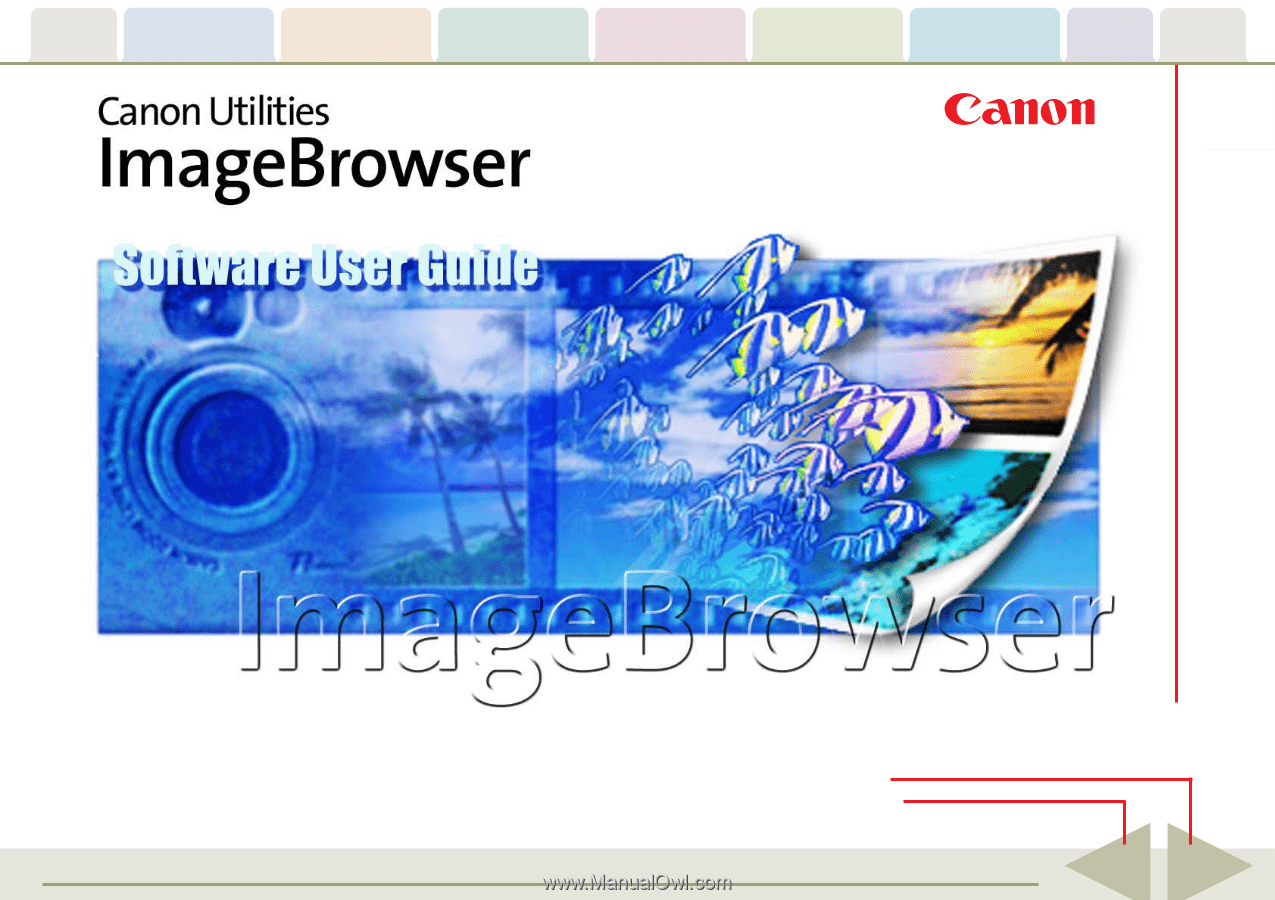
Table of
Contents
Chapter 1
What is
ImageBrowser?
Chapter 2
Downloading and
Printing Images
Chapter 3
What You Can Do with
a Camera Connected
Chapter 4
Viewing Images
Chapter 5
Organizing Images
Chapter 6
Using Supplementary
Features
Appendices
Index
ImageBrowser Software User Guide
1
Back
Next
5.6
Click these tabs to jump to the Table of
Contents, Index or start of each chapter.
Click this button to advance to the next page.
Click this button to return to the previous page.
(Since this is the starting page, the [Back] button cannot be used.)