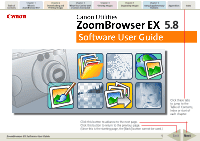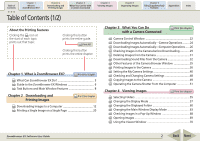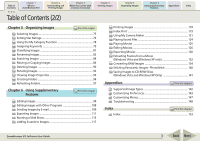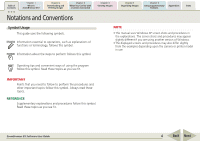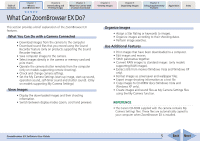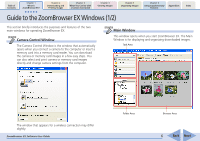Canon PowerShot A460 ZoomBrowser EX 5.8 Software User Guide
Canon PowerShot A460 Manual
 |
View all Canon PowerShot A460 manuals
Add to My Manuals
Save this manual to your list of manuals |
Canon PowerShot A460 manual content summary:
- Canon PowerShot A460 | ZoomBrowser EX 5.8 Software User Guide - Page 1
is ZoomBrowser EX? Chapter 2 Downloading and Printing Images Chapter 3 What You Can Do with a Camera Connected Chapter 4 Viewing Images Chapter 5 Organizing Images Chapter 6 Using Supplementary Features Appendices Index 5.8 ZoomBrowser EX Software User Guide Click this button to advance - Canon PowerShot A460 | ZoomBrowser EX 5.8 Software User Guide - Page 2
Camera before Downloading 29 Deleting Images from the Camera 31 Downloading Sound Files from the Camera 32 Other Features of the Camera Browser Window 35 Printing Images in the Camera 36 Setting the My Camera Settings 40 Checking and Changing Camera EX Software User Guide 2 Back Next - Canon PowerShot A460 | ZoomBrowser EX 5.8 Software User Guide - Page 3
EX? Chapter 2 Downloading and Printing Images Chapter 3 What You Can Do with a Camera Connected Chapter 4 Viewing Supported Image Types 142 Customizing Preferences 143 Customizing Menus 147 Troubleshooting 148 Index Print this chapter Index 153 ZoomBrowser EX Software User Guide - Canon PowerShot A460 | ZoomBrowser EX 5.8 Software User Guide - Page 4
is ZoomBrowser EX? Chapter 2 Downloading and Printing Images Chapter 3 What You Can Do with a Camera Connected Chapter 4 Viewing Images Chapter 5 Organizing Images Chapter 6 Using Supplementary Features Appendices Index Notations and Conventions Symbol Usage This guide uses the following - Canon PowerShot A460 | ZoomBrowser EX 5.8 Software User Guide - Page 5
sound files as My Camera Settings files using the My Camera function. REFERENCE • The Canon CD-ROM supplied with the camera contains My Camera Settings files. These files are automatically copied to your computer when ZoomBrowser EX is installed. ZoomBrowser EX Software User Guide 5 Back Next - Canon PowerShot A460 | ZoomBrowser EX 5.8 Software User Guide - Page 6
and change camera settings from the computer. Main Window This window opens when you start ZoomBrowser EX. The Main Window is for displaying and organizing downloaded images. Task Area The window that appears for a wireless connection may differ slightly. ZoomBrowser EX Software User Guide Folder - Canon PowerShot A460 | ZoomBrowser EX 5.8 Software User Guide - Page 7
Downloading and Printing Images Chapter 3 What You Can Do with a Camera Connected Chapter 4 Viewing Images Chapter 5 Organizing Images Chapter 6 Using Supplementary Features Appendices Index Guide on the image to display a shortcut menu. ZoomBrowser EX Software User Guide 7 Back Next - Canon PowerShot A460 | ZoomBrowser EX 5.8 Software User Guide - Page 8
performing tasks. ■ Acquire & Camera Settings The Camera Control Window will open. Connect the camera to the computer with the interface cable and use the window to download the camera images to the computer and to display at once in the Task Area. ZoomBrowser EX Software User Guide 8 Back Next - Canon PowerShot A460 | ZoomBrowser EX 5.8 Software User Guide - Page 9
Downloading and Printing Images Chapter 3 What You Can Do with a Camera Button This color marks the current step. Follow the instructions in the right-hand side of the window to proceed which appears below the menu items. ZoomBrowser EX Software User Guide ■ Grayed Out Buttons (Gray Letters) Grayed - Canon PowerShot A460 | ZoomBrowser EX 5.8 Software User Guide - Page 10
Contents Chapter 1 What is ZoomBrowser EX? Chapter 2 Downloading and Printing Images Chapter 3 What You Can Do with a Camera Connected Chapter 4 Viewing Images Chapter 5 Organizing Images use it to select images satisfying special criteria. ZoomBrowser EX Software User Guide 10 Back Next - Canon PowerShot A460 | ZoomBrowser EX 5.8 Software User Guide - Page 11
Contents Chapter 1 What is ZoomBrowser EX? Chapter 2 Downloading and Printing Images Chapter 3 What You Can Do with a Camera Connected Chapter 4 Viewing Images Chapter 5 Organizing Images are discussed in more detail from Chapter 4 onward. ZoomBrowser EX Software User Guide 11 Back Next - Canon PowerShot A460 | ZoomBrowser EX 5.8 Software User Guide - Page 12
in order, such as downloading images from the camera and printing downloaded images. This section starts by explaining the procedures for downloading images from the camera. IMPORTANT • This guide assumes that all the relevant software programs and drivers have been correctly installed on - Canon PowerShot A460 | ZoomBrowser EX 5.8 Software User Guide - Page 13
If you place a check mark here, this window automatically opens when the camera is connected to the computer. ZoomBrowser EX Software User Guide Your computer system will determine which programs appear. If the Events dialog does not open, see "Troubleshooting" in the Appendices. 13 Back Next - Canon PowerShot A460 | ZoomBrowser EX 5.8 Software User Guide - Page 14
/Download Images using Canon CameraWindow] to open the Camera camera model selection window opens, confirm that your camera model or [Canon Camera] is selected and click [OK]. Chapter 5 Organizing Images Chapter 6 Using Supplementary Features Appendices Index ZoomBrowser EX Software User Guide - Canon PowerShot A460 | ZoomBrowser EX 5.8 Software User Guide - Page 15
the computer that were recorded using the Sound Recorder feature. The downloading procedures are explained in Chapter 3 "Downloading Sound Files from the Camera." ZoomBrowser EX Software User Guide Using Camera Commands to Download Images 1. Read the dialog that displays. Proceed to Step 2 if the - Canon PowerShot A460 | ZoomBrowser EX 5.8 Software User Guide - Page 16
or [Canon Camera] is selected and click [OK]. Displays newly downloaded images by shooting date or My Category (only models supporting this feature). 2. Use the camera to set the direct transfer settings and press the (Print/Share) button or the SET button. REFERENCE • See the user guides for - Canon PowerShot A460 | ZoomBrowser EX 5.8 Software User Guide - Page 17
inserted in the reader and then click [Acquire & Camera Settings], followed by [Acquire Images from Memory Card]. REFERENCE • When a camera model selection window opens, confirm that your camera model or [Canon Camera] is selected and click [OK]. ZoomBrowser EX Software User Guide 17 Back Next - Canon PowerShot A460 | ZoomBrowser EX 5.8 Software User Guide - Page 18
that have not yet been downloaded are saved to the Pictures or My Pictures folder. When the download is complete, the downloaded images will appear in the Main Window. Folders with newly acquired images Downloaded Images display the symbol shown. ZoomBrowser EX Software User Guide 18 Back Next - Canon PowerShot A460 | ZoomBrowser EX 5.8 Software User Guide - Page 19
Main Window. Closing ZoomBrowser EX To close ZoomBrowser EX, click the [File] menu and select [Exit]. in the Main Window or click Main Window The downloading procedures after this are described in "Downloading Images to a Computer (6/8)." ZoomBrowser EX Software User Guide 19 Back Next - Canon PowerShot A460 | ZoomBrowser EX 5.8 Software User Guide - Page 20
Downloading and Printing Images Chapter 3 What You Can Do with a Camera Canon-brand printer, the Print window of EasyPhotoPrint will automatically open if you select [One Photo per Page Print]. See the Easy-PhotoPrint [Help] menu for procedural instructions Software User Guide 20 Back Next - Canon PowerShot A460 | ZoomBrowser EX 5.8 Software User Guide - Page 21
is ZoomBrowser EX? Chapter 2 Downloading and Printing Images Chapter 3 What You Can Do with a Camera Connected Chapter 4 Viewing Images image edges according to the page proportions) settings. ZoomBrowser EX Software User Guide Click this button to switch between images if multiple images were - Canon PowerShot A460 | ZoomBrowser EX 5.8 Software User Guide - Page 22
You can check images first before downloading using a computer operation. REFERENCE • If the Camera Control Window does not open, click the [Start] menu and select [All Programs] or [Programs], followed by [Canon Utilities], [CameraWindow], [PowerShot - IXY - IXUS DV 6] and [CameraWindow]. • If - Canon PowerShot A460 | ZoomBrowser EX 5.8 Software User Guide - Page 23
Window Click [Finish] to close the Camera Control Window. When you are connected wirelessly, the Camera Control Window will close when you close the connection. See the user guides for your camera for information about closing a wireless connection. ZoomBrowser EX Software User Guide 23 Back Next - Canon PowerShot A460 | ZoomBrowser EX 5.8 Software User Guide - Page 24
, and start the direct transfer. This will download images automatically to the computer. REFERENCE • See the user guides for your camera for explanations of the settings and commands related to the Direct Transfer menu that appears on the camera's LCD monitor. • Sound files recorded using the - Canon PowerShot A460 | ZoomBrowser EX 5.8 Software User Guide - Page 25
Index Downloading Images Automatically-Camera Operations (2/2) 4. To connect a camera to user guides for your camera for information about the settings and procedures for the camera's Direct Transfer menu. 5. Click [Finish]. The settings window will close. ZoomBrowser EX Software User Guide - Canon PowerShot A460 | ZoomBrowser EX 5.8 Software User Guide - Page 26
auto download settings] and click [Next]. REFERENCE • Sound files recorded using the Sound Recorder feature cannot be downloaded using the Auto Download feature. The downloading procedures are explained in "Downloading Sound Files from the Camera." ZoomBrowser EX Software User Guide 26 Back - Canon PowerShot A460 | ZoomBrowser EX 5.8 Software User Guide - Page 27
window. Place a check mark here if you wish the original image in the camera to be deleted after downloading. 4. Select a destination folder for the downloaded images and set the new subfolder creation method for downloads, then click [Next]. ZoomBrowser EX Software User Guide 27 Back Next - Canon PowerShot A460 | ZoomBrowser EX 5.8 Software User Guide - Page 28
camera display orientation. However, it does not alter the image data itself. If a rotated image is opened in a program that does not support rotated so it downloads in the rotated orientation. 7. Click [Finish]. This concludes the settings procedure. ZoomBrowser EX Software User Guide 28 Back - Canon PowerShot A460 | ZoomBrowser EX 5.8 Software User Guide - Page 29
clicking on the first and last images. 3. Click [Image Download]. The Camera Browser Window will open and display the images contained in the camera. Camera Browser Window A window for setting the destination folder and other settings will open. ZoomBrowser EX Software User Guide 29 Back Next - Canon PowerShot A460 | ZoomBrowser EX 5.8 Software User Guide - Page 30
to the computer that were recorded using the Sound Recorder feature. The downloading procedures are explained in "Downloading Sound Files from the Camera." To change the file name, select the file prefix format and the consecutive numbering system. ZoomBrowser EX Software User Guide 30 Back Next - Canon PowerShot A460 | ZoomBrowser EX 5.8 Software User Guide - Page 31
[Lets you select and download images] in the Camera Control Window. 2. Select images for deleting in the Camera Browser Window. The background and last images. 3. Click (Delete Image). Camera Browser Window will open. ZoomBrowser EX Software User Guide A confirmation dialog will display. 4. Click - Canon PowerShot A460 | ZoomBrowser EX 5.8 Software User Guide - Page 32
may not be available with certain camera models. Check your Camera User Guide to see if your model supports it. • Sound files cannot be deleted using the Camera Browser Window. Initiating Downloading 1. Click [Lets you select and download images] in the Camera Control Window. REFERENCE • Sound - Canon PowerShot A460 | ZoomBrowser EX 5.8 Software User Guide - Page 33
or to select files that have not yet been downloaded. 4. Click [Download Sound]. This symbol appears if the file is protected. This symbol appears if the file has been downloaded to the computer previously. ZoomBrowser EX Software User Guide A window for setting the destination folder and other - Canon PowerShot A460 | ZoomBrowser EX 5.8 Software User Guide - Page 34
Supplementary Features Appendices Index Downloading Sound Files from the Camera (3/3) 5. Confirm Download]. The file(s) will download to the computer. To change the file name, set the text characters for the file prefix and the consecutive numbering system. ZoomBrowser EX Software User Guide - Canon PowerShot A460 | ZoomBrowser EX 5.8 Software User Guide - Page 35
Prints the selected images. Starts ZoomBrowser EX. REFERENCE • You can also download images displayed in the Camera Browser Window by dragging and dropping them into ZoomBrowser EX's Browser Area or the window's bottom right is shown or hidden. ZoomBrowser EX Software User Guide 35 Back Next - Canon PowerShot A460 | ZoomBrowser EX 5.8 Software User Guide - Page 36
Settings] in the task area, followed by [Connect to Camera]. If you are using a memory card reader, click [Acquire & Camera Settings], followed by [Acquire Images from Memory Card]. 3. Set the print settings and click [Print]. Printing will start. ZoomBrowser EX Software User Guide 36 Back Next - Canon PowerShot A460 | ZoomBrowser EX 5.8 Software User Guide - Page 37
Downloading and Printing Images Chapter 3 What You Can Do with a Camera Connected Chapter 4 Viewing Images Printing Images in the Camera Sets the shooting date/time imprint and color settings. ZoomBrowser EX Software User Guide Sets the number of print copies. Printing will start when you - Canon PowerShot A460 | ZoomBrowser EX 5.8 Software User Guide - Page 38
Downloading and Printing Images Chapter 3 What You Can Do with a Camera Connected Chapter 4 Viewing Images Printing Images in the Camera information, comments, headers, footers and page numbers. ZoomBrowser EX Software User Guide Printing will start when you click [Print]. Click this button to - Canon PowerShot A460 | ZoomBrowser EX 5.8 Software User Guide - Page 39
Downloading and Printing Images Chapter 3 What You Can Do with a Camera Connected Chapter 4 Viewing Images Chapter 5 Organizing Images Chapter 6 Using Supplementary Features Appendices Index Printing Images in the Camera one photo per page. ZoomBrowser EX Software User Guide 39 Back Next - Canon PowerShot A460 | ZoomBrowser EX 5.8 Software User Guide - Page 40
vice versa. IMPORTANT • This function may not be available with certain camera models. Check your Camera User Guide to see if your model supports it. • To save the My Camera Settings to the camera, ensure that the software supplied with the camera is installed on the computer. Displaying the My - Canon PowerShot A460 | ZoomBrowser EX 5.8 Software User Guide - Page 41
[Program Files], [Canon], [CameraWindow] and [MyCameraFiles]. My Camera Settings that are already on your computer display here. My Camera Settings in your camera display here. You can save the files that appear in the My Computer list to your camera. ZoomBrowser EX Software User Guide 41 Back - Canon PowerShot A460 | ZoomBrowser EX 5.8 Software User Guide - Page 42
Chapter 2 Downloading and Printing Images Chapter 3 What You Can Do with a Camera Connected Chapter 4 Viewing Images Chapter 5 Organizing Images Chapter 6 Using Supplementary Features Appendices Index Setting the My Camera Settings (3/8) Saving the My Camera settings to the camera This topic - Canon PowerShot A460 | ZoomBrowser EX 5.8 Software User Guide - Page 43
to the camera. See the user guides for your camera for instructions on changing camera by clicking [Play]. Click here to delete a file from the list. Click here to check a sound file in the camera. Displays the camera settings when an image file is selected. ZoomBrowser EX Software User Guide - Canon PowerShot A460 | ZoomBrowser EX 5.8 Software User Guide - Page 44
to save the settings files you wish to copy to the computer. 5. Click [Close] to close the My Camera window. This completes the copying process. IMPORTANT • Do not break the connection while the My Camera settings are being saved to the camera. ZoomBrowser EX Software User Guide 44 Back Next - Canon PowerShot A460 | ZoomBrowser EX 5.8 Software User Guide - Page 45
Maker" in Chapter 6. ■ Using Other Software to Create Settings Files You can add images or sound files recorded with the camera as My Camera Settings files after processing them with image or sound editing programs other than My Camera Maker. You will have to manually add these files to the My - Canon PowerShot A460 | ZoomBrowser EX 5.8 Software User Guide - Page 46
[Set individually] tab in the My Camera window and switch the Data Type. 4. Click [Add File]. 5. In the Open dialog, select the file you created and click [Open]. The selected file will appear in the My Computer list. ZoomBrowser EX Software User Guide This concludes the process for adding the - Canon PowerShot A460 | ZoomBrowser EX 5.8 Software User Guide - Page 47
Chapter 2 Downloading and Printing Images Chapter 3 What You Can Do with a Camera Connected Chapter 4 Viewing Images Setting the My Camera Settings (8/8) 6. Connect the camera to the originally supplied with ZoomBrowser EX cannot be deleted. ZoomBrowser EX Software User Guide 47 Back Next - Canon PowerShot A460 | ZoomBrowser EX 5.8 Software User Guide - Page 48
open, you can display the Camera Control Window by clicking [Acquire & Camera Settings] in the task area, followed by [Connect to Camera]. This will open the camera settings window. The settings shown at the right can be adjusted with this window. ZoomBrowser EX Software User Guide 48 Back Next - Canon PowerShot A460 | ZoomBrowser EX 5.8 Software User Guide - Page 49
as required and click [Add]. This will copy the image. Select this to upload the image to the camera without resizing. Select this to resize the image before uploading it to the camera. A dialog will appear, allowing you to select image files. ZoomBrowser EX Software User Guide 49 Back Next - Canon PowerShot A460 | ZoomBrowser EX 5.8 Software User Guide - Page 50
Downloading and Printing Images Chapter 3 What You Can Do with a Camera Connected Chapter 4 Viewing Images Copying Images to the Camera uploaded to the camera. Chapter 5 Organizing Images Chapter 6 Using Supplementary Features Appendices Index ZoomBrowser EX Software User Guide 50 Back Next - Canon PowerShot A460 | ZoomBrowser EX 5.8 Software User Guide - Page 51
certain camera models. Check your Camera User Guide to see if your model supports it. • On camera models with lens covers, open the lens cover refer to the manual for the software supplied with your camera if this occurs. Remote Shooting Procedures Begin the procedure with the camera connected to - Canon PowerShot A460 | ZoomBrowser EX 5.8 Software User Guide - Page 52
Downloading and Printing Images Chapter 3 What You Can Do with a Camera Connected Chapter 4 Viewing Images Chapter 5 Organizing Images Chapter 6 Using Supplementary Features Appendices Index Operating the Camera to your camera model.) ZoomBrowser EX Software User Guide 52 Back Next - Canon PowerShot A460 | ZoomBrowser EX 5.8 Software User Guide - Page 53
and select [Camera Display Settings] to open a window like the one shown here. Select [Video Out terminal] or [Camera's LCD monitor] and click [OK]. REFERENCE • See the user guides for your camera for information about connecting the camera to a TV. ZoomBrowser EX Software User Guide 53 Back - Canon PowerShot A460 | ZoomBrowser EX 5.8 Software User Guide - Page 54
"Capture_00001.jpg". You can also change the number of assigned digits and the starting number. Folder to which recorded images are the memory card in the camera is full and will not accept more images or when it is not present. ZoomBrowser EX Software User Guide You can release the shutter using - Canon PowerShot A460 | ZoomBrowser EX 5.8 Software User Guide - Page 55
ZoomBrowser EX? Chapter 2 Downloading and Printing Images Chapter 3 What You Can Do with a Camera Connected Chapter 4 Viewing Images Folders Mark indicating there are newly downloaded images in the folder. Folder Area ZoomBrowser EX Software User Guide Browser Area If you select Favorite - Canon PowerShot A460 | ZoomBrowser EX 5.8 Software User Guide - Page 56
Contents Chapter 1 What is ZoomBrowser EX? Chapter 2 Downloading and Printing Images Chapter 3 What You Can Do with a Camera Connected Chapter 4 Viewing Images Chapter 5 Organizing Images folder and drag and drop it onto the Favorite Folder tab. ZoomBrowser EX Software User Guide 56 Back Next - Canon PowerShot A460 | ZoomBrowser EX 5.8 Software User Guide - Page 57
ZoomBrowser EX? Chapter 2 Downloading and Printing Images Chapter 3 What You Can Do with a Camera Connected Chapter 4 Viewing you click will display in whichever mode you select. ZoomBrowser EX Software User Guide Images within subfolders also display. (The rectangular frame indicates a - Canon PowerShot A460 | ZoomBrowser EX 5.8 Software User Guide - Page 58
ZoomBrowser EX? Chapter 2 Downloading and Printing Images Chapter 3 What You Can Do with a Camera Connected Chapter 4 Viewing Images the images and subfolders by double-clicking the folder icon. ZoomBrowser EX Software User Guide The image thumbnails will display in folders that are up to two - Canon PowerShot A460 | ZoomBrowser EX 5.8 Software User Guide - Page 59
Chapter 1 What is ZoomBrowser EX? Chapter 2 Downloading and Printing Images Chapter 3 What You Can Do with a Camera Connected Chapter 4 Viewing Images Changing the Display the next image. Selected Thumbnail ZoomBrowser EX Software User Guide Click here to hide the information panel. 59 - Canon PowerShot A460 | ZoomBrowser EX 5.8 Software User Guide - Page 60
EX? Chapter 2 Downloading and Printing Images Chapter 3 What You Can Do with a Camera Connected Chapter 4 Viewing the darker the background color used to indicate a folder frame. ZoomBrowser EX Software User Guide Clicking the to the left of the folder name displays the folder images. - Canon PowerShot A460 | ZoomBrowser EX 5.8 Software User Guide - Page 61
EX? Chapter 2 Downloading and Printing Images Chapter 3 What You Can Do with a Camera Connected Chapter 4 Viewing this step, you can go deeper and deeper into the folder hierarchy. ZoomBrowser EX Software User Guide Click the [Up] button to zoom out the folder at that level. REFERENCE • - Canon PowerShot A460 | ZoomBrowser EX 5.8 Software User Guide - Page 62
Contents Chapter 1 What is ZoomBrowser EX? Chapter 2 Downloading and Printing Images Chapter 3 What You Can Do with a Camera Connected Chapter 4 Viewing Images Chapter 5 Organizing Images over folders to zoom in directly on the intended folder. ZoomBrowser EX Software User Guide 62 Back Next - Canon PowerShot A460 | ZoomBrowser EX 5.8 Software User Guide - Page 63
Chapter 1 What is ZoomBrowser EX? Chapter 2 Downloading and Printing Images Chapter 3 What You Can Do with a Camera Connected Chapter 4 Viewing Images Chapter 5 Organizing Star Ratings" in Chapter 5 for the Star Rating settings procedures. ZoomBrowser EX Software User Guide 63 Back Next - Canon PowerShot A460 | ZoomBrowser EX 5.8 Software User Guide - Page 64
ZoomBrowser EX? Chapter 2 Downloading and Printing Images Chapter 3 What You Can Do with a Camera Connected Chapter 4 Viewing Images Place a check mark beside the desired information category. ZoomBrowser EX Software User Guide Place a check mark beside the sorting criterion. You can also - Canon PowerShot A460 | ZoomBrowser EX 5.8 Software User Guide - Page 65
Contents Chapter 1 What is ZoomBrowser EX? Chapter 2 Downloading and Printing Images Chapter 3 What You Can Do with a Camera Connected Chapter 4 Viewing Images Chapter 5 Organizing Images left or right. The thumbnail display size changes. ZoomBrowser EX Software User Guide 65 Back Next - Canon PowerShot A460 | ZoomBrowser EX 5.8 Software User Guide - Page 66
ZoomBrowser EX? Chapter 2 Downloading and Printing Images Chapter 3 What You Can Do with a Camera Connected Chapter 4 Viewing Images indicates the area of the image shown in the Browser Area. ZoomBrowser EX Software User Guide You can also change it by moving the red symbols in the Navigator or - Canon PowerShot A460 | ZoomBrowser EX 5.8 Software User Guide - Page 67
Contents Chapter 1 What is ZoomBrowser EX? Chapter 2 Downloading and Printing Images Chapter 3 What You Can Do with a Camera Connected Chapter 4 Viewing Images Chapter 5 Organizing Images return to the original display mode, click the button. ZoomBrowser EX Software User Guide 67 Back Next - Canon PowerShot A460 | ZoomBrowser EX 5.8 Software User Guide - Page 68
ZoomBrowser EX? Chapter 2 Downloading and Printing Images Chapter 3 What You Can Do with a Camera Connected Chapter 4 Viewing folder name also displays in the pop-up window. Pop-Up Window ZoomBrowser EX Software User Guide Pop-Up Window REFERENCE • You can also hide the pop-up window by - Canon PowerShot A460 | ZoomBrowser EX 5.8 Software User Guide - Page 69
Contents Chapter 1 What is ZoomBrowser EX? Chapter 2 Downloading and Printing Images Chapter 3 What You Can Do with a Camera Connected Chapter 4 Viewing Images Chapter 5 Organizing Images the images or select images that meet certain criteria. ZoomBrowser EX Software User Guide 69 Back Next - Canon PowerShot A460 | ZoomBrowser EX 5.8 Software User Guide - Page 70
Contents Chapter 1 What is ZoomBrowser EX? Chapter 2 Downloading and Printing Images Chapter 3 What You Can Do with a Camera Connected Chapter 4 Viewing Images Chapter 5 Organizing Images to the Viewer Window size, click (Fit to Window). ZoomBrowser EX Software User Guide 70 Back Next - Canon PowerShot A460 | ZoomBrowser EX 5.8 Software User Guide - Page 71
2 Downloading and Printing Images Chapter 3 What You Can Do with a Camera Connected Use this feature to compare images of the same subject shot with different settings or from different angles. When multiple images EX Software User Guide Synchronizes the display magnification and display position. - Canon PowerShot A460 | ZoomBrowser EX 5.8 Software User Guide - Page 72
ZoomBrowser EX? Chapter 2 Downloading and Printing Images Chapter 3 What You Can Do with a Camera Connected Chapter 4 Viewing • For instructions on how to change the information display category, see "Customizing Preferences" in the Appendices. ZoomBrowser EX Software User Guide REFERENCE • - Canon PowerShot A460 | ZoomBrowser EX 5.8 Software User Guide - Page 73
1 What is ZoomBrowser EX? Chapter 2 Downloading and Printing Images Chapter 3 What You Can Do with a Camera Connected Chapter 4 Viewing Images Using the Viewer sound files. Buttons for controlling movies. ZoomBrowser EX Software User Guide Buttons for controlling sound files. 73 Back Next - Canon PowerShot A460 | ZoomBrowser EX 5.8 Software User Guide - Page 74
is ZoomBrowser EX? Chapter 2 Downloading and Printing Images Chapter 3 What You Can Do with a Camera Connected Chapter 4 Viewing Images [Print] button. See "One Photo Per Page" in Chapter 2 for printing instructions. Closing the Viewer Window Click to close the Viewer window. REFERENCE • See " - Canon PowerShot A460 | ZoomBrowser EX 5.8 Software User Guide - Page 75
2 Downloading and Printing Images Chapter 3 What You Can Do with a Camera Connected Chapter clicking on the first and last images. ZoomBrowser EX Software User Guide Deselecting All Images Clicking in the Display Control Panel and for instructions on changing the selection method. 75 Back Next - Canon PowerShot A460 | ZoomBrowser EX 5.8 Software User Guide - Page 76
What is a Star Rating? You can assign one of three ratings to an image. When a camera image is downloaded to the computer it is assigned a two-star (✩✩) rating. Setting the Star Rating With the Browser that appears to select a rating for the image. ZoomBrowser EX Software User Guide 76 Back Next - Canon PowerShot A460 | ZoomBrowser EX 5.8 Software User Guide - Page 77
Chapter 1 What is ZoomBrowser EX? Chapter 2 Downloading and Printing Images Chapter 3 What You Can Do with a Camera Connected Chapter 4 Viewing Images Chapter 5 Organizing window's bottom right to select the rating for the displayed image. ZoomBrowser EX Software User Guide 77 Back Next - Canon PowerShot A460 | ZoomBrowser EX 5.8 Software User Guide - Page 78
Camera User Guide to see if your model supports it. The My Category Function Cameras that support the My Category function can classify the recorded images into categories (People, Scenery, Events, To Do and custom categories). After images have been downloaded EX Software User Guide 78 Back Next - Canon PowerShot A460 | ZoomBrowser EX 5.8 Software User Guide - Page 79
Chapter 1 What is ZoomBrowser EX? Chapter 2 Downloading and Printing Images Chapter 3 What You Can Do with a Camera Connected Chapter 4 Viewing Images Chapter 5 Organizing the box and click [+]. The View/Modify Keywords window will display. ZoomBrowser EX Software User Guide 79 Back Next - Canon PowerShot A460 | ZoomBrowser EX 5.8 Software User Guide - Page 80
Contents Chapter 1 What is ZoomBrowser EX? Chapter 2 Downloading and Printing Images Chapter 3 What You Can Do with a Camera Connected Chapter 4 Viewing Images Assigning Keywords (2/2) Chapter you deleted a keyword that was used in the past. ZoomBrowser EX Software User Guide 80 Back Next - Canon PowerShot A460 | ZoomBrowser EX 5.8 Software User Guide - Page 81
is ZoomBrowser EX? Chapter 2 Downloading and Printing Images Chapter 3 What You Can Do with a Camera Connected Chapter 4 Viewing Images folder. Sample of an actual folder name that will be created. ZoomBrowser EX Software User Guide Select [Copy] to retain the original file or [Move] to shift - Canon PowerShot A460 | ZoomBrowser EX 5.8 Software User Guide - Page 82
Contents Chapter 1 What is ZoomBrowser EX? Chapter 2 Downloading and Printing Images Chapter 3 What You Can Do with a Camera Connected Chapter 4 Viewing Images Chapter 5 Organizing Images Area in Preview Mode, you can also change its name. ZoomBrowser EX Software User Guide 82 Back Next - Canon PowerShot A460 | ZoomBrowser EX 5.8 Software User Guide - Page 83
is ZoomBrowser EX? Chapter 2 Downloading and Printing Images Chapter 3 What You Can Do with a Camera Connected Chapter 4 Viewing Images text in the "new name" spot for the type above. Set the number of digits and the starting number for the number portion of the type selected above. 4. Click [3. - Canon PowerShot A460 | ZoomBrowser EX 5.8 Software User Guide - Page 84
Chapter 1 What is ZoomBrowser EX? Chapter 2 Downloading and Printing Images Chapter 3 What You Can Do with a Camera Connected Chapter 4 Viewing Images Chapter 5 Organizing Images keywords. Clicking here allows you to hide the search parameters. ZoomBrowser EX Software User Guide 84 Back Next - Canon PowerShot A460 | ZoomBrowser EX 5.8 Software User Guide - Page 85
is ZoomBrowser EX? Chapter 2 Downloading and Printing Images Chapter 3 What You Can Do with a Camera Connected Chapter 4 Viewing Images the search parameters. This concludes the search process. ZoomBrowser EX Software User Guide IMPORTANT • The original image will also be deleted when you - Canon PowerShot A460 | ZoomBrowser EX 5.8 Software User Guide - Page 86
Chapter 1 What is ZoomBrowser EX? Chapter 2 Downloading and Printing Images Chapter 3 What You Can Do with a Camera Connected Chapter 4 Viewing Images Moving or Copying Images Drag the image you want to move. ZoomBrowser EX Software User Guide B Drop it at the desired location. 86 Back Next - Canon PowerShot A460 | ZoomBrowser EX 5.8 Software User Guide - Page 87
What is ZoomBrowser EX? Chapter 2 Downloading and Printing Images Chapter 3 What You Can Do with a Camera Connected Chapter 4 Viewing Images Moving the image you want to copy. ZoomBrowser EX Software User Guide B While holding down the [Ctrl] key, drop it at the desired location. 87 Back Next - Canon PowerShot A460 | ZoomBrowser EX 5.8 Software User Guide - Page 88
EX? Chapter 2 Downloading and Printing Images Chapter 3 What You Can Do with a Camera Connected Chapter 4 Viewing and release the mouse button while holding the key over the target library. ZoomBrowser EX Software User Guide A Drag the image you wish to move. B Drop it in the target folder - Canon PowerShot A460 | ZoomBrowser EX 5.8 Software User Guide - Page 89
Contents Chapter 1 What is ZoomBrowser EX? Chapter 2 Downloading and Printing Images Chapter 3 What You Can Do with a Camera Connected Chapter 4 Viewing Images Chapter 5 Organizing Images by clicking the [Edit] menu and selecting [Select All]. ZoomBrowser EX Software User Guide 89 Back Next - Canon PowerShot A460 | ZoomBrowser EX 5.8 Software User Guide - Page 90
Contents Chapter 1 What is ZoomBrowser EX? Chapter 2 Downloading and Printing Images Chapter 3 What You Can Do with a Camera Connected Chapter 4 Viewing Images Chapter 5 Organizing Images the Recycle Bin. A Click an image. B Click [Delete]. ZoomBrowser EX Software User Guide 90 Back Next - Canon PowerShot A460 | ZoomBrowser EX 5.8 Software User Guide - Page 91
Chapter 1 What is ZoomBrowser EX? Chapter 2 Downloading and Printing Images Chapter 3 What You Can Do with a Camera Connected Chapter 4 Viewing Images Deleting Images (2/2) Chapter in a folder are deleted from the computer in this procedure. ZoomBrowser EX Software User Guide 91 Back Next - Canon PowerShot A460 | ZoomBrowser EX 5.8 Software User Guide - Page 92
Chapter 1 What is ZoomBrowser EX? Chapter 2 Downloading and Printing Images Chapter 3 What You Can Do with a Camera Connected Chapter 4 Viewing Images Chapter 5 Organizing Images selecting [Rotate] from the submenu and a direction of rotation. ZoomBrowser EX Software User Guide 92 Back Next - Canon PowerShot A460 | ZoomBrowser EX 5.8 Software User Guide - Page 93
Downloading and Printing Images Chapter 3 What You Can Do with a Camera close the Properties window. REFERENCE • Images shot with the camera and then processed and saved by another editing your camera model and the settings used at the time of shooting. ZoomBrowser EX Software User Guide Click - Canon PowerShot A460 | ZoomBrowser EX 5.8 Software User Guide - Page 94
is ZoomBrowser EX? Chapter 2 Downloading and Printing Images Chapter 3 What You Can Do with a Camera Connected Chapter 4 Viewing Images image. ZoomBrowser EX Software User Guide Assign a keyword. Histogram The information displayed here will vary according to your camera model and the settings - Canon PowerShot A460 | ZoomBrowser EX 5.8 Software User Guide - Page 95
Chapter 1 What is ZoomBrowser EX? Chapter 2 Downloading and Printing Images Chapter 3 What You Can Do with a Camera Connected Chapter 4 Viewing Images Viewing Image Properties are explained in "Customizing Preferences" in the Appendices. ZoomBrowser EX Software User Guide 95 Back Next - Canon PowerShot A460 | ZoomBrowser EX 5.8 Software User Guide - Page 96
EX? Chapter 2 Downloading and Printing Images Chapter 3 What You Can Do with a Camera Connected Chapter 4 Viewing 2. Click the [File] menu and select [New Folder]. ZoomBrowser EX Software User Guide REFERENCE • See "Renaming Images (2/2)" for the procedures for changing folder names - Canon PowerShot A460 | ZoomBrowser EX 5.8 Software User Guide - Page 97
Chapter 2 Downloading and Printing Images Chapter 3 What You Can Do with a Camera Connected Chapter or copied using Windows functions or edited with a separate program. In this case, the "current state of the folders" has to be checked and updated ZoomBrowser EX Software User Guide 97 Back Next - Canon PowerShot A460 | ZoomBrowser EX 5.8 Software User Guide - Page 98
EX? Chapter 2 Downloading and Printing Images Chapter 3 What You Can Do with a Camera Connected Chapter 4 ■ Trim This function trims portions of images. Use it to cut away unwanted parts of the image. ■ Insert Text Use this to write text on images. ZoomBrowser EX Software User Guide 98 Back Next - Canon PowerShot A460 | ZoomBrowser EX 5.8 Software User Guide - Page 99
EX? Chapter 2 Downloading and Printing Images Chapter 3 What You Can Do with a Camera Connected Chapter 4 this to have it automatically perform the red eye correction. ■ Manual Mode 1. Select [Manual Mode]. 2. Move the mouse cursor over the red portion to Software User Guide 99 Back Next - Canon PowerShot A460 | ZoomBrowser EX 5.8 Software User Guide - Page 100
Chapter 1 What is ZoomBrowser EX? Chapter 2 Downloading and Printing Images Chapter 3 What You Can Do with a Camera Connected Chapter 4 Viewing Images Chapter 5 Organizing Images -adjustment image. You can change the display magnification. ZoomBrowser EX Software User Guide 100 Back Next - Canon PowerShot A460 | ZoomBrowser EX 5.8 Software User Guide - Page 101
1 What is ZoomBrowser EX? Chapter 2 Downloading and Printing Images Chapter 3 What You Can Do with a Camera Connected Chapter 4 Viewing Images Chapter 5 Organizing Color Adjustment Window Adjusts the brightness, saturation and contrast. ZoomBrowser EX Software User Guide 101 Back Next - Canon PowerShot A460 | ZoomBrowser EX 5.8 Software User Guide - Page 102
is ZoomBrowser EX? Chapter 2 Downloading and Printing Images Chapter 3 What You Can Do with a Camera Connected Chapter 4 Viewing Images to adjust. Auto adjusts the levels. Histogram ZoomBrowser EX Software User Guide Displays the preadjustment image. Adjusts the post-adjustment shadow and - Canon PowerShot A460 | ZoomBrowser EX 5.8 Software User Guide - Page 103
1 What is ZoomBrowser EX? Chapter 2 Downloading and Printing Images Chapter 3 What You Can Do with a Camera Connected Chapter 4 Viewing Images Chapter 5 selecting it and pressing the [DEL] key. ZoomBrowser EX Software User Guide Use this to repeat the same adjustment. 103 Back Next - Canon PowerShot A460 | ZoomBrowser EX 5.8 Software User Guide - Page 104
Chapter 1 What is ZoomBrowser EX? Chapter 2 Downloading and Printing Images Chapter 3 What You Can Do with a Camera Connected Chapter 4 Viewing Images Chapter 5 Organizing Images contours) and threshold (basic value determined to be a contour). ZoomBrowser EX Software User Guide 104 Back Next - Canon PowerShot A460 | ZoomBrowser EX 5.8 Software User Guide - Page 105
Contents Chapter 1 What is ZoomBrowser EX? Chapter 2 Downloading and Printing Images Chapter 3 What You Can Do with a Camera Connected Chapter 4 Viewing Images Chapter 5 Organizing Images Chapter the corners or center points of the sides. ZoomBrowser EX Software User Guide 105 Back Next - Canon PowerShot A460 | ZoomBrowser EX 5.8 Software User Guide - Page 106
EX? Chapter 2 Downloading and Printing Images Chapter 3 What You Can Do with a Camera Connected Chapter 4 Viewing image. You can change the display magnification and display area. ZoomBrowser EX Software User Guide Inserts comments attached to the image or the shooting date/time. Click - Canon PowerShot A460 | ZoomBrowser EX 5.8 Software User Guide - Page 107
EX? Chapter 2 Downloading and Printing Images Chapter 3 What You Can Do with a Camera Connected Chapter 4 or [Pan] buttons have been used. Red Eye Correction Button (Only available in manual red eye correction mode) Click the red area to correct it. Trim Button Software User Guide 107 Back Next - Canon PowerShot A460 | ZoomBrowser EX 5.8 Software User Guide - Page 108
EX? Chapter 2 Downloading and Printing Images Chapter 3 What You Can Do with a Camera Connected Chapter 4 Viewing Editor] and select an editing program from the submenu. ZoomBrowser EX Software User Guide Registered program names display here. The image editing program will start and - Canon PowerShot A460 | ZoomBrowser EX 5.8 Software User Guide - Page 109
ZoomBrowser EX? Chapter 2 Downloading and Printing Images Chapter 3 What You Can Do with a Camera Connected Chapter 4 Viewing included in the e-mail attachment. RAW images cannot be attached. ZoomBrowser EX Software User Guide Specify the image quality. (The lower the quality, the rougher the - Canon PowerShot A460 | ZoomBrowser EX 5.8 Software User Guide - Page 110
is ZoomBrowser EX? Chapter 2 Downloading and Printing Images Chapter 3 What You Can Do with a Camera Connected Chapter 4 Viewing Images MAPI support). In this case, save the image to the disk, start the e-mail program and attach the image to an e-mail message. ZoomBrowser EX Software User Guide - Canon PowerShot A460 | ZoomBrowser EX 5.8 Software User Guide - Page 111
Downloading and Printing Images Chapter 3 What You Can Do with a Camera Frames from a Movie" for more detailed instructions. ■ Export Shooting Properties You can select See "Saving Images to CD-R/RW Discs" for more detailed instructions. (Windows Vista and Windows XP only) REFERENCE • The - Canon PowerShot A460 | ZoomBrowser EX 5.8 Software User Guide - Page 112
ZoomBrowser EX? Chapter 2 Downloading and Printing Images Chapter 3 What You Can Do with a Camera Connected Chapter 4 Viewing the image type. Calculates the postconversion file size. ZoomBrowser EX Software User Guide Destination Folder Changes the Adds a prefix to destination folder. - Canon PowerShot A460 | ZoomBrowser EX 5.8 Software User Guide - Page 113
is ZoomBrowser EX? Chapter 2 Downloading and Printing Images Chapter 3 What You Can Do with a Camera Connected Chapter 4 Viewing Images the destination folder (you can also specify a file name). ZoomBrowser EX Software User Guide Place a check mark here to make it the default screen saver. - Canon PowerShot A460 | ZoomBrowser EX 5.8 Software User Guide - Page 114
Chapter 1 What is ZoomBrowser EX? Chapter 2 Downloading and Printing Images Chapter 3 What You Can Do with a Camera Connected Chapter 4 Viewing Images Exporting Images (4/4) Chapter destination folder (you can also specify a file name). ZoomBrowser EX Software User Guide 114 Back Next - Canon PowerShot A460 | ZoomBrowser EX 5.8 Software User Guide - Page 115
is ZoomBrowser EX? Chapter 2 Downloading and Printing Images Chapter 3 What You Can Do with a Camera Connected Chapter 4 Viewing Images (right button). ZoomBrowser EX Software User Guide Select [On clicking the left mouse button] to have the slides proceed manually, not automatically. Select [ - Canon PowerShot A460 | ZoomBrowser EX 5.8 Software User Guide - Page 116
EX? Chapter 2 Downloading and Printing Images Chapter 3 What You Can Do with a Camera Connected Chapter 4 Viewing start a slide show by clicking the (Slide Show) function button. ZoomBrowser EX Software User Guide Click here to end the slide show. Print Settings Button You can select an - Canon PowerShot A460 | ZoomBrowser EX 5.8 Software User Guide - Page 117
ZoomBrowser EX? Chapter 2 Downloading and Printing Images Chapter 3 What You Can Do with a Camera Connected Chapter 4 Viewing will appear. 4. Select a sound file and click [Open]. ZoomBrowser EX Software User Guide REFERENCE • You can also play sounds by clicking the button that appears in - Canon PowerShot A460 | ZoomBrowser EX 5.8 Software User Guide - Page 118
Chapter 1 What is ZoomBrowser EX? Chapter 2 Downloading and Printing Images Chapter 3 What You Can Do with a Camera Connected Chapter 4 Viewing Images Chapter 5 Organizing [Print] in the Main Window and selecting [Print Using Other Software]. ZoomBrowser EX Software User Guide 118 Back Next - Canon PowerShot A460 | ZoomBrowser EX 5.8 Software User Guide - Page 119
is ZoomBrowser EX? Chapter 2 Downloading and Printing Images Chapter 3 What You Can Do with a Camera Connected Chapter 4 Viewing Images The background of the selected images changes to blue. ZoomBrowser EX Software User Guide REFERENCE • You can select multiple images by pressing and holding - Canon PowerShot A460 | ZoomBrowser EX 5.8 Software User Guide - Page 120
Contents Chapter 1 What is ZoomBrowser EX? Chapter 2 Downloading and Printing Images Chapter 3 What You Can Do with a Camera Connected Chapter 4 Viewing Images Chapter 5 Organizing Images pages if the printout is more than one page long. ZoomBrowser EX Software User Guide 120 Back Next - Canon PowerShot A460 | ZoomBrowser EX 5.8 Software User Guide - Page 121
and click [Cut]. This will create the start-up image. 2. Click the [Set individually] tab, followed by [Create My Camera Data] in the My Camera window. The My Camera Maker window will open. ZoomBrowser EX Software User Guide Drag the corners or sides of the frame to set the area. 121 Back Next - Canon PowerShot A460 | ZoomBrowser EX 5.8 Software User Guide - Page 122
Downloading and Printing Images Chapter 3 What You Can Do with a Camera Connected Chapter 4 Viewing Images Chapter 5 Organizing Images Chapter 6 Using Supplementary Features Appendices Index Using My Camera sound portion with the switches.) ZoomBrowser EX Software User Guide 122 Back Next - Canon PowerShot A460 | ZoomBrowser EX 5.8 Software User Guide - Page 123
the latter part. • When a number of different types of sounds are saved at the same time, the first part of their file name will be the same. Select the sound to be saved. Click here to save a sound (A window allowing you to name the file will display). ZoomBrowser EX Software User Guide 123 Back - Canon PowerShot A460 | ZoomBrowser EX 5.8 Software User Guide - Page 124
feature can be downloaded like regular image files to the computer. The sound file symbol will appear on the thumbnails in the Browser Area. Double-clicking a thumbnail causes the Viewer Window to display and play the sound. Sound File Symbol ZoomBrowser EX Software User Guide REFERENCE • You - Canon PowerShot A460 | ZoomBrowser EX 5.8 Software User Guide - Page 125
Camera Connected Chapter 4 Viewing Images Chapter 5 Organizing Images Chapter 6 Using Supplementary Features Appendices Index Playing Movies ZoomBrowser EX supports movies. You can download movies on Windows 2000. ZoomBrowser EX Software User Guide You can play movies and advance or rewind - Canon PowerShot A460 | ZoomBrowser EX 5.8 Software User Guide - Page 126
Can Do with a Camera Connected Chapter 4 Viewing Images Editing Movies (1/4) You can edit movies by adding various effects: linking movies and still images that have been downloaded to a computer, . Links images in order from left to right. ZoomBrowser EX Software User Guide 126 Back Next - Canon PowerShot A460 | ZoomBrowser EX 5.8 Software User Guide - Page 127
Chapter 1 What is ZoomBrowser EX? Chapter 2 Downloading and Printing Images Chapter 3 What You Can Do with a Camera Connected Chapter 4 Viewing Images Editing Movies (2/4) Chapter Displays a dialog with the general movie editing settings. ZoomBrowser EX Software User Guide 127 Back Next - Canon PowerShot A460 | ZoomBrowser EX 5.8 Software User Guide - Page 128
Contents Chapter 1 What is ZoomBrowser EX? Chapter 2 Downloading and Printing Images Chapter 3 What You Can Do with a Camera Connected Chapter 4 Viewing Images Editing Movies (3/4) Chapter button. Magnifies a portion of the selected image. ZoomBrowser EX Software User Guide 128 Back Next - Canon PowerShot A460 | ZoomBrowser EX 5.8 Software User Guide - Page 129
ZoomBrowser EX? Chapter 2 Downloading and Printing Images Chapter 3 What You Can Do with a Camera Connected Chapter 4 Viewing Images recorded with the camera's Sound Recorder feature can also be linked as background music or sound effects. ZoomBrowser EX Software User Guide Select this to save - Canon PowerShot A460 | ZoomBrowser EX 5.8 Software User Guide - Page 130
What is ZoomBrowser EX? Chapter 2 Downloading and Printing Images Chapter 3 What You Can Do with a Camera Connected Chapter 4 Viewing Images Chapter 5 . This feature is handy for rotating and saving movies shot with the camera held vertically. ZoomBrowser EX Software User Guide 130 Back Next - Canon PowerShot A460 | ZoomBrowser EX 5.8 Software User Guide - Page 131
1 What is ZoomBrowser EX? Chapter 2 Downloading and Printing Images Chapter 3 What You Can Do with a Camera Connected Chapter 4 Viewing Images Exporting Movies (2/2) becomes larger. Selects the audio quality. ZoomBrowser EX Software User Guide Selects the destination folder. 131 Back Next - Canon PowerShot A460 | ZoomBrowser EX 5.8 Software User Guide - Page 132
EX? Chapter 2 Downloading and Printing Images Chapter 3 What You Can Do with a Camera Connected Chapter 4 Viewing [2. Set extraction method] and select the still extraction method. ZoomBrowser EX Software User Guide ■ Extract All Frames Extracts all frames in the movie as stills. Please - Canon PowerShot A460 | ZoomBrowser EX 5.8 Software User Guide - Page 133
Downloading and Printing Images Chapter 3 What You Can Do with a Camera in the previous window, the movie will display in the upper part of the window. Display the images you want and click the or subsequent images. ZoomBrowser EX Software User Guide Sets the folder name for auto play. - Canon PowerShot A460 | ZoomBrowser EX 5.8 Software User Guide - Page 134
image files. This section explains conversion procedures. IMPORTANT • This function may not be available with certain camera models. Check your Camera User Guide to see if your model supports it. Converting RAW Images 1. Select a RAW image in the Browser Area. 2. Click [Edit] in the Main - Canon PowerShot A460 | ZoomBrowser EX 5.8 Software User Guide - Page 135
ZoomBrowser EX? Chapter 2 Downloading and Printing Images Chapter 3 What You Can Do with a Camera Connected Chapter 4 Viewing is zoomed in the Main Window by dragging these red symbols. ZoomBrowser EX Software User Guide REFERENCE • If the Navigator is not displayed, you can click the [View - Canon PowerShot A460 | ZoomBrowser EX 5.8 Software User Guide - Page 136
of Contents Chapter 1 What is ZoomBrowser EX? Chapter 2 Downloading and Printing Images Chapter 3 What You Can Do with a Camera Connected Chapter 4 Viewing Images Converting RAW Images (3/6) 3. Adjust file. You can change the image file name. ZoomBrowser EX Software User Guide 136 Back Next - Canon PowerShot A460 | ZoomBrowser EX 5.8 Software User Guide - Page 137
Downloading and Printing Images Chapter 3 What You Can Do with a Camera vary according to your camera model. Adjusts the digital exposure compensation. Adjusts the window are immediately reflected in the image. ZoomBrowser EX Software User Guide You can set the color space for the output. When - Canon PowerShot A460 | ZoomBrowser EX 5.8 Software User Guide - Page 138
1 What is ZoomBrowser EX? Chapter 2 Downloading and Printing Images Chapter 3 What You Can Do with a Camera Connected Chapter 4 Viewing Images Chapter 5 Organizing image, select the preadjustment image (original image) and click [Next]. ZoomBrowser EX Software User Guide 138 Back Next - Canon PowerShot A460 | ZoomBrowser EX 5.8 Software User Guide - Page 139
Chapter 1 What is ZoomBrowser EX? Chapter 2 Downloading and Printing Images Chapter 3 What You Can Do with a Camera Connected Chapter 4 Viewing Images Chapter 5 Organizing programs. Displays histograms. Displays shooting information. ZoomBrowser EX Software User Guide 139 Back Next - Canon PowerShot A460 | ZoomBrowser EX 5.8 Software User Guide - Page 140
Downloading and Printing Images Chapter 3 What You Can Do with a Camera instructions on the upper part of the PhotoStitch window, and stitch your images together. Decide the order in which the images should be stitched. Perform stitching. Save the image. ZoomBrowser EX Software User Guide - Canon PowerShot A460 | ZoomBrowser EX 5.8 Software User Guide - Page 141
EX? Chapter 2 Downloading and Printing Images Chapter 3 What You Can Do with a Camera Connected Chapter 4 drive is included as standard equipment - The write to CD-R/RW driver function operates correctly on the Windows Vista and Windows XP platforms. EX Software User Guide 141 Back Next - Canon PowerShot A460 | ZoomBrowser EX 5.8 Software User Guide - Page 142
proprietary image type provided by Canon. It saves the output of the image pixels from a digital camera without any deterioration in the quality of the image. Some cameras might not support this image type. ■ file sizes and delivery over networks. ZoomBrowser EX Software User Guide 142 Back Next - Canon PowerShot A460 | ZoomBrowser EX 5.8 Software User Guide - Page 143
Chapter 1 What is ZoomBrowser EX? Chapter 2 Downloading and Printing Images Chapter 3 What You Can Do with a Camera Connected Chapter 4 Viewing Images Chapter 5 Organizing Images that will display in the Scroll Mode. The default setting is 0. ZoomBrowser EX Software User Guide 143 Back Next - Canon PowerShot A460 | ZoomBrowser EX 5.8 Software User Guide - Page 144
support rotated display, it will appear in its pre-rotation state on its side. You can have the image data rotated to the vertical orientation when it is downloaded from the camera ZoomBrowser EX Software User Guide Sets whether to Show/Hide the message that displays after a movie shot in the - Canon PowerShot A460 | ZoomBrowser EX 5.8 Software User Guide - Page 145
ZoomBrowser EX? Chapter 2 Downloading and Printing Images Chapter 3 What You Can Do with a Camera Connected Chapter 4 Viewing beside the categories to be displayed as image information. ZoomBrowser EX Software User Guide Place a check mark here to display the information content without the - Canon PowerShot A460 | ZoomBrowser EX 5.8 Software User Guide - Page 146
Chapter 1 What is ZoomBrowser EX? Chapter 2 Downloading and Printing Images Chapter 3 What You Can Do with a Camera Connected Chapter 4 Viewing Images Customizing Preferences (4/4) for the entire ZoomBrowser EX program. Selects a color theme. ZoomBrowser EX Software User Guide 146 Back Next - Canon PowerShot A460 | ZoomBrowser EX 5.8 Software User Guide - Page 147
Contents Chapter 1 What is ZoomBrowser EX? Chapter 2 Downloading and Printing Images Chapter 3 What You Can Do with a Camera Connected Chapter 4 Viewing Images Chapter 5 Organizing Images to shorten the menus so that scrolling is not required. ZoomBrowser EX Software User Guide 147 Back Next - Canon PowerShot A460 | ZoomBrowser EX 5.8 Software User Guide - Page 148
2 Downloading and Printing Images Chapter 3 What You Can Do with a Camera Connected Chapter 4 Viewing Images Chapter 5 Organizing Images Chapter 6 Using Supplementary Features Appendices Index Troubleshooting (1/5) This section explains solutions to software problems. See the user guides for - Canon PowerShot A460 | ZoomBrowser EX 5.8 Software User Guide - Page 149
computer. If the camera is running on batteries, ensure they are fully charged. If the problem does not rest in the four areas above, the software may not be properly installed. Uninstall the software and then reinstall it. For instructions for this task, refer to the Software Starter Guide. How to - Canon PowerShot A460 | ZoomBrowser EX 5.8 Software User Guide - Page 150
Chapter 1 What is ZoomBrowser EX? Chapter 2 Downloading and Printing Images Chapter 3 What You Can Do with a Camera Connected Chapter 4 Viewing Images Chapter 5 Organizing Images Chapter 6 Using Supplementary Features Appendices Index Troubleshooting (3/5) If You Were Using ZoomBrowser EX - Canon PowerShot A460 | ZoomBrowser EX 5.8 Software User Guide - Page 151
Downloading and Printing Images Chapter 3 What You Can Do with a Camera Connected Chapter 4 Viewing Images Chapter 5 Organizing Images Chapter 6 Using Supplementary Features Appendices Index Troubleshooting input in ZoomBrowser EX 2/3. ZoomBrowser EX Software User Guide 151 Back Next - Canon PowerShot A460 | ZoomBrowser EX 5.8 Software User Guide - Page 152
1 What is ZoomBrowser EX? Chapter 2 Downloading and Printing Images Chapter 3 What You Can Do with a Camera Connected Chapter 4 Viewing Images Troubleshooting (5/5) IMPORTANT • Do not copy just to display its images in the Browsing Area. ZoomBrowser EX Software User Guide 152 Back Next - Canon PowerShot A460 | ZoomBrowser EX 5.8 Software User Guide - Page 153
Multiple Images 71 Download Mark 16, 18, 55 Downloading Images 12 Camera Operations 24, 25 Checking Images in the Camera before Downloading 29 Computer Operations 26 Downloading Sound Files 32 Acquired Images 16, 18, 55, 78 Level Adjustment 102 ZoomBrowser EX Software User Guide 153 Back Next - Canon PowerShot A460 | ZoomBrowser EX 5.8 Software User Guide - Page 154
? Index (2/2) Chapter 2 Downloading and Printing Images Chapter 3 What You Can Do with a Camera Connected Chapter 4 Viewing Images , 93, 94 Stitch Assist Mode 140 Synchronizing Multiple Images 71 ZoomBrowser EX Software User Guide T Task Area 6, 8 Task Buttons 8 Theme 41 Thumbnail 57 Display - Canon PowerShot A460 | ZoomBrowser EX 5.8 Software User Guide - Page 155
and complete, no liability can be accepted for any errors or omissions. Canon reserves the right to change the specifications of the hardware and software described herein at any time without prior notice. • No part of this guide may be reproduced, transmitted, transcribed, stored in a retrieval
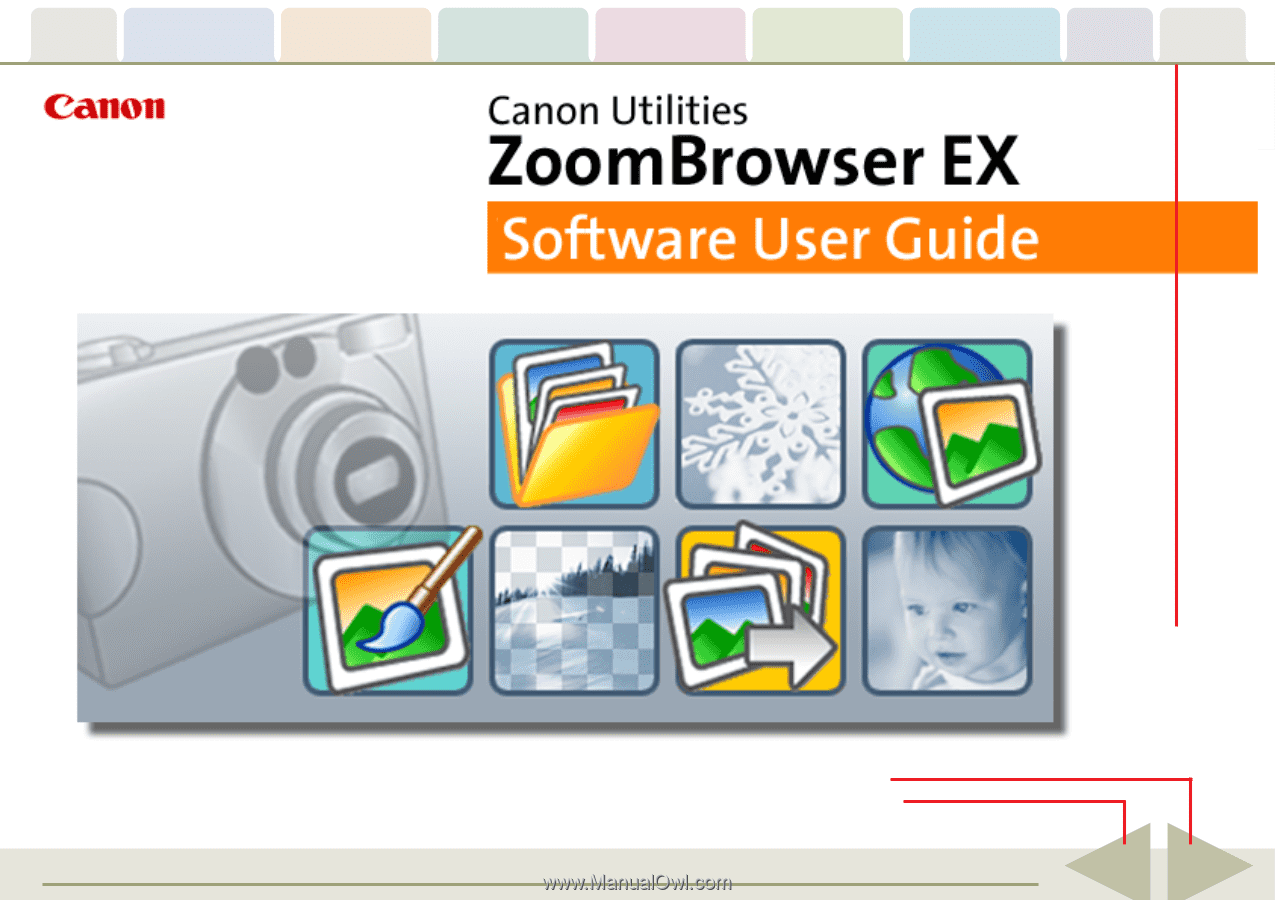
Table of
Contents
Chapter 1
What is
ZoomBrowser EX?
Chapter 2
Downloading and
Printing Images
Chapter 3
What You Can Do with
a Camera Connected
Chapter 4
Viewing Images
Chapter 5
Organizing Images
Chapter 6
Using Supplementary
Features
Appendices
Index
ZoomBrowser EX Software User Guide
1
Back
Next
Click these tabs
to jump to the
Table of Contents,
Index or start of
each chapter.
Click this button to advance to the next page.
Click this button to return to the previous page.
(Since this is the starting page, the [Back] button cannot be used.)
5.8