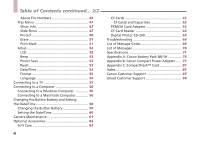Canon PowerShot A5 Zoom Reference Guide
Canon PowerShot A5 Zoom Manual
 |
View all Canon PowerShot A5 Zoom manuals
Add to My Manuals
Save this manual to your list of manuals |
Canon PowerShot A5 Zoom manual content summary:
- Canon PowerShot A5 Zoom | Reference Guide - Page 1
ENGLISH We recommend that first-time users of the Canon PowerShot A5 start by consulting the Quick Start Guide. Read this guide for additional details about the use and functions of the Canon PowerShot A5. This guide presents individual explanations of each camera function. - Canon PowerShot A5 Zoom | Reference Guide - Page 2
Introduction Thank you for purchasing a Canon PowerShot A5, the easy-to-use, compact digital camera with a large range of functions incorporated into a card-sized body. Please read this guide and the Quick Start Guide to gain maximum benefit of the highquality digital imaging made possible with the - Canon PowerShot A5 Zoom | Reference Guide - Page 3
Safety Precautions 9 Guide to Components 16 Basic Functions of the PowerShot A5 18 Image Size and Quality Specifications 18 Power On/Off Switch 19 Power Save Function 19 Camera Modes 20 Display Buttons 43 SET Button 43 Record Menu 44 Quality 44 Review 45 +/- (Exp 45 Reset File No 46 3 - Canon PowerShot A5 Zoom | Reference Guide - Page 4
60 Camera Maintenance 61 Optional Accessories 62 Soft Case 62 4 CF Cards 62 CF Cards and Capacities 62 PCMCIA Card Adapter 63 CF Card Reader 63 Digital Printer CD-200 63 Troubleshooting 64 List of Message Codes 69 List of Messages 70 Specifications 71 Appendix A: Canon Battery Pack - Canon PowerShot A5 Zoom | Reference Guide - Page 5
Quick Guide to Page Numbers by Category Shooting Flash photography with humans or animals as subjects ...26 How to aim the camera at your subject to improve the focus ...22 How to adjust the exposure setting (Exposure Compensation) ...45 How to compensate for a backlight subject ...45 How - Canon PowerShot A5 Zoom | Reference Guide - Page 6
How to set a slide show to continuous display ...50 How to use the Review function ...45 How to view camera images on a television ...55 How to view images on the camera LCD panel ...34 How to view images on the camera LCD panel while shooting ...29 How to view images on a television screen ...55 - Canon PowerShot A5 Zoom | Reference Guide - Page 7
Quick Guide to Page Numbers by Category continued....3/4 Saving, Printing and Deleting Image Files About image select Menu options ...43 How to turn the Power Save function on and off ...53 How to turn the Review function on and off ...45 How to turn off the beep ...53 How to turn the power on and - Canon PowerShot A5 Zoom | Reference Guide - Page 8
Quick Guide to Page Numbers by Category continued....4/4 Other Topics About part names ...16 Accessories ...62 Camera components list ...16 How to use the Menu button 23 What to do if you detect a problem (troubleshooting) ...64 Why the power shuts off a few minutes the camera is set down ...19 8 - Canon PowerShot A5 Zoom | Reference Guide - Page 9
that you have read and understood these handling and safety precautions before you operate your PowerShot A5 Digital Camera. Once you have read the instructions on the next few pages, we recommend that you keep the camera with you and try each function as you read about it in the remaining pages - Canon PowerShot A5 Zoom | Reference Guide - Page 10
shock. Immediately shut off the camera's power switch, remove the camera battery and unplug the power adapter cord from the power socket. Confirm that smoke or fume emissions cease. Please consult your camera distributor or the closest Canon Customer Support Help Desk. • Stop operating the - Canon PowerShot A5 Zoom | Reference Guide - Page 11
expressly prescribed in this guide. Disassembly or alteration may result in high-voltage electrical shock. Internal inspections, alterations and repairs should be conducted by qualified service personnel authorized by your camera distributor or the closest Canon Customer Support Help Desk. • Do not - Canon PowerShot A5 Zoom | Reference Guide - Page 12
other hazards. Use only the recommended compact power adapter and accessories. • Power down the computer and unplug the power adapter cord batteries used in the camera out of the reach of children. Seek medical assistance immediately if a child swallows a battery. • Do not place the batteries near - Canon PowerShot A5 Zoom | Reference Guide - Page 13
socket after recharging and when the camera is not in use to avoid fires and other hazards. • The camera terminal of the compact power adapter cord is designed for exclusive use with PowerShot cameras. Do not use the compact power adapter with other products or batteries There is a risk of fire and - Canon PowerShot A5 Zoom | Reference Guide - Page 14
boot) of a car. Exposure to intense sunlight and heat may cause the batteries to leak, overheat or explode, resulting in fire, burns or other injuries. electrical shock or other damage. • Be careful when wearing or holding the camera by the strap not to bang or subject it to strong impacts or shocks - Canon PowerShot A5 Zoom | Reference Guide - Page 15
it from the bag. If Condensation Forms Inside the Camera Stop using the camera immediately if you detect condensation. Continued use may damage the equipment. Remove the CF card, batteries and power adapter cord from the camera and wait until the moisture evaporates completely before resuming use - Canon PowerShot A5 Zoom | Reference Guide - Page 16
Guide to Components • Shutter Button ®®®p. 24 • Strap Holder ®®®Quick Start Guide9 p. • Lens • Viewfinder ®®®p. 22 • Indicators ®®®p. 23 • LCD panel 16 • Viewfinder ®®® p. 22 • Autofocus (AF) Auxiliary Light Emitter • - Canon PowerShot A5 Zoom | Reference Guide - Page 17
®®®p. 30, 43 • VIDEO Terminal ®®® p. 55 • DIGITAL Terminal ®®® p. 56 • CF Card Slot Cover ®®®Quick Start Guide p. 8 • Lock for CF Card Slot Cover ®®®Quick Start Guide p. 8 • DC Coupler Cable Cover ®®®Quick Start Guide p. 7 • Battery Cover ®®®Quick Start Guide p. 5 • Battery Cover Lock ®®®Quick Start - Canon PowerShot A5 Zoom | Reference Guide - Page 18
PowerShot A5 Image Size and Quality Specifications The PowerShot A5 KB Small/Normal (512 x 384) JPEG Normal 30 KB CCD RAW No Compression 940 KB • The size and quality settings can be herein reflect standard shooting conditions established by Canon. Actual file sizes will vary between - Canon PowerShot A5 Zoom | Reference Guide - Page 19
Basic Functions of the PowerShot A5 continued... 2/13 Power On/Off Switch The camera's power is turned on and off with the Mode Dial. The power is off when the dial is set to the L (Lock) position and on - Canon PowerShot A5 Zoom | Reference Guide - Page 20
Basic Functions of the PowerShot A5 continued... 3/13 Camera Modes The PowerShot A5 features six operating modes that can be selected with the Mode Dial. : Auto Mode Auto mode is for taking standard pictures. The focus, exposure and - Canon PowerShot A5 Zoom | Reference Guide - Page 21
of the PowerShot A5 continued....4/13 Display Panel The Display Panel on the camera top shows the status of camera settings, battery levels and the Panel will indicate errors or camera status. (p. 69) Single Mode Continuous Mode Self-Timer Mode Fine Normal CCD RAW Large Small Flash On Flash Off - Canon PowerShot A5 Zoom | Reference Guide - Page 22
Functions of the PowerShot A5 continued....5/13 Viewfinder The camera is equipped with an optical viewfinder for image composition. Viewfinder Frame Marks The camera focuses on the area encompassed by the square brackets in the viewfinder's center. When composing images, aim the camera so that the - Canon PowerShot A5 Zoom | Reference Guide - Page 23
Basic Functions of the PowerShot A5 continued....6/13 Indicators Two indicators appear to the left of the viewfinder. These lights shine or flash when the shutter button is pressed to confirm various actions and camera modes. Upper Indicator Upper Indicator Green: Ready to take picture (no - Canon PowerShot A5 Zoom | Reference Guide - Page 24
Basic Functions of the PowerShot A5 continued....7/13 Shutter Button The camera features a two-stage shutter button. Pressing Halfway Press the shutter button halfway to automatically set the focus, exposure and white balance to the optimal setting. When the camera finishes metering, it will beep - Canon PowerShot A5 Zoom | Reference Guide - Page 25
Basic Functions of the PowerShot A5 continued....8/13 Pressing Fully Pressing the shutter button all turned on while an image is being stored, the window will momentarily blank and display a Busy message. • If the LCD panel is turned off and the Review function is set to On with the Menu feature, - Canon PowerShot A5 Zoom | Reference Guide - Page 26
Basic Functions of the PowerShot A5 continued....9/13 • mark indicates the Continuous mode. The camera will record up to 15 frames in rapid succession as long as the shutter button is depressed and sufficient memory is free. The images are - Canon PowerShot A5 Zoom | Reference Guide - Page 27
Basic Functions of the PowerShot A5 continued....10/13 reducing the potential for reflections back from the retinas. In Play mode, flash will not fire when you press the shutter button. • When none of these symbols appear, the camera is set to Auto Flash mode and the light level detected by the - Canon PowerShot A5 Zoom | Reference Guide - Page 28
Basic Functions of the PowerShot A5 continued....11/13 Macro/Jump Button In Auto, Program or Stitch shot by the lens is slightly lower than the area shown in the viewfinder. The closer the camera is to the photographic subject, the larger the difference between these areas. In Play and Multi mode - Canon PowerShot A5 Zoom | Reference Guide - Page 29
Basic Functions of the PowerShot A5 continued....12/13 LCD Button MENU Button This the LCD panel is automatically turned on. • If the LCD panel is left on for a long period the camera may become warm. This is normal and does not constitute a breakdown. This button displays the Recording (Rec.) - Canon PowerShot A5 Zoom | Reference Guide - Page 30
Basic Functions of the PowerShot A5 continued....13/13 SET Button This button selects the current menu option shown on the LCD panel. MENU Button SET Button SET Button pressed 30 Options displayed LCD panel - Canon PowerShot A5 Zoom | Reference Guide - Page 31
featured on the PowerShot A5. Lock The Mode Dial should be set to the Lock position when the camera is not in use. In this mode the lens cover will close and the camera power will shut off. • Ensure that you set the Mode Dial to the Lock position before you change a battery, eject a CF - Canon PowerShot A5 Zoom | Reference Guide - Page 32
size and quality. • You should select this mode to use the CCD RAW function (no compression) for shooting. Buttons Available in Program Mode Flash Button The Flash On, Flash Off and Red-Eye Reduction functions can be manually set with this button. The mark indicates that the Red-Eye Reduction is - Canon PowerShot A5 Zoom | Reference Guide - Page 33
Mode Dial Functions continued....3/5 Stitch Assist Mode Vertical Sequence What is Stitch Assist? The Stitch Assist mode is designed to make it easier to merge separate panoramic images into a single, seamless image using a computer. You can shoot a photographic subject that won't fit into a - Canon PowerShot A5 Zoom | Reference Guide - Page 34
Mode Dial Functions continued....4/5 Play Mode Multi Mode In Play mode, you can display images from the CF card one at time on the LCD panel. In Multi mode, you can display images from the CF card in groups of nine on the LCD panel. • Press the + or - Button to display the next or previous - Canon PowerShot A5 Zoom | Reference Guide - Page 35
load and display images into an image processing application program. (p. 56) • The LCD panel will display [PC] when the camera is ready to display or load images on the computer. • The camera may cease to respond when the Mode Dial is turned from the PC position to another setting. Turn the Mode - Canon PowerShot A5 Zoom | Reference Guide - Page 36
Taking Pictures in Stitch Assist Mode Set the Mode Dial to the (Stitch Assist) position and follow the procedures below to merge several images into one large panoramic scene. In Stitch Assist mode, images can be shot in horizontal, vertical or 2x2 (matrix) sequences. Buttons Available in Stitch - Canon PowerShot A5 Zoom | Reference Guide - Page 37
in the overlapped portion may produce poor results. • When shooting close-ups of documents and magazines, avoid shooting segments from different angles. Hold the camera as close to parallel as possible. • The difference in brightness of an image shot with a flash and one without can sometimes be too - Canon PowerShot A5 Zoom | Reference Guide - Page 38
, press the + Button. 3. Shoot the first image. After the indicator stops flashing green, the next image appears beside the previous image. 4. Orient the camera so that the second frame overlaps a small portion of the photographic subject of the first image and press the shutter button to take the - Canon PowerShot A5 Zoom | Reference Guide - Page 39
the same steps to shoot subsequent images in the sequence. • Do not worry about minor discrepancies in the overlapped areas because the computer software can compensate for them when the images are merged. • You can check through a sequence by repeatedly pressing the + Button. Release the button to - Canon PowerShot A5 Zoom | Reference Guide - Page 40
will display in the lower right, and a preview of the new photographic subject captured by the lens will appear in the lower left. 5. Orient the camera so that the third image will correctly overlap a portion of the second image and take the shot. After the indicator stops flashing green, the third - Canon PowerShot A5 Zoom | Reference Guide - Page 41
in Stitch Assist Mode continued....6/6 6. Orient the camera so that the fourth image will correctly overlap a shot. • Do not worry about minor discrepancies in the overlapped areas because the computer software can compensate for them when the images are merged. • You can check through the - Canon PowerShot A5 Zoom | Reference Guide - Page 42
as information formats and the Slide Show option (Play Menu), and to select date, time and other camera settings, such as the LCD panel brightness (Setup Menu). Record Menu Quality p. 44 Review p. 45 +/- (Exp p. 45 Reset File No. ........ p. 46 Setup p. 52 LCD p. 52 Beep p. 53 Power Save - Canon PowerShot A5 Zoom | Reference Guide - Page 43
Menu Features continued....2/13 Basic Menu Operations Menu functions are operated by the MENU, +/- and SET Buttons. MENU Button SET Button +/- Buttons next option and press the - Button to display the previous option. - Button + Button MENU Button This button turns the menu display on or off. - Canon PowerShot A5 Zoom | Reference Guide - Page 44
image will be recorded. Image quality can be set to Normal, Fine or CCD RAW and the size can be set to Large or Small. 44 Size/Quality Compression High Quality 60 KB Small/Normal (512 x 384) JPEG Normal 30 KB CCD RAW (960 x 768) No Compression 940 KB • JPEG file sizes will vary between - Canon PowerShot A5 Zoom | Reference Guide - Page 45
RAW size is not available in Stitch Assist mode. Review The Review function displays the picture on the LCD panel if you continue to press the shutter after a shot is taken. The Review night shots. • To use this function, aim the camera at the photographic subject and watch the preview image in - Canon PowerShot A5 Zoom | Reference Guide - Page 46
51 to 100, the third numbers 101 to 150, and so on until the CF card is filled. However, removing a battery will cause the folder last accessed to close. When the battery is replaced, new images are assigned a file number starting from the first number of the next available block of 50 - Canon PowerShot A5 Zoom | Reference Guide - Page 47
displays the image number of the selected image and the total number of images. When the total number of images requires four or more digits, all image numbers are replaced by the number sign "#". Slide Show This function automatically scrolls through the images on a CF card displaying each in - Canon PowerShot A5 Zoom | Reference Guide - Page 48
a long slide show, we recommend you set the Power Save function to off and use the compact power adapter to conserve the camera battery. • Only images shot with the PowerShot A5 will show the image number and total number of marked images when the Show Info function is on. Mark/Unmark This function - Canon PowerShot A5 Zoom | Reference Guide - Page 49
Menu Features continued....8/13 • A Checkmark appears beside slide shows in which marked images have already been registered. • Use the +/- Buttons to scroll through images and the SET Button to mark an image. If you select the marked image and press the SET Button, the image is unmarked. A - Canon PowerShot A5 Zoom | Reference Guide - Page 50
Features continued....9/13 Play Time The length of time an image is displayed on the LCD panel can be set to manual (+/-) or to the 2-, 5- or 10-second settings. • With the manual setting, the slide show can be advanced forward or backward with the +/- Buttons. • The actual play time for some images - Canon PowerShot A5 Zoom | Reference Guide - Page 51
[Cancel] to cancel, this operation. Print Mark This function marks CF card files for printing. When the CF card is used with the optional digital printer CD-200, selecting [Print All] automatically prints the marked images. • Selecting the Single option allows you to scroll through images with the - Canon PowerShot A5 Zoom | Reference Guide - Page 52
image. A checkmark is appears beside with the marked images. • Use the camera to confirm the checkmarks. The checkmarks can't be checked or altered once the CF card is placed in the printer. • A maximum of 100 images may be marked. • CCD RAW images will not print as part of the Print All queue - Canon PowerShot A5 Zoom | Reference Guide - Page 53
turns the Power Save function on or off. If turned on, the camera will automatically powerdown if left unused for several minutes in any mode. Reset Beep: On Power Save: On Date/Time Use this setting to adjust the camera's date and time settings and display formats. • Press the SET Button to - Canon PowerShot A5 Zoom | Reference Guide - Page 54
13 Format This function enables you to format a CF card for use with the camera. Language Use the Language option to change the language in which messages on the selection. • In Play mode, you can go directly to this window by pressing and holding the SET Button, then pressing Macro/Jump Button. 54 - Canon PowerShot A5 Zoom | Reference Guide - Page 55
power switch is off. 2. Insert one end of the video cable shipped with the camera into the VIDEO Terminal and the other end into the TV's Video In jack. the TV on and set its TV/Video setting to Video. 4. Turn the camera's Mode Dial to the PLAY or MULTI position. 5. Confirm that an image displays - Canon PowerShot A5 Zoom | Reference Guide - Page 56
so that it may be connected to the serial port of a computer running a Windows operating system. Connecting to a Macintosh Computer The camera is also shipped with a Macintosh interface cable that fits into the camera's DIGITAL Terminal so that it may be connected to the modem or printer port of - Canon PowerShot A5 Zoom | Reference Guide - Page 57
, you can load images onto the computer from the camera by turning the Mode Dial to the PC position and starting up the image processing software supplied with the camera. • Please read the Quick Start Guide or Help file provided with each software program for specific instructions on their use. 57 - Canon PowerShot A5 Zoom | Reference Guide - Page 58
is low and the date/time setting has been lost. Purchase a generic CR2016 lithium battery and exchange it for the spent battery with the following procedures. 3. Remove the battery pack. Changing the Button Battery 1. Ensure that the Mode Dial is set to the L (Lock) position. 4. Take out the - Canon PowerShot A5 Zoom | Reference Guide - Page 59
lock to the locked position. Align the button battery holder with its slot and lightly press it forward into place with your fingertip. • Check to make sure that the lock is in the locked position once you have closed the battery cover. The camera will not operate unless the lock is set. 59 - Canon PowerShot A5 Zoom | Reference Guide - Page 60
Setting the Date/Time continued....3/3 Setting the Date/Time Follow the procedures below to set the date/ time once you have changed the button battery. • The Clock Not Set message will continue to flash on the Display Panel until you set the date/time, even if you have changed the - Canon PowerShot A5 Zoom | Reference Guide - Page 61
the lens accumulates dirt that will not come off with a lens blower, contact your camera retailer or the closest Canon Customer Support Help Desk. Viewfinder Use a lens blower to remove dust and dirt from the viewfinder. pressing firmly on the LCD panel may damage it or lead to other problems. 61 - Canon PowerShot A5 Zoom | Reference Guide - Page 62
The follwing optional accessories are available for the PowerShot A5. Soft Case This attractive case protects the camera. CF Cards CompactFlashTM (CF) cards are used to store images recorded by the camera. The card must be installed into the camera to operate. Only one card can be installed - Canon PowerShot A5 Zoom | Reference Guide - Page 63
used in a PCMCIA (PC card) slot in a computer. Digital Printer CD-200 A printer into which a CF card can be inserted to print out high-quality image prints. Easy operation. If print marks are placed on your target images with the PowerShot A5 camera, the printer will automatically print only those - Canon PowerShot A5 Zoom | Reference Guide - Page 64
Troubleshooting Problem Cause(s) Camera will not operate Battery cover lock not in lock position 2CR5 lithium battery is inserted the wrong way Insufficient battery power (LCD panel displays [Lb]) Incorrect battery type Camera will not shoot Poor contact between battery and camera terminals - Canon PowerShot A5 Zoom | Reference Guide - Page 65
Troubleshooting continued....2/5 Problem Cause(s) Camera will not shoot Flash is charging ( mark flashes) CF card slot cover is open (LCD panel displays "CF") CF card full Battery fails prematurely CF card not formatted correctly (LCD panel displays "CF") Low ambient temperature has - Canon PowerShot A5 Zoom | Reference Guide - Page 66
Troubleshooting continued....3/5 Problem Cause(s) Battery fails prematurely Battery capacity has diminished after non-use for a year or more Battery pack life has been exceeded Battery pack will not charge Poor connection between battery pack and compact power adapter Camera is drawing power - Canon PowerShot A5 Zoom | Reference Guide - Page 67
Troubleshooting continued....4/5 Problem Image is blurred or out of focus Cause(s) Camera or photographic subject is moving Photographic subject is out of focal range Images are too dark Autofocus (AF) Auxiliary Light Emitter is obscured, hampering autofocus - Canon PowerShot A5 Zoom | Reference Guide - Page 68
Troubleshooting continued....5/5 Problem Cause(s) Images are too dark Photographic subject is beyond the range of the flash Images are too bright Photographic subject is too close Photographic subject is brighter than surroundings Light is shining directly on or reflected onto camera from - Canon PowerShot A5 Zoom | Reference Guide - Page 69
error Lb: Insufficient battery charge to operate camera PC: Camera connected to a PC in PC mode Exx: (xx: number) Camera malfunction. Turn Mode Dial to L (Lock) position and retry shot or replay. Problem exists if error code reappears. Note the number and contact Canon Customer Support Help Desk. If - Canon PowerShot A5 Zoom | Reference Guide - Page 70
List of Messages The following messages may appear on the LCD panel. Busy: Image is recording on CF card. CF card full!: CF card is too full to accommodate more images. No Image.: No images recorded on CF card. Image too Large.: You attempted to view an image larger than the Large (1024 x - Canon PowerShot A5 Zoom | Reference Guide - Page 71
Specifications PowerShot A5 Image Sensor: Gradation Reproduction: Sensitivity: Image Data Storage: File Format: Image Compression: Compression Modes: Recorded Image Size: Image Properties: Camera Modes: Lens: Viewfinder: Shutter: Shutter Speeds: Focusing Method: Focusing Range: Auto Exposure Method - Canon PowerShot A5 Zoom | Reference Guide - Page 72
, each image was displayed for 5 seconds. Operating Temperatures: Operating Humidity: Dimensions: Weight: 0° to 40° C 10 to 90 % 103 x 68 x 32.5 mm Approximately 230 g, excluding batteries and CF card *All data are based on Canon's standard testing methods. Subject to change without notice. 72 - Canon PowerShot A5 Zoom | Reference Guide - Page 73
for the first time. Please read the operating instructions provided with Compact Power Adapter CA-PS100E to charge. Battery Pack NB-5H Canon Battery Pack NB-5H is a nickel-hydride battery pack intended for exclusive use with Canon PowerShot digital cameras. The battery pack can be charged with the - Canon PowerShot A5 Zoom | Reference Guide - Page 74
. Full Charging Time: Approx. 90 minutes (Based on Canon's standard testing method with the Compact Power Adapter CA-PS100E. ) ® Charge times will vary with ambient tempera- tures and battery charge states. ® To prolong the life of the battery pack and prevent deterioration of performance, do not - Canon PowerShot A5 Zoom | Reference Guide - Page 75
than those recommended by Canon. • Do not short-circuit the positive and negative terminals of the battery pack with metallic or other objects. Use the supplied battery case when transporting or storing the battery pack outside the camera. • Avoid dropping or subjecting the battery pack to severe - Canon PowerShot A5 Zoom | Reference Guide - Page 76
continually discharge small amounts of energy while installed in the camera. Long storage of a battery pack in the camera could cause unnecessary discharge that will shorten its life. We recommend that you remove the battery pack from the camera if you do not anticipate its immediate use. Store it - Canon PowerShot A5 Zoom | Reference Guide - Page 77
Power Adapter CA-PS100E Instructions Voltage Range Compact Power Adapter CA-PS100E is rated for input voltages ranging between 100 and 240 volts. Compact Power Adapter CA-PS100E is designed for exclusive use as the AC power source for Canon PowerShot digital cameras using Battery Pack NB-5H and - Canon PowerShot A5 Zoom | Reference Guide - Page 78
indicator on the compact power adapter will flash green. Once the battery pack has charged, the indicator will remain lit. A fully depleted battery pack will require approximately 90 minutes to charge fully (based on Canon's standard testing method). Unplug the compact power adapter from the power - Canon PowerShot A5 Zoom | Reference Guide - Page 79
position (power off). The DC indicator on the compact power adapter will light red while powering the camera. Battery Pack NB-5H will not charge while the compact power adapter is powering the camera. Unplug the power cord from the power outlet after use. 3. Connect the power cord to the compact - Canon PowerShot A5 Zoom | Reference Guide - Page 80
air circulation. Please read the operating instructions provided with Battery Pack NB-5H. 80 Specifications Input Voltage: AC 100 to 240 V (50/60 Hz) Rated Output: Charging: 7.2 V, 0.65 A Camera power supply: 6.5 V, 1.5 A Input Rating: Charging: 23 to 26 VA (100 V) Camera power supply: 18 to 20 - Canon PowerShot A5 Zoom | Reference Guide - Page 81
Appendix C Canon CompactFlash™ Card Instructions The CompactFlash™ Card (CF card) is designed for exclusive use as storage media for PowerShot digital cameras. CF cards can be used to record images and sound when installed in the camera. They can also be inserted into a PCMCIA (PC card) slot (PCMCIA - Canon PowerShot A5 Zoom | Reference Guide - Page 82
assembly. 82 Operating Precautions • Do not turn the camera power off or remove the CF card while the camera is recording, reading or deleting files on the CF (water droplets) to form on it, leading to malfunctions. Avoid this problem by placing the CF card in a plastic bag and letting it slowly - Canon PowerShot A5 Zoom | Reference Guide - Page 83
. The required procedures are listed below. If you are unclear about these procedures, please consult your computer manufacturer. Procedures to Remove the Windows Standard Driver 1. With the FC-15M inserted in the PC card slot, click the [My computer] icon with the right mouse button and select - Canon PowerShot A5 Zoom | Reference Guide - Page 84
1. Insert the FC-15M in the PC card slot. 2. When the New Hardware Found dialog box appears, select the [Select from a list of alternate drivers] option and click the [OK] button. 3. In the Select Device dialog box, select the [Show all devices] option. 4. In the [Manufacturers] category, select - Canon PowerShot A5 Zoom | Reference Guide - Page 85
58 Button battery holder 58 C Camera Modes 20 CCD RAW 18, 44 CF Card 62 CF Card Reader 63 CF Card Slot Cover 17 Clock Not Set message 58 Continuous Button 25 Continuous mode 26 Continuous/Self-Timer (+) Button ........... 16, 25, 32 D DC Coupler Cable Cover 17 Digital Printer CD - Canon PowerShot A5 Zoom | Reference Guide - Page 86
Q Quality 18, 44 R Record Menu 29, 42, 44 +/- (Exp 45 Quality 44 Reset File No 46 Review 45 Red-Eye Reduction lamp 16, 26 Red-Eye Reduction mode 26 S Self-Timer Button 25, 31 Self-Timer 55 VIDEO Terminal 17, 55 Viewfinder 16, 22 Viewfinder Frame Marks 22 W Windows Computer 56 86 - Canon PowerShot A5 Zoom | Reference Guide - Page 87
France Standard: 01.41.99.77.77 Télécopie: 01.41.99.77.99 http://www.canon.fr Canon Deutschland Gmbh Postfach 528, 47705 Krefeld, Germany Tel: 02151/345-0 Fax: 02151/345-102 Canon Hotline Service: Customer Support: (02151) 349-555 Info Desk: (02151) 349-566 Mailbox: (02151) 349-577 Fax: (02151) 349 - Canon PowerShot A5 Zoom | Reference Guide - Page 88
Canon Customer Support continued....2/3 Canon España S.A. C/Joaquin Costa, 41, 28002 Madrid, Spain Tel: (91) 538 45 00 Fax: (91) 411 4176 Help Desk: (91) 538 47 87 & (91) 538 47 88 E-mail: [email protected] Canon Norge A.S. Hallagerbakken 110, Postboks 33, Holmlia, 1210 Oslo 12, Norway Tlf. 2262 - Canon PowerShot A5 Zoom | Reference Guide - Page 89
Canon Customer Support continued....3/3 Canon Marketing Services 2 Alexandra Road, #04-01A, Delta House, Singapore 159919 Phone : (65) 273 5311 Fax : (65)273 6786 Canon Marketing (Malaysia) Sdn. Bhd. 13A Jalan 219, 46100 Petaling Jaya, Selangor D.E., Malaysia Phone: (60) 757 7210 Fax: (60) 757 7832 - Canon PowerShot A5 Zoom | Reference Guide - Page 90
@ulead.com.tw Ulead Systems, Inc. (USA) Tel: +1-310-523-9393 Fax: +1-310-523-9399 Internet: [email protected] Germany Ulead Support Center Tel: +49-2602-917-329 Fax: +49-2602-917-327 Internet: [email protected] France Center d'assistance Ulead Tel: +33-1-30-76-10-30 - Canon PowerShot A5 Zoom | Reference Guide - Page 91
- Canon PowerShot A5 Zoom | Reference Guide - Page 92
ZZP-SC1XA210 92 © CANON INC. 1998 Printed in the EU

We recommend that first-time users of the Canon PowerShot A5 start
by consulting the Quick Start Guide. Read this guide for additional details about
the use and functions of the Canon PowerShot A5. This guide presents
individual explanations of each camera function.
ENGLISH