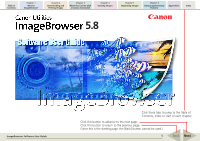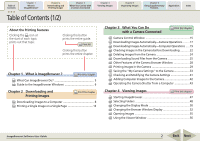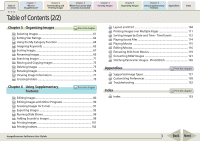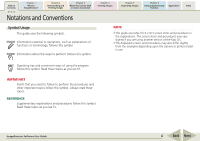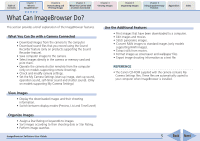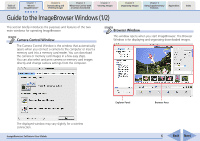Canon PowerShot A570IS ImageBrowser 5.8 Software User Guide
Canon PowerShot A570IS - PowerShot A570 IS Digital Camera Manual
 |
UPC - 013803078442
View all Canon PowerShot A570IS manuals
Add to My Manuals
Save this manual to your list of manuals |
Canon PowerShot A570IS manual content summary:
- Canon PowerShot A570IS | ImageBrowser 5.8 Software User Guide - Page 1
2 Downloading and Printing Images Chapter 3 What You Can Do with a Camera Connected Chapter 4 Viewing Images Chapter 5 Organizing Images Chapter 6 Using Supplementary Features Appendices Index 5.8 ImageBrowser Software User Guide Click these tabs to jump to the Table of Contents, Index or - Canon PowerShot A570IS | ImageBrowser 5.8 Software User Guide - Page 2
the Camera Shutter from a Computer 43 Chapter 4 Viewing Images Print this chapter Starting ImageBrowser 47 Selecting Folders 48 Changing the Display Mode 50 Changing the Browser Window Display 52 Opening Images 55 Using the Viewer Window 56 ImageBrowser Software User Guide 2 Back - Canon PowerShot A570IS | ImageBrowser 5.8 Software User Guide - Page 3
What You Can Do with a Camera Connected Chapter 4 Viewing Images Chapter 5 Organizing Images Chapter 73 Deleting Images 75 Rotating Images 76 Viewing Image Information 77 Creating Folders 79 Chapter this chapter Supported Image Types 127 Customizing Preferences 128 Troubleshooting 132 - Canon PowerShot A570IS | ImageBrowser 5.8 Software User Guide - Page 4
Images Chapter 3 What You Can Do with a Camera Connected Chapter 4 Viewing Images Chapter 5 Organizing Images Chapter 6 Using Supplementary . Information about the steps to perform follows this symbol. NOTE • This guide uses Mac OS X v10.3 screen shots and procedures in the explanations. The - Canon PowerShot A570IS | ImageBrowser 5.8 Software User Guide - Page 5
a Camera Connected Chapter 4 Viewing Images supporting RAW images). • Extract stills from movies. • Format images as screensaver and wallpaper files. • Export image shooting information as a text file. REFERENCE • The Canon CD-ROM supplied with the camera contains My Camera Guide 5 Back Next - Canon PowerShot A570IS | ImageBrowser 5.8 Software User Guide - Page 6
? Chapter 2 Downloading and Printing Images Chapter 3 What You Can Do with a Camera Connected Chapter 4 Viewing Images Chapter 5 Organizing Images Chapter 6 Using Supplementary Features Appendices Index Guide to the ImageBrowser Windows (1/2) This section briefly introduces the purposes and - Canon PowerShot A570IS | ImageBrowser 5.8 Software User Guide - Page 7
? Chapter 2 Downloading and Printing Images Chapter 3 What You Can Do with a Camera Connected Chapter 4 Viewing Images Chapter 5 Organizing Images Chapter 6 Using Supplementary Features Appendices Index Guide to the ImageBrowser Windows (2/2) Using Contextual Menus When you hold down the - Canon PowerShot A570IS | ImageBrowser 5.8 Software User Guide - Page 8
Can Do with a Camera Connected Chapter 4 Viewing Images Chapter 5 Organizing for downloading images from the camera. IMPORTANT • This guide assumes that all the relevant in a camera or in a memory card reader. This method can be used regardless of whether your camera supports the direct - Canon PowerShot A570IS | ImageBrowser 5.8 Software User Guide - Page 9
4 Viewing Images Chapter 5 Organizing Images Chapter 6 Using Supplementary Features Appendices Index Downloading Images to a Computer (2/5) Using Camera Commands to Download Images 1. Set the camera to the playback mode with it connected to the computer. Please see your Camera User Guide for - Canon PowerShot A570IS | ImageBrowser 5.8 Software User Guide - Page 10
Viewing Images Chapter 5 Organizing Images Chapter 6 Using Supplementary Features Appendices Index Downloading Images to a Computer (3/5) 2. Use the camera to set the direct transfer settings and press the (Print/Share) button or the SET button. REFERENCE • See the user guides supporting - Canon PowerShot A570IS | ImageBrowser 5.8 Software User Guide - Page 11
4 Viewing Images Chapter 5 Organizing Images Chapter 6 Using Supplementary Features Appendices Index Downloading Images to a Computer (4/5) Using Computer Commands to Download Images 1. Set the camera to the playback mode with it connected to the computer. Please see your Camera User Guide for - Canon PowerShot A570IS | ImageBrowser 5.8 Software User Guide - Page 12
Chapter 3 What You Can Do with a Camera Connected Chapter 4 Viewing Images Chapter 5 Organizing Images Chapter 6 Using supporting this feature). 2. Click [Starts to download images]. The images will display in the Browser Window when the download is complete. ImageBrowser Software User Guide - Canon PowerShot A570IS | ImageBrowser 5.8 Software User Guide - Page 13
Downloading and Printing Images Chapter 3 What You Can Do with a Camera Connected Chapter 4 Viewing Images Chapter 5 Organizing Images Chapter 6 Using Supplementary Features Appendices Index shooting date/time imprint and color settings. ImageBrowser Software User Guide 13 Back Next - Canon PowerShot A570IS | ImageBrowser 5.8 Software User Guide - Page 14
2 Downloading and Printing Images Chapter 3 What You Can Do with a Camera Connected Chapter 4 Viewing Images Chapter 5 Organizing Images Chapter 6 Using Supplementary Features Appendices Index Printing function (crops a portion of the image). ImageBrowser Software User Guide 14 Back Next - Canon PowerShot A570IS | ImageBrowser 5.8 Software User Guide - Page 15
Camera Connected Chapter 4 Viewing Images Chapter 5 Organizing Images Chapter 6 Using Supplementary Features Appendices Index Camera ) and the Camera Control Window will . The Camera Control Window Camera Control Window by double-clicking the [Applications] folder, followed by the [Canon - Canon PowerShot A570IS | ImageBrowser 5.8 Software User Guide - Page 16
Window Click [Quit] to close the Camera Control Window. ImageBrowser Software User Guide When the camera is connected wirelessly, the Camera Control Window will close when the connection is closed. See the user guides for your camera for instructions on closing a wireless connection. 16 Back - Canon PowerShot A570IS | ImageBrowser 5.8 Software User Guide - Page 17
. This will download images automatically to the computer. REFERENCE • See the user guides for your camera for explanations of the settings and commands related to the Direct Transfer menu that appears on the camera's LCD monitor. • Sound files recorded using the Sound Recorder feature cannot be - Canon PowerShot A570IS | ImageBrowser 5.8 Software User Guide - Page 18
Camera Connected Chapter 4 Viewing Images Chapter 5 Organizing Images Chapter 6 Using Supplementary Features Appendices Index Downloading Images Automatically-Camera Operations (2/2) 4. To connect a camera the camera is connected via an interface cable. • See the user guides for your camera - Canon PowerShot A570IS | ImageBrowser 5.8 Software User Guide - Page 19
Printing Images Chapter 3 What You Can Do with a Camera Connected Chapter 4 Viewing Images Chapter 5 Organizing Images Chapter 6 Using Supplementary Features downloading procedures are explained in "Downloading Sound Files from the Camera." ImageBrowser Software User Guide 19 Back Next - Canon PowerShot A570IS | ImageBrowser 5.8 Software User Guide - Page 20
Chapter 3 What You Can Do with a Camera Connected Chapter 4 Viewing Images Chapter 5 Organizing Images Chapter 6 Using window. Place a check mark here if you wish the original image in the camera to be deleted after downloading. 4. Select a destination folder for the downloaded images - Canon PowerShot A570IS | ImageBrowser 5.8 Software User Guide - Page 21
What You Can Do with a Camera Connected Chapter 4 Viewing Images Chapter 5 Organizing Images Chapter the camera display orientation. However, it does not alter the image data itself. If a rotated image is opened in a program that does not support . ImageBrowser Software User Guide 21 Back Next - Canon PowerShot A570IS | ImageBrowser 5.8 Software User Guide - Page 22
Camera Connected Chapter 4 Viewing Images Chapter 5 Organizing Images Chapter 6 Using Supplementary Features Appendices Index Checking Images in the Camera Camera Browser Window will open and display the images contained in the camera. Camera Browser Window ImageBrowser Software User Guide - Canon PowerShot A570IS | ImageBrowser 5.8 Software User Guide - Page 23
Camera Connected Chapter 4 Viewing Images Chapter 5 Organizing Images Chapter 6 Using Supplementary Features Appendices Index Checking Images in the Camera downloading procedures are explained in "Downloading Sound Files from the Camera." To change the file name, select the file prefix format - Canon PowerShot A570IS | ImageBrowser 5.8 Software User Guide - Page 24
Camera Connected Chapter 4 Viewing Images Chapter 5 Organizing Images Chapter 6 Using Supplementary Features Appendices Index Deleting Images from the Camera This section explains how to use the Camera (Delete). Camera Browser Window will open. ImageBrowser Software User Guide A confirmation - Canon PowerShot A570IS | ImageBrowser 5.8 Software User Guide - Page 25
This function may not be available with certain camera models. Check your Camera User Guide to see if your model supports it. • Sound files cannot be deleted using the Camera Browser Window. REFERENCE • Sound files recorded with the camera's Sound Recorder feature differ from the sounds attached - Canon PowerShot A570IS | ImageBrowser 5.8 Software User Guide - Page 26
Camera Connected Chapter 4 Viewing Images Chapter 5 Organizing Images Chapter 6 Using Supplementary Features Appendices Index Downloading Sound Files from the Camera computer previously. ImageBrowser Software User Guide A window for setting the destination folder and other settings will open. - Canon PowerShot A570IS | ImageBrowser 5.8 Software User Guide - Page 27
Do with a Camera Connected Chapter 4 Viewing Images Chapter 5 Organizing Images Chapter 6 Using Supplementary Features Appendices Index Downloading Sound Files from the Camera (3/3) 5. Confirm file prefix and the consecutive numbering system. ImageBrowser Software User Guide 27 Back Next - Canon PowerShot A570IS | ImageBrowser 5.8 Software User Guide - Page 28
Camera Connected Chapter 4 Viewing Images Chapter 5 Organizing Images Chapter 6 Using Supplementary Features Appendices Index Other Features of the Camera image number are shown or hidden. ImageBrowser Software User Guide Prints the selected images. Starts ImageBrowser. Selects whether the - Canon PowerShot A570IS | ImageBrowser 5.8 Software User Guide - Page 29
with a Camera Connected Chapter 4 Viewing Images Chapter 5 Organizing Images Chapter 6 Using Supplementary Features Appendices Index Printing Images in the Camera (1/4) This Procedures 1. Click the [Print] button in the Camera Control Window. ImageBrowser Software User Guide 29 Back Next - Canon PowerShot A570IS | ImageBrowser 5.8 Software User Guide - Page 30
You Can Do with a Camera Connected Chapter 4 Viewing Images Printing Images in the Camera (2/4) Chapter 5 Organizing Images image edges according to the page proportions) settings. ImageBrowser Software User Guide Sets the shooting date/time imprint and color settings. Rotates images. - Canon PowerShot A570IS | ImageBrowser 5.8 Software User Guide - Page 31
You Can Do with a Camera Connected Chapter 4 Viewing Images Printing Images in the Camera (3/4) Chapter 5 Organizing Images Chapter information, comments, headers, footers and page numbers. ImageBrowser Software User Guide Click this button to switch between images if multiple images were - Canon PowerShot A570IS | ImageBrowser 5.8 Software User Guide - Page 32
Camera Connected Chapter 4 Viewing Images Chapter 5 Organizing Images Chapter 6 Using Supplementary Features Appendices Index Printing Images in the Camera (4/4) Select image and print The Camera Browser Window will open and display the camera . ImageBrowser Software User Guide 32 Back Next - Canon PowerShot A570IS | ImageBrowser 5.8 Software User Guide - Page 33
vice versa. IMPORTANT • This function may not be available with certain camera models. Check your Camera User Guide to see if your model supports it. • To save the My Camera Settings to the camera, ensure that the software supplied with the camera is installed on the computer. Displaying the My - Canon PowerShot A570IS | ImageBrowser 5.8 Software User Guide - Page 34
Chapter 3 What You Can Do with a Camera Connected Chapter 4 Viewing Images Chapter 5 Organizing Images Chapter 6 Using Supplementary Features Appendices Index Saving the "My Camera Settings" to the Camera (2/8) 3. Change the [Type]. The My Camera Settings (image and sound files) display in - Canon PowerShot A570IS | ImageBrowser 5.8 Software User Guide - Page 35
Camera Connected Chapter 4 Viewing Images Chapter 5 Organizing Images Chapter 6 Using Supplementary Features Appendices Index Saving the "My Camera Settings" to the Camera (3/8) Saving the My Camera Settings to the camera play automatically. ImageBrowser Software User Guide 35 Back Next - Canon PowerShot A570IS | ImageBrowser 5.8 Software User Guide - Page 36
. • The [Return to factory default settings] button displays for some camera models. 5. Click the [Close] button to close the window. This concludes the procedure for adding settings to the camera. See your Camera User Guide for instructions on changing the start-up image, start-up sound and other - Canon PowerShot A570IS | ImageBrowser 5.8 Software User Guide - Page 37
Camera Connected Chapter 4 Viewing Images Chapter 5 Organizing Images Chapter 6 Using Supplementary Features Appendices Index Saving the "My Camera Settings" to the Camera (5/8) REFERENCE • To delete settings files in the Camera . ImageBrowser Software User Guide 37 Back Next - Canon PowerShot A570IS | ImageBrowser 5.8 Software User Guide - Page 38
to manually add these files to the My Camera window. The next topic explains the procedures for adding them and some restrictions for creating them. IMPORTANT • Do not break the connection while the My Camera settings are being saved to the camera. ImageBrowser Software User Guide 38 Back - Canon PowerShot A570IS | ImageBrowser 5.8 Software User Guide - Page 39
sound setting and save it to the computer. 2. Click the [File] menu in the Browser Window of ImageBrowser and select [Canon Camera] followed by [My Camera]. The My Camera window will open. 3. Open the My Camera window and select the settings type in the [Type] list box. ImageBrowser Software User - Canon PowerShot A570IS | ImageBrowser 5.8 Software User Guide - Page 40
Chapter 3 What You Can Do with a Camera Connected Chapter 4 Viewing Images Chapter 5 Organizing Images Chapter 6 Using Supplementary Features Appendices Index Saving the "My Camera Settings" to the Camera (8/8) 4. Click [Add]. 6. Connect the camera to the computer with the interface cable - Canon PowerShot A570IS | ImageBrowser 5.8 Software User Guide - Page 41
Images Chapter 3 What You Can Do with a Camera Connected Chapter 4 Viewing Images Chapter 5 Organizing Images Chapter 6 Using Supplementary Features Appendices Index Checking and Modifying the Camera Settings You can check and modify the camera settings from the computer. 1. Click the [Set - Canon PowerShot A570IS | ImageBrowser 5.8 Software User Guide - Page 42
Camera Connected Chapter 4 Viewing Images Chapter 5 Organizing Images Chapter 6 Using Supplementary Features Appendices Index Adding Computer Images to the Camera Camera] tab in the Camera Control Window. 2. Click [Uploads images to the camera the Design rule for Camera File system standard. - Canon PowerShot A570IS | ImageBrowser 5.8 Software User Guide - Page 43
not be available with certain camera models. Check your Camera User Guide to see if your model supports it. • On camera models with lens covers, for the shutter button, the camera's buttons and switches, including the zoom, cannot be manually operated while the camera is being remotely controlled. • - Canon PowerShot A570IS | ImageBrowser 5.8 Software User Guide - Page 44
with a Camera Connected Chapter 4 Viewing Images Chapter 5 Organizing Images Chapter 6 Using Supplementary Features Appendices Index Operating the Camera Shutter from settings] tab. (The settings categories vary according to your camera model.) ImageBrowser Software User Guide 44 Back Next - Canon PowerShot A570IS | ImageBrowser 5.8 Software User Guide - Page 45
camera to view the subject while shooting remotely. Click the [File] menu in the RemoteCapture Task window and select [Camera Display Settings] to open a window like the one shown here. Select [Video Out terminal] or [Camera's LCD monitor] and click [OK]. REFERENCE • See your Camera User Guide - Canon PowerShot A570IS | ImageBrowser 5.8 Software User Guide - Page 46
Camera Connected Chapter 4 Viewing Images Chapter 5 Organizing Images Chapter 6 Using Supplementary Features Appendices Index Operating the Camera computer, or also to the camera's memory card. Sets the number of assigned digits and the camera is full and will not accept more images - Canon PowerShot A570IS | ImageBrowser 5.8 Software User Guide - Page 47
a Camera Connected Chapter 4 Viewing Images Camera Browser Window. REFERENCE • Depending on the selections you make during installation, the Canon ImageBrowser icon may not appear in the Dock. In this case, start ImageBrowser by clicking the [Applications] folder, followed by the [Canon - Canon PowerShot A570IS | ImageBrowser 5.8 Software User Guide - Page 48
Images Chapter 3 What You Can Do with a Camera Connected Chapter 4 Viewing Images Chapter 5 Organizing Images Chapter 6 Using Supplementary there are newly downloaded images in the folder. ImageBrowser Software User Guide If you select [Favorite], folders that have been already registered - Canon PowerShot A570IS | ImageBrowser 5.8 Software User Guide - Page 49
and Printing Images Chapter 3 What You Can Do with a Camera Connected Chapter 4 Viewing Images Selecting Folders (2/2) Chapter 5 Organizing Images Chapter 6 Using Supplementary the folder icons that have been registered as favorites ( ). ImageBrowser Software User Guide 49 Back Next - Canon PowerShot A570IS | ImageBrowser 5.8 Software User Guide - Page 50
and Printing Images Chapter 3 What You Can Do with a Camera Connected Chapter 4 Viewing Images Chapter 5 Organizing Images Chapter 6 Using Supplementary Features Appendices display in whichever mode you select. ImageBrowser Software User Guide You can change the thumbnail size. 50 Back Next - Canon PowerShot A570IS | ImageBrowser 5.8 Software User Guide - Page 51
Images Chapter 3 What You Can Do with a Camera Connected Chapter 4 Viewing Images Chapter 5 Organizing Images Chapter 6 Using Supplementary User Guide Use this Control Panel to move the display. REFERENCE • See the Sorting Images by Date and Time-TimeTunnel in Chapter 6 for instructions for - Canon PowerShot A570IS | ImageBrowser 5.8 Software User Guide - Page 52
2 Downloading and Printing Images Chapter 3 What You Can Do with a Camera Connected Chapter 4 Viewing Images Changing the Browser Window Display (1/3) This section explains how to switch between between showing/hiding the Information Panel. ImageBrowser Software User Guide 52 Back Next - Canon PowerShot A570IS | ImageBrowser 5.8 Software User Guide - Page 53
Printing Images Chapter 3 What You Can Do with a Camera Connected Chapter 4 Viewing Images Changing the Browser Window Display (2/3) Chapter 5 Organizing • See "Setting Star Ratings" in Chapter 5 for instructions on settings star ratings. ImageBrowser Software User Guide 53 Back Next - Canon PowerShot A570IS | ImageBrowser 5.8 Software User Guide - Page 54
Printing Images Chapter 3 What You Can Do with a Camera Connected Chapter 4 Viewing Images Changing the Browser Window Display (3/3) Chapter 5 Organizing "Shooting Date" and "Shooting Time" selected. ImageBrowser Software User Guide Switch between ascending and descending order. 54 Back Next - Canon PowerShot A570IS | ImageBrowser 5.8 Software User Guide - Page 55
Chapter 3 What You Can Do with a Camera Connected Chapter 4 Viewing Images Chapter 5 Organizing Images Chapter 6 Using you have selected multiple images, you can open all of them at once by clicking [View Image] in the Control Panel. REFERENCE • Using the menu in the Display Control Panel - Canon PowerShot A570IS | ImageBrowser 5.8 Software User Guide - Page 56
Downloading and Printing Images Chapter 3 What You Can Do with a Camera Connected Chapter 4 Viewing Images Chapter 5 Organizing Images Chapter 6 Using Supplementary Features Appendices Index magnification using the menu beneath the images. ImageBrowser Software User Guide 56 Back Next - Canon PowerShot A570IS | ImageBrowser 5.8 Software User Guide - Page 57
and Printing Images Chapter 3 What You Can Do with a Camera Connected Chapter 4 Viewing Images Chapter 5 Organizing Images Chapter 6 Using Supplementary Features Appendices Index . Synchronizes the display magnification and display position. ImageBrowser Software User Guide 57 Back Next - Canon PowerShot A570IS | ImageBrowser 5.8 Software User Guide - Page 58
Chapter 3 What You Can Do with a Camera Connected Chapter 4 Viewing Images Using the Viewer Window (3/5) Chapter 5 REFERENCE • For instructions on how to change the information display category, see "Customizing Preferences" in the Appendices. ImageBrowser Software User Guide REFERENCE • - Canon PowerShot A570IS | ImageBrowser 5.8 Software User Guide - Page 59
Printing Images Chapter 3 What You Can Do with a Camera Connected Chapter 4 Viewing Images Using the Viewer Window (4/5) Chapter 5 Organizing Images Photo Per Page" in Chapter 2 for printing instructions. Buttons for controlling movies. Extracts stills from movies. ImageBrowser Software User - Canon PowerShot A570IS | ImageBrowser 5.8 Software User Guide - Page 60
Downloading and Printing Images Chapter 3 What You Can Do with a Camera Connected Chapter 4 Viewing Images Using the Viewer Window (5/5) Chapter 5 Organizing Images Chapter 6 in Chapter 6 for information on the Viewer Window's editing function. ImageBrowser Software User Guide 60 Back Next - Canon PowerShot A570IS | ImageBrowser 5.8 Software User Guide - Page 61
Downloading and Printing Images Chapter 3 What You Can Do with a Camera Connected Chapter 4 Viewing Images Chapter 5 Organizing Images Chapter 6 Using Supplementary Features Appendices Index in the Browser Window and selecting [Deselect All]. ImageBrowser Software User Guide 61 Back Next - Canon PowerShot A570IS | ImageBrowser 5.8 Software User Guide - Page 62
Downloading and Printing Images Chapter 3 What You Can Do with a Camera Connected Chapter 4 Viewing Images Chapter 5 Organizing Images Chapter 6 Using Supplementary Features Appendices Index dialog box, set the Star Rating in the list box. ImageBrowser Software User Guide 62 Back Next - Canon PowerShot A570IS | ImageBrowser 5.8 Software User Guide - Page 63
Downloading and Printing Images Chapter 3 What You Can Do with a Camera Connected Chapter 4 Viewing Images Chapter 5 Organizing Images Chapter 6 Using Supplementary Features Appendices Index Setting set the Star Rating for the displayed image. ImageBrowser Software User Guide 63 Back Next - Canon PowerShot A570IS | ImageBrowser 5.8 Software User Guide - Page 64
Chapter 3 What You Can Do with a Camera Connected Chapter 4 Viewing Images Chapter 5 Organizing Images Chapter 6 Using This function may not be available with certain camera models. Check your Camera User Guide to see if your model supports it. Filtering Images with the My Category Function - Canon PowerShot A570IS | ImageBrowser 5.8 Software User Guide - Page 65
Images Chapter 3 What You Can Do with a Camera Connected Chapter 4 Viewing Images Chapter 5 Organizing Images Chapter 6 Using Supplementary Features a new keyword, type it in the box and click [+]. The View/Modify Keywords window will display. ImageBrowser Software User Guide 65 Back Next - Canon PowerShot A570IS | ImageBrowser 5.8 Software User Guide - Page 66
Downloading and Printing Images Chapter 3 What You Can Do with a Camera Connected Chapter 4 Viewing Images Chapter 5 Organizing Images Chapter 6 Using Supplementary Features Appendices Index Assigning a keyword that was used in the past. ImageBrowser Software User Guide 66 Back Next - Canon PowerShot A570IS | ImageBrowser 5.8 Software User Guide - Page 67
Downloading and Printing Images Chapter 3 What You Can Do with a Camera Connected Chapter 4 Viewing Images Chapter 5 Organizing Images Chapter 6 Using Supplementary Features Appendices Index and procedures are explained in the following pages. ImageBrowser Software User Guide 67 Back Next - Canon PowerShot A570IS | ImageBrowser 5.8 Software User Guide - Page 68
Chapter 3 What You Can Do with a Camera Connected Chapter 4 Viewing Images Sorting Images (2/2) Chapter 5 Organizing Images location or [Move] to shift it to the new location. ImageBrowser Software User Guide Select the Star Ratings of the images that will be copied (or moved). Select - Canon PowerShot A570IS | ImageBrowser 5.8 Software User Guide - Page 69
2 Downloading and Printing Images Chapter 3 What You Can Do with a Camera Connected Chapter 4 Viewing Images Renaming Images (1/2) This section describes how to rename images. Renaming Chapter 6 Using Supplementary Features Appendices Index ImageBrowser Software User Guide 69 Back Next - Canon PowerShot A570IS | ImageBrowser 5.8 Software User Guide - Page 70
Chapter 3 What You Can Do with a Camera Connected Chapter 4 Viewing Images Renaming Images (2/2) Chapter 5 Organizing Images the "New Name" spot for the name format selected above. Set the Number of digits and the starting number for the name format selected above. Sample of the name of - Canon PowerShot A570IS | ImageBrowser 5.8 Software User Guide - Page 71
Images Chapter 3 What You Can Do with a Camera Connected Chapter 4 Viewing Images Chapter 5 Organizing Images Chapter 6 Using Supplementary Features all the parameters or just one. ImageBrowser Software User Guide Clicking here allows you to hide the search parameters. Set the search parameters - Canon PowerShot A570IS | ImageBrowser 5.8 Software User Guide - Page 72
Chapter 3 What You Can Do with a Camera Connected Chapter 4 Viewing Images Chapter 5 Organizing Images Chapter 6 Using section and displays the images matching the search criteria. ImageBrowser Software User Guide IMPORTANT • The original image will also be deleted when you delete - Canon PowerShot A570IS | ImageBrowser 5.8 Software User Guide - Page 73
Downloading and Printing Images Chapter 3 What You Can Do with a Camera Connected Chapter 4 Viewing Images Moving and Copying Images (1/2) This section describes how to move B Drop it at the desired location. ImageBrowser Software User Guide You cannot drop images in this area. 73 Back Next - Canon PowerShot A570IS | ImageBrowser 5.8 Software User Guide - Page 74
Downloading and Printing Images Chapter 3 What You Can Do with a Camera Connected Chapter 4 Viewing Images Chapter 5 Organizing Images Chapter 6 Using Supplementary Features Appendices Index Area, click the [File] menu and select [Duplicate]. ImageBrowser Software User Guide 74 Back Next - Canon PowerShot A570IS | ImageBrowser 5.8 Software User Guide - Page 75
Chapter 3 What You Can Do with a Camera Connected Chapter 4 Viewing Images Chapter 5 Organizing Images Chapter 6 Using in the Finder window not in the Explorer Panel section). ImageBrowser Software User Guide Other Methods ■ Sending Multiple Images to the Trash You can send multiple - Canon PowerShot A570IS | ImageBrowser 5.8 Software User Guide - Page 76
and Printing Images Chapter 3 What You Can Do with a Camera Connected Chapter 4 Viewing Images Chapter 5 Organizing Images Chapter 6 Using Supplementary Features Appendices click on successive images and then perform the rotation procedure. ImageBrowser Software User Guide 76 Back Next - Canon PowerShot A570IS | ImageBrowser 5.8 Software User Guide - Page 77
a Camera Connected Chapter 4 Viewing Images Chapter 5 Organizing Images Chapter 6 Using Supplementary Features Appendices Index Viewing Image Information . You can view the shooting information for the image before or after the displayed image. ImageBrowser Software User Guide Input a comment - Canon PowerShot A570IS | ImageBrowser 5.8 Software User Guide - Page 78
and Printing Images Chapter 3 What You Can Do with a Camera Connected Chapter 4 Viewing Images Viewing Image Information (2/2) Chapter 5 Organizing Images Chapter 6 Using Supplementary Features Appendices Index Viewing Information in the Viewer Window Shooting information will display on - Canon PowerShot A570IS | ImageBrowser 5.8 Software User Guide - Page 79
and Printing Images Chapter 3 What You Can Do with a Camera Connected Chapter 4 Viewing Images Chapter 5 Organizing Images Chapter 6 Using Supplementary Features Appendices ]. A new folder called [Untitled Folder] will be created. ImageBrowser Software User Guide New Folder 79 Back Next - Canon PowerShot A570IS | ImageBrowser 5.8 Software User Guide - Page 80
Chapter 3 What You Can Do with a Camera Connected Chapter 4 Viewing Images Chapter 5 Organizing Images Chapter 6 Using ■ Insert Text Use this to place text on the image. ImageBrowser Software User Guide ■ Level Adjustment Use this to adjust the levels in an image to change its - Canon PowerShot A570IS | ImageBrowser 5.8 Software User Guide - Page 81
and Printing Images Chapter 3 What You Can Do with a Camera Connected Chapter 4 Viewing Images Chapter 5 Organizing Images Chapter 6 Using Supplementary Features Appendices Index can change the display magnification. ImageBrowser Software User Guide Click this button. 81 Back Next - Canon PowerShot A570IS | ImageBrowser 5.8 Software User Guide - Page 82
Images Chapter 3 What You Can Do with a Camera Connected Chapter 4 Viewing Images Editing Images (3/10) Chapter 5 Organizing Images post-adjustment image by placing a check mark here. ImageBrowser Software User Guide Clicking [Undo All] restores the image to the state before the adjustments - Canon PowerShot A570IS | ImageBrowser 5.8 Software User Guide - Page 83
Images Chapter 3 What You Can Do with a Camera Connected Chapter 4 Viewing Images Chapter 5 Organizing Images Chapter 6 Using correction. Select this to choose manual red eye correction. You can change the display magnification. ImageBrowser Software User Guide Click [Undo All] to restore - Canon PowerShot A570IS | ImageBrowser 5.8 Software User Guide - Page 84
Images Chapter 3 What You Can Do with a Camera Connected Chapter 4 Viewing Images Chapter 5 Organizing Images Chapter 6 Using check mark here and having the pre-correction image appear. ImageBrowser Software User Guide Sets the font, font size, text color and text attributes. Place - Canon PowerShot A570IS | ImageBrowser 5.8 Software User Guide - Page 85
2 Downloading and Printing Images Chapter 3 What You Can Do with a Camera Connected Chapter 4 Viewing Images Editing Images (6/10) Adjusting Levels You can adjust an image's highlights portions), mid-tones and highlights (brightest portions). ImageBrowser Software User Guide 85 Back Next - Canon PowerShot A570IS | ImageBrowser 5.8 Software User Guide - Page 86
Downloading and Printing Images Chapter 3 What You Can Do with a Camera Connected Chapter 4 Viewing Images Chapter 5 Organizing Images Chapter 6 Using Supplementary Features Appendices Index with the Undo button. Displays the preadjustment image. ImageBrowser Software User Guide 86 Back Next - Canon PowerShot A570IS | ImageBrowser 5.8 Software User Guide - Page 87
Chapter 3 What You Can Do with a Camera Connected Chapter 4 Viewing Images Editing Images (8/10) Chapter 5 Organizing settings and click [OK]. Sets the magnitude of the effect. ImageBrowser Software User Guide Displays the preadjustment image. Click [Undo All] to restore the image to its - Canon PowerShot A570IS | ImageBrowser 5.8 Software User Guide - Page 88
Downloading and Printing Images Chapter 3 What You Can Do with a Camera Connected Chapter 4 Viewing Images Editing Images (9/10) Chapter 5 Organizing Images Chapter 6 Using image. 3. Click [OK]. This completes the auto adjustment process. ImageBrowser Software User Guide 88 Back Next - Canon PowerShot A570IS | ImageBrowser 5.8 Software User Guide - Page 89
Downloading and Printing Images Chapter 3 What You Can Do with a Camera Connected Chapter 4 Viewing Images Chapter 5 Organizing Images Chapter 6 Using Supplementary Features Appendices Index Editing the same fashion as conventional JPEG images. ImageBrowser Software User Guide 89 Back Next - Canon PowerShot A570IS | ImageBrowser 5.8 Software User Guide - Page 90
Downloading and Printing Images Chapter 3 What You Can Do with a Camera Connected Chapter 4 Viewing Images Chapter 5 Organizing Images Chapter 6 Using Supplementary Features Appendices Index from the [Edit with Registered Application] submenu. ImageBrowser Software User Guide 90 Back Next - Canon PowerShot A570IS | ImageBrowser 5.8 Software User Guide - Page 91
Images Chapter 3 What You Can Do with a Camera Connected Chapter 4 Viewing Images Chapter 5 Organizing Images Chapter 6 Using Supplementary . Click here to preview how the image will appear after. ImageBrowser Software User Guide Use this option when you do not want to reduce the size of the - Canon PowerShot A570IS | ImageBrowser 5.8 Software User Guide - Page 92
3 What You Can Do with a Camera Connected Chapter 4 Viewing Images Chapter 5 Organizing Images Chapter 6 Using after closing" in Step 7. Please note that some e-mail programs may not support auto startup. • You can send the image you just created by opening a Software User Guide 92 Back Next - Canon PowerShot A570IS | ImageBrowser 5.8 Software User Guide - Page 93
Downloading and Printing Images Chapter 3 What You Can Do with a Camera Connected Chapter 4 Viewing Images Chapter 5 Organizing Images Chapter 6 Using Supplementary Features Appendices Index this point onward vary according to the export format. ImageBrowser Software User Guide 93 Back Next - Canon PowerShot A570IS | ImageBrowser 5.8 Software User Guide - Page 94
Images Chapter 3 What You Can Do with a Camera Connected Chapter 4 Viewing Images Exporting Images (2/3) Chapter 5 Organizing Images Chapter the destination folder. post-conversion image. ImageBrowser Software User Guide You can input a file name. Destination Folder Changes the destination - Canon PowerShot A570IS | ImageBrowser 5.8 Software User Guide - Page 95
and Printing Images Chapter 3 What You Can Do with a Camera Connected Chapter 4 Viewing Images Exporting Images (3/3) Chapter 5 Organizing Images Chapter 6 Using Supplementary . Selects a display method for the image. Destination Folder ImageBrowser Software User Guide 95 Back Next - Canon PowerShot A570IS | ImageBrowser 5.8 Software User Guide - Page 96
2 Downloading and Printing Images Chapter 3 What You Can Do with a Camera Connected Chapter 4 Viewing Images Running Slide Shows (1/3) This section describes how to use slide shows if you want to control the progress of the slide show manually. ImageBrowser Software User Guide 96 Back Next - Canon PowerShot A570IS | ImageBrowser 5.8 Software User Guide - Page 97
Chapter 3 What You Can Do with a Camera Connected Chapter 4 Viewing Images Running Slide Shows (2/3) Chapter 5 Organizing menu in the Display Control Panel and select [Select All]. ImageBrowser Software User Guide Stop slide show Print Settings Button You can select an image to print. After - Canon PowerShot A570IS | ImageBrowser 5.8 Software User Guide - Page 98
Downloading and Printing Images Chapter 3 What You Can Do with a Camera Connected Chapter 4 Viewing Images Chapter 5 Organizing Images Chapter 6 Using Supplementary Features Appendices Index actions are disabled when the buttons are displayed.) ImageBrowser Software User Guide 98 Back Next - Canon PowerShot A570IS | ImageBrowser 5.8 Software User Guide - Page 99
and Printing Images Chapter 3 What You Can Do with a Camera Connected Chapter 4 Viewing Images Chapter 5 Organizing Images Chapter 6 Using Supplementary Features Appendices is accompanied by sound. ImageBrowser Software User Guide This symbol indicates an image with sound. 99 Back Next - Canon PowerShot A570IS | ImageBrowser 5.8 Software User Guide - Page 100
2 Downloading and Printing Images Chapter 3 What You Can Do with a Camera Connected Chapter 4 Viewing Images Chapter 5 Organizing Images Chapter 6 Using Supplementary Features Appendices Index Adding file with the [.aif] file name extension. ImageBrowser Software User Guide 100 Back Next - Canon PowerShot A570IS | ImageBrowser 5.8 Software User Guide - Page 101
Downloading and Printing Images Chapter 3 What You Can Do with a Camera Connected Chapter 4 Viewing Images Chapter 5 Organizing Images Chapter 6 Using Supplementary Features Appendices Index images in columns and rows in an index format. ImageBrowser Software User Guide 101 Back Next - Canon PowerShot A570IS | ImageBrowser 5.8 Software User Guide - Page 102
Chapter 3 What You Can Do with a Camera Connected Chapter 4 Viewing Images Chapter 5 Organizing Images Chapter 6 Using Supplementary comments, headers, footers and page numbers. ImageBrowser Software User Guide Rotates images. Click this to use the trimming function (crops a portion of - Canon PowerShot A570IS | ImageBrowser 5.8 Software User Guide - Page 103
Chapter 1 What is ImageBrowser? Chapter 2 Downloading and Printing Images Chapter 3 What You Can Do with a Camera Connected Chapter 4 Viewing Images Printing Indexes (2/2) 4. Click [Print]. Chapter 5 Organizing Images Chapter 6 Using Supplementary Features Appendices Index 5. When - Canon PowerShot A570IS | ImageBrowser 5.8 Software User Guide - Page 104
2 Downloading and Printing Images Chapter 3 What You Can Do with a Camera Connected Chapter 4 Viewing Images Chapter 5 Organizing Images Chapter 6 Using Supplementary Features Appendices Index Layout and no gaps between images on the page. ImageBrowser Software User Guide 104 Back Next - Canon PowerShot A570IS | ImageBrowser 5.8 Software User Guide - Page 105
2 Downloading and Printing Images Chapter 3 What You Can Do with a Camera Connected Chapter 4 Viewing Images Chapter 5 Organizing Images Chapter 6 Using Supplementary Features Appendices Index Layout size or position of images and input text. ImageBrowser Software User Guide 105 Back Next - Canon PowerShot A570IS | ImageBrowser 5.8 Software User Guide - Page 106
Printing Images Chapter 3 What You Can Do with a Camera Connected Chapter 4 Viewing Images Chapter 5 Organizing Images Chapter 6 Using Supplementary Features Appendices want to move. ImageBrowser Software User Guide Drag any side of the frame of the image to change its size. 106 Back Next - Canon PowerShot A570IS | ImageBrowser 5.8 Software User Guide - Page 107
? Chapter 2 Downloading and Printing Images Chapter 3 What You Can Do with a Camera Connected Chapter 4 Viewing Images Layout and Print (4/7) ■ Rotating Images This rotates images 90 degrees left or lines or at the intersections (white squares). ImageBrowser Software User Guide 107 Back Next - Canon PowerShot A570IS | ImageBrowser 5.8 Software User Guide - Page 108
Downloading and Printing Images Chapter 3 What You Can Do with a Camera Connected Chapter 4 Viewing Images Chapter 5 Organizing Images Chapter 6 Using Supplementary Features Appendices Index Photo Size Example Font Style Tracking ImageBrowser Software User Guide Text Color 108 Back Next - Canon PowerShot A570IS | ImageBrowser 5.8 Software User Guide - Page 109
2 Downloading and Printing Images Chapter 3 What You Can Do with a Camera Connected Chapter 4 Viewing Images Chapter 5 Organizing Images Chapter 6 Using Supplementary Features Appendices Index Layout and window is to double-click the text box. ImageBrowser Software User Guide 109 Back Next - Canon PowerShot A570IS | ImageBrowser 5.8 Software User Guide - Page 110
2 Downloading and Printing Images Chapter 3 What You Can Do with a Camera Connected Chapter 4 Viewing Images Chapter 5 Organizing Images Chapter 6 Using Supplementary Features Appendices Index Layout and header appears at the top of the page. ImageBrowser Software User Guide 110 Back Next - Canon PowerShot A570IS | ImageBrowser 5.8 Software User Guide - Page 111
Chapter 3 What You Can Do with a Camera Connected Chapter 4 Viewing Images Chapter 5 Organizing Images Chapter 6 select the [Print] submenu, followed by [Multiple Page Print]. ImageBrowser Software User Guide Position setting Printing starts. Sets the overlap for binding. REFERENCE • If you - Canon PowerShot A570IS | ImageBrowser 5.8 Software User Guide - Page 112
Chapter 3 What You Can Do with a Camera Connected Chapter 4 Viewing Images Chapter 5 Organizing Images Chapter 6 Using found, the closest match to the date is displayed instead. ImageBrowser Software User Guide Double-click a thumbnail to display it in another window. Control Panel Drag this - Canon PowerShot A570IS | ImageBrowser 5.8 Software User Guide - Page 113
Chapter 3 What You Can Do with a Camera Connected Chapter 4 Viewing Images Chapter 5 Organizing Images Chapter 6 Using change the TimeTunnel look curved. number of TimeTunnel rings. ImageBrowser Software User Guide Click the [Change Viewpoint] menu and select [Mouse Click Point] - Canon PowerShot A570IS | ImageBrowser 5.8 Software User Guide - Page 114
Downloading and Printing Images Chapter 3 What You Can Do with a Camera Connected Chapter 4 Viewing Images Chapter 5 Organizing Images Chapter 6 Using Supplementary Features Appendices Index the file information window. Sound File Symbol ImageBrowser Software User Guide 114 Back Next - Canon PowerShot A570IS | ImageBrowser 5.8 Software User Guide - Page 115
Camera Connected Chapter 4 Viewing Images Chapter 5 Organizing Images Chapter 6 Using Supplementary Features Appendices Index Playing Movies ImageBrowser supports to advance or rewind frames. ImageBrowser Software User Guide You can play movies and control the sound volume. You can save - Canon PowerShot A570IS | ImageBrowser 5.8 Software User Guide - Page 116
2 Downloading and Printing Images Chapter 3 What You Can Do with a Camera Connected Chapter 4 Viewing Images Chapter 5 Organizing Images Chapter 6 Using Supplementary Features Appendices Index Editing Links images in order from left to right. ImageBrowser Software User Guide 116 Back Next - Canon PowerShot A570IS | ImageBrowser 5.8 Software User Guide - Page 117
Images Chapter 3 What You Can Do with a Camera Connected Chapter 4 Viewing Images Editing Movies (2/3) Chapter 5 Organizing Images still image by selecting it and clicking this button. ImageBrowser Software User Guide Magnifies part of the selected image. You can set the transition effect - Canon PowerShot A570IS | ImageBrowser 5.8 Software User Guide - Page 118
Chapter 3 What You Can Do with a Camera Connected Chapter 4 Viewing Images Editing Movies (3/3) Chapter 5 Organizing Images Sound files recorded with the camera's Sound Recorder feature can also be linked as background music or sound effects. ImageBrowser Software User Guide You can set the - Canon PowerShot A570IS | ImageBrowser 5.8 Software User Guide - Page 119
Downloading and Printing Images Chapter 3 What You Can Do with a Camera Connected Chapter 4 Viewing Images Chapter 5 Organizing Images Chapter 6 Using Supplementary Features Appendices Extracts stills from scenes that catch your attention. ImageBrowser Software User Guide 119 Back Next - Canon PowerShot A570IS | ImageBrowser 5.8 Software User Guide - Page 120
and Printing Images Chapter 3 What You Can Do with a Camera Connected Chapter 4 Viewing Images Chapter 5 Organizing Images Chapter 6 Using Supplementary Features Appendices Index , half speed or double speed. ImageBrowser Software User Guide Saves images with check marks only. 120 Back Next - Canon PowerShot A570IS | ImageBrowser 5.8 Software User Guide - Page 121
may not be available with certain camera models. Check your Camera User Guide to see if your model supports it. REFERENCE • RAW images are will display. REFERENCE • If the Navigator window does not open, click the [View] menu and select [Show Navigator] or click the window's upper right . ■ - Canon PowerShot A570IS | ImageBrowser 5.8 Software User Guide - Page 122
Downloading and Printing Images Chapter 3 What You Can Do with a Camera Connected Chapter 4 Viewing Images Chapter 5 Organizing Images Chapter 6 Using Supplementary Features Appendices Index image file. You can change the image file name. ImageBrowser Software User Guide 122 Back Next - Canon PowerShot A570IS | ImageBrowser 5.8 Software User Guide - Page 123
Viewing Images Converting RAW Images (3/5) Chapter 5 Organizing Images Chapter 6 Using Supplementary Features Appendices Index Features of the Image Quality Adjustment Window The adjustable categories may vary according to your camera model. Adjusts the digital User Guide Selects preset - Canon PowerShot A570IS | ImageBrowser 5.8 Software User Guide - Page 124
and Printing Images Chapter 3 What You Can Do with a Camera Connected Chapter 4 Viewing Images Chapter 5 Organizing Images Chapter 6 Using Supplementary Features Appendices , select the preadjustment image (original image) and click [Next]. ImageBrowser Software User Guide 124 Back Next - Canon PowerShot A570IS | ImageBrowser 5.8 Software User Guide - Page 125
Downloading and Printing Images Chapter 3 What You Can Do with a Camera Connected Chapter 4 Viewing Images Chapter 5 Organizing Images Chapter 6 Using Supplementary Features Appendices Index . Displays shooting information. Displays histograms. ImageBrowser Software User Guide 125 Back Next - Canon PowerShot A570IS | ImageBrowser 5.8 Software User Guide - Page 126
Chapter 3 What You Can Do with a Camera Connected Chapter 4 Viewing Images Chapter 5 Organizing Images Chapter 6 Using cameras may not feature the Stitch Assist mode. Opening PhotoStitch 1. In the Browser Area, select the images that you want to stitch together. 3. Follow the instructions - Canon PowerShot A570IS | ImageBrowser 5.8 Software User Guide - Page 127
data to a JPEG image. ■ RAW This is a proprietary image type provided by Canon. It allows the output of the image pixels from a digital camera without any deterioration in the quality of the image. Some cameras might not support this image type. ■ PICT This is the standard image type for Macintosh - Canon PowerShot A570IS | ImageBrowser 5.8 Software User Guide - Page 128
Chapter 3 What You Can Do with a Camera Connected Chapter 4 Viewing Images Chapter 5 Organizing Images Chapter 6 Using Allows you to set the background color of the Preview window. ImageBrowser Software User Guide If you select this, when you display images in ImageBrowser, a customized icon - Canon PowerShot A570IS | ImageBrowser 5.8 Software User Guide - Page 129
Downloading and Printing Images Chapter 3 What You Can Do with a Camera Connected Chapter 4 Viewing Images Customizing Preferences (2/4) Chapter 5 Organizing Images Chapter 6 Using Supplementary utilized. You can select/deselect all at once. ImageBrowser Software User Guide 129 Back Next - Canon PowerShot A570IS | ImageBrowser 5.8 Software User Guide - Page 130
a predetermined folder for the thumbnail displayed in the Browser Area. However, when viewing a CD-ROM or a CD-R containing a large number of files, the in the camera. However, it does not alter the image data itself. If a rotated image is opened in a program that does not support rotated display, - Canon PowerShot A570IS | ImageBrowser 5.8 Software User Guide - Page 131
3 What You Can Do with a Camera Connected Chapter 4 Viewing Images Customizing Preferences (4/4) Chapter 5 Organizing Images the layout print procedures to automatically display the shooting date. ImageBrowser Software User Guide Use this to set the units used for measuring the paper size in the - Canon PowerShot A570IS | ImageBrowser 5.8 Software User Guide - Page 132
Can Do with a Camera Connected Chapter 4 Viewing Images Chapter 5 Organizing Images Chapter 6 Using Supplementary Features Appendices Index Troubleshooting This section explains solutions to software problems. See the user guides for your camera for solutions to camera or wireless connection - Canon PowerShot A570IS | ImageBrowser 5.8 Software User Guide - Page 133
3 What You Can Do with a Camera Connected Chapter 4 Viewing Images Chapter 5 Organizing Images Chapter 6 Browser Window 6 C Camera Browser Window 22, 24, 25, 28, 32 Camera Control Window 6, 9, 11, 15 Camera Settings 41 Canon Camera 16 Caption 108 Clear Software User Guide 133 Back Next - Canon PowerShot A570IS | ImageBrowser 5.8 Software User Guide - Page 134
Can Do with a Camera Connected Chapter 4 Viewing Images Chapter 5 Organizing Page 13 Printing Images 13, 101, 102, 104 Camera Browser Window 28 in the Camera 29 Viewer Window 59 Q QuickTime 127 QuickTime Player 80 Viewing Image Information 77 W Wallpaper 93, 95 WAV 25 Windows - Canon PowerShot A570IS | ImageBrowser 5.8 Software User Guide - Page 135
Camera Connected Chapter 4 Viewing Images Chapter 5 Organizing Images Chapter 6 Using Supplementary Features Appendices Index ImageBrowser Software User Guide contained in this guide is accurate and complete, no liability can be accepted for any errors or omissions. Canon reserves the right
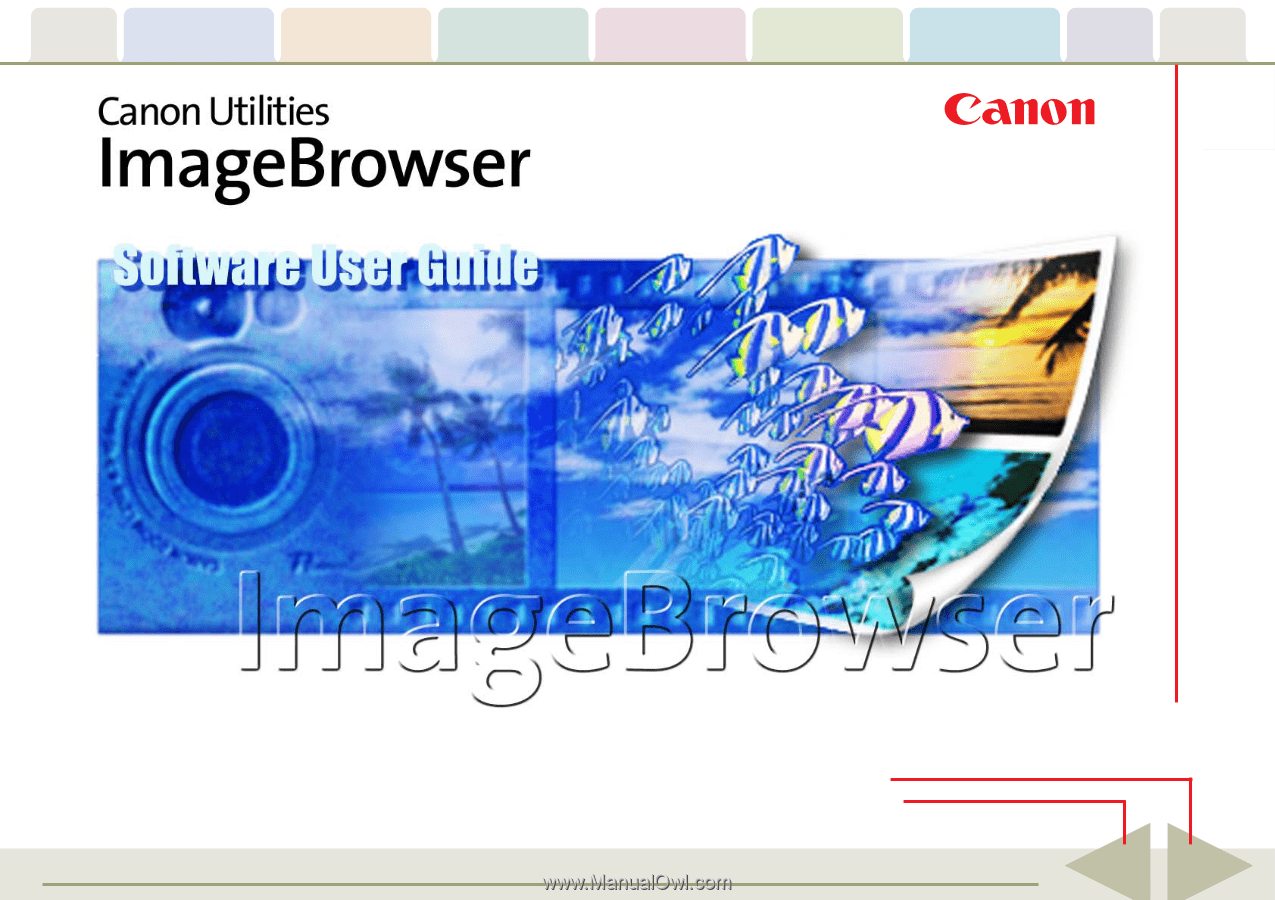
Table of
Contents
Chapter 1
What is
ImageBrowser?
Chapter 2
Downloading and
Printing Images
Chapter 3
What You Can Do with
a Camera Connected
Chapter 4
Viewing Images
Chapter 5
Organizing Images
Chapter 6
Using Supplementary
Features
Appendices
Index
ImageBrowser Software User Guide
1
Back
Next
5.8
Click these tabs to jump to the Table of
Contents, Index or start of each chapter.
Click this button to advance to the next page.
Click this button to return to the previous page.
(Since this is the starting page, the [Back] button cannot be used.)