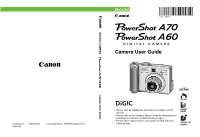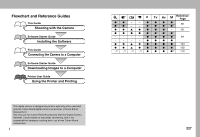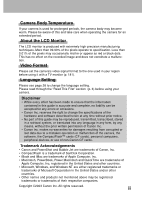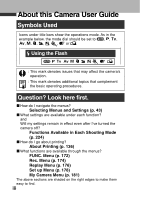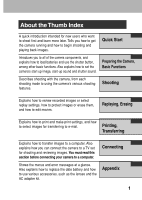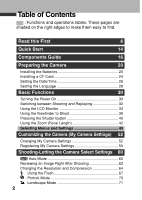Canon PowerShot A70 PowerShot A70/A60 Camera User Guide
Canon PowerShot A70 Manual
 |
View all Canon PowerShot A70 manuals
Add to My Manuals
Save this manual to your list of manuals |
Canon PowerShot A70 manual content summary:
- Canon PowerShot A70 | PowerShot A70/A60 Camera User Guide - Page 1
ENGLISH Camera User Guide DIGITAL CAMERA Camera User Guide CDI-E093-010 XXXXXXX XXXXXXXXX © 2003 CANON INC. PRINTED IN MALAYSIA • Please start by reading the Precautions on page 7 of this manual. • Please refer to the Software Starter Guide for information on installing the software and - Canon PowerShot A70 | PowerShot A70/A60 Camera User Guide - Page 2
Printer User Guide Using the Printer and Printing Reference Page ●● - - ●●●● 85 ●* ●* - 101 - - - - ●●●● 99 - - - - ●●●● 103 108 -(5) -(5) -(5) -(5) ● ● ● ●(6) 110 This digital camera is designed to perform optimally when used with genuine Canon - Canon PowerShot A70 | PowerShot A70/A60 Camera User Guide - Page 3
a mistaken operation or malfunction of the camera, the software, the CompactFlash™ cards (CF cards), personal computers, peripheral devices, or use of non-Canon CF cards. Trademark Acknowledgements • Canon and PowerShot and Bubble Jet are trademarks of Canon, Inc. • CompactFlash is a trademark of - Canon PowerShot A70 | PowerShot A70/A60 Camera User Guide - Page 4
About this Camera User Guide Symbols Used Icons under title bars show the operations mode. As in the example below, the mode dial should be set to , , , , , , , , , or . Using the Flash : This mark denotes issues that may affect the camera's operation. : This mark denotes additional topics that - Canon PowerShot A70 | PowerShot A70/A60 Camera User Guide - Page 5
and reviewing images. You must read this section before connecting your camera to a computer. Connecting Shows the menus and error messages at a glance. Also explains how to replace the date battery and how to use various accessories, such as the lenses and the AC adapter kit. Appendix 1 - Canon PowerShot A70 | PowerShot A70/A60 Camera User Guide - Page 6
tables. These pages are shaded on the right edges to make them easy to find. Read this First 6 Quick Start 14 Components Guide 16 Preparing the Camera 20 Installing the Batteries 20 Installing a CF Card 24 Setting the Date/Time 26 Setting the Language 28 Basic Functions 30 Turning - Canon PowerShot A70 | PowerShot A70/A60 Camera User Guide - Page 7
Digital Zoom 85 Continuous Shooting 87 Shooting-Selecting Particular Effects 89 Program AE 89 Setting the Shutter Speed 91 Setting the Aperture 94 Manually the ISO Speed 110 Adjusting the Flash Output 112 Shooting Problem Subjects for the Autofocus 113 Resetting the File Numbers 116 - Canon PowerShot A70 | PowerShot A70/A60 Camera User Guide - Page 8
136 Selecting from the Print Order Menu 138 Connecting the Camera to a Printer 140 Printing 144 Setting the Print Settings (Direct Print Function on a TV Set 165 Downloading Images to a Computer 167 Connecting the Camera to a Computer Via the USB Cable 167 Downloading Directly from a CF - Canon PowerShot A70 | PowerShot A70/A60 Camera User Guide - Page 9
Appendices 191 Replacing the Date Battery 191 Using the Optional Battery Kits 193 Using the Optional Lenses and Lens Adapter 197 Camera Care and Maintenance 203 Troubleshooting 204 Specifications 211 Index 220 Functions Available in Each Shooting Mode 224 5 - Canon PowerShot A70 | PowerShot A70/A60 Camera User Guide - Page 10
Infringement Please note that Canon digital cameras are intended for problem arises while the camera is in use abroad, please convey it back to the country of sale before proceeding with a warranty claim to a Canon Customer Support Help Desk. For Canon Customer Support contacts, please see the Canon - Canon PowerShot A70 | PowerShot A70/A60 Camera User Guide - Page 11
is operated correctly. • The safety precautions noted on the following pages are intended to instruct you in the safe and correct operation of the camera and its accessories to prevent injuries or damage to yourself, other persons and equipment. • In the next few pages, the term "equipment" refers - Canon PowerShot A70 | PowerShot A70/A60 Camera User Guide - Page 12
not expressly described in this guide. Disassembly or alteration may result in high-voltage electrical shock. Internal inspections, alterations and repairs should be conducted by qualified service personnel authorized by your camera distributor or a Canon Customer Support Help Desk. • To avoid the - Canon PowerShot A70 | PowerShot A70/A60 Camera User Guide - Page 13
from the electrical outlet. Continued use of the equipment may result in fire or electrical shock. Please consult your camera distributor or the closest Canon Customer Support Help Desk. • Do not use substances containing alcohol, benzene, thinners or other flammable substances to clean or maintain - Canon PowerShot A70 | PowerShot A70/A60 Camera User Guide - Page 14
, resulting in fire, injury and damage to the surroundings. Use only recommended batteries and accessories. • If using AA-size NiMH batteries, use only Canon AA-size NiMH batteries and charger recommended for use with these batteries. Use of another charger may cause batteries to overheat or deform - Canon PowerShot A70 | PowerShot A70/A60 Camera User Guide - Page 15
fall off and shatter, the glass shards may cause an injury. Never aim the lenses at the sun or strong light sources. There is a risk of damage to when using the compact power adapter to charge the battery pack or power the camera. • Do not store the equipment in humid or dusty areas. Storage in - Canon PowerShot A70 | PowerShot A70/A60 Camera User Guide - Page 16
dirt, dust or other items stuck to its lens. The resulting heat build-up could damage the flash. • If your camera is used for prolonged periods, the camera body may become warm. Please take care when operating the camera for an extended period as your hands may experience a burning sensation. 12 - Canon PowerShot A70 | PowerShot A70/A60 Camera User Guide - Page 17
Strong Magnetic Fields Never place the camera in close proximity to electric motors or other equipment generating strong electromagnetic fields. Exposure to strong magnetic fields may cause malfunctions or corrupt image data. Avoid Condensation Related Problems Moving the equipment rapidly between - Canon PowerShot A70 | PowerShot A70/A60 Camera User Guide - Page 18
the way into the slot, so that the CF card eject button pops all the way out. 3 Press the ON/OFF button to turn the camera on (p. 30). Hold the ON/OFF button down until the indicator next to the viewfinder starts blinking green. • If the LCD monitor displays the Set - Canon PowerShot A70 | PowerShot A70/A60 Camera User Guide - Page 19
Quick Start 5 Turn the mode dial to (p. 60). 6 Focus (p. 40). Aim the camera at the subject, and lightly press and hold the shutter button halfway down. The camera beeps twice when the focus is set. 6, 7 7 Shoot (p. 40). Press the shutter button all the way. You will hear the sound of the - Canon PowerShot A70 | PowerShot A70/A60 Camera User Guide - Page 20
Components Guide Zoom Lever (p. 42, 85, 118, 119) Shutter Button (p. 40) Shooting Mode Dial (p. 19) ON/OFF button (p. 30) Speaker Optical Viewfinder Window (p. 38) AF-assist Beam (p. - Canon PowerShot A70 | PowerShot A70/A60 Camera User Guide - Page 21
with the direct print function (optional): Please refer to the Bubble Jet Printer user guide. Please refer to your System Map to find out which direct print function compatible printer can be used with this camera. *3 The LCD monitor is covered with a thin plastic sheet for protection against - Canon PowerShot A70 | PowerShot A70/A60 Camera User Guide - Page 22
Erasing from CF card / Transmitting data (during a computer connection) Ready to record (flash on) Ready to record (camera shake warning) Lower Indicator Yellow: Flashing Yellow: Macro mode / Manual focus mode Focusing difficulty (although you can press the shutter button, try using focus lock or - Canon PowerShot A70 | PowerShot A70/A60 Camera User Guide - Page 23
Shooting mode. Auto Image Zone • : Auto (p. 60) The camera automatically selects settings. • Image Zone The camera automatically selects settings according to the image composition type. : Portrait ) : Shutter Speed-Priority AE (p. 91) : Aperture-Priority AE (p. 94) : Manual Exposure (p. 96) 19 - Canon PowerShot A70 | PowerShot A70/A60 Camera User Guide - Page 24
may use optional nickel metal hydride (NiMH) batteries. 1 Be sure that the camera power is off. 2 Slide the battery cover lock in the direction of the arrow, and push the battery cover slightly forward. Then open the cover. 3 - Canon PowerShot A70 | PowerShot A70/A60 Camera User Guide - Page 25
see the System Map (separate from this guide). Proper Battery Handling • Use AA-size alkaline or Canon AA-size NiMH batteries only. For than NiMH batteries. If you are using the camera in cold areas or for a long time, we recommend using Canon AA-size NiMH Battery Kit (a fourpiece set). - Canon PowerShot A70 | PowerShot A70/A60 Camera User Guide - Page 26
of recordable images or reduced usage time. • Battery performance deteriorates at low temperatures (especially with alkaline batteries). If you are using the camera in cold areas and batteries are running down faster than they should, you may be able to restore performance by placing batteries in an - Canon PowerShot A70 | PowerShot A70/A60 Camera User Guide - Page 27
Preparing the Camera, Basic Functions The positive electrode (plus terminal) is flat. The negative terminal is correctly formed ( when you press any of the following buttons: or / MF. Batteries are fully depleted and the camera can no longer operate. You should replace the batteries immediately. 23 - Canon PowerShot A70 | PowerShot A70/A60 Camera User Guide - Page 28
Installing a CF Card Installing a CF Card 1 Be sure that the camera is turned off. 2 Slide the CF card slot cover in the direction of the arrow, and open it. 3 Insert the CF card with the label - Canon PowerShot A70 | PowerShot A70/A60 Camera User Guide - Page 29
• When the indicator on the left side of the viewfinder blinks green, the camera is writing, reading, erasing or transmitting an image to or from the card. the following, for image data may be lost or corrupted: - Do not shake the camera. - Do not turn off the power or open the CF card slot cover. • - Canon PowerShot A70 | PowerShot A70/A60 Camera User Guide - Page 30
run down. Replace the date battery, then reset the date and time starting from step 5 below. 1 Press the ON/OFF button to turn on the camera (p. 30). 2 Press the The [ (Rec.)] or [ button. (Replay)] menu appears. [ (Rec.)] menu shown 3 Select the [ (Set up)] menu using the left or right button - Canon PowerShot A70 | PowerShot A70/A60 Camera User Guide - Page 31
4 Press the up or down button to select (Date / Time), and then press the button. Preparing the Camera, Basic Functions 5 Set the date and time. • Use the up or down button to change the value of the highlighted field. • Press the left or - Canon PowerShot A70 | PowerShot A70/A60 Camera User Guide - Page 32
Setting the Language Use this feature to select the language for the LCD monitor display. 1 Press the ON/OFF button to turn on the camera (p. 30). 2 Press the The [ (Rec.)] or [ button. (Replay)] Menu will display. [ (Rec.)] menu shown 3 Select the [ (Set up)] menu using the left or right button - Canon PowerShot A70 | PowerShot A70/A60 Camera User Guide - Page 33
change the language by holding the button while you press the button. (This function cannot be used while an optional direct print function compatible printer (CP series) or the direct print function compatible Bubble Jet Printer is connected to the camera, or while replaying movies.) 29 - Canon PowerShot A70 | PowerShot A70/A60 Camera User Guide - Page 34
6 seconds. If you turn the mode switch to , the lens will retract after approximately 1 minute. Replaying mode The LCD monitor displays an image. Turning the Camera Off Press the ON/OFF button again to turn the power off. 30 - Canon PowerShot A70 | PowerShot A70/A60 Camera User Guide - Page 35
shut off approximately 5 minutes after the last function is accessed. While Connected to a Printer The power will automatically shut off approximately 5 minutes after the last camera function is accessed or printer (sold separately) ceases to print an image. • The power-saving function will not - Canon PowerShot A70 | PowerShot A70/A60 Camera User Guide - Page 36
again after checking or deleting an image immediately after it is shot. Shooting Mode Replaying Mode The lens does not retract right away when the camera switches to Replaying mode. 32 - Canon PowerShot A70 | PowerShot A70/A60 Camera User Guide - Page 37
is set to Standard or Off, shooting information appears for approximately 6 seconds (The shooting information may not appear depending on the setting contents of the camera at that moment.) • Setting the mode dial to or modes turns the LCD monitor on regardless of whether it is set to on or off - Canon PowerShot A70 | PowerShot A70/A60 Camera User Guide - Page 38
) Standard No display Information Displayed on the LCD Monitor The LCD monitor displays information in Shooting or Replaying mode, such as the camera settings, remaining image capacity and shooting date / time. Shooting Mode The following displays in information view. AF Frame Spot AE Point Frame - Canon PowerShot A70 | PowerShot A70/A60 Camera User Guide - Page 39
A60) L M S Resolution Flash Red-Eye Reduction Macro Mode Manual Focus ● (red) Movie Recording Mode (PowerShot A70) 3.8× 4.8× 6.0× 7.4× 9.6× (PowerShot A60) Digital Zoom Setting* 3.8× 4.7× 6.0× 7.5× Camera Shake Warning Low Battery p. 19 p. 101 p. 103 p. 83/87 p. 110 p. 108 p. 99 - Canon PowerShot A70 | PowerShot A70/A60 Camera User Guide - Page 40
mode, the following information appears. File Number Image Number and Total (Display Image/Total) Shooting Date / Time Compression (PowerShot A70) L M1 M2 S (PowerShot A60) Resolution (Still images) L M S Sound memo (wave file) Movie Protection Status p. 64 p. 64 p. 128 p. 122 p. 131 In - Canon PowerShot A70 | PowerShot A70/A60 Camera User Guide - Page 41
PowerShot A70 PowerShot A60 Shooting Mode p. 19 Exposure Compensation White Balance Photo Effects ISO Speed Flash Macro Mode Manual Focus Light Metering Mode p. 101 p. 103 p. 108 p. 110 p. 67 p. 81 p. 115 p. 99 Resolution (Movies) p. 64 Preparing the Camera supported by "Design rule for Camera - Canon PowerShot A70 | PowerShot A70/A60 Camera User Guide - Page 42
Using the Viewfinder to Shoot Setting the LCD monitor to Off (p. 33) and using the optical viewfinder can help conserve power while shooting. 1 Align the square brackets (autofocus metering field) inside the viewfinder on the primary subject to compose the image. Viewfinder Shows the center of the - Canon PowerShot A70 | PowerShot A70/A60 Camera User Guide - Page 43
, Basic Functions About the Autofocus Function This camera employs AiAF (artificial intelligence autofocus) technology which uses a broad metering field to calculate the focal distance with high precision. It delivers a crisp focus even when - Canon PowerShot A70 | PowerShot A70/A60 Camera User Guide - Page 44
Indicator • Green: Metering complete (two beeps sound) • Orange: Flash will fire • Blinking Orange: Camera shake warning / Insufficient exposure Lower Indicator • Yellow: Macro Mode / Manual Focus • Blinking Yellow: Focusing difficulty* (single beep sounds) * When the indicator blinks yellow, lock - Canon PowerShot A70 | PowerShot A70/A60 Camera User Guide - Page 45
the orange or yellow indicator blinks while you press halfway, you can still press fully to take the shot. • Images are first saved into the camera's internal memory before being recorded onto the CF card, allowing the next images to be taken immediately as long as sufficient space is available in - Canon PowerShot A70 | PowerShot A70/A60 Camera User Guide - Page 46
zoom in on a subject with the zoom button. Images can be zoomed up to approx. 9.6 times (PowerShot A70), or 7.5 times (PowerShot A60), which combines the effect of the optical zoom (p. 85). Digital zoom is unavailable in some modes (p. 224). Note that the image appears grainier, the more the - Canon PowerShot A70 | PowerShot A70/A60 Camera User Guide - Page 47
Preparing the Camera, Basic Functions Selecting Menus and Settings Menus are used to adjust shooting, replaying, date / time and electronic sound settings. Menus can be displayed by either - Canon PowerShot A70 | PowerShot A70/A60 Camera User Guide - Page 48
3 Select setting contents using the left or right button. Some menu items can only be selected after pressing the button and displaying the next menu. Press the button again to confirm the setting. 4 Press the button. • The menu closes. • Images can be shot immediately with the selected settings - Canon PowerShot A70 | PowerShot A70/A60 Camera User Guide - Page 49
)] • Pressing the zoom lever also switches between the menu tabs. 3 Select a menu item using the up or down button. Preparing the Camera, Basic Functions 4 Select setting contents using the left or right button. • Press the button for items followed by an ellipsis (...) then select a setting - Canon PowerShot A70 | PowerShot A70/A60 Camera User Guide - Page 50
Selecting Menus and Settings (continued) Displaying a MENU Shooting Mode Switching Shooting Mode FUNC. Menu Replaying Mode Rec. Menu* Selectable items vary according to each mode. Replay Menu* 46 - Canon PowerShot A70 | PowerShot A70/A60 Camera User Guide - Page 51
between Menus Setting Completing Options the Procedure Preparing the Camera, Basic Functions Set up Menu* My Camera Menu* * Use the zoom lever to switch between menus anytime. 47 - Canon PowerShot A70 | PowerShot A70/A60 Camera User Guide - Page 52
Metering* / Center-Weighted Averaging/Spot Metering 103 83, 87 110 108 99 (Still picture) (PowerShot A70) L* / M1 / M2 / S (PowerShot A60) Resolution, File Format, Compression (Movie) L* / M / S (PowerShot A70) 64 / */ (PowerShot A60) * / (Compression) / * / * Default setting 48 - Canon PowerShot A70 | PowerShot A70/A60 Camera User Guide - Page 53
Preparing the Camera, Basic Functions button Menu Item Available Settings Reference Page AiAF On*/Off 98 Red-eye On*/ Off 68 Rec. Menu AF-assist Beam On*/ Off 175 (Red) Digital Zoom On / Off* 85 Review Off / 2* to 10 sec. 63 Protect Turns image protection on and off 131 Rotate - Canon PowerShot A70 | PowerShot A70/A60 Camera User Guide - Page 54
Menu Item Available Settings Reference Page Set up Menu (Yellow) My Camera Menu (Purple) Beep On* / Off 178 Auto Power Down On* / Off 178 Date/Time Sets the date and time 26 Format Formats the CF card - Canon PowerShot A70 | PowerShot A70/A60 Camera User Guide - Page 55
in certain Shooting modes (p. 224). • You can apply a desired image and sound to and in the My Camera menu. For details, see Registering My Camera Settings (p. 55) or the Software Starter Guide. • The default of the settings changed by the menu and button operations except for [Date/Time], [Language - Canon PowerShot A70 | PowerShot A70/A60 Camera User Guide - Page 56
has three choices. e.g. Start-up image [ ] [ ] As default settings, My Camera setting [ fiction theme and My Camera setting [ theme. [ ] ] has a science ] has an animal Changing My Camera Settings 1 Turn on the camera (p. 24). 2 Press the button. The [ (Rec.)] or [ (Replay)] menu appears - Canon PowerShot A70 | PowerShot A70/A60 Camera User Guide - Page 57
)] menu using the left or right button. Preparing the Camera, Basic Functions 4 Select a menu item using the up or down button. 5 Select setting content using the left or right button. 6 Press the button. • Pressing the - Canon PowerShot A70 | PowerShot A70/A60 Camera User Guide - Page 58
• If you select [Theme] in Step 4, you can select a consistent theme for each of the My Camera settings. • If (Beep) in the [ (Set up)] menu is set to [On], the beep sounds even if each sound item such as [Start-up Sound], [ - Canon PowerShot A70 | PowerShot A70/A60 Camera User Guide - Page 59
[ ] menu items. You can also use the supplied software to upload your computer's images and sounds to the camera. The following menu items can be saved to the camera. • Start-up Image • Start-up Sound • Operation Sound • Selftimer Sound • Shutter Sound Registering CF Card Images and Sounds - Canon PowerShot A70 | PowerShot A70/A60 Camera User Guide - Page 60
4 Select the [ (My Camera)] menu using the right button. 5 Select the menu item you wish to register using the up or down button. 6 Select or button. appears. using the right or left 7 Press the button. An image appears. 56 - Canon PowerShot A70 | PowerShot A70/A60 Camera User Guide - Page 61
], [Shutter Sound], [Selftimer Sound] → Step 8b, 9b 8a Select the image you wish to register using the left or right button. Preparing the Camera, Basic Functions 9a Press the button. 8b Select (Record) using the left or right button and press the button. • Recording starts. • Recording stops - Canon PowerShot A70 | PowerShot A70/A60 Camera User Guide - Page 62
(p. 79) and sound memo (p. 128) functions cannot be added as My Camera settings. • When you register new My Camera settings, the previously registered settings are erased. File Format of My Camera Settings My Camera settings should conform to the below file formats. However, CF card images - Canon PowerShot A70 | PowerShot A70/A60 Camera User Guide - Page 63
to bring out the natural smiles of your subjects, or so they can strike a pose fitting the music. In these ways you can customize your camera by creating and adding new My Camera settings. See the supplied Software Starter Guide for more information on creating and adding to the My - Canon PowerShot A70 | PowerShot A70/A60 Camera User Guide - Page 64
Mode (p. 228) at the end of this manual to find out which settings can be changed in which Shooting modes. Auto Mode In this mode, all you have to do is press the shutter button and let the camera do everything else. 1 Check that the camera is in Shooting mode (p. 32). 2 Turn the - Canon PowerShot A70 | PowerShot A70/A60 Camera User Guide - Page 65
Shooting 5 Press the shutter button halfway (p. 40). • Two beeps will sound when the camera has finished metering, and the indicator will light green or orange. If the LCD monitor is on, the AF frame will appear green. • The yellow - Canon PowerShot A70 | PowerShot A70/A60 Camera User Guide - Page 66
Reviewing an Image Right After Shooting After a photo is taken, the image displays on the LCD monitor for two seconds (To change, see Changing the Image Display Duration (p. 63)). There are two ways to display the image for longer. • Keeping the Shutter Button Pressed The image continues to appear - Canon PowerShot A70 | PowerShot A70/A60 Camera User Guide - Page 67
Shooting Changing the Image Display Duration The length of time images are displayed after a photo has been taken can be changed from 2 seconds to 10 seconds or turned off. 1 In the [ (Rec.)] menu, select See Selecting Menus and Settings (p. 43) (Review). 2 Select a Review setting and press the - Canon PowerShot A70 | PowerShot A70/A60 Camera User Guide - Page 68
the resolution and compression (excluding movies) settings to suit the purpose of the image you are about to shoot. Resolution PowerShot A70 PowerShot A60 Purpose L 2048 x 1536 (Large) pixels M1 1600 x 1200 (Medium 1) pixels 1600 x 1200 pixels - High (2048 x 1536 pixels) • Print A4 - Canon PowerShot A70 | PowerShot A70/A60 Camera User Guide - Page 69
shooting mode dial to the desired Shooting mode. 2 Press the button. 3 Select L* (2048 x 1536 or 1600 x 1200) using the up or down button. Shooting PowerShot A70 screen shown * The current setting is displayed. 4 Select the resolution you wish to set using the left or right button. Excluding - Canon PowerShot A70 | PowerShot A70/A60 Camera User Guide - Page 70
6 Select the compression you wish to set using the left or right button. You can shoot the image right after selecting settings by pressing the shutter button. This screen will appear again, once the image is shot. 7 Press the button. 8 Shoot the image. • Some settings are not available with - Canon PowerShot A70 | PowerShot A70/A60 Camera User Guide - Page 71
Using the Flash Use the flash according to the guidelines below. The flash fires automatically as Red-eye reduction, required by the lighting level, and Auto the red-eye reduction lamp fires each time the main flash fires. Auto The flash fires automatically as required by the lighting level. - Canon PowerShot A70 | PowerShot A70/A60 Camera User Guide - Page 72
When the red-eye reduction function is off 2 Shoot the image. • The flash will fire if the indicator beside the viewfinder lights orange when the shutter button is pressed halfway. (Does not fire in .) • Shooting procedures are the same as for the mode (p. 60). Setting the Red-eye Reduction - Canon PowerShot A70 | PowerShot A70/A60 Camera User Guide - Page 73
will be followed by the main flash. The pre-flash is used by the camera to obtain the subject's exposure data so that the main flash can be set modes other than the mode. When shooting in mode, the flash fires with the manually set adjustments. • In mode, the [Flash Output] option can be changed - Canon PowerShot A70 | PowerShot A70/A60 Camera User Guide - Page 74
Portrait Mode Use this mode when you want the subject to appear sharp and the background to blur. 1 Turn the shooting mode dial to . Shooting procedures are the same as for the (p. 60). Mode • For functions available in this mode, see page 224. • To best achieve the effect of the background - Canon PowerShot A70 | PowerShot A70/A60 Camera User Guide - Page 75
Shooting • For functions available in this mode, see page 224. • Since a slow shutter speed is often selected in mode, use a tripod to shoot if the (camera shake warning) icon appears on the LCD monitor. 71 - Canon PowerShot A70 | PowerShot A70/A60 Camera User Guide - Page 76
correctly exposed. 1 Turn the shooting mode dial to . Shooting procedures are the same as for the (p. 60). mode Always use a tripod to prevent camera shake in this mode. • For functions available in this mode, see page 224. • Warn people to stay still for a few seconds after the flash - Canon PowerShot A70 | PowerShot A70/A60 Camera User Guide - Page 77
Fast Shutter Use this mode to shoot fast moving objects. 1 Turn the shooting mode dial to . Shooting procedures are the same as for the (p. 60). mode Shooting • For functions available in this mode, see page 224. • Noise in the recorded image may increase if you shoot dark subjects. 73 - Canon PowerShot A70 | PowerShot A70/A60 Camera User Guide - Page 78
such as river rapids. 1 Turn the shooting mode dial to . Shooting procedures are the same as for the (p. 60). mode Always use a tripod to prevent camera shake in this mode. For functions available in this mode, see page 224. 74 - Canon PowerShot A70 | PowerShot A70/A60 Camera User Guide - Page 79
the images together at your computer. To create the panorama at your computer, use the PhotoStitch software that came with your camera. Framing a Subject The PhotoStitch program detects the overlapping portions of adjoining images and merges them. When shooting, try to include a distinctive - Canon PowerShot A70 | PowerShot A70/A60 Camera User Guide - Page 80
image will appear unnatural if the difference in brightness is too great. • For good results, pan (swivel) the camera to take successive shots. • To shoot close-ups, slide the camera over the subject, keeping it parallel as you move. Shooting 1 Turn the shooting mode dial to . The LCD monitor - Canon PowerShot A70 | PowerShot A70/A60 Camera User Guide - Page 81
Shooting 2 Select the shooting sequence using the left or right button and press the button. You can also press the shutter button directly to shoot without pressing . 3 Shoot the first image. The exposure and white balance settings are set and locked with the first image. 4 Compose and shoot the - Canon PowerShot A70 | PowerShot A70/A60 Camera User Guide - Page 82
6 Press the button after the last shot. • A custom white balance setting (p. 103) cannot be set in mode. To use a custom white balance setting, first set it in another Shooting mode. • The settings in place for the first image are locked in and cannot be changed for subsequent shots. • A TV - Canon PowerShot A70 | PowerShot A70/A60 Camera User Guide - Page 83
/second) is about 30 seconds* at the setting (PowerShot A70 only), 3 minutes at the setting and about 3 minutes* at the setting. * Using and optional Canon FC-256MH CF Card (not sold in some regions) When using the CF card supplied with the camera, the maximum length is approximately 14 sec. 79 - Canon PowerShot A70 | PowerShot A70/A60 Camera User Guide - Page 84
. • QuickTime 3.0 or higher is required to replay movie files (AVI / Motion JPEG) on a computer. (QuickTime (for Windows) is bundled on the supplied Digital Camera Solution Disk. On the Macintosh platform, QuickTime 3.0 or later is generally bundled with Mac OS 8.5 or later operating system.) 80 - Canon PowerShot A70 | PowerShot A70/A60 Camera User Guide - Page 85
Macro Mode Use the macro mode to shoot close-ups of subjects in the range of 5 to 46 cm (2.0 in. to 1.5 ft.) at wide angle end and 26 to 46 cm (10 in. to 1.5 ft.) at telephoto end. 1 Press the button to turn the LCD monitor on. 2 Press the button. • The icon appears on the LCD monitor. - Canon PowerShot A70 | PowerShot A70/A60 Camera User Guide - Page 86
• Some settings are not available with certain Shooting modes. Please refer to Functions Available in Each Shooting Mode (p. 224). • Always use the LCD monitor to compose images in macro mode. Shooting with the viewfinder is possible, though, the parallax phenomenon may cause images composed with - Canon PowerShot A70 | PowerShot A70/A60 Camera User Guide - Page 87
Self-Timer You can take pictures with the self-timer in any Shooting mode. 1 Press the button. 2 Select * (Drive Mode) using the up or down button. Shooting * The current setting is displayed. 3 Select or using the left or right button and press the button. When is selected, the shutter - Canon PowerShot A70 | PowerShot A70/A60 Camera User Guide - Page 88
You can change the self-timer sound by changing the setting in [Selftimer Sound] in the [ (My Camera)] menu (p. 181). 84 - Canon PowerShot A70 | PowerShot A70/A60 Camera User Guide - Page 89
LCD monitor is on, images can be zoomed with the combined optical and digital zoom functions as follows (figures are approximate.) PowerShot A70: 3.8 times, 4.8 times, 6.0 times, 7.4 times, and 9.6 times PowerShot A60: 3.8 times, 4.7 times, 6.0 times, and 7.5 times 1 Press the button to turn the - Canon PowerShot A70 | PowerShot A70/A60 Camera User Guide - Page 90
setting and stop. Release the lever and press it toward again to further zoom the image digitally. • Press the lever toward to zoom back out. The combined magnifications of the optical zoom and digital zoom are displayed. 6 Shoot the image. Shooting procedures are the same as for the (p. 60). mode - Canon PowerShot A70 | PowerShot A70/A60 Camera User Guide - Page 91
Continuous Shooting The camera will shoot continuously at the speed of approx. 2.2 images per second* (PowerShot A70) or approx. 2.6 images per second* (PowerShot A60) (When the LCD monitor is OFF in Large/Fine mode). * These figures reflect Canon's testing standard, the actual figures will vary - Canon PowerShot A70 | PowerShot A70/A60 Camera User Guide - Page 92
• The interval between frames may lengthen somewhat when the internal memory becomes full. • The flash can be used, but the interval between images will lengthen to accommodate the flash recharge time. 88 - Canon PowerShot A70 | PowerShot A70/A60 Camera User Guide - Page 93
(p. 224) at the end of this manual to find out which settings can be changed in which Shooting modes. Please see Mode (p. 60) for shooting procedures once you have changed a setting. Program AE Use the program AE mode to have the camera automatically set the shutter speed and aperture - Canon PowerShot A70 | PowerShot A70/A60 Camera User Guide - Page 94
can be adjusted in mode, but not in mode. - Exposure Compensation - White Balance - ISO Speed - Flash (Flash on) - Photo Effects - Continuous Shooting - Light Metering Mode - Manual Focus - Auto Focus • For the correlation between aperture value and shutter speed, see page 93. 90 - Canon PowerShot A70 | PowerShot A70/A60 Camera User Guide - Page 95
Shooting Setting the Shutter Speed When you set the shutter speed in the shutter speedpriority AE mode, the camera automatically selects an aperture value to match the brightness. Faster shutter speeds allow you to catch an instantaneous image of a moving subject while slower speeds - Canon PowerShot A70 | PowerShot A70/A60 Camera User Guide - Page 96
display turns to white. • The nature of CCD image sensors is such that noise in the recorded image increases at slow shutter speeds. This camera, however, applies special processing to images shot at shutter speeds slower than 1.3 seconds to eliminate the noise, thereby producing high-quality images - Canon PowerShot A70 | PowerShot A70/A60 Camera User Guide - Page 97
to 1/1250 to 1/1600 to 1/2000 to 1/1250 to 1/1600 to 1/2000 • The fastest shutter speed for flash synchronization is 1/ 500 second. The camera automatically resets the shutter speed to 1/500 second if a faster speed is selected (p. 69). Shutter Speed Display The numbers in the table below indicate - Canon PowerShot A70 | PowerShot A70/A60 Camera User Guide - Page 98
Setting the Aperture The aperture adjusts the amount of light that passes through the lens. Selecting a lower aperture value (opening the aperture) allows you to fade the background. A higher aperture value (closing it) brings the entire range from foreground to background into focus. 1 Turn the - Canon PowerShot A70 | PowerShot A70/A60 Camera User Guide - Page 99
positions. • For functions available in this mode, see page 224. • Please note that camera shake becomes a factor at low shutter speeds. If the camera shake warning appears in the LCD monitor, secure the camera to a tripod before shooting. • In this mode, the shutter speed range with synchronized - Canon PowerShot A70 | PowerShot A70/A60 Camera User Guide - Page 100
Setting the Shutter Speed and Aperture You can manually set the shutter speed and aperture to achieve a particular effect. This is convenient for shooting fireworks and other images where it is difficult to set - Canon PowerShot A70 | PowerShot A70/A60 Camera User Guide - Page 101
5 Shoot the image. When you press the shutter button halfway, a number indicating the difference between the standard exposure* and the selected exposure appears on the LCD monitor. If the difference is more than ±2 steps, "-2" or "+2" appears in red. * The standard exposure is calculated by the AE - Canon PowerShot A70 | PowerShot A70/A60 Camera User Guide - Page 102
frame will appear when the LCD monitor is turned on (p. 40). On (Auto Selection) OFF (Center) The camera automatically selects between 5 AF frames to focus according to the shooting conditions. Of 5 AF frames, the middle button. The autofocus locks to center when using the digital zoom. 98 - Canon PowerShot A70 | PowerShot A70/A60 Camera User Guide - Page 103
modes to shoot. Evaluative Light Metering Appropriate for standard shooting conditions, including backlight scenes. The camera divides images into several zones for light metering. The camera evaluates the complex lighting conditions, such as the position of the subject, the brightness, the - Canon PowerShot A70 | PowerShot A70/A60 Camera User Guide - Page 104
3 Select * (Evaluative) using the up or down button. * The current setting is displayed. 4 Select a light metering mode using the left or right button. 5 Press the button. 6 Shoot the image. Some settings are not available with certain Shooting modes. Please refer to Functions Available in - Canon PowerShot A70 | PowerShot A70/A60 Camera User Guide - Page 105
Adjusting the Exposure Adjust the exposure compensation setting to avoid making the subject too dark when it is backlit or shot against a bright background. 1 Press the monitor. button to turn on the LCD 2 Press the button. Shooting 3 Select * (+/- (Exp.)) using the up or down button. * The - Canon PowerShot A70 | PowerShot A70/A60 Camera User Guide - Page 106
4 Select a setting using the left or right button. • The settings can be adjusted in 1/3 steps in the range of 2EV to +2EV. • You can shoot the image right after selecting settings by pressing the shutter button. This screen will appear again, once the image is shot. 5 Press the button. • To - Canon PowerShot A70 | PowerShot A70/A60 Camera User Guide - Page 107
balance mode to a natural or artificial light setting according to the circumstances. Auto Daylight Cloudy Tungsten Fluorescent Fluorescent H Custom The camera sets the white balance automatically according to shooting conditions. Use when shooting outdoors in sunlight on a clear day. Use when - Canon PowerShot A70 | PowerShot A70/A60 Camera User Guide - Page 108
2 Select * (Auto) using the up or down button. * The current setting is displayed. 3 Select the desired setting using the left or right button. • Please see the next page regarding the custom setting. • You can shoot the image right after selecting settings by pressing the shutter button. This - Canon PowerShot A70 | PowerShot A70/A60 Camera User Guide - Page 109
Setting a Custom White Balance You can set a custom white balance to obtain the optimal setting for the shooting conditions by having the camera evaluate a subject such as a white piece of paper or cloth, or a photo-quality gray card. 1 Press the button. 2 Select * (Auto) using the up or down - Canon PowerShot A70 | PowerShot A70/A60 Camera User Guide - Page 110
card, completely fills the frame on the LCD monitor screen or the entire viewfinder before pressing the button. When you press the button, the camera reads the white balance data. • You can shoot the image right after selecting settings by pressing the shutter button. This screen will appear again - Canon PowerShot A70 | PowerShot A70/A60 Camera User Guide - Page 111
Shooting • Some settings are not available with certain Shooting modes. Please refer to Functions Available in Each Shooting Mode (p. 224) • To set and use a custom white balance setting, it is advisable to select the Shooting mode and set the exposure compensation and flash exposure - Canon PowerShot A70 | PowerShot A70/A60 Camera User Guide - Page 112
Changing the Photo Effect You can shoot with different photo effects. Photo Effect Off Vivid Neutral Low Sharpening Sepia B/W Records with no effect. Emphasizes the contrast and color saturation to record in bold color. Tones down the contrast and color saturation to record neutral hues. Records - Canon PowerShot A70 | PowerShot A70/A60 Camera User Guide - Page 113
3 Select the desired setting using the left or right button. • If the LCD monitor is on, you can check the results by viewing the image on the LCD monitor. • A shot can be taken immediately after by pressing the shutter button. The menu will reappear after the shot, allowing you to adjust the - Canon PowerShot A70 | PowerShot A70/A60 Camera User Guide - Page 114
Changing the ISO Speed Change the ISO speed when shooting in dark places or when you want to shoot with a faster shutter speed. You can choose from the following speeds: Auto, 50, 100, 200 and 400. 1 Press the button. 2 Select * (ISO Speed) using the up or down button. * The current setting is - Canon PowerShot A70 | PowerShot A70/A60 Camera User Guide - Page 115
4 Press the button. 5 Shoot the image. Shooting • Higher ISO speeds increase the image noise. To take clean images, use as low an ISO speed as possible. • Although the AUTO setting selects the optimal speed, it will automatically raise the speed when the shooting condition limits are reached. - Canon PowerShot A70 | PowerShot A70/A60 Camera User Guide - Page 116
Adjusting the Flash Output In mode, the flash output can be controlled in three steps, starting from FULL, when shooting. 1 Press the button. 2 Select (Flash Output) using the up or down button. 3 Adjust the flash output using the left or right button. You can shoot the image right after - Canon PowerShot A70 | PowerShot A70/A60 Camera User Guide - Page 117
Shooting Problem Subjects for the Autofocus Shooting The autofocus may not work well on To shoot these subjects, first aim the camera at an object at a similar distance, lock the focus and recompose the image with the desired subject, or use manual focus. Shooting with Focus Lock Focus Lock - Canon PowerShot A70 | PowerShot A70/A60 Camera User Guide - Page 118
. • The MF icon appears on the LCD monitor. • The focus setting will lock even if the shutter button and the MF button are released. • The manual focus setting will cancel if the MF button is pressed again. 3 Recompose the image and press the shutter button all the way to shoot the - Canon PowerShot A70 | PowerShot A70/A60 Camera User Guide - Page 119
image appears focused on the LCD monitor. • Pressing the MF button a second time cancels the manual focus mode. 4 Shoot the image. Shooting • In manual focus, the AF frame locks on the center frame. • You can use manual focus in the macro focal distance 5 to 46 cm (2.0 in. to 1.5 ft.) at wide - Canon PowerShot A70 | PowerShot A70/A60 Camera User Guide - Page 120
Resetting the File Numbers You can select the way file numbers are assigned. The file numbers are reset to the start (100-0001) each On time a new CF card is inserted. New images recorded on CF cards with existing files are assigned the next available number. The file number of the last image - Canon PowerShot A70 | PowerShot A70/A60 Camera User Guide - Page 121
198 9801 9802 9899 9900 Folder numbers cannot contain 99 in the last two digits. 200 0001 0002 0099 0100 Folder File Capacity Each folder usually contains up to from a computer or images shot with other cameras. Please note, however, that the images in folders containing 2001 or more images cannot - Canon PowerShot A70 | PowerShot A70/A60 Camera User Guide - Page 122
Replaying Displaying Images Individually You can view the recorded images on the LCD monitor. 1 Set the mode switch to . The last recorded image appears (single image replay). 2 Move between images using the left or right button. Use the left button to move to the previous image and the right button - Canon PowerShot A70 | PowerShot A70/A60 Camera User Guide - Page 123
Replaying, Erasing Magnifying Images Images can be magnified up to approximately 10 times. 1 Set the mode switch to . 2 Press the zoom lever toward . Approximate position • You can move around the magnified image using the left, right, up or down button. • Hold the button down and press the zoom - Canon PowerShot A70 | PowerShot A70/A60 Camera User Guide - Page 124
Viewing Images in Sets of Nine (Index Replay) Up to nine images can be viewed at once in index replay. 1 Set the mode switch to . 2 Press the zoom lever toward . Selected Image Movie Frame Nine images appear at once (index replay). 3 Change the image selection using the left, right, up or down - Canon PowerShot A70 | PowerShot A70/A60 Camera User Guide - Page 125
displayed image(s) change. Jump 9 images behind or ahead using the left and right buttons. 3 Press the zoom lever toward . • The jump bar disappears and the camera returns to index replay. • If you press the zoom lever once more toward , the - Canon PowerShot A70 | PowerShot A70/A60 Camera User Guide - Page 126
the up or down button. • When a movie has finished playing, it will display the last frame. If the button is pressed in this state, the camera will revert to the movie replay panel. If the button is pressed again, the movie will start playing from the first frame. 122 - Canon PowerShot A70 | PowerShot A70/A60 Camera User Guide - Page 127
Pausing and Resuming Play • Press the button to pause the movie. Press it again to resume. Fast Forwarding / Rewinding • Select one of the following operations using the left or right button and press the button. : Return to Single Image View : First Frame : Previous Frame (Rewinds if the down) : - Canon PowerShot A70 | PowerShot A70/A60 Camera User Guide - Page 128
Editing Movies You can delete unwanted portions from the first or second half of a movie clip. 1 Select the movie you wish to edit and press the button. See Viewing Movies (p. 122). 2 Select (Edit) using the left or right button and press the button. The movie editing panel and the movie - Canon PowerShot A70 | PowerShot A70/A60 Camera User Guide - Page 129
the button while it is playing. 6 Select (Save) using the up or down button. When is selected, the edited movie is not saved and the camera reverts to replay. 125 - Canon PowerShot A70 | PowerShot A70/A60 Camera User Guide - Page 130
7 Select [Overwrite] or [New File] using the left or right button. • [Overwrite] : Saves the edited movie under the same file name as the original movie. The original data is deleted. • [New File] : Saves the edited movie under a new file name. The original data is not deleted. • When there is not - Canon PowerShot A70 | PowerShot A70/A60 Camera User Guide - Page 131
the again to close the menu. button • Movie images cannot be rotated. • When images are downloaded to a computer, the orientation of images rotated by the camera will depend upon the software used to download the images. Images can be magnified when rotated (p. 119). 127 - Canon PowerShot A70 | PowerShot A70/A60 Camera User Guide - Page 132
Attaching Sound Memos to Images In replay mode (including single replay, index replay and magnifying replay) you can attach sound memos (up to 60 seconds) to an image. The sound data is saved in WAVE format. 1 Select (Sound Memo) in the [ (Replay)] menu. See Selecting menus and Settings (p. 43). - Canon PowerShot A70 | PowerShot A70/A60 Camera User Guide - Page 133
elapsed time is displayed. Speak towards the microphone of the camera. • To stop recording, press the button. To restart Wave format" message will display. Incompatible sound files can be deleted with this camera. • Sound memos for protected images cannot be erased. (p. 131). The volume - Canon PowerShot A70 | PowerShot A70/A60 Camera User Guide - Page 134
Auto Play Use this feature to automatically replay all of the images in the CF card (Auto Play). The LCD monitor displays each image for approximately 3 seconds. 1 In the [ (Replay)] menu, select (Auto Play). • See Selecting Menus and Settings (p. 43). • Once you have selected it, Auto Play - Canon PowerShot A70 | PowerShot A70/A60 Camera User Guide - Page 135
mode). • You can make the selection of images easier by toggling between single replay and index replay. (p. 120) 3 Press the button. The camera returns to the menu screen. Press the button again to exit the menu screen. Please note that formatting (initializing) a CF card erases all data - Canon PowerShot A70 | PowerShot A70/A60 Camera User Guide - Page 136
Erasing Please note that erased images cannot be recovered. Exercise caution before erasing a file. Erasing Images Individually 1 Select the image you wish to erase using the left or right button and press the button. A confirmation screen appears. 2 Select [Erase] using the left or right - Canon PowerShot A70 | PowerShot A70/A60 Camera User Guide - Page 137
Erasing All Images 1 In the [ (Replay)] menu, select all) and press the button. A confirmation screen appears. (Erase 2 Select [OK] using the left or right button and press the button. To cancel instead of erasing, select [Cancel] and press the button. Replaying, Erasing Protected images - Canon PowerShot A70 | PowerShot A70/A60 Camera User Guide - Page 138
Formatting a CF Card You should format a new CF card or one from which you wish to erase all images and other data. Please note that formatting (initializing) a CF card erases all data, including protected images and other file types. Please check the contents of the CF card before formatting it. - Canon PowerShot A70 | PowerShot A70/A60 Camera User Guide - Page 139
CF card may be malfunctioning. Reformatting the CF card may solve the problem. • When a non-Canon brand CF card is malfunctioning, reformatting it may solve the problem. • CF cards formatted in another camera, computer or peripheral device may not operate correctly. When that happens, reformat - Canon PowerShot A70 | PowerShot A70/A60 Camera User Guide - Page 140
to a participating photo lab to have them printed out later. *1 The direct print icon appears on direct print compatible CP Series printers. *2 Digital Print Order Format BJ Printer with the direct print function 136 Canon printer with the direct print function Printed images CF Card Photo lab - Canon PowerShot A70 | PowerShot A70/A60 Camera User Guide - Page 141
➡ ➡ Please refer to the System Map supplied with your camera for direct print function compatible printer (CP Series) information. Print Settings for Direct Print Function • Select how many copies you want (p.146) • Select the print style (p.146) • Standard / Multiple • Bordered / Borderless • - Canon PowerShot A70 | PowerShot A70/A60 Camera User Guide - Page 142
Selecting from the Print Order Menu Use the Print Order Menu as shown below to select all print settings. Direct Print Function Mode switch ➔ PowerShot A70 DPOF Settings Mode switch ➔ 138 - Canon PowerShot A70 | PowerShot A70/A60 Camera User Guide - Page 143
: Turns the menu on/off : Selects items and settings : Sets items and settings Image (p. 146) Style Paper (p. 146) Borders (p. 146) ➔➔ Date (p. 146) Number of copies (p. 146) Trimming or printing area (p. 149) (p. 152) Printing, Transferring Order Number of copies (p. 155) Print Type (p. - Canon PowerShot A70 | PowerShot A70/A60 Camera User Guide - Page 144
alkaline batteries. • Please refer to the System Map supplied with your camera for direct print function compatible printer (CP Series) information. • Please see your printer's user guide for instructions on loading paper and installing ink cartridges. Connecting to a Direct Print Function - Canon PowerShot A70 | PowerShot A70/A60 Camera User Guide - Page 145
3 Connect the camera and printer using the direct interface cable. When you insert the cable, make sure the "Canon" mark of the cable faces up. DIGITAL Terminal to Printer Direct Interface Cable DIF-100 4 Press the printer's ON/OFF button to turn on the power. With the Card Photo Printer CP-10, the - Canon PowerShot A70 | PowerShot A70/A60 Camera User Guide - Page 146
Connecting Bubble Jet Printer to the Camera Please read the user guide supplied with your BJ printer to see if it is compatible with the direct print function, and for instructions on connection cables and general operations. 1 Turn off the camera (p. 30). 2 Turn the BJ printer's power on - Canon PowerShot A70 | PowerShot A70/A60 Camera User Guide - Page 147
. • Please use the following procedures when you detach the cable from the printer and the camera. 1. Detach the cable from the printer. 2. Turn off the camera power. 3. Detach the cable from the camera. • When you detach the cable from the camera, hold the plug and do not pull by the cable. 143 - Canon PowerShot A70 | PowerShot A70/A60 Camera User Guide - Page 148
direct print function compatible printer (CP Series). Options for the Style category will differ slightly for BJ printers. An image can be • Setting the Print Style (p. 146) • Trimming (PowerShot A70) (p. 149) • Specifying the Printing Area (PowerShot A60) (p. 152) 3 Choose [Print]. The image will - Canon PowerShot A70 | PowerShot A70/A60 Camera User Guide - Page 149
press the button. - Direct Print Function Compatible Printers (CP Series) A print in progress cannot be stopped. The printer will stop after the current print is complete and the camera will display its replay screen at that point. - BJ Printers The printer will stop printing the current image and - Canon PowerShot A70 | PowerShot A70/A60 Camera User Guide - Page 150
specify from 1 to 99 prints. Setting the Print Style You can select from among the following print styles. Direct Print Function Compatible Printer (CP Series) Standard Prints one image per page. Image Multiple* Prints eight copies of the same image on one page. Borders Borderless Prints - Canon PowerShot A70 | PowerShot A70/A60 Camera User Guide - Page 151
the paper size from the following. [Card #1], [Card #2], [Card #3], [LTR] or [A4] For the usable paper type, please refer to the Bubble Jet Printer User Guide. Prints right to the edges of the page. Prints with a border. Prints the image's creation date. 1 In the print setting menu, choose [Style - Canon PowerShot A70 | PowerShot A70/A60 Camera User Guide - Page 152
3 Select settings using the left or right button. Image Settings (Direct print compatible CP series printer) Paper (Direct print compatible BJ printer) Select [Standard] or [Multiple]. Borders Select [Card #1], [Card #2], [Card #3], [LTR] or [A4]. Date Choose [Borderless] or [Bordered]. Choose - Canon PowerShot A70 | PowerShot A70/A60 Camera User Guide - Page 153
without any date or borders) • With the [Bordered] option, the border is printed in practically the same space as the recorded image. Trimming (PowerShot A70) You can specify which portion for an image gets printed. Prior to Trimming Please set the Print Style (Image Settings, Paper, Borders - Canon PowerShot A70 | PowerShot A70/A60 Camera User Guide - Page 154
magnified using the trimming option, the image quality may become coarser and grainier depending on the magnifying rate. With direct print function compatible printers, the trimming frame displays in red. Setting the Portion of the Trimming Frame Move the trimming frame using the up, down, left or - Canon PowerShot A70 | PowerShot A70/A60 Camera User Guide - Page 155
following operations. - When you set the trimming settings for another image. - When you close the Print mode (when you turn the camera power off, change the camera mode, or detach the direct interface cable). - When you press the button while in the trimming setting screen. - When you try - Canon PowerShot A70 | PowerShot A70/A60 Camera User Guide - Page 156
Specifying the Printing Area (PowerShot A60) Choose from three printing area options. Top Middle Bottom Prints the top area of an image. Prints the middle area of an image. Prints - Canon PowerShot A70 | PowerShot A70/A60 Camera User Guide - Page 157
operations. - Printing - When you set the printing area setting for another image. - When you close the Print mode, i.e. • Turn the camera off • Change the camera mode • After setting the printing area, you select [Cancel] and don' t print • Detach the DIF-100 direct interface cable 153 Printing - Canon PowerShot A70 | PowerShot A70/A60 Camera User Guide - Page 158
appears on images that have had print marks set by another DPOF-compliant camera. These settings will be overwritten by any print marks set by your camera. • The output of some digital printers or photo lab services may not reflect the specified print settings. • Print settings cannot be set for - Canon PowerShot A70 | PowerShot A70/A60 Camera User Guide - Page 159
for the number of print copies can be changed for each image. When [Index] is selected, the print settings can be deleted. For the instructions on changing settings, please reread Step 3 from the beginning. • You can cancel all the settings by selecting [Clear all]. Printing, Transferring 155 - Canon PowerShot A70 | PowerShot A70/A60 Camera User Guide - Page 160
4 Press the button. • Images are printed in order from oldest to newest by the shooting date. • A maximum of 998 images can be marked per CF card. • Press the zoom lever in step 3 to switch between single and 3-image index replay for selecting an image. • When [Print Type] is set to [Both], - Canon PowerShot A70 | PowerShot A70/A60 Camera User Guide - Page 161
2 Select [Set up] using the left or right button and press the button. Printing, Transferring 3 Select (Print Type), (Date) or (File No.) using the up or down button. 4 Select a setting using the left or right button. (Print Type) Select [Standard], [Index], or [Both]. (Date) Select [On] or [Off - Canon PowerShot A70 | PowerShot A70/A60 Camera User Guide - Page 162
5 Press the button. The set up menu will close and the Print Order menu will reappear. • When [Print Type] is set to [Index], the [Date] and [File No.] cannot be set to [On]. • If [Print Type] is set to [Both], both [Date] and [File No.] can be set to [On], however, only the file number is - Canon PowerShot A70 | PowerShot A70/A60 Camera User Guide - Page 163
3 Select [OK] using the left or right button and press the button. If you decide you don't want to reset the settings, select [Cancel] and press the button. 159 Printing, Transferring - Canon PowerShot A70 | PowerShot A70/A60 Camera User Guide - Page 164
Print Settings You can use the DPOF print settings to print with an optional direct print function compatible printer (CP Series) or with a direct print function compatible BJ printer. 1 In the [ (Replay)] menu, select (Print Order) and press the button. See Selecting Menus and Settings (p. 43 - Canon PowerShot A70 | PowerShot A70/A60 Camera User Guide - Page 165
to have both the [Date] and [File No.] options set to [On], but only the file number will print on the Index print. (With a BJ printer, the file number and the date cannot be printed in the [Index] option) • When the print type is set to [Standard], file numbers will not - Canon PowerShot A70 | PowerShot A70/A60 Camera User Guide - Page 166
to your Bubble Jet's user guide for an expla- nation of the number of images printed with a Bubble Jet printer.) Cancel Printing (p. 145) Restarting If printing was cancelled because the camera battery became discharged, you are recommended to power the camera with the AC Adapter Kit ACK600 - Canon PowerShot A70 | PowerShot A70/A60 Camera User Guide - Page 167
supplied software for actually transferring images. ) These settings are compatible with the Digital Print Order Format (DPOF) standards. The mark will display on images that have had transfer marks set by another DPOF-compliant camera. These settings will be overwritten by any marks set by your - Canon PowerShot A70 | PowerShot A70/A60 Camera User Guide - Page 168
3 Select images for transferring. Single Images • Select an image using the left or right button and mark or remove marks from images using the up or down button. • You can use the same procedures to select images in index replay (3 images). All the Images on a CF Card • Switch to index replay ( - Canon PowerShot A70 | PowerShot A70/A60 Camera User Guide - Page 169
To the Video In Jack Black Plug To the Audio In Jack 4 Turn on the TV and switch it to Video mode. 5 Turn on the camera in Shooting mode or Replaying mode (p. 32). • The image will appear on the TV. Shoot or replay images as usual. • If the images are not - Canon PowerShot A70 | PowerShot A70/A60 Camera User Guide - Page 170
• No image will appear on the LCD monitor when the camera is connected to a TV monitor. • The video output signal can be switched (NTSC or PAL) to audio plug into either the left or right Audio In jack. Please refer to the TV's manual for details. • A TV set cannot be used in mode. 166 - Canon PowerShot A70 | PowerShot A70/A60 Camera User Guide - Page 171
the software and driver bundled on the supplied Canon Digital Camera Solution Disk onto your camera will not operate correctly if you connect it to your computer before installing the driver and software. If this happens, please refer to the Troubleshooting section of the Software Starter Guide - Canon PowerShot A70 | PowerShot A70/A60 Camera User Guide - Page 172
the driver and the software applications bundled on the Canon Digital Camera Solution Disk. Please see the Software Starter Guide for information on system requirements and installation instructions. 2 Connect the supplied USB interface cable to the computer's USB port and the camera's terminal - Canon PowerShot A70 | PowerShot A70/A60 Camera User Guide - Page 173
3 Set the camera's mode switch to and press the ON/OFF button until the indicator complete, the LCD monitor turns off and the green indicator lights steady. To disconnect the cable from the camera: Hold the cable connector firmly at both sides and pull it straight out. For information about what to - Canon PowerShot A70 | PowerShot A70/A60 Camera User Guide - Page 174
(JPEG format only) without installing the software bundled on the Canon Digital Camera Solution Disk. This is useful for downloading images to a camera's terminal. (Refer to step 2 on page 168) 2 Follow the onscreen instructions to download the images. • It is recommended to power the camera - Canon PowerShot A70 | PowerShot A70/A60 Camera User Guide - Page 175
Downloading Directly from a CF Card 1 Eject the CF card from the camera, and insert it into a CF card reader connected to the computer. • If you are using a PC are stored in the [xxxCANON] folders located under the [DCIM] folder (where xxx is a three-digit number from 100 to 998). 171 Connecting - Canon PowerShot A70 | PowerShot A70/A60 Camera User Guide - Page 176
List of Menu Options and Messages FUNC. Menu Item/ Menu Screen Exposure Compensation * Default setting Setting Content Reference Page Sets the exposure compensation. 101 -2 ... 0 ... +2 Flash Output Adjusts the flash output in mode. 112 White Balance Drive Mode Sets the white balance. - Canon PowerShot A70 | PowerShot A70/A60 Camera User Guide - Page 177
99 modes. • (Evaluative)* • (Center Weighted Avg.) • (Spot) Appendix Resolution (Stills) Sets the number of pixels used for 64 images. (PowerShot A70) • L Large (2048 x 1536 pixels)* • M1 Medium 1 (1600 x 1200 pixels) • M2 Medium 2 (1024 x 768 pixels) • S Small (640 x 480 pixels - Canon PowerShot A70 | PowerShot A70/A60 Camera User Guide - Page 178
Sets the number of pixels used for images. • (640 x 480 pixels) (PowerShot A70 only) • (320 x 240 pixels)* • (160 x 120 pixels) Reference Rec. Menu Item/ Menu Screen AiAF Setting Content Sets the AiAF to on (the camera automatically selects the AF frame when taking a picture) or off (AF frame is - Canon PowerShot A70 | PowerShot A70/A60 Camera User Guide - Page 179
Beam Sets the output of the AF-assist beam 41 according to shooting conditions when using the auto focus. • On* • Off Digital Zoom Sets whether or not the digital zoom 85 combines with the optical zoom to zoom images. • On • Off* Review Sets the duration images display on the 63 - Canon PowerShot A70 | PowerShot A70/A60 Camera User Guide - Page 180
Replay Menu Item/ Menu Screen Protect Setting Content Protects images from accidental erasure. Reference Page 131 Rotate Rotates images 90 or 270 degrees 127 clockwise in the display. Sound Memo Adds sound memos to images. 128 Erase all Erases all images from a CF card 133 (excluding - Canon PowerShot A70 | PowerShot A70/A60 Camera User Guide - Page 181
images automatically one after 130 the other. Print Order Sets which images and how many 154 copies will be printed on a printer with the direct print function or at a photo lab service. Transfer Order Sets the images that will be transferred 163 with your e-mail software. Appendix 177 - Canon PowerShot A70 | PowerShot A70/A60 Camera User Guide - Page 182
in the [ (Set up)] menu and each sound setting in the [ (My Camera)] menu are related" on page 183. • On* • Off (still beeps to of an error even when set to Off) Sets whether or not the camera 31 automatically powers down after a specified period of time elapses without something being - Canon PowerShot A70 | PowerShot A70/A60 Camera User Guide - Page 183
Adjusts the sound volume when a 122 sound memo or a movie is played. 128 • (Off) • (1) • (2)* • (3) • (4) • (5) Adjusts the sound volume when the 30 camera powers up. • (Off) • (1) • (2)* • (3) • (4) • (5) Adjusts the sound volume of the - Operation Sound. • (Off - Canon PowerShot A70 | PowerShot A70/A60 Camera User Guide - Page 184
• Nederlands • Español • Dansk • Chinese • Suomi • Japanese You can change the language during image replay by holding the button and pressing the button. (Except the camera is connected to a printer) - Canon PowerShot A70 | PowerShot A70/A60 Camera User Guide - Page 185
for each item with images recorded on the CF card and newly recorded sounds or by using the supplied software. See the Software Starter Guide for details. Item/ Menu Screen Theme Setting Content Selects a common theme for each My Camera settings item. *1 • (Off Reference Page 52 Appendix 181 - Canon PowerShot A70 | PowerShot A70/A60 Camera User Guide - Page 186
Screen Start-up Image Setting Content Sets the start-up image when you turn on the camera. • (Off Reference Page 52 Start-up Sound Sets the start-up sound when you turn 52 on the camera.*1 • (Off Operation Sound Selftimer Sound Sets the sound when the multicontroller 52 or any button other - Canon PowerShot A70 | PowerShot A70/A60 Camera User Guide - Page 187
setting in the [ (Set up)] menu and each sound setting in the [ (My Camera)] menu are related To actually turn off the sound of the start-up sound, shutter to [On], the beep sounds even if each sound item in the [ (My Camera)] menu is set to [Off]. For details, see the table below. The settings - Canon PowerShot A70 | PowerShot A70/A60 Camera User Guide - Page 188
You can reset all of the menu and button operation settings to default except for [Date/Time], [Language], and [Video System]. 1 Turn on the camera. The mode dial can be turned to any setting. 2 Press the seconds. button for longer than 5 The message "Reset settings to default?" appears on - Canon PowerShot A70 | PowerShot A70/A60 Camera User Guide - Page 189
is not cancelled even if settings are reset to default settings. (p. 105) • Settings cannot be reset when the camera is connected to a computer, to an optional direct print function compatible printer (CP series) or to a direct print function compatible BJ printer (optional). 185 Appendix - Canon PowerShot A70 | PowerShot A70/A60 Camera User Guide - Page 190
because there is a file with the same name as the directory that the camera is attempting to create, or the highest possible file number has already been Change the batteries: Battery charge is insufficient to operate the camera. Replace with new AA-size alkaline batteries or fully charged - Canon PowerShot A70 | PowerShot A70/A60 Camera User Guide - Page 191
settings for an image: non-JPEG file. Exx: (xx: number) Camera malfunction. Turn the power off and then back on, then shoot and replay. A problem exists if the error code reappears. Note the number and contact our Canon Customer Support Help Desk. If an error code displays directly after taking - Canon PowerShot A70 | PowerShot A70/A60 Camera User Guide - Page 192
may appear on the camera's LCD monitor when a direct print compatible printer is printing. Depending on the printer model, some messages in the printer. Incompatible ink size: Wrong ink cassette size is loaded in the printer. Ink Cassette Error: The ink cassette is experiencing a problem. Paper - Canon PowerShot A70 | PowerShot A70/A60 Camera User Guide - Page 193
computer. The following messages may appear when the camera is connected to the direct print compatible Bubble Jet Printer. Check the error number displayed on the control panel of Bubble Jet Printer and refer to the Bubble Jet Printer Quick Start Guide. (The message or error code may not display - Canon PowerShot A70 | PowerShot A70/A60 Camera User Guide - Page 194
can restart printing by pressing the RESUME/CANCEL button on Bubble Jet Printer. Please request replacement of the waste tank at your nearest Canon customer support center listed in the Bubble Jet Quick Start Guide. Turn off the printer, then turn it on again. If the error persists, please consult - Canon PowerShot A70 | PowerShot A70/A60 Camera User Guide - Page 195
uses a special Date battery to power its internal clock. If the LCD monitor displays the Set Date/ Time menu when you turn on the camera, this means that the Date battery has run down and the clock has stopped running. Please purchase a replacement battery (battery type CR1220) and install it - Canon PowerShot A70 | PowerShot A70/A60 Camera User Guide - Page 196
/Time menu the very first time you turn on the camera. This is normal, and does not mean that the date battery is depleted. If you should dispose of your camera, first remove the date battery for recycling according to the recycling system of - Canon PowerShot A70 | PowerShot A70/A60 Camera User Guide - Page 197
when charging is finished. • This charger can be used only to charge Canon AA-size NiMH batteries. Please do not attempt to charge any other type that have been used in other devices. • When recharging batteries from the camera, always recharge all four of them at the same time. • All batteries - Canon PowerShot A70 | PowerShot A70/A60 Camera User Guide - Page 198
different, unused batteries. If you are purchasing new batteries, look for Canon's AA-size NiMH batteries (fourpiece set). • Leaving batteries in the camera or charger may damage it causing battery leakage. Remove batteries from the camera or charger and store in a dry cool location when not in use - Canon PowerShot A70 | PowerShot A70/A60 Camera User Guide - Page 199
charger to fully recharge the batteries (as determined by testing at Canon facilities). Please do not charge batteries in areas where the temperature Kit ACK600 This optional adapter kit allows you to operate the camera continuously without worrying about having to stop and replace the batteries. - Canon PowerShot A70 | PowerShot A70/A60 Camera User Guide - Page 200
and connect the adapter's DC plug into the camera's DC IN terminal. Please unplug the adapter from the power outlet when you have finished using the camera. Please do not attempt to use any AC adapter other than AC Adapter Kit ACK600 with your camera. Use of a different adapter may result in - Canon PowerShot A70 | PowerShot A70/A60 Camera User Guide - Page 201
Using the Optional Lenses and Lens Adapter The camera supports use of the optional Wide Converter WC-DC52, Tele-converter TC-DC52 and Close-up Lens 250D (52 mm). In order to attach any of these lenses, you also need to use the optional Conversion Lens Adapter LA-DC52C. • When attaching the wide - Canon PowerShot A70 | PowerShot A70/A60 Camera User Guide - Page 202
's lens by a factor of 2.4x. Close-Up Lens 250D (52 mm) This lens makes it easy to take macro shots. With the camera set to Macro mode, you can use this option to shoot subjects that are 4 to 25 cm (1.6 to 9.8 in.) at wide angle end and 13 - Canon PowerShot A70 | PowerShot A70/A60 Camera User Guide - Page 203
) will come out relatively dark. • The wide converter blocks part of the view through the viewfinder. • When using the wide converter, please set the camera to wide angle end. • When using the tele-converter, please set the focal length to telephoto end. At other zoom settings, the image will appear - Canon PowerShot A70 | PowerShot A70/A60 Camera User Guide - Page 204
mm) This optional adapter is required for attaching the wide converter, tele-converter and close-up lens (all optional). Attaching a Lens 1 Be sure that the camera is turned off. 2 Press the ring release button and hold it down, and turn the ring in the direction of the arrow. 12 Ring Ring - Canon PowerShot A70 | PowerShot A70/A60 Camera User Guide - Page 205
4 Align the ¡ marks on the Conversion Lens Adapter and the camera, and turn the adapter in the direction of the arrows as far as the C mark on the camera. ➔ 5 Set the lens on the adapter, and attach it securely by turning it in the indicated direction. 201 Appendix - Canon PowerShot A70 | PowerShot A70/A60 Camera User Guide - Page 206
may focus on any dirt that remains. • Exercise due caution when handling the lenses since it is easy to dirty them with finger prints. • Be careful not to drop the camera or adapter when removing the ring. • When shooting with these attachments, please use the LCD monitor to compose your shots - Canon PowerShot A70 | PowerShot A70/A60 Camera User Guide - Page 207
the camera body or lens. If dirt remains, contact the closest Canon Customer Support Help Desk as listed on the separate Canon Customer Support leaflet. lead to other problems. Appendix Never use water, paint thinner, benzene, or detergents to clean the camera, as these may cause damage - Canon PowerShot A70 | PowerShot A70/A60 Camera User Guide - Page 208
Troubleshooting Problem Camera will not operate Camera will not record Cause Power is not turned on CF card slot cover or battery cover opened Batteries are loaded in the wrong direction. Insufficient battery voltage Batteries are not the right type. Poor contact between camera or Canon AA- - Canon PowerShot A70 | PowerShot A70/A60 Camera User Guide - Page 209
134). • If reformatting doesn't work, the CF card logic circuits may be damaged. Contact the nearest Canon Customer Support Help Desk. Close the CF card slot cover or battery cover, then turn off the camera. Close the covers, and then use the ON/OFF button to turn the power off correctly. Appendix - Canon PowerShot A70 | PowerShot A70/A60 Camera User Guide - Page 210
Problem Battery pack consumed quickly If using rechargeable batteries: Batteries do not charge. Cause in the charger in the wrong direction. Solution Use only unused AAsize alkaline batteries or Canon AA-size NiMH batteries. (For information about alkaline batteries, see Proper Battery Handling (p. - Canon PowerShot A70 | PowerShot A70/A60 Camera User Guide - Page 211
Problem If using rechargeable batteries: Batteries do not charge. Shots are blurry or unfocused. Cause Poor electrical contact. Battery terminals are dirty. Battery life exceeded. The camera was moving when you took the shot. Autofocus function hampered by obstruction to AFassist beam. The AF- - Canon PowerShot A70 | PowerShot A70/A60 Camera User Guide - Page 212
Problem Cause Solution Shots are blurry or unfocused. The subject was outside the range over which the camera can focus. • Ensure that there is at least 46 cm (1.5 ft.) between the camera lock or on. the manual focus to shoot the image. See Shooting Problem Subjects for the Autofocus (p. - Canon PowerShot A70 | PowerShot A70/A60 Camera User Guide - Page 213
Problem The subject comes out overexposed (too bright). Cause The subject is too close to the flash. A red bar of light appears on the upper part of the LCD monitor The subject is brighter than the surroundings. Light is shining or reflecting into the camera. The flash mode is set so that the - Canon PowerShot A70 | PowerShot A70/A60 Camera User Guide - Page 214
Problem Cause Solution White dots or Light from the flash has This is a phenomenon white reflected off dust that occurs with digital asterisks particles or insects in cameras and does not appear on the the air. This occurs constitute a image more frequently in the malfunction. following - Canon PowerShot A70 | PowerShot A70/A60 Camera User Guide - Page 215
Canon's standard testing methods. Subject to change without notice. PowerShot A70 / PowerShot A60 Camera 35 - 105 mm), F 2.8 (W) - 4.8 (T) Digital Zoom A70 : Maximum approx. 3.2× (Maximum approx. 9.6× 1.3 sec. in Shutter-priority AE mode or manual mode only • Noise reduction processing on speeds - Canon PowerShot A70 | PowerShot A70/A60 Camera User Guide - Page 216
Manual Image zone: Portrait, Landscape, Night Scene, Fast Shutter, Slow Shutter, Stitch Assist and Movie Continuous Shooting : PowerShot A70: Approx. 2.2 images/sec. PowerShot in the camera kit.) Recording Media : CompactFlash card (Type I) File Format : Design rule for Camera File System, - Canon PowerShot A70 | PowerShot A70/A60 Camera User Guide - Page 217
batteries and CF card) Appendix *1This digital camera supports Exif 2.2 (also called "Exif Print"). Exif Print is a standard for enhancing the communication between digital cameras and printers. By connecting to an Exif Print-compliant printer, the camera's image data at the time of shooting - Canon PowerShot A70 | PowerShot A70/A60 Camera User Guide - Page 218
min. Approx. 280 min. * The data above reflects standard Canon testing conditions. The actual figures will vary according to the shooting end shots at 20-second intervals with flash fired once every four shots and camera power turned off and on every eighth shot. Replaying: Normal temperature (23° - Canon PowerShot A70 | PowerShot A70/A60 Camera User Guide - Page 219
CF Cards and Estimated Capacities (Recordable Images) PowerShot A70 L M1 M2 S Movie (in seconds) FC-16M 8 16 32 14 435 868 215 431 379 762 700 1390 482 962 788 1563 1355 2720 124 249 368 735 973 1954 PowerShot A60 L M S Movie (in seconds) FC-16M 14 26 52 25 46 84 58 94 165 44 - Canon PowerShot A70 | PowerShot A70/A60 Camera User Guide - Page 220
M1 (Medium), M2 (Medium),S (Small) and , and indicate the following resolutions. • The FC-256MH CF card is not sold in some regions. PowerShot A70 PowerShot A60 L (Large) 2048 × 1536 pixels 1600 × 1200 pixels M1 (Medium 1) 1600 × 1200 pixels - M2 (Medium 2) 1024 × 768 pixels 1024 × 768 pixels - Canon PowerShot A70 | PowerShot A70/A60 Camera User Guide - Page 221
NiMH Battery NB-1AH Supplied with the optional NiMH Battery NB4-100 set and the Battery/ Charger Kit CBK100. Type Nominal Voltage Typical Capacity Cycle Life Operating Temperature Dimensions Weight Rechargeable nickel metal hydride battery 1.2 V DC 1600 mAh (Lowest : 1550mAh) Approx. 300 times 0 - - Canon PowerShot A70 | PowerShot A70/A60 Camera User Guide - Page 222
of lens) Thread Diameter Dimensions Weight Approx. 2.4× (35 mm film equivalent at telephoto end: approx. 252 mm) Approx. 200 mm (Approx. 7.9 in.) - ∞ (when mounted on PowerShot A70 or A60, at wide angle end) 52 mm standard filter thread (Conversion Lens Adapter LA-DC52C is required for mounting to - Canon PowerShot A70 | PowerShot A70/A60 Camera User Guide - Page 223
(W)/130 - 250 mm (5.1 - 9.8 in.) (T) (when mounted on PowerShot A70 or A60) 52 mm standard filter thread (Conversion Lens Adapter LA-DC52C is required for mounting to PowerShot A70 or A60) Diameter: 54 mm (2.1 in. ) Length: 10.2 - Canon PowerShot A70 | PowerShot A70/A60 Camera User Guide - Page 224
A AC Adapter Kit 195 AF Frame Auto Selection 98 Manual Selection 98 Aperture-Priority AE ( ) 94 Aperture Value 89 Shooting ( ) 87 Creative Zone 19 D Date/Time 26, 178 Default Settings 48 - 50 Digital Terminal 16, 141, 165 Digital Zoom 42, 85, 175 Display Modes 33 - 37 Detailed 33, 34 Simple 33, 34 - Canon PowerShot A70 | PowerShot A70/A60 Camera User Guide - Page 225
99 Spot AE Point 99 M Macro Mode ( ) 81 Magnifying Images 119 Manual Exposure ( ) 96 Focus ( ) 115 Shooting Mode 96 Menu FUNC. 172 181 Messages 186 Microphone 16 Movie ( ) Shooting 79 Replaying 122 Editing 124 My Camera Menu 181 Settings 52 Registering 55 N Night Scene Mode ( ) 72 O Operation Sound - Canon PowerShot A70 | PowerShot A70/A60 Camera User Guide - Page 226
30, 52 - 54, 182 Stitch Assist Mode ( ) 75 222 Framing Subjects 75 Shooting 76 Strap 17 T Telephoto 42 Transfer Order Reset 163 Selecting Images 163 Troubleshooting 204 - 210 V Video System 165, 181 Viewfinder LCD Monitor 17, 33 Optical 17, 38 Volume Replay 179 Shooting 179 W WAVE Files 36, 37, 128 - Canon PowerShot A70 | PowerShot A70/A60 Camera User Guide - Page 227
accordance with the instructions, may cause harmful cables with the ferrite core provided with the digital camera must be used with this equipment in order manual. If such changes or modifications should be made, you could be required to stop operation of the equipment. Canon U.S.A. Inc. One Canon - Canon PowerShot A70 | PowerShot A70/A60 Camera User Guide - Page 228
On - ●● ● Off Red-Eye Reduction ●●●● Flash Output - - - - AF-assist Beam ●●●● Single Shot Drive Mode Continuous Mode Self-timer (10 sec.) - ●● ● ●●●● Self-timer (2 sec.) ●●●● AF Frame - ●●● Manual Focus - ●●● Macro Mode ●● - ● 224 - Canon PowerShot A70 | PowerShot A70/A60 Camera User Guide - Page 229
Reference Page 64 - - - ● - - - - - - - ●* - - - - - - - ● - - - - 64 ●* ● - - ● - - - 67 68 - - - - - - - ● 112 41 - ●● - - ●●●● 87 83 ●● - - ●●●● 98 115 81 225 - Canon PowerShot A70 | PowerShot A70/A60 Camera User Guide - Page 230
Digital Zoom On Off Exposure Compensation Evaluative Metering Light Metering Center-Weighted Averaging System Spot Metering White Balance (3) Photo Effect Video System] (p. 184) (1) Available only with PowerShot A70. (2) Available only with PowerShot A60. (3) The photo effect [Sepia] and
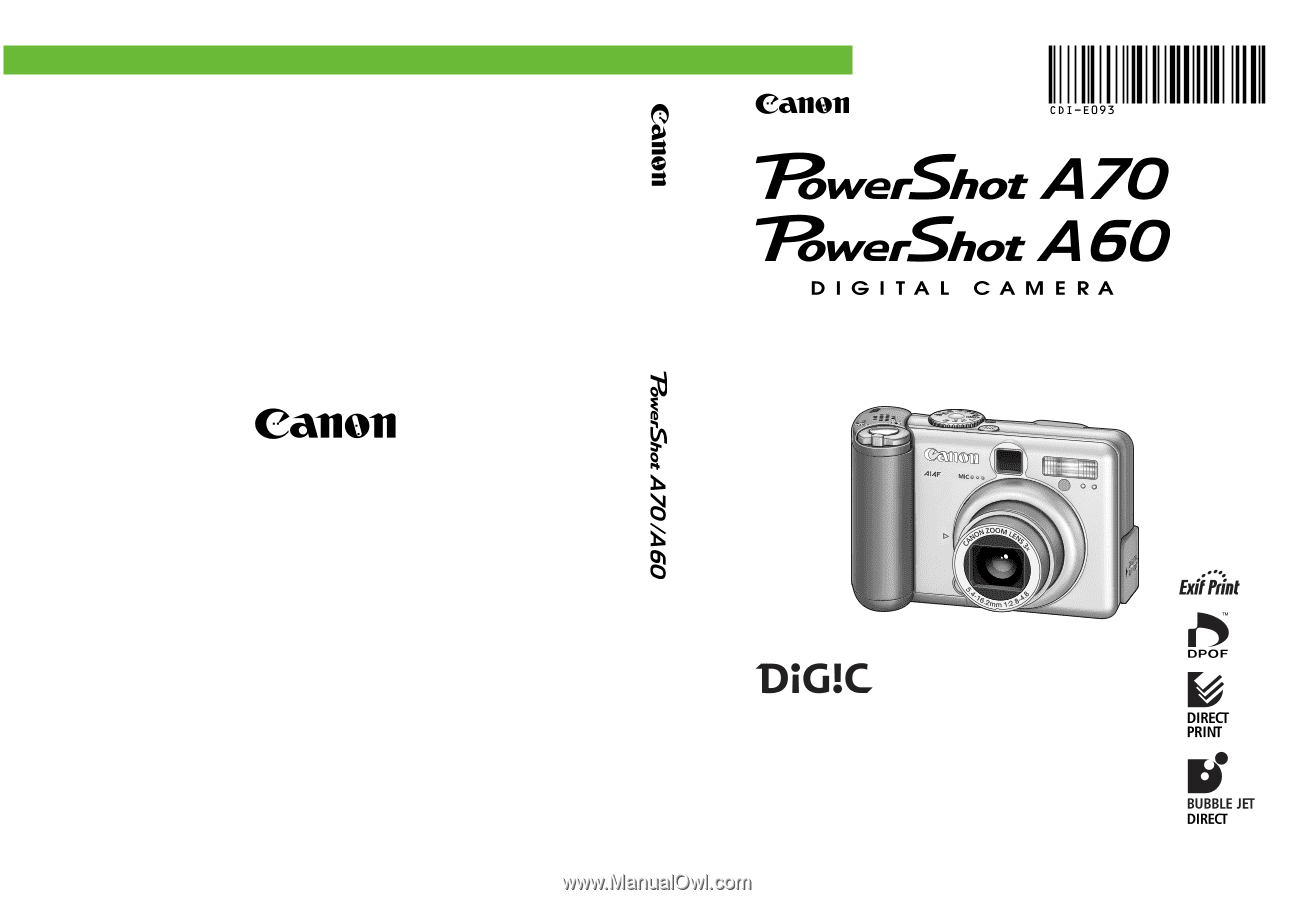
CDI-E093-010
XXXXXXXXX
© 2003 CANON INC.
PRINTED IN MALAYSIA
XXXXXXX
Camera User Guide
ENGLISH
DIGITAL CAMERA
Camera User Guide
•
Please start by reading the Precautions on page 7 of this
manual.
•
Please refer to the
Software Starter Guide
for information on
installing the software and downloading images.
•
Please also read the printer user guide included with your
Canon printer.
01cover.p65
02.12.14, 9:49 AM
2