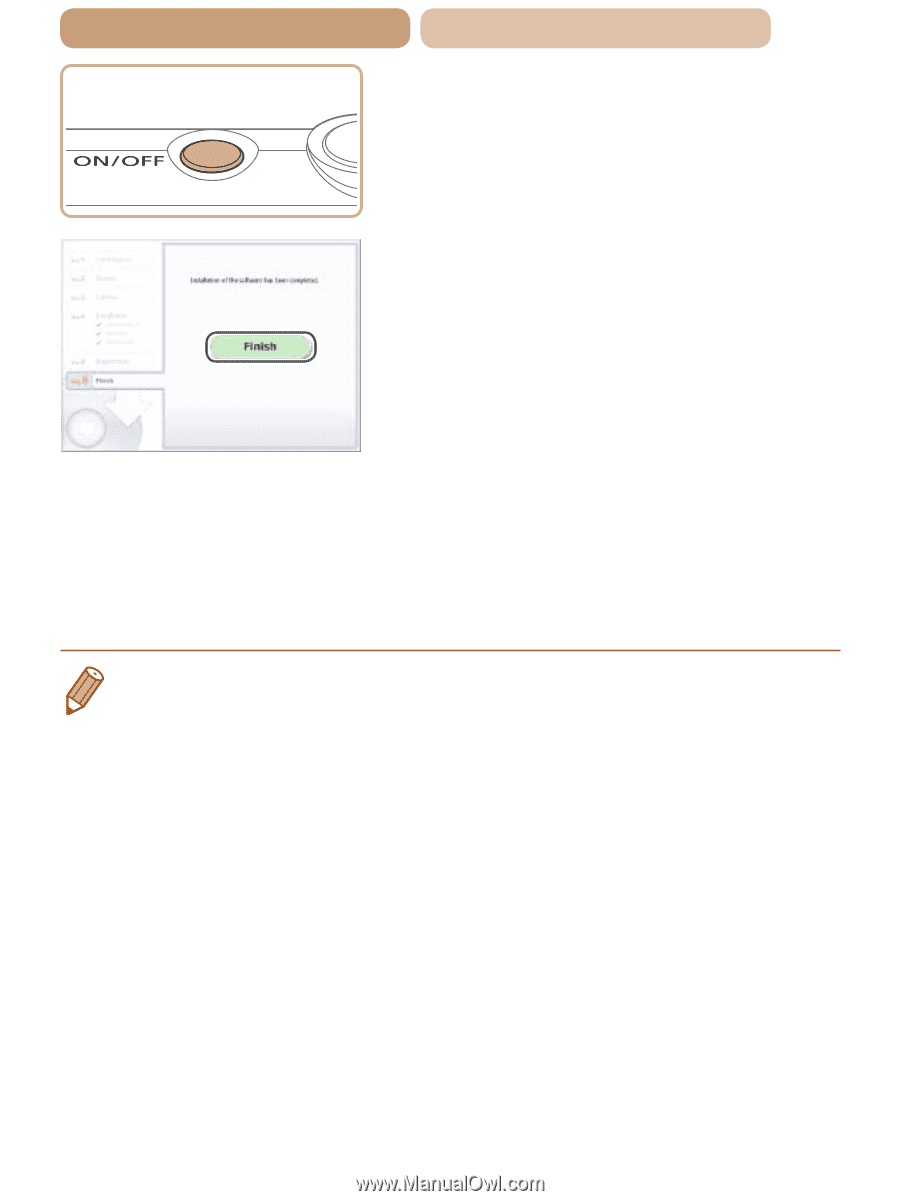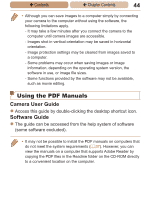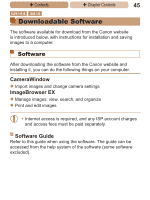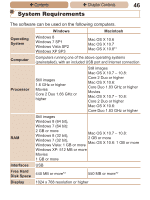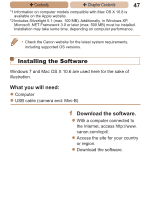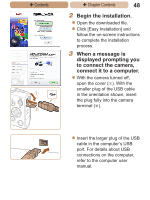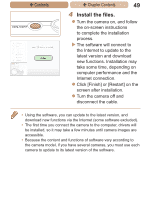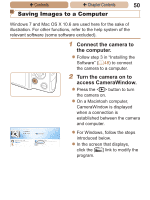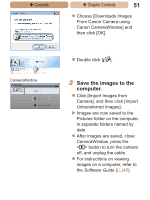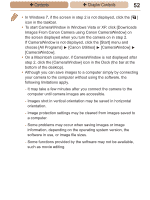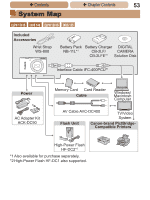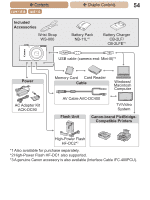Canon PowerShot ELPH 115 IS User Guide - Page 49
Internet connection. - driver
 |
View all Canon PowerShot ELPH 115 IS manuals
Add to My Manuals
Save this manual to your list of manuals |
Page 49 highlights
ç Contents ç Chapter Contents 49 4 Install the files. zzTurn the camera on, and follow the on-screen instructions to complete the installation process. XXThe software will connect to the Internet to update to the latest version and download new functions. Installation may take some time, depending on computer performance and the Internet connection. zzClick [Finish] or [Restart] on the screen after installation. zzTurn the camera off and disconnect the cable. • Using the software, you can update to the latest version, and download new functions via the Internet (some software excluded). • The first time you connect the camera to the computer, drivers will be installed, so it may take a few minutes until camera images are accessible. • Because the content and functions of software vary according to the camera model, if you have several cameras, you must use each camera to update to its latest version of the software.