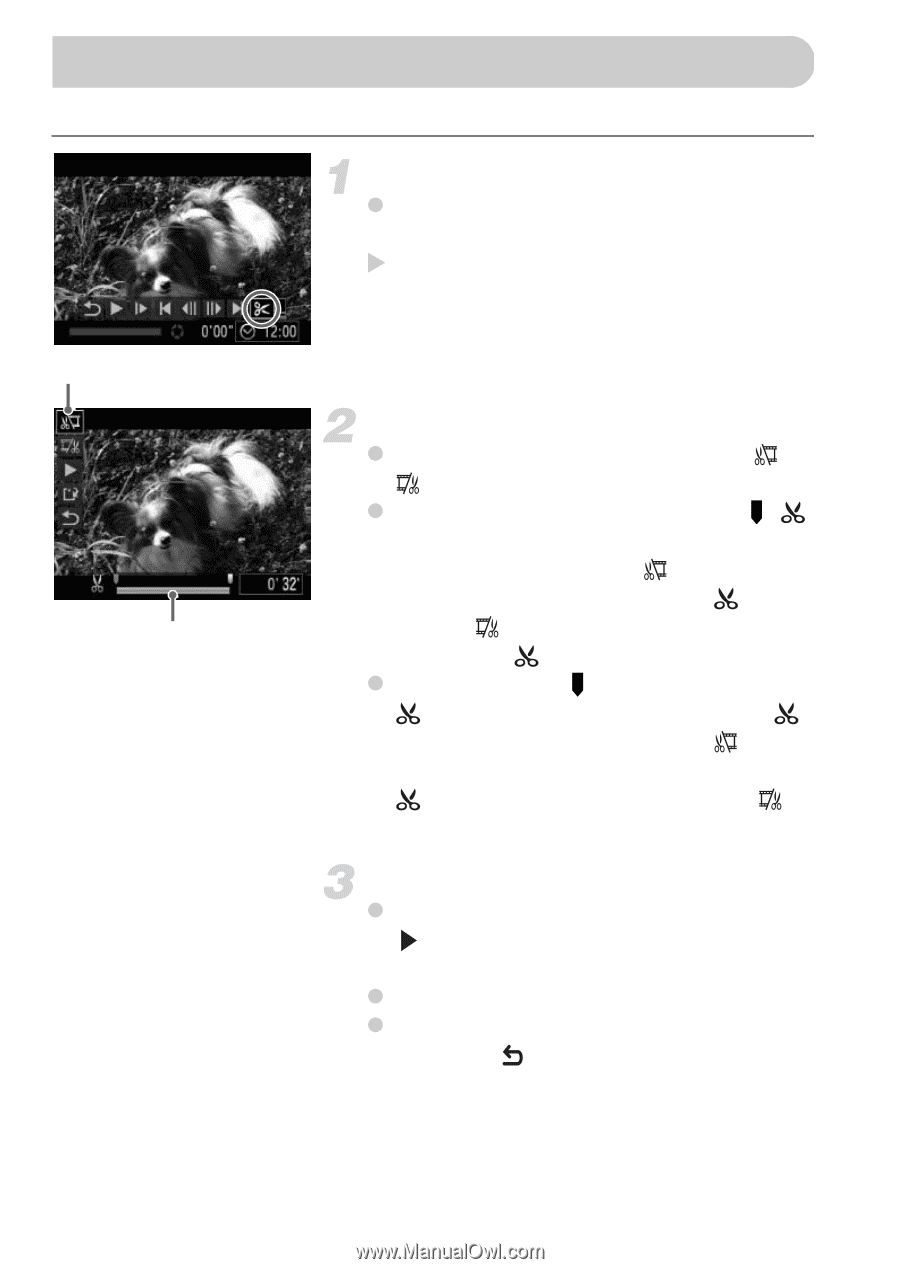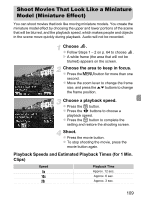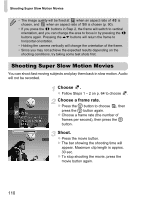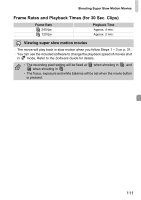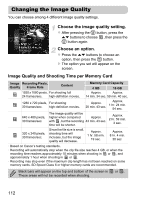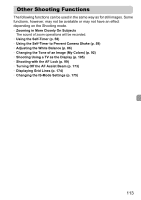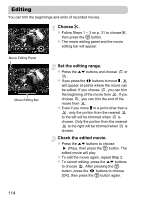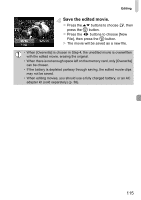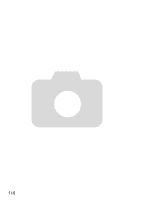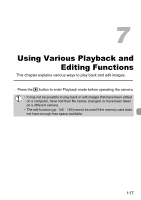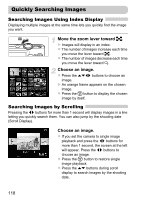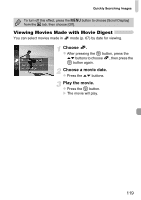Canon PowerShot ELPH 300 HS PowerShot ELPH 300 HS / IXUS 220 HS Camera User Gu - Page 114
Editing
 |
View all Canon PowerShot ELPH 300 HS manuals
Add to My Manuals
Save this manual to your list of manuals |
Page 114 highlights
Editing You can trim the beginnings and ends of recorded movies. Choose *. z Follow Steps 1 - 3 on p. 31 to choose *, then press the m button. X The movie editing panel and the movie editing bar will appear. Movie Editing Panel Movie Editing Bar Set the editing range. z Press the op buttons and choose or . z If you press the qr buttons to move , will appear at points where the movie can be edited. If you choose , you can trim the beginning of the movie from . If you choose , you can trim the end of the movie from . z Even if you move to a point other than a , only the portion from the nearest to the left will be trimmed when is chosen. Only the portion from the nearest to the right will be trimmed when is chosen. Check the edited movie. z Press the op buttons to choose (Play), then press the m button. The edited movie will play. z To edit the movie again, repeat Step 2. z To cancel editing, press the op buttons to choose . After pressing the m button, press the qr buttons to choose [OK], then press the m button again. 114