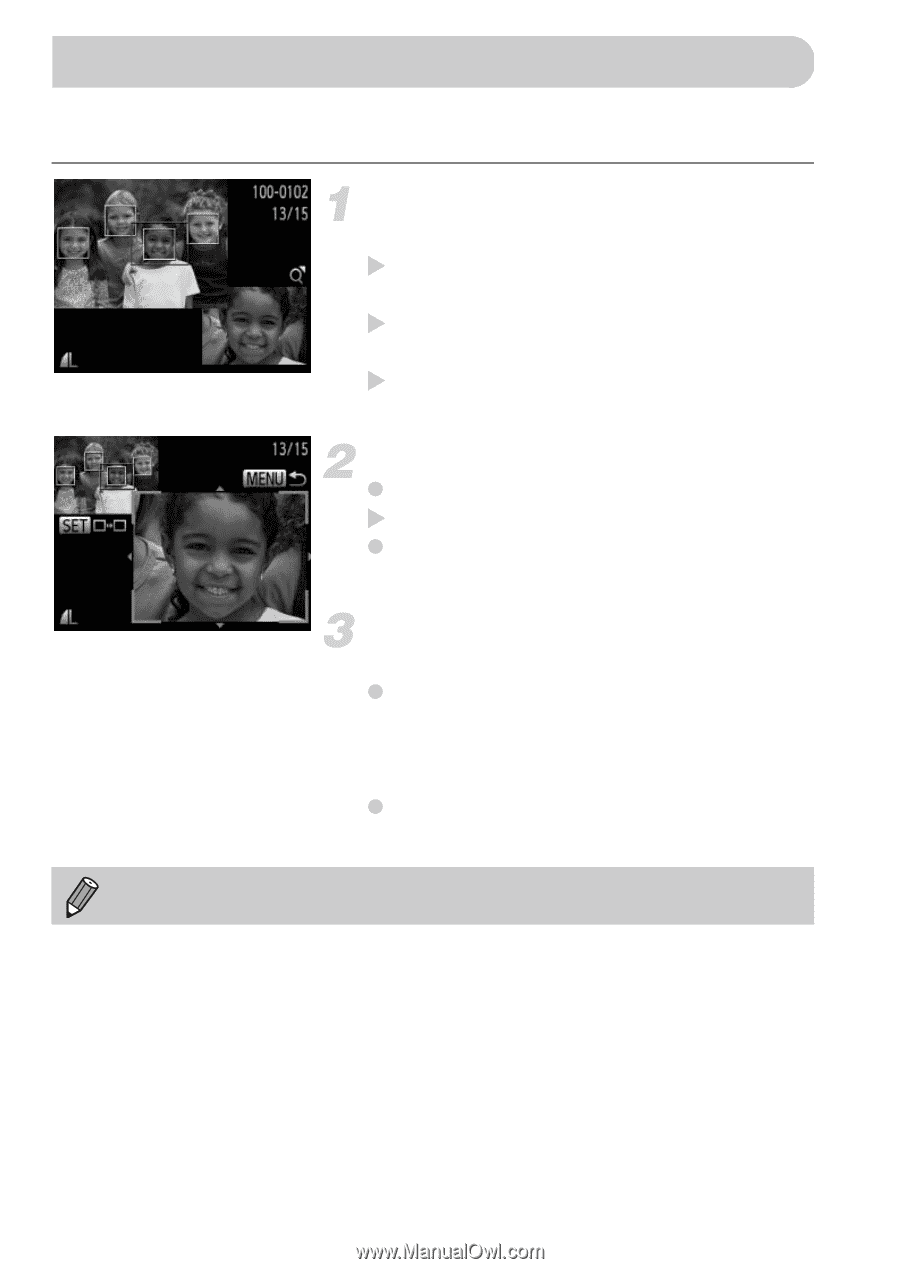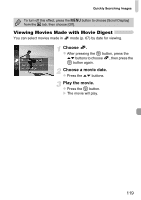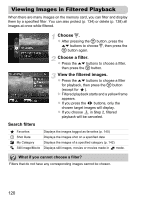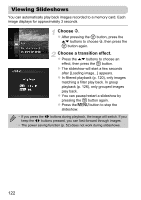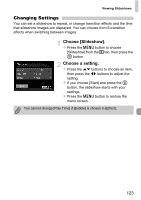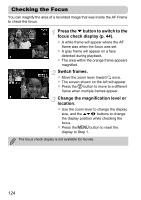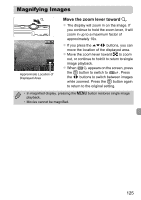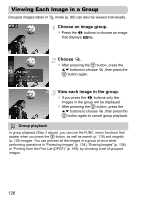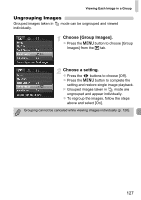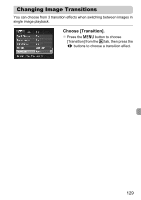Canon PowerShot ELPH 300 HS PowerShot ELPH 300 HS / IXUS 220 HS Camera User Gu - Page 124
Checking the Focus
 |
View all Canon PowerShot ELPH 300 HS manuals
Add to My Manuals
Save this manual to your list of manuals |
Page 124 highlights
Checking the Focus You can magnify the area of a recorded image that was inside the AF Frame to check the focus. Press the p button to switch to the focus check display (p. 44). X A white frame will appear where the AF frame was when the focus was set. X A gray frame will appear on a face detected during playback. X The area within the orange frame appears magnified. Switch frames. z Move the zoom lever toward k once. X The screen shown on the left will appear. z Press the m button to move to a different frame when multiple frames appear. Change the magnification level or location. z Use the zoom lever to change the display size, and the opqr buttons to change the display position while checking the focus. z Press the n button to reset the display to Step 1. The focus check display is not available for movies. 124