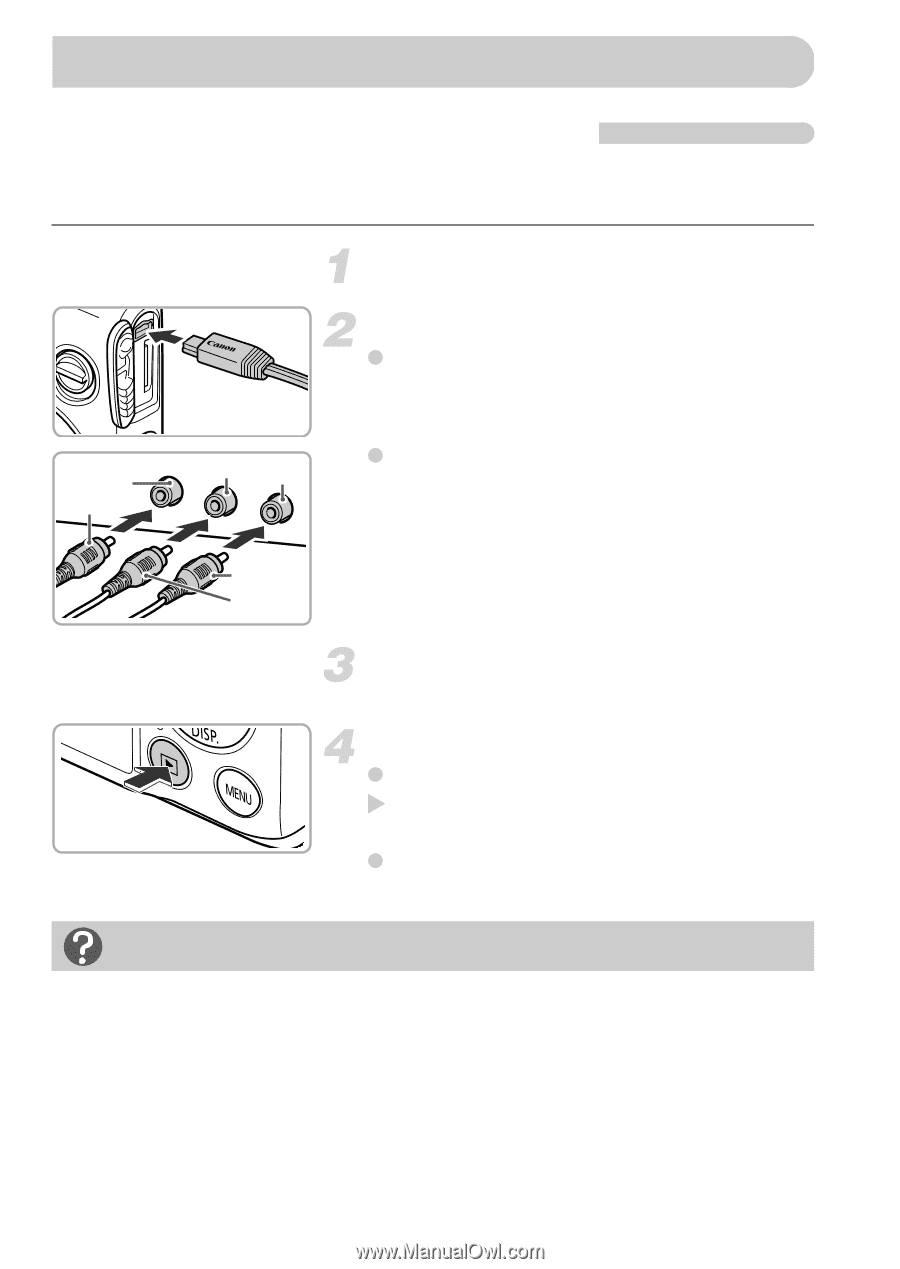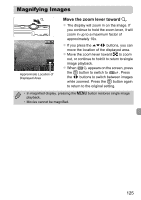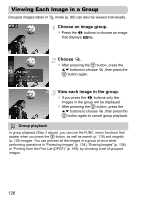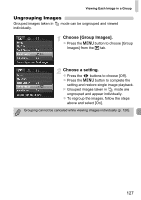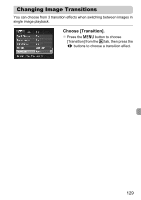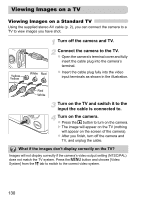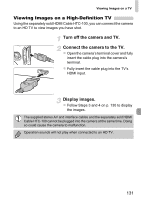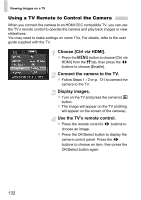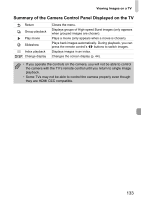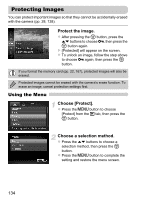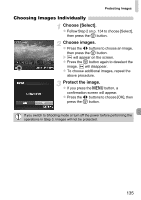Canon PowerShot ELPH 300 HS PowerShot ELPH 300 HS / IXUS 220 HS Camera User Gu - Page 130
Viewing Images on a TV
 |
View all Canon PowerShot ELPH 300 HS manuals
Add to My Manuals
Save this manual to your list of manuals |
Page 130 highlights
Viewing Images on a TV Viewing Images on a Standard TV Using the supplied stereo AV cable (p. 2), you can connect the camera to a TV to view images you have shot. Turn off the camera and TV. Yellow Yellow White Red Connect the camera to the TV. z Open the camera's terminal cover and fully insert the cable plug into the camera's terminal. z Insert the cable plug fully into the video input terminals as shown in the illustration. Red White Turn on the TV and switch it to the input the cable is connected to. Turn on the camera. z Press the 1 button to turn on the camera. X The image will appear on the TV (nothing will appear on the screen of the camera). z After you finish, turn off the camera and TV, and unplug the cable. What if the images don't display correctly on the TV? Images will not display correctly if the camera's video output setting (NTSC/PAL) does not match the TV system. Press the n button and choose [Video System] from the 3 tab to switch to the correct video system. 130