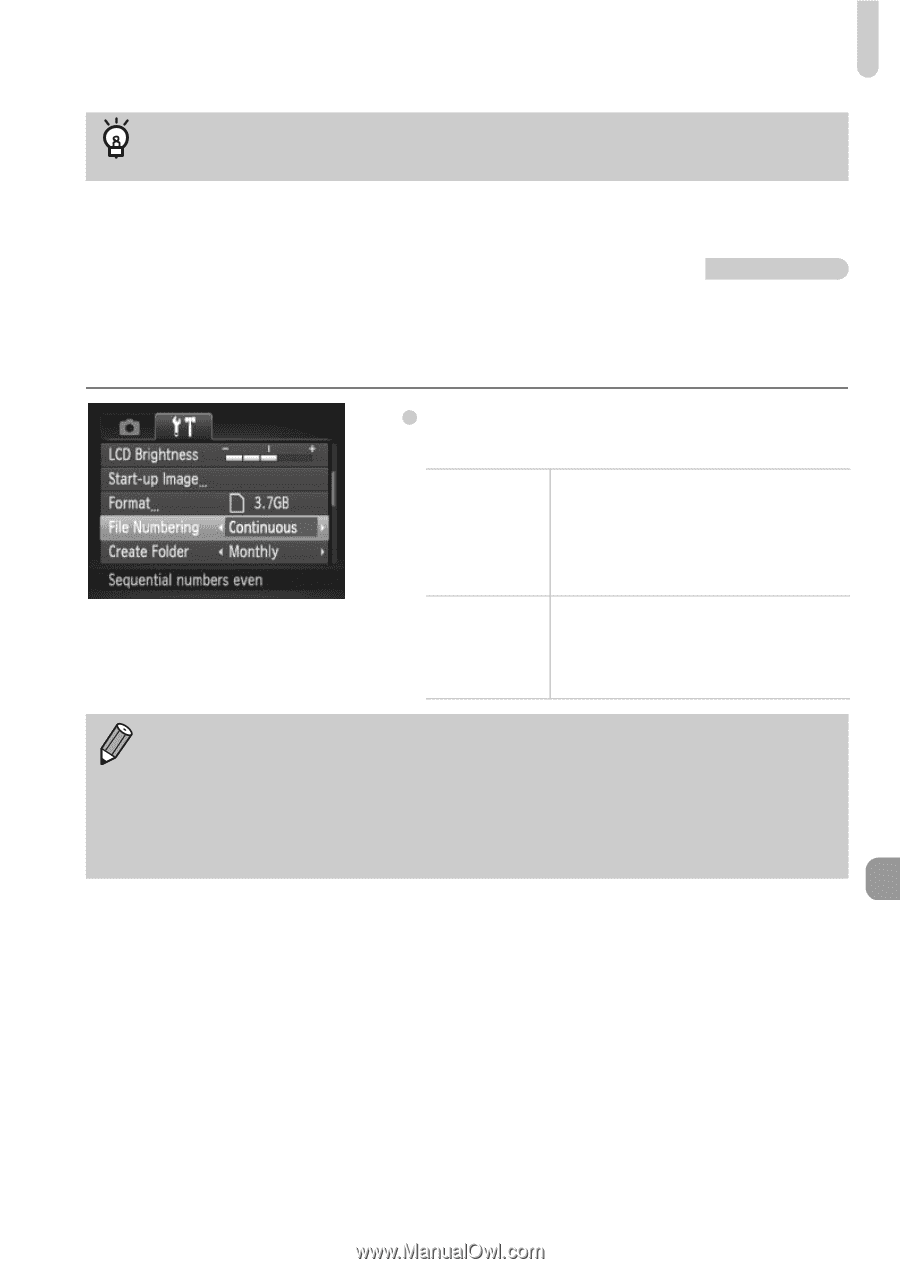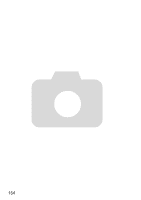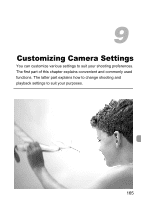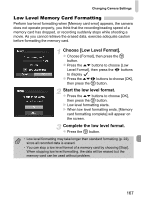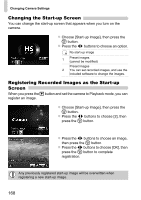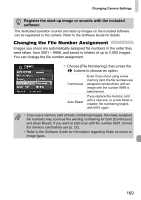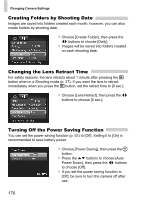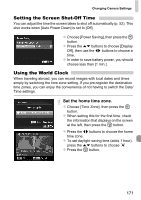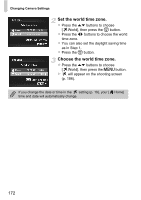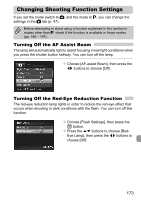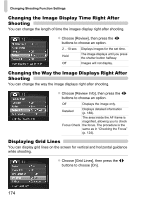Canon PowerShot ELPH 300 HS PowerShot ELPH 300 HS / IXUS 220 HS Camera User Gu - Page 169
Changing the File Number Assignment
 |
View all Canon PowerShot ELPH 300 HS manuals
Add to My Manuals
Save this manual to your list of manuals |
Page 169 highlights
Changing Camera Settings Register the start-up image or sounds with the included software The dedicated operation sounds and start-up images on the included software can be registered to the camera. Refer to the Software Guide for details. Changing the File Number Assignment Images you shoot are automatically assigned file numbers in the order they were taken, from 0001 - 9999, and saved to folders of up to 2,000 images. You can change the file number assignment. z Choose [File Numbering], then press the qr buttons to choose an option. Continuous Even if you shoot using a new memory card, the file numbers are assigned consecutively until an image with the number 9999 is taken/saved. Auto Reset If you replace the memory card with a new one, or a new folder is created, file numbering begins with 0001 again. • If you use a memory card already containing images, the newly assigned file numbers may continue the existing numbering for both [Continuous] and [Auto Reset]. If you want to start over with file number 0001, format the memory card before use (p. 22). • Refer to the Software Guide for information regarding folder structure or image types. 169