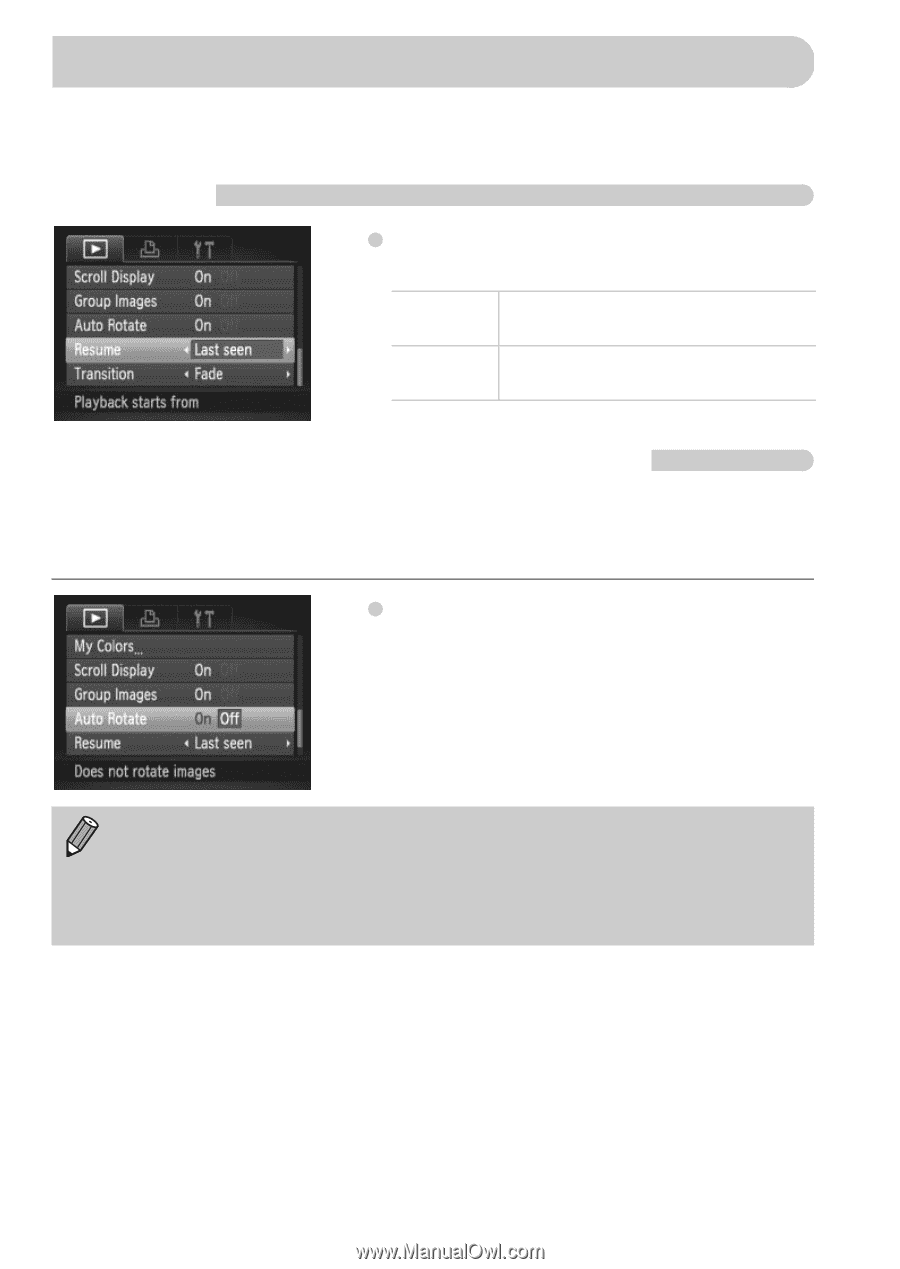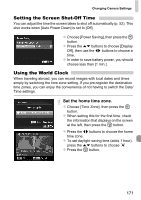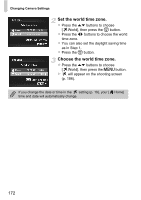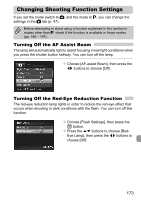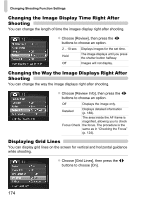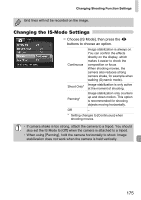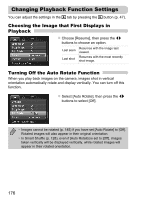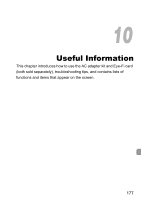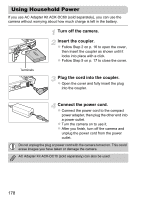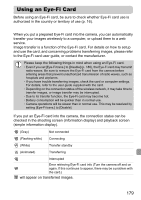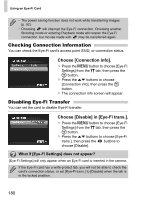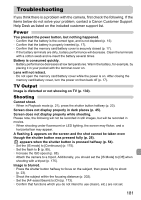Canon PowerShot ELPH 300 HS PowerShot ELPH 300 HS / IXUS 220 HS Camera User Gu - Page 176
Changing Playback Function Settings
 |
View all Canon PowerShot ELPH 300 HS manuals
Add to My Manuals
Save this manual to your list of manuals |
Page 176 highlights
Changing Playback Function Settings You can adjust the settings in the 1 tab by pressing the 1 button (p. 47). Choosing the Image that First Displays in Playback z Choose [Resume], then press the qr buttons to choose an option. Last seen Last shot Resumes with the image last viewed. Resumes with the most recently shot image. Turning Off the Auto Rotate Function When you play back images on the camera, images shot in vertical orientation automatically rotate and display vertically. You can turn off this function. z Select [Auto Rotate], then press the qr buttons to select [Off]. • Images cannot be rotated (p. 145) if you have set [Auto Rotate] to [Off]. Rotated images will also appear in their original orientation. • In Smart Shuffle (p. 128), even if [Auto Rotate] is set to [Off], images taken vertically will be displayed vertically, while rotated images will appear in their rotated orientation. 176