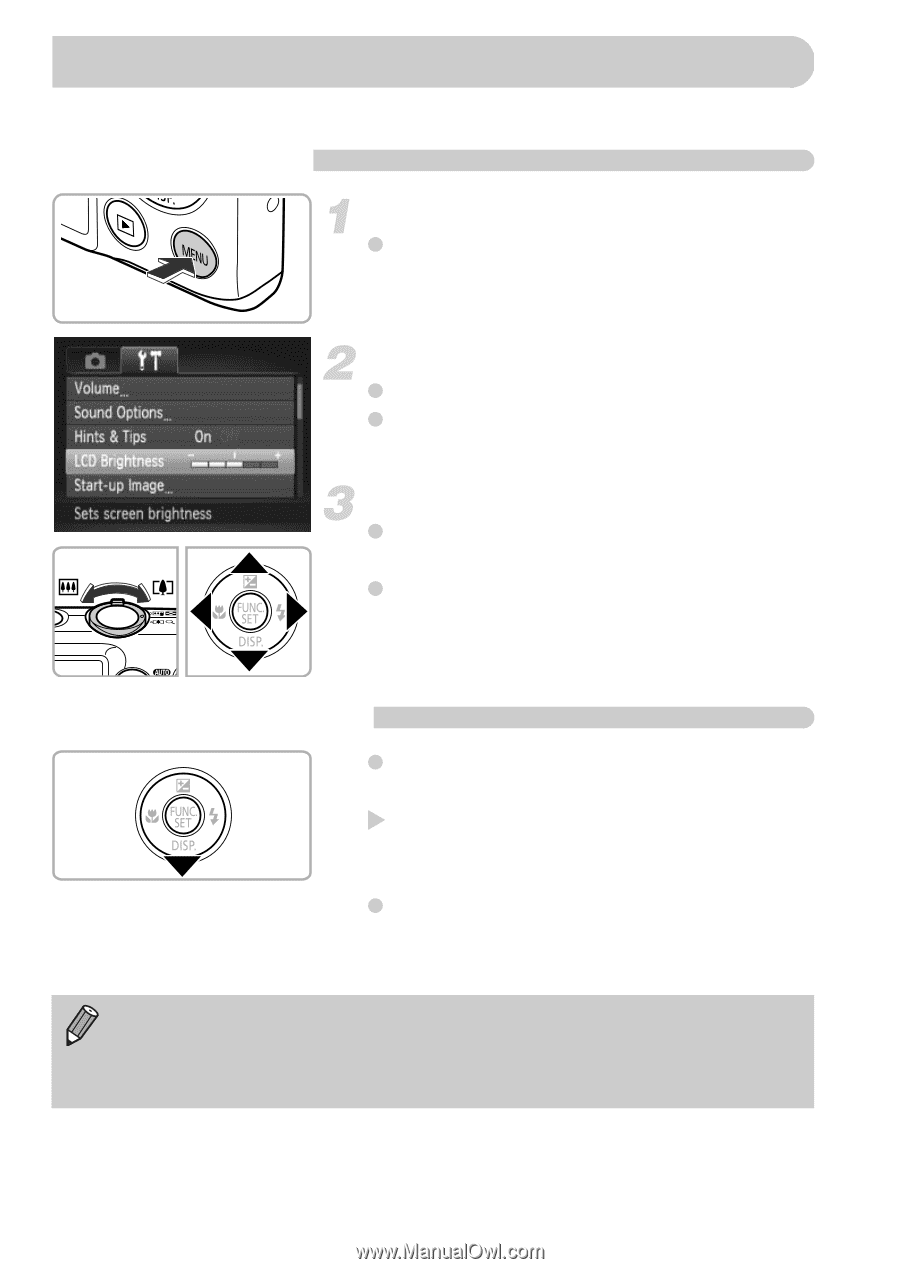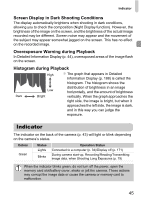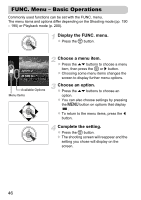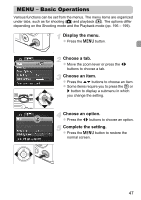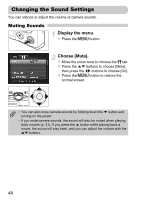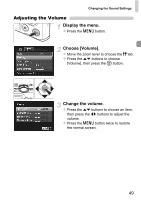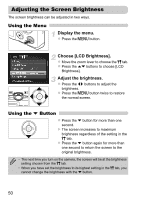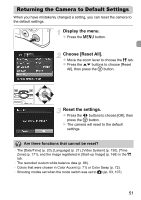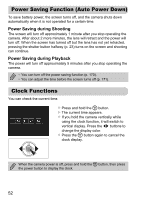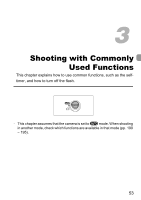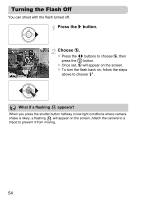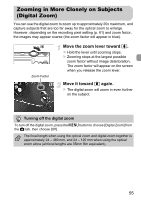Canon PowerShot ELPH 300 HS PowerShot ELPH 300 HS / IXUS 220 HS Camera User Gu - Page 50
Adjusting the Screen Brightness
 |
View all Canon PowerShot ELPH 300 HS manuals
Add to My Manuals
Save this manual to your list of manuals |
Page 50 highlights
Adjusting the Screen Brightness The screen brightness can be adjusted in two ways. Using the Menu Display the menu. z Press the n button. Choose [LCD Brightness]. z Move the zoom lever to choose the 3 tab. z Press the op buttons to choose [LCD Brightness]. Adjust the brightness. z Press the qr buttons to adjust the brightness. z Press the n button twice to restore the normal screen. Using the p Button z Press the p button for more than one second. X The screen increases to maximum brightness regardless of the setting in the 3 tab. z Press the p button again for more than one second to return the screen to the original brightness. • The next time you turn on the camera, the screen will be at the brightness setting chosen from the 3 tab. • When you have set the brightness to its highest setting in the 3 tab, you cannot change the brightness with the p button. 50