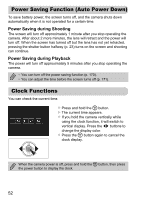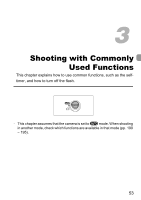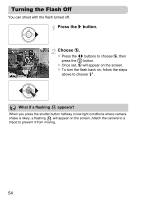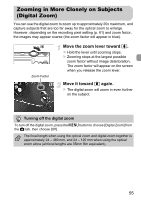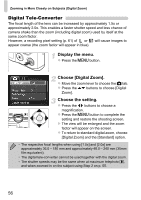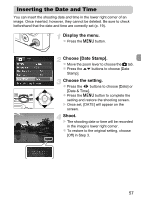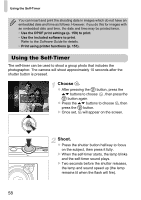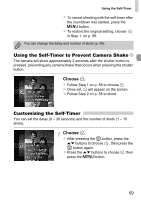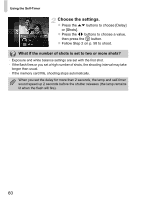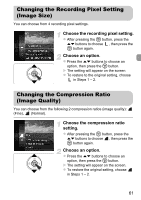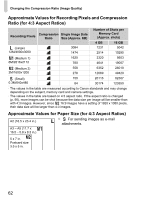Canon PowerShot ELPH 300 HS PowerShot ELPH 300 HS / IXUS 220 HS Camera User Gu - Page 57
Inserting the Date and Time
 |
View all Canon PowerShot ELPH 300 HS manuals
Add to My Manuals
Save this manual to your list of manuals |
Page 57 highlights
Inserting the Date and Time You can insert the shooting date and time in the lower right corner of an image. Once inserted, however, they cannot be deleted. Be sure to check beforehand that the date and time are correctly set (p. 19). Display the menu. z Press the n button. Choose [Date Stamp]. z Move the zoom lever to choose the 4 tab. z Press the op buttons to choose [Date Stamp]. Choose the setting. z Press the qr buttons to choose [Date] or [Date & Time]. z Press the n button to complete the setting and restore the shooting screen. X Once set, [DATE] will appear on the screen. Shoot. X The shooting date or time will be recorded in the image's lower right corner. z To restore to the original setting, choose [Off] in Step 3. 57
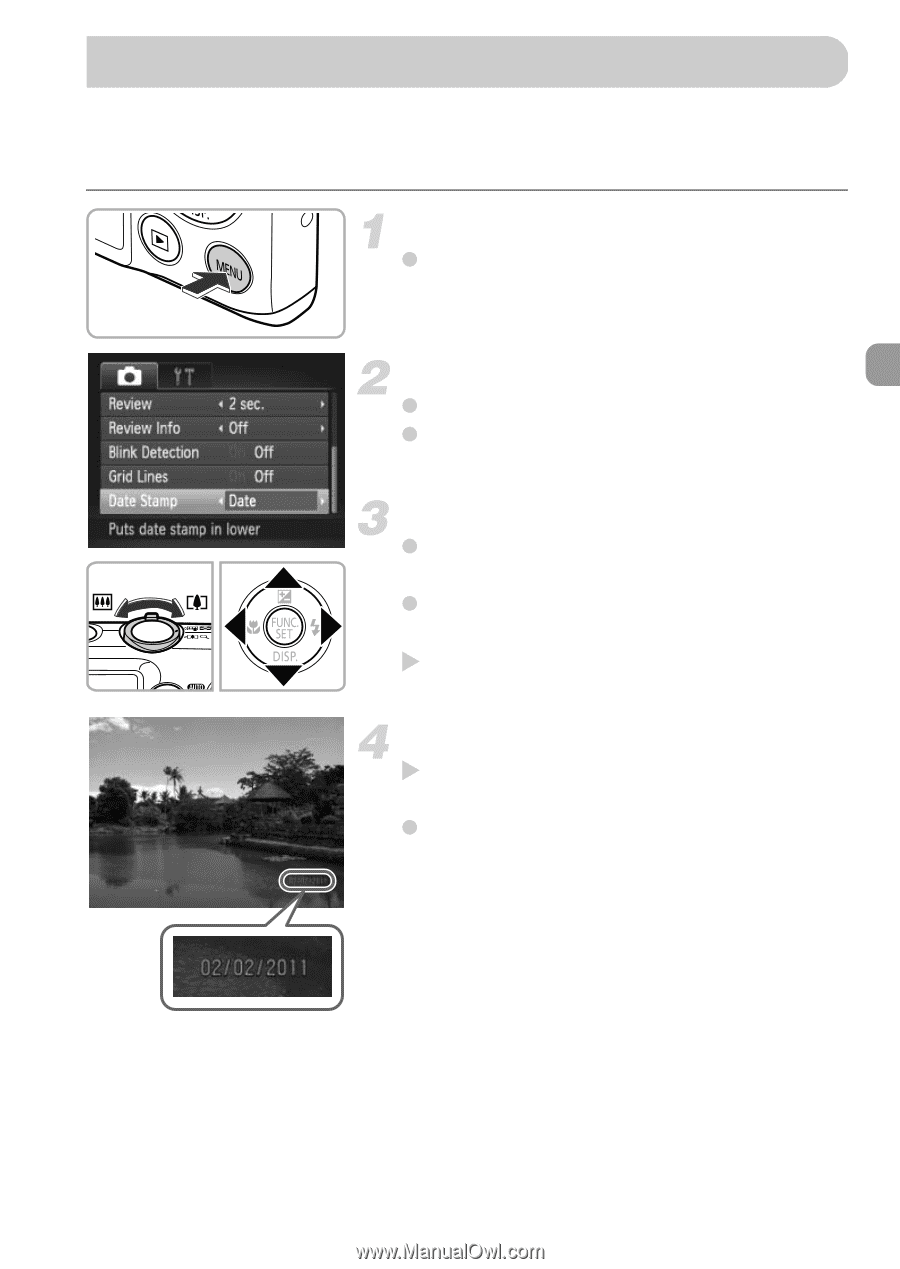
57
You can insert the shooting date and time in the lower right corner of an
image. Once inserted, however, they cannot be deleted. Be sure to check
beforehand that the date and time are correctly set (p. 19).
Display the menu.
Press the
n
button.
Choose [Date Stamp].
Move the zoom lever to choose the
4
tab.
Press the
op
buttons to choose [Date
Stamp].
Choose the setting.
Press the
qr
buttons to choose [Date] or
[Date & Time].
Press the
n
button to complete the
setting and restore the shooting screen.
Once set, [DATE] will appear on the
screen.
Shoot.
The shooting date or time will be recorded
in the image’s lower right corner.
To restore to the original setting, choose
[Off] in Step 3.
Inserting the Date and Time