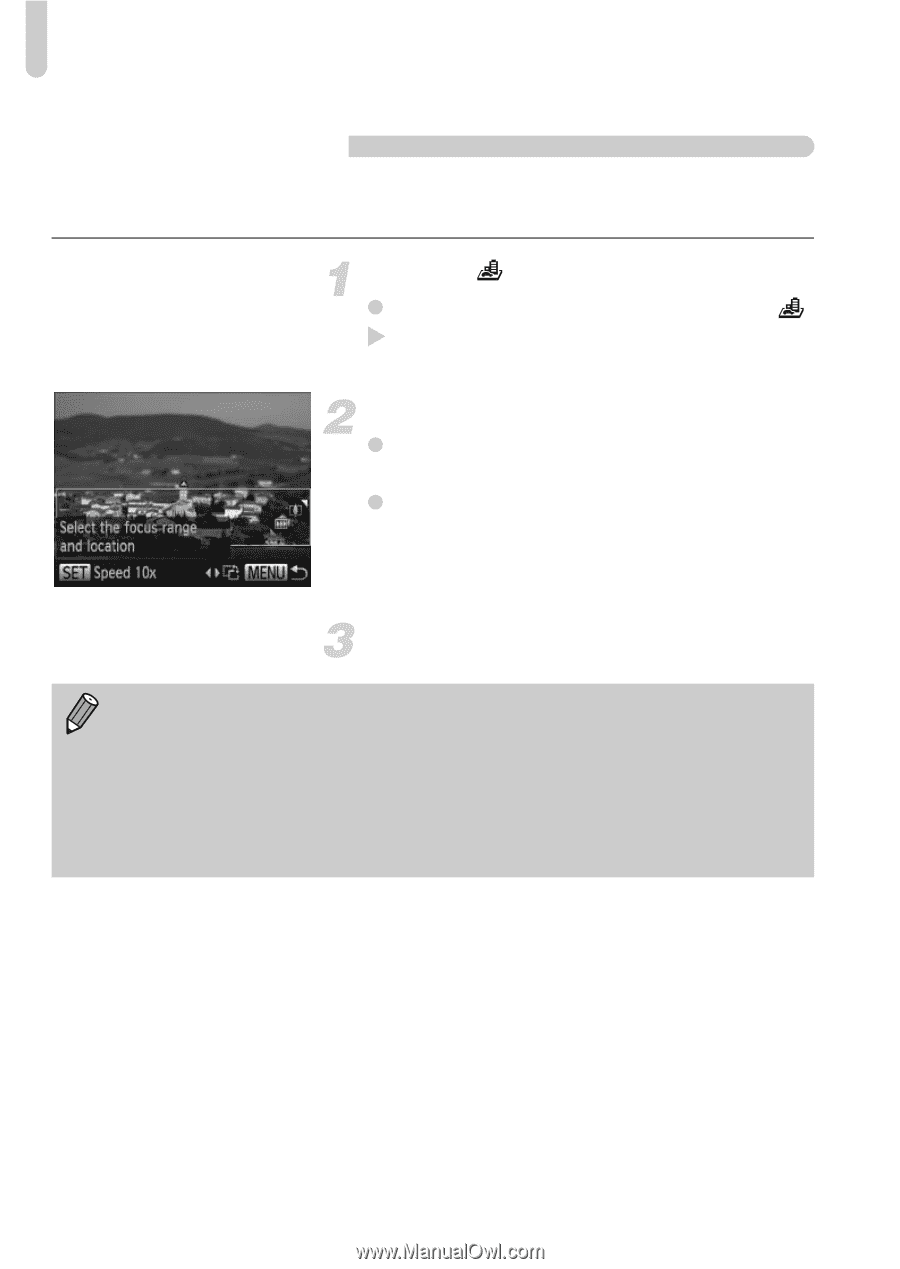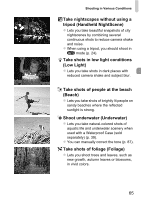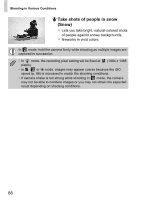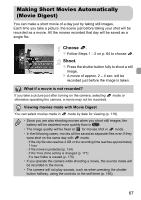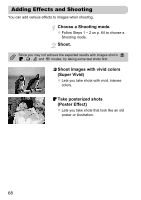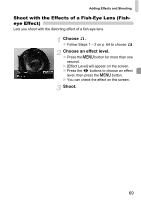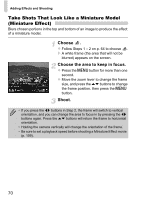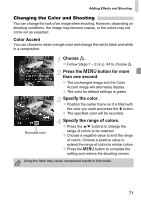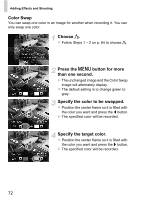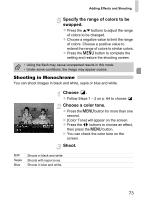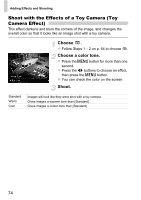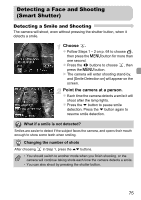Canon PowerShot ELPH 300 HS PowerShot ELPH 300 HS / IXUS 220 HS Camera User Gu - Page 70
Take Shots That Look Like a Miniature Model, Miniature Effect
 |
View all Canon PowerShot ELPH 300 HS manuals
Add to My Manuals
Save this manual to your list of manuals |
Page 70 highlights
Adding Effects and Shooting Take Shots That Look Like a Miniature Model (Miniature Effect) Blurs chosen portions in the top and bottom of an image to produce the effect of a miniature model. Choose . z Follow Steps 1 - 2 on p. 64 to choose . X A white frame (the area that will not be blurred) appears on the screen. Choose the area to keep in focus. z Press the n button for more than one second. z Move the zoom lever to change the frame size, and press the op buttons to change the frame position, then press the n button. Shoot. • If you press the qr buttons in Step 2, the frame will switch to vertical orientation, and you can change the area to focus in by pressing the qr buttons again. Press the op buttons will return the frame to horizontal orientation. • Holding the camera vertically will change the orientation of the frame. • Be sure to set a playback speed before shooting a Miniature Effect movie (p. 109). 70