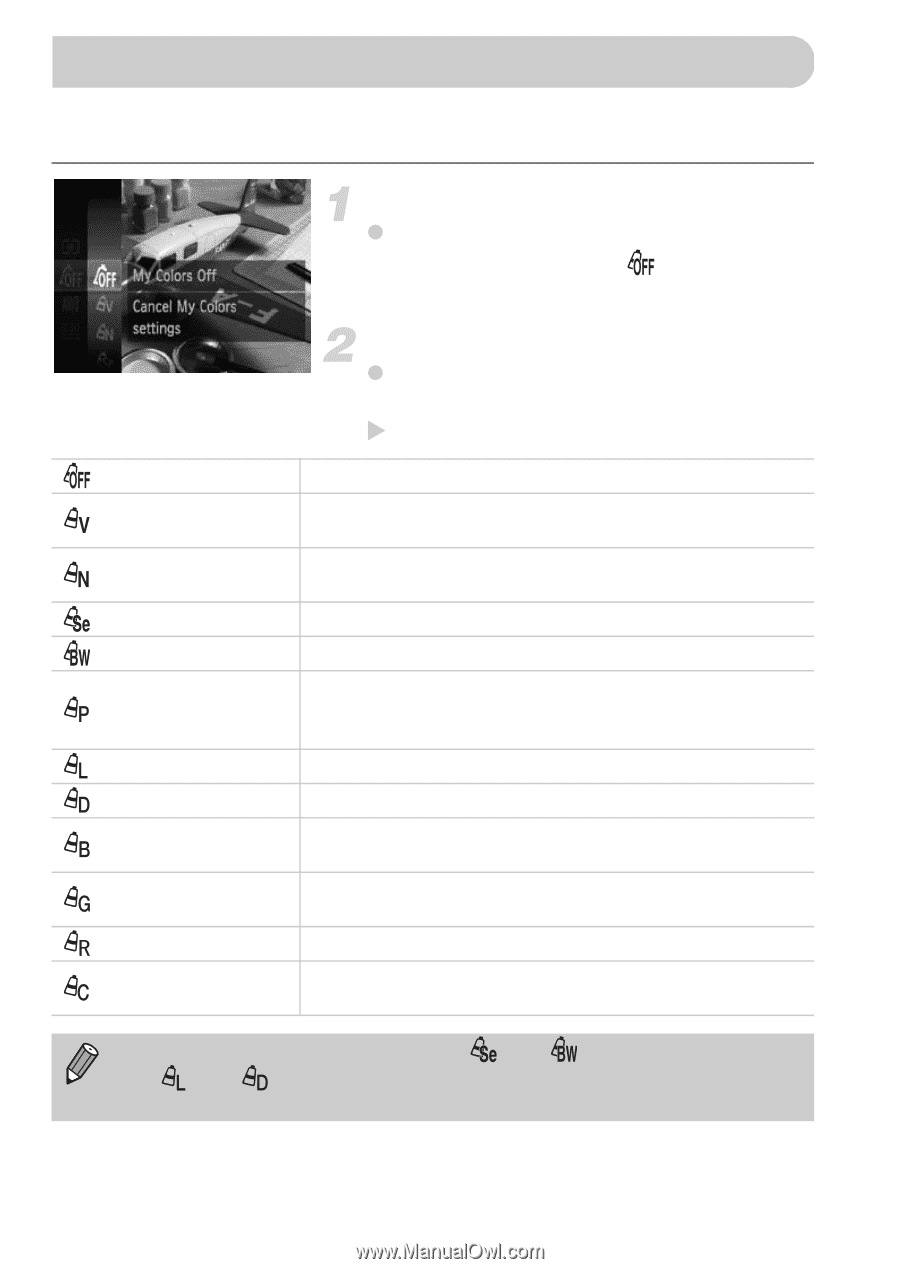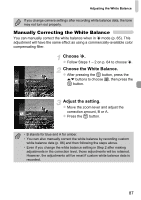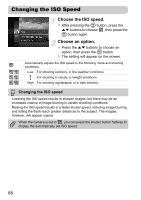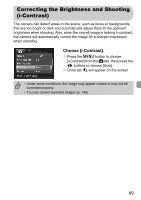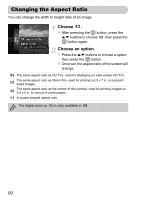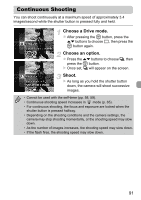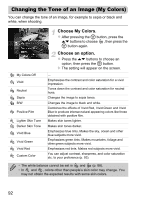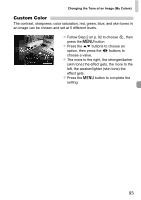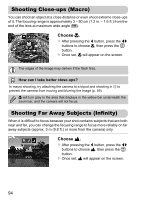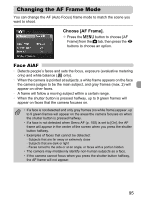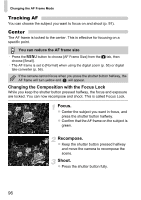Canon PowerShot ELPH 300 HS PowerShot ELPH 300 HS / IXUS 220 HS Camera User Gu - Page 92
Changing the Tone of an Image My Colors
 |
View all Canon PowerShot ELPH 300 HS manuals
Add to My Manuals
Save this manual to your list of manuals |
Page 92 highlights
Changing the Tone of an Image (My Colors) You can change the tone of an image, for example to sepia or black and white, when shooting. My Colors Off Vivid Neutral Sepia B/W Positive Film Lighter Skin Tone Darker Skin Tone Vivid Blue Vivid Green Vivid Red Custom Color Choose My Colors. z After pressing the m button, press the op buttons to choose , then press the m button again. Choose an option. z Press the op buttons to choose an option, then press the m button. X The setting will appear on the screen. - Emphasizes the contrast and color saturation for a vivid impression. Tones down the contrast and color saturation for neutral hues. Changes the image to sepia tones. Changes the image to black and white. Combines the effects of Vivid Red, Vivid Green and Vivid Blue to produce intense natural appearing colors like those obtained with positive film. Makes skin tones lighter. Makes skin tones darker. Emphasizes blue tints. Makes the sky, ocean and other blue subjects more vivid. Emphasizes green tints. Makes mountains, foliage and other green subjects more vivid. Emphasizes red tints. Makes red subjects more vivid. You can adjust contrast, sharpness, and color saturation etc. to your preference (p. 93). • The white balance cannot be set in and (p. 86). • In and , colors other than people's skin color may change. You may not obtain the expected results with some skin colors. 92