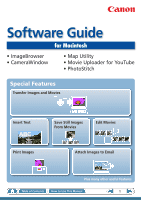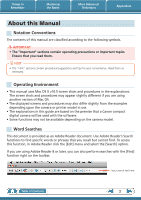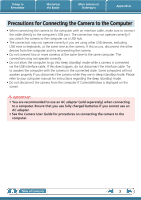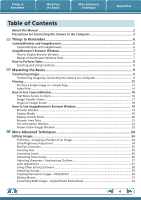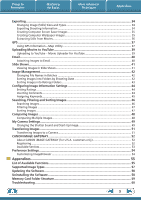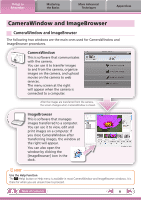Canon PowerShot ELPH 310 HS Software Guide for Macintosh
Canon PowerShot ELPH 310 HS Manual
 |
View all Canon PowerShot ELPH 310 HS manuals
Add to My Manuals
Save this manual to your list of manuals |
Canon PowerShot ELPH 310 HS manual content summary:
- Canon PowerShot ELPH 310 HS | Software Guide for Macintosh - Page 1
Software Guide for Macintosh • ImageBrowser • CameraWindow • Map Utility • Movie Uploader for YouTube • PhotoStitch Special Features Transfer Images and Movies Insert Text Movies Edit Movies A Attach Images to Email Plus many other useful features Table of Contents How to Use This Manual 1 - Canon PowerShot ELPH 310 HS | Software Guide for Macintosh - Page 2
tips for your convenience. Read them as necessary. Operating Environment • This manual uses Mac OS X v10.5 screen shots and procedures in the explanations. upon the camera or printer model in use. • The explanations in this guide are based on the premise that a Canon compact digital camera will be - Canon PowerShot ELPH 310 HS | Software Guide for Macintosh - Page 3
manual for instructions regarding the sleep (standby) mode. • Do not disconnect the camera from the computer if CameraWindow is displayed on the screen. IMPORTANT • You are recommended to use an AC adapter (sold separately) when connecting to a computer. Ensure that you use fully charged batteries - Canon PowerShot ELPH 310 HS | Software Guide for Macintosh - Page 4
Table of Contents About this Manual...2 Precautions for Connecting the Camera to the Computer 3 Things to Images by Connecting the Camera to a Computer 9 Printing...12 Printing a Single Image on a Single Page 12 Index Print...14 How Converting RAW Images - Digital Photo Professional 32 4 - Canon PowerShot ELPH 310 HS | Software Guide for Macintosh - Page 5
only 52 Registering...52 Available Services...53 Preference Settings...54 Customizing ImageBrowser...54 Appendices...55 List of Available Functions...55 Supported Image Types...57 Updating the Software...58 Uninstalling the Software...58 Memory Card Folder Structure 59 Troubleshooting...60 5 - Canon PowerShot ELPH 310 HS | Software Guide for Macintosh - Page 6
for CameraWindow and ImageBrowser procedures. CameraWindow This is software that communicates with the camera. You can use it to transfer images to and from the camera, organize images on the camera, and upload movies on the camera to web services. The menu screen at the right will appear when the - Canon PowerShot ELPH 310 HS | Software Guide for Macintosh - Page 7
Display Browser Window ImageBrowser's Browser Window will appear after the camera images are transferred and CameraWindow closes. You can also in the Dock, double-click the [Applications] folder, followed by the [Canon Utilities] folder, [ImageBrowser] folder and the [ImageBrowser] icon. Names of - Canon PowerShot ELPH 310 HS | Software Guide for Macintosh - Page 8
to Perform Tasks Selecting and Using Functions Many ImageBrowser functions can be accessed by selecting them from the Control Panel and following the instructions in the guidance section of the new window. For further details on the functions, refer to "List of Available Functions" in the appendix - Canon PowerShot ELPH 310 HS | Software Guide for Macintosh - Page 9
to the computer. IMPORTANT • The instructions in this software manual assume that you have correctly installed the software. See the Camera User Guide for software installation procedures. • For details on how to connect the camera to a computer, refer to the Camera User Guide. Please also refer to - Canon PowerShot ELPH 310 HS | Software Guide for Macintosh - Page 10
models only) classification. : Folders containing newly acquired images Images selected with [Photobook Set-up] on the camera will be saved to the [Photobook] folder. • Images from memory cards with large numbers of images (more than 1,000) may not transfer correctly. If this happens, please use - Canon PowerShot ELPH 310 HS | Software Guide for Macintosh - Page 11
Import To transfer only a selection of images from the camera, click [Import Images from Camera] in CameraWindow (menu screen), [Select Images to Import], Transferring Images Using a Memory Card Reader ImageBrowser will start when you insert a memory card into the memory card reader, and display the - Canon PowerShot ELPH 310 HS | Software Guide for Macintosh - Page 12
saved. For details on how to save still images from movies, refer to "Extracting Stills from Movies". 1 Select images for printing. 2 Click [Print & Share], and [Photo Print]. Table of Contents - Canon PowerShot ELPH 310 HS | Software Guide for Macintosh - Page 13
Things to Remember Mastering the Basics More Advanced Techniques 3 Set the categories as desired. Sets the printer, paper size and borderless printing settings. Appendices Sets the shooting date/time imprint settings. 4 Click [Print]. Print window will display. Click here to crop and print a - Canon PowerShot ELPH 310 HS | Software Guide for Macintosh - Page 14
Things to Remember Mastering the Basics Index Print Prints an index of the images. More Advanced Techniques Appendices 1 Select images for printing. 2 Click [Print & Share], and [Index Print]. Table of Contents 14 - Canon PowerShot ELPH 310 HS | Software Guide for Macintosh - Page 15
Things to Remember Mastering the Basics More Advanced Techniques Appendices 3 Set the categories as desired. Sets the printer, paper size and number of print copies settings. Select an image to rotate or trim. Sets the number of rows or columns. Configures the printing of the shooting - Canon PowerShot ELPH 310 HS | Software Guide for Macintosh - Page 16
the available options. Displays in-camera memory card information. Displays camera information. Starts operations for transferring images from the camera to your computer. Starts operations for protecting, rotating, and deleting images on the camera. Also transfers images from your computer - Canon PowerShot ELPH 310 HS | Software Guide for Macintosh - Page 17
(Thumbnail Display) Closes CameraWindow. Returns to the Menu screen. Images on the camera that match the selected filter display in the area to the right. Rotates chosen images turns blue. IMPORTANT • The functions (buttons) that display will differ depending on the camera model. Table of Contents - Canon PowerShot ELPH 310 HS | Software Guide for Macintosh - Page 18
. Transfers images on your computer to the camera. The background of chosen images turns blue. IMPORTANT • The functions (buttons) that display will differ depending on the camera model. • Clicking the (Delete) button will delete the image from the camera. Exercise adequate caution, as you cannot - Canon PowerShot ELPH 310 HS | Software Guide for Macintosh - Page 19
Browser Area • Displays the images in the selected folder. Canon Camera Displays CameraWindow. View Image Displays the selected image in the for displaying images in the Browser Area. Send to Trash Deletes selected images or folders. • Deleted images are placed in the Trash. • If you mistakenly - Canon PowerShot ELPH 310 HS | Software Guide for Macintosh - Page 20
Things to Remember Mastering the Basics More Advanced Techniques Display Modes Select a browser area display mode to fit your purposes. Appendices Preview Mode: allows the image information to be read while viewing the image. List Mode: allows thumbnails to be viewed at a size suited for easy - Canon PowerShot ELPH 310 HS | Software Guide for Macintosh - Page 21
Things to Remember Mastering the Basics More Advanced Techniques Appendices Browser Area Tasks Change the Display Size You can change the size of the thumbnails. Show Window You can switch between showing/hiding the Folder Area, Control Panel and Information Panel. Functions Used in the - Canon PowerShot ELPH 310 HS | Software Guide for Macintosh - Page 22
display information in the File Information Window. Lock Prevents an image from being overwritten or deleted. Rating / My Category Sets the rating for an image. An icon will display speed and exposure compensation setting. The camera model will determine what information is displayed. Table of Contents - Canon PowerShot ELPH 310 HS | Software Guide for Macintosh - Page 23
Things to Remember Mastering the Basics More Advanced Techniques Appendices Viewer (View Image) Window Double-clicking a thumbnail image in the Browser Window displays it in this window. Shooting information Change the display magnification. Zooming in displays the Navigator window to show the - Canon PowerShot ELPH 310 HS | Software Guide for Macintosh - Page 24
image]. Trimming - Cropping a Portion of an Image Use this to delete unnecessary portions of the image and leave only the necessary portions. Procedures /Brightness Adjustment Adjusts the images' RGB values (red, green, blue) and the saturation and brightness. Saturation, Brightness Procedures - Canon PowerShot ELPH 310 HS | Software Guide for Macintosh - Page 25
eye appearance to the original color when light reflected from the flash makes them appear red. • Click [Start] when Auto Mode is selected. • Switch to Manual Mode if Auto Mode cannot correct the image, and select the location of the eye to correct. Procedures 1 Double-click an image. 2 [Edit - Canon PowerShot ELPH 310 HS | Software Guide for Macintosh - Page 26
Things to Remember Mastering the Basics More Advanced Techniques Appendices Correcting Levels You can adjust the highlights (brightest portions), shadows (darkest portions) and midtone levels of an image while viewing its histogram. Level Adjustment Procedures 1 Double-click an image. 2 [ - Canon PowerShot ELPH 310 HS | Software Guide for Macintosh - Page 27
Things to Remember Mastering the Basics More Advanced Techniques Appendices Adjusting Sharpness - Emphasizing Outlines Makes images appear sharper by emphasizing the outlines of subjects, such as people and objects. Sharpen Procedures 1 Double-click an image. 2 [Edit] and [Sharpness]. • - Canon PowerShot ELPH 310 HS | Software Guide for Macintosh - Page 28
Procedures 1 Double-click an image. 2 [Edit] and [Edit with Registered Application]. • The shooting information may be lost from images recorded with the camera and then processed and saved with another image editing program. • Movies and RAW images cannot be edited. Table of Contents 28 - Canon PowerShot ELPH 310 HS | Software Guide for Macintosh - Page 29
X recording function. If required, prepare such equipment as a microphone, and check that recording is enabled in the [System Preferences], [Sound] window. • To delete a recorded sound, click the [File] menu and select [Sound], followed by [Send to Trash]. • To record a new sound for an image that - Canon PowerShot ELPH 310 HS | Software Guide for Macintosh - Page 30
, making it easier to merge the images. (Some camera models may not feature the Stitch Assist mode.) IMPORTANT • If a message appears, notifying you that the computer has insufficient memory, try one of the following methods to solve the problem. • Close all other applications other than PhotoStitch - Canon PowerShot ELPH 310 HS | Software Guide for Macintosh - Page 31
10 minutes Under 20 minutes Under 30 minutes Under 60 minutes IMPORTANT • Movies edited with this function cannot be transferred back to the camera. • Saving movies takes time, especially MOV type movies selected with [Save image type] takes a considerable amount of time. • There is a file number - Canon PowerShot ELPH 310 HS | Software Guide for Macintosh - Page 32
as a "recipe". • With Digital Photo Professional, you can adjust images to achieve the best results for your desired scene or camera model. 5 [File] and [Convert and save]. • After setting the file type, size, and destination folder, click [Save]. • Only RAW images compatible with Digital Photo - Canon PowerShot ELPH 310 HS | Software Guide for Macintosh - Page 33
the "Data Type" item of the "Specifications" section of the Camera User Guide for compatibility. • For a more detailed explanation of operating procedures, download the Digital Photo Professional manual (PDF format) from the Canon website. HINT About RAW Images RAW images contain the data captured - Canon PowerShot ELPH 310 HS | Software Guide for Macintosh - Page 34
the shutter speed and exposure, as a text file. Procedures 1 Select an image. 2 [File] and [Export Image]. 3 [Export Shooting Properties] 4 [Next >] Ascertain the causes of failed photos or compare the settings for several images. Table of Contents 34 - Canon PowerShot ELPH 310 HS | Software Guide for Macintosh - Page 35
Things to Remember Mastering the Basics More Advanced Techniques Appendices Creating Computer Screen Saver Images You can export images to serve as computer screen savers. Procedures 1 Select an image. 2 [File] and [Export Image]. 3 [Export as a Screensaver] 4 [Next >] Creating Computer - Canon PowerShot ELPH 310 HS | Software Guide for Macintosh - Page 36
You can extract and save stills from your favorite frames recorded in a movie. Procedures 1 Select an image. 2 [Edit] and [Extract frames from a movie]. Extract your best shots as stills Table of Contents 36 - Canon PowerShot ELPH 310 HS | Software Guide for Macintosh - Page 37
Information - Map Utility Using the information from images shot on a camera equipped with an internal GPS function, or information from GPS log shooting location, or the route travelled while carrying the camera. You can also add and delete location information. GPS (Global Positioning System) is a - Canon PowerShot ELPH 310 HS | Software Guide for Macintosh - Page 38
files. Deletes GPS log file from list. Changes the time difference information in a GPS log file. Adds a GPS log file. Loads a GPS log file from a camera or memory card. IMPORTANT • Internet access is required to use this software (You must already have an account with an Internet service provider - Canon PowerShot ELPH 310 HS | Software Guide for Macintosh - Page 39
upload movies saved on the camera or a computer. Procedures 1 Connect the camera to a computer to start file size is less than 2 GB. • In some cases, movies that have been edited on a computer cannot be already have an account with an Internet service provider (ISP), browser software installed and - Canon PowerShot ELPH 310 HS | Software Guide for Macintosh - Page 40
Things to Remember Mastering the Basics More Advanced Techniques Appendices Email Attaching Images to Email You can send images as email file attachments. You can configure the image size and quality settings. Procedures 1 Select images. 2 [Print & Share] and [Create Image for Email]. • - Canon PowerShot ELPH 310 HS | Software Guide for Macintosh - Page 41
Things to Remember Mastering the Basics More Advanced Techniques Appendices Slide Shows Viewing Images in Slide Shows A multiple selection of images can be shown at full size on the screen in succession as a slide show. You can freely configure the transition effects, information displayed and - Canon PowerShot ELPH 310 HS | Software Guide for Macintosh - Page 42
Things to Remember Mastering the Basics More Advanced Techniques Appendices Image Management Changing File Names in Batches You can change the file names of multiple images in one procedure. Name + Number Shooting Date + Number Name + Shooting Date + Number Shooting Date + Name + Number - Canon PowerShot ELPH 310 HS | Software Guide for Macintosh - Page 43
Things to Remember Mastering the Basics More Advanced Techniques Appendices Sorting Images into Ratings Folders You can sort images according to their Ratings into separate folders. Procedures 1 Select an image. 2 [File], [Organize Image] and [Sort Images]. 3 [The files will be organized by - Canon PowerShot ELPH 310 HS | Software Guide for Macintosh - Page 44
may change. Refer to the Help function for details. IMPORTANT • The only cameras that can be used to rate images will list "Favorites" in the the end of the Camera User Guide. Inserting Comments You can freely insert your choice of text as Comments. Trip blue to the sea Esnanddleyssbweahcihtees - Canon PowerShot ELPH 310 HS | Software Guide for Macintosh - Page 45
in Searches Used as Filter Criteria Display beneath Thumbnail Camera - O O ImageBrowser, Digital Photo Professional, Camera (Favorite) O O O Comments Text input without restriction regarding the shooting circumstances or associated memories. Keywords Selections are made from a list (editable) of - Canon PowerShot ELPH 310 HS | Software Guide for Macintosh - Page 46
the correlated images display in the [Search Results] folder. Favorite photo Keyword Date Comment HINT Tasks Related to Search Results You can select • Please note that deleting an image from the [Search Results] folder deletes the original image. Use caution in deleting items from this folder. - Canon PowerShot ELPH 310 HS | Software Guide for Macintosh - Page 47
Things to Remember Mastering the Basics More Advanced Techniques Appendices Filtering Images You can use filters to display only images meeting the selected parameters in the Browser Area. Procedures 1 [Filter Tool] Ratings My Category This section is used to specify the filter criteria. - Canon PowerShot ELPH 310 HS | Software Guide for Macintosh - Page 48
Things to Remember Mastering the Basics More Advanced Techniques Appendices Comparing Images Comparing Multiple Images When a good photo opportunity arises, you can shoot the same subject using different shutter speeds and exposures. In ImageBrowser, it is easy to compare images so that minute - Canon PowerShot ELPH 310 HS | Software Guide for Macintosh - Page 49
from dedicated screens to register to the start-up screen that appears when turning the camera on, and dedicated sounds to register to various camera operation sounds (My Camera Settings). My Camera Settings • Start-up Image • Start-up Sound • Operation Sound • Selftimer Sound • Shutter Sound - Canon PowerShot ELPH 310 HS | Software Guide for Macintosh - Page 50
If multiple My Camera Settings files are displayed in the left-hand list, choose the file you want to replace first, then register it in the camera. HINT Downloading My Camera Settings Files You can also download various files to use in My Camera Settings from CANON iMAGE GATEWAY. Table of Contents - Canon PowerShot ELPH 310 HS | Software Guide for Macintosh - Page 51
" near the end of the Camera User Guide to see if the camera uses the "MOV" data type. You may not be able to play back movies taken with another camera. • Only still images compliant with Design rule for Camera File system standards can be transferred to your camera's memory card. • You may not be - Canon PowerShot ELPH 310 HS | Software Guide for Macintosh - Page 52
software installed and an Internet connection). • See the homepage for information regarding browser versions (Safari, etc.) and settings to best connect to CANON iMAGE GATEWAY online photo services. • Any ISP account charges and access fees must be paid separately. Registering First, register as - Canon PowerShot ELPH 310 HS | Software Guide for Macintosh - Page 53
[Upload Images] u [View Online Photo Album] u [Download My Camera Contents] Order prints My Camera Settings Files on CANON iMAGE GATEWAY Table of Contents Download files for My Camera Settings (certain models only) Also, you get the latest customer support information, just for registering your - Canon PowerShot ELPH 310 HS | Software Guide for Macintosh - Page 54
and CameraWindow to your preferences. • Overall coloring, such as window appearances • Processing methods for images shot with the camera on end • Categories of shooting information displayed • Show/hide messages • Print settings • Registering applications Procedures ImageBrowser 1 [ImageBrowser - Canon PowerShot ELPH 310 HS | Software Guide for Macintosh - Page 55
Control Panel Functions Function Names Canon Camera View Image SlideShow CANON iMAGE GATEWAY When a Camera is Connected When a Memory Card Reader is Connected Register/Add Product Top Page Upload Images View Online Photo Album Download My Camera Contents Description of Function Connects - Canon PowerShot ELPH 310 HS | Software Guide for Macintosh - Page 56
can adjust the image RAW Images by Digital brightness, contrast and color balance among other attributes during Photo Professional] conversion. [File] menu, [Rewrite Image to Memory Card] Transfers images from the computer to the memory card. [Edit] menu, [PhotoStitch] Merges multiple images - Canon PowerShot ELPH 310 HS | Software Guide for Macintosh - Page 57
data to a JPEG image. RAW This is a proprietary image type provided by Canon. It allows the output of the image pixels from a digital camera without any deterioration in the quality of the image. Some cameras might not support this image type. PICT This is the standard image type for Macintosh. This - Canon PowerShot ELPH 310 HS | Software Guide for Macintosh - Page 58
use this function (You must already have an account with an Internet service provider (ISP), browser software installed and an Internet connection). • Any required when you wish to delete the programs from your computer or when reinstallation is required to fix corrupted files. IMPORTANT • Computer - Canon PowerShot ELPH 310 HS | Software Guide for Macintosh - Page 59
the Basics More Advanced Techniques Appendices Memory Card Folder Structure Images on the memory card are in either the [DCIM] folder digits of the year. • All folders except the "xxx__mm" or "xxx_mmdd" folders contain image settings files. Do not open or delete them. • Depending on the camera, - Canon PowerShot ELPH 310 HS | Software Guide for Macintosh - Page 60
data. See the Camera User Guide for details. Is the battery sufficiently charged? Check the battery charge if you are powering the camera with a battery. You are recommended to use an AC adapter (sold separately) to power the camera when it is connected to a computer. Problems You can't find - Canon PowerShot ELPH 310 HS | Software Guide for Macintosh - Page 61
, or storing in a retrieval system any part of this guide without the permission of Canon is prohibited. • Canon reserves the right to change the contents of this guide at any time without prior notice. • Illustrations and screenshots in this guide may differ slightly from the actual products. • The
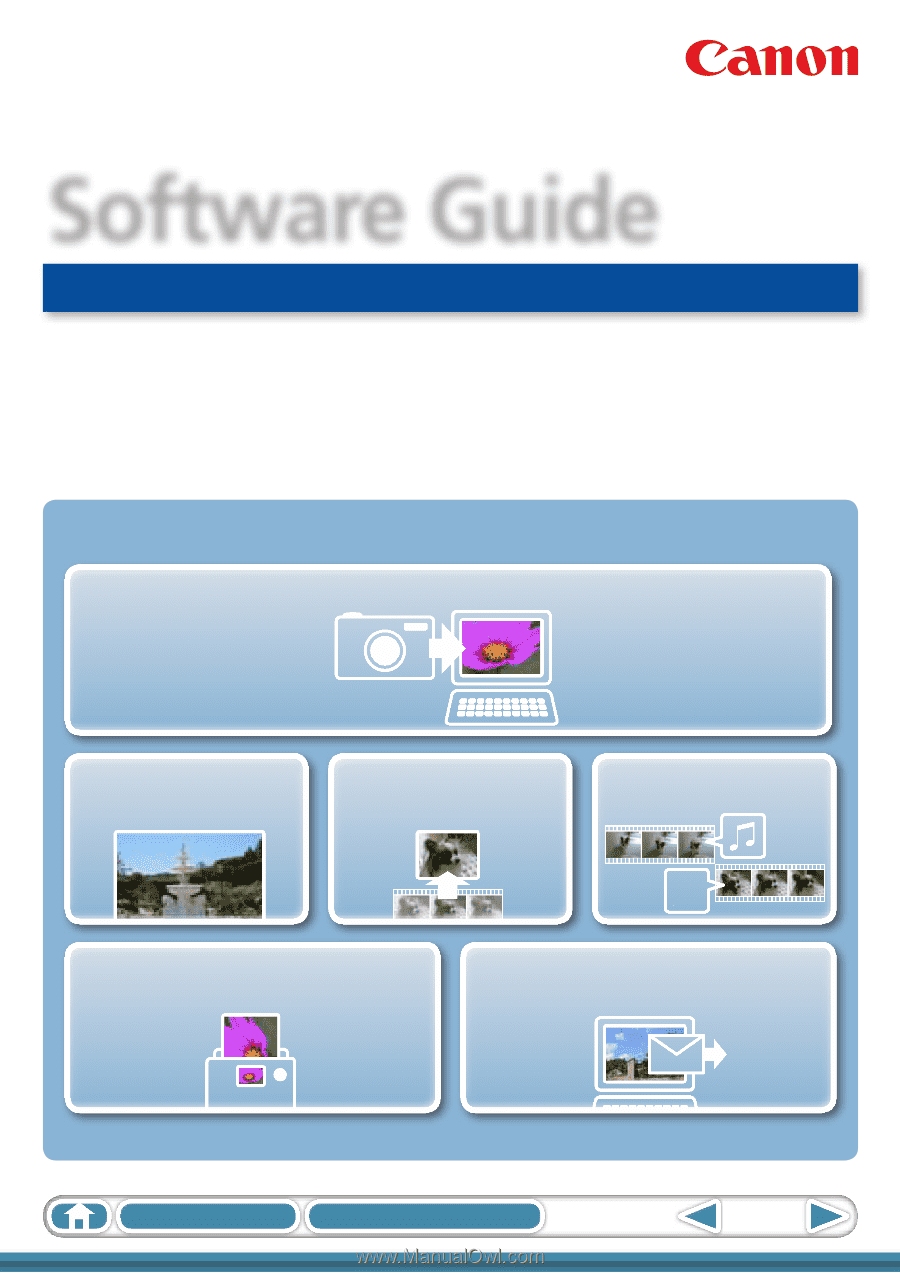
1
Table of Contents
How to Use This Manual
for Macintosh
Software Guide
ABC
Special Features
Plus many other useful features
Transfer Images and Movies
Insert Text
Save Still Images
From Movies
Edit Movies
Print Images
Attach Images to Email
• ImageBrowser
• CameraWindow
• Map Utility
• Movie Uploader for YouTube
• PhotoStitch