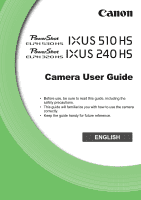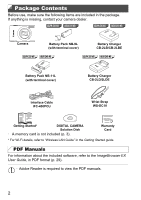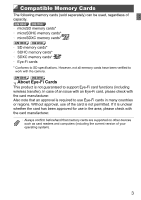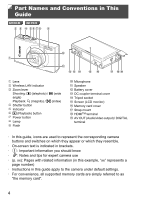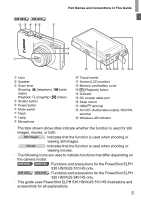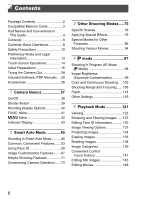Canon PowerShot ELPH 320 HS Blue User Guide
Canon PowerShot ELPH 320 HS Blue Manual
 |
View all Canon PowerShot ELPH 320 HS Blue manuals
Add to My Manuals
Save this manual to your list of manuals |
Canon PowerShot ELPH 320 HS Blue manual content summary:
- Canon PowerShot ELPH 320 HS Blue | User Guide - Page 1
Camera User Guide • Before use, be sure to read this guide, including the safety precautions. • This guide will familiarize you with how to use the camera correctly. • Keep the guide handy for future reference. ENGLISH - Canon PowerShot ELPH 320 HS Blue | User Guide - Page 2
ELPH 320 HS IXUS 240 HS Battery Pack NB-11L (with terminal cover) Battery Charger CB-2LD/2LDE Interface Cable IFC-400PCU Wrist Strap WS-DC10 Getting Started* DIGITAL CAMERA Solution Disk • A memory card is not included (p. 3). Warranty Card * For Wi-Fi details, refer to "Wireless LAN Guide - Canon PowerShot ELPH 320 HS Blue | User Guide - Page 3
* ELPH 320 HS IXUS 240 HS • SD memory cards* • SDHC memory cards* • SDXC memory cards* • Eye-Fi cards * Conforms to SD specifications. However, not all memory cards have been verified to work with the camera. ELPH 320 HS IXUS 240 HS About Eye-Fi Cards This product is not guaranteed to support Eye-Fi - Canon PowerShot ELPH 320 HS Blue | User Guide - Page 4
you should know • : Notes and tips for expert camera use • (p. xx): Pages with related information (in this example, "xx" represents a page number) • Instructions in this guide apply to the camera under default settings. • For convenience, all supported memory cards are simply referred to as "the - Canon PowerShot ELPH 320 HS Blue | User Guide - Page 5
on the camera model: ELPH 530 HS IXUS 510 HS : Functions and precautions for the PowerShot ELPH 530 HS/IXUS 510 HS only. ELPH 320 HS IXUS 240 HS : Functions and precautions for the PowerShot ELPH 320 HS/IXUS 240 HS only. • This guide uses PowerShot ELPH 530 HS/IXUS 510 HS illustrations and - Canon PowerShot ELPH 320 HS Blue | User Guide - Page 6
Memory Cards 3 Part Names and Conventions in This Guide 4 Contents 6 Contents: Basic Operations 8 Safety Precautions 10 Preliminary Notes and Legal Information 13 Touch-Screen Operations 14 Initial Preparations 15 Trying the Camera Out 24 Included Software, PDF Manuals ....29 Accessories - Canon PowerShot ELPH 320 HS Blue | User Guide - Page 7
149 Adjusting Basic Camera Functions 150 7 Accessories 161 Tips on Using Included Accessories 162 Optional Accessories 163 Using Optional Accessories .......... 165 Printing Images 172 Using an Eye-Fi Card 184 8 Appendix 187 Troubleshooting 188 On-Screen Messages 192 Handling Precautions - Canon PowerShot ELPH 320 HS Blue | User Guide - Page 8
Scenes (p. 77) Low Light (p. 77) Applying special effects Vivid Colors (p. 79) Poster Effect (p. 79) ELPH 530 HS IXUS 510 HS t Fireworks (p. 77) Fish-Eye Effect (p. 80) Miniature Effect (p. 80) Toy Camera Effect (p. 82) Soft Focus (p. 82) Monochrome (p. 83) z Focus on faces 46, 76, 108 - Canon PowerShot ELPH 320 HS Blue | User Guide - Page 9
Contents: Basic Operations 1 View z View images (Playback Mode 122 z Automatic playback (Slideshow 132 z On a TV 165 z On a computer 30 z Browse through images quickly 127 z Erase images 136 E Shoot/View Movies z Shoot movies 46, 94 z View movies 122 z Fast-moving subjects, slow-motion - Canon PowerShot ELPH 320 HS Blue | User Guide - Page 10
off and remove the battery. If the battery charger becomes wet, unplug it from the outlet and consult your camera distributor or a Canon Customer Support Help Desk. • Do not look through the viewfinder at bright light sources (such as the sun on a clear day). This could damage your eyesight. 10 - Canon PowerShot ELPH 320 HS Blue | User Guide - Page 11
exceeds the rated capacity of the electrical outlet or wiring accessories. Do not use if the power cord or plug battery, resulting in electrical shock, fire, burns or other injuries. High temperatures may cause deformation of the camera or battery charger casing. • Viewing images on the camera screen - Canon PowerShot ELPH 320 HS Blue | User Guide - Page 12
are not using the camera. If the battery is left inside the camera, damage caused by leakage may occur. • Before you discard the battery, cover the terminals with tape or other insulators. Contacting other metal materials may lead to fire or explosions. • Unplug the battery charger from the power - Canon PowerShot ELPH 320 HS Blue | User Guide - Page 13
and review some test shots initially to make sure the images were recorded correctly. Please note that Canon Inc., its subsidiaries and affiliates, and its distributors are not liable for any consequential damages arising from any malfunction of a camera or accessory, including memory cards, that - Canon PowerShot ELPH 320 HS Blue | User Guide - Page 14
Touch-Screen Operations The camera's touch-screen panel enables intuitive operation simply by touching or tapping the screen. Touch Touch the screen briefly with your finger. z This gesture is used to shoot, configure camera functions, and so on. Drag Touch the screen and move your finger across - Canon PowerShot ELPH 320 HS Blue | User Guide - Page 15
through the strap hole ( ), and then pull the other end of the strap through the loop on the threaded end ( ). Holding the Camera ELPH 530 HS IXUS 510 HS z Place the strap around your wrist. z When shooting, hold the camera securely to prevent it from moving. Do not rest your fingers on the flash - Canon PowerShot ELPH 320 HS Blue | User Guide - Page 16
battery initially, because the camera is not sold with the battery charged. ELPH 530 HS IXUS 510 HS Remove the cover. Insert the battery. z After aligning the S marks on the battery and charger, insert the battery by pushing it in ( ) and down ( ). ELPH 320 HS IXUS 240 HS ELPH 530 HS IXUS 510 HS - Canon PowerShot ELPH 320 HS Blue | User Guide - Page 17
ELPH 320 HS IXUS 240 HS CB-2LD Initial Preparations ELPH 530 HS CB-2LDE IXUS 510 HS Remove the battery. z After unplugging the battery charger, remove the battery by pushing it in ( ) and up ( ). ELPH 320 HS IXUS 240 HS • To protect the battery and keep it in optimal condition, do not charge it - Canon PowerShot ELPH 320 HS Blue | User Guide - Page 18
the Battery and Memory Card Insert the included battery and a memory card (sold separately). Note that before using a new memory card (or a memory card formatted in another device), you should format the memory card with this camera (p. 153). ELPH 530 HS IXUS 510 HS Open the battery cover - Canon PowerShot ELPH 320 HS Blue | User Guide - Page 19
Make sure the memory card is facing the right way when you insert it. Inserting memory cards facing the wrong way may damage the camera. Close the memory card cover. z Lower the cover ( ) and hold it down as you slide it until it clicks into the closed position ( ). Removing the Battery z Open the - Canon PowerShot ELPH 320 HS Blue | User Guide - Page 20
Initial Preparations ELPH 320 HS IXUS 240 HS Check the card's write-protect tab. z Recording is not possible on memory cards with a write-protect tab when the tab is in the locked (downward) position. Slide the tab up until it clicks into the unlocked position. Open the memory card/battery cover. - Canon PowerShot ELPH 320 HS Blue | User Guide - Page 21
of the arrow. X The battery will pop up. Remove the memory card. z Push the memory card in until it clicks, and then slowly release it. X The memory card will pop up. Setting the Date and Time A screen for setting the date and time is displayed the first time you turn the camera on. Be sure to - Canon PowerShot ELPH 320 HS Blue | User Guide - Page 22
across the screen to choose [Date/Time]. z Touch [Date/Time]. Change the date and time. z Follow step 2 on p. 21 to adjust the settings. z Double-touch ^ to close the menu. • Date/time settings can be retained for about 3 weeks by the camera's built-in date/time battery (backup battery) after the - Canon PowerShot ELPH 320 HS Blue | User Guide - Page 23
display language can be changed as needed. ELPH 530 HS IXUS 510 HS Enter Playback mode. z Press the 1 button. ELPH 320 HS IXUS 240 HS Access the setting screen. z Touch and hold n until the setting screen is displayed. Set the display language. z Touch a display language to choose it, and then - Canon PowerShot ELPH 320 HS Blue | User Guide - Page 24
camera on. z Press the power button. X The startup screen is displayed. ELPH 530 HS IXUS 510 HS Enter Auto mode. ELPH 530 HS IXUS 510 HS z Touch , touch qr or quickly drag left or right on the screen, and then touch to choose it. z To confirm your choice, touch [OK]. ELPH 320 HS IXUS 240 HS - Canon PowerShot ELPH 320 HS Blue | User Guide - Page 25
. As the camera determines the scene, it will make a slight clicking noise. X A scene icon is displayed in the upper left of the screen and an image stabilization icon in the upper right. X Frames displayed around any subjects that are detected indicate that they are in focus. X Black bars displayed - Canon PowerShot ELPH 320 HS Blue | User Guide - Page 26
, and the portion of your subject shown on the screen is recorded. X Frames displayed around any faces that are detected indicate that they are in focus. Finish shooting. z Touch . The camera beeps twice as recording stops. X Recording will stop automatically when the memory card becomes full. 26 - Canon PowerShot ELPH 320 HS Blue | User Guide - Page 27
Camera Out Viewing After shooting images or movies, you can view them on the screen as follows. ELPH 530 HS IXUS 510 HS Enter Playback mode. z Press the 1 button. X Your last shot is displayed. ELPH 320 HS IXUS 240 HS the previous image by touching the left edge of the screen (in the area - Canon PowerShot ELPH 320 HS Blue | User Guide - Page 28
the Camera Out Erasing the Images You can choose and erase unneeded images one by one. Be careful when erasing images, because they cannot be recovered. Choose an image to erase. z Drag left or right across the screen to choose an image. Erase the image. z Touch H, drag up or down on the screen, and - Canon PowerShot ELPH 320 HS Blue | User Guide - Page 29
paid separately. • This function may not be available depending on the camera or region you live in. PDF Manuals Installing the software on the CD-ROM will also install the following PDF manuals on your computer. Camera User Guide Once you are familiar with the information in Getting Started, refer - Canon PowerShot ELPH 320 HS Blue | User Guide - Page 30
Included Software, PDF Manuals System Requirements The included software can be used on the following computers. Adobe Reader is required to view the PDF manuals. Windows Windows 7 SP1 Operating System Windows Vista SP2 Windows XP SP3 (Connection via wireless LAN is only supported on Windows 7 - Canon PowerShot ELPH 320 HS Blue | User Guide - Page 31
and download new functions via the Internet (some software excluded), so be sure to install the software on a computer with an Internet connection. Insert the CD-ROM in the computer's CD-ROM drive. z Insert the included CD-ROM (DIGITAL CAMERA Solution Disk) (p. 2) in the computer's CD-ROM drive - Canon PowerShot ELPH 320 HS Blue | User Guide - Page 32
HS z Insert the larger plug of the interface cable in the computer's USB port. For details about USB connections on the computer, refer to the computer user manual. Install the files. z Turn the camera on, and follow the on-screen instructions to complete the installation process. X The software - Canon PowerShot ELPH 320 HS Blue | User Guide - Page 33
so it may take a few minutes until camera images are accessible. • If you have several cameras that were bundled with ImageBrowser EX on the included CD-ROMs, be sure to use each camera with their included CD-ROM and follow the on-screen installation instructions for each. Doing so will ensure that - Canon PowerShot ELPH 320 HS Blue | User Guide - Page 34
Included Software, PDF Manuals z Choose [Downloads Images From Canon Camera using Canon CameraWindow] and then click [OK]. z Double click . CameraWindow Save the images to the computer. z Click [Import Images from Camera], and then click [Import Untransferred Images]. X Images are now saved to the - Canon PowerShot ELPH 320 HS Blue | User Guide - Page 35
Included Software, PDF Manuals • In Windows 7, if the screen in step 2 is not displayed, click the icon in the taskbar. • To start CameraWindow in Windows Vista or XP, click [Downloads Images From Canon Camera using Canon CameraWindow] on the screen displayed when you turn the camera on in step 2. - Canon PowerShot ELPH 320 HS Blue | User Guide - Page 36
terminal cover) CB-2LB/CB-2LBE*1 ELPH 320 HS IXUS 240 HS ELPH 320 HS IXUS 240 HS DIGITAL CAMERA Solution Disk Battery Pack Battery Charger NB-11L*1 CB-2LD/CB-2LDE*1 (with terminal cover) Wrist Strap WS-DC10 Interface Cable IFC-400PCU*1 Memory Card Card Reader Cable HDMI Cable HTC-100 - Canon PowerShot ELPH 320 HS Blue | User Guide - Page 37
1 Camera Basics Basic camera operations and features 37 - Canon PowerShot ELPH 320 HS Blue | User Guide - Page 38
/Off ELPH 530 HS IXUS 510 HS ELPH 320 HS IXUS 240 HS Shooting Mode z Press the power button to turn the camera on and prepare for shooting. z To turn the camera off, press the power button again. Playback Mode z Press the 1 button to turn the camera on and view your shots. z To turn the camera off - Canon PowerShot ELPH 320 HS Blue | User Guide - Page 39
focus, press the button all the way down to shoot. In this manual, shutter button operations are described as pressing the button halfway or all the halfway. (Press lightly to focus.) z Press the shutter button halfway. The camera beeps twice, and AF frames are displayed around image areas in focus. - Canon PowerShot ELPH 320 HS Blue | User Guide - Page 40
Shooting Display Options Touch l to view other information on the screen, or to hide the information. For details on the information displayed, see p. 196. Information is displayed No information is displayed • Screen brightness is automatically increased by the night display function when you - Canon PowerShot ELPH 320 HS Blue | User Guide - Page 41
, or touch ^. X The screen before you touched H in step 1 is displayed again, showing the option you configured. • To undo any accidental setting changes, you can restore the camera's default settings (p. 159). • On the screen in step 2, you can also choose options by touching their descriptions - Canon PowerShot ELPH 320 HS Blue | User Guide - Page 42
zoom lever (p. 4) left or right to choose a tab. Choose a setting. z Drag the settings up or down to scroll them, or touch a setting to choose it. z To choose settings with options not shown, first touch the setting to switch screens, and then either drag the settings up or down to scroll them or - Canon PowerShot ELPH 320 HS Blue | User Guide - Page 43
blinks green, never do any of the following things, as they may corrupt images, or damage the camera or memory card. - Turn the camera off - Shake or jolt the camera ELPH 530 HS IXUS 510 HS - Open the memory card cover or battery cover ELPH 320 HS IXUS 240 HS - Open the memory card/battery cover 43 - Canon PowerShot ELPH 320 HS Blue | User Guide - Page 44
44 - Canon PowerShot ELPH 320 HS Blue | User Guide - Page 45
2 Smart Auto Mode Convenient mode for easy shots with greater control over shooting 45 - Canon PowerShot ELPH 320 HS Blue | User Guide - Page 46
ELPH 530 HS IXUS 510 HS Enter Auto mode. ELPH 530 HS IXUS 510 HS z Touch , touch qr or quickly drag left or right on the screen, and then touch to choose it. z To confirm your choice, touch [OK]. ELPH 320 HS IXUS 240 HS ELPH 320 HS IXUS 240 HS z Set the mode switch to A. z Aim the camera - Canon PowerShot ELPH 320 HS Blue | User Guide - Page 47
, a shutter sound is played, and in low-light conditions, the flash fires automatically. z Keep the camera still until the shutter sound ends. X Your shot remains displayed on the screen for about two seconds. z Even while the shot is displayed, you can take another shot by pressing the shutter - Canon PowerShot ELPH 320 HS Blue | User Guide - Page 48
grainy, and the sound of camera operations will be recorded. z When you recompose shots, the focus, brightness, and colors will be automatically adjusted. Finish shooting. z Touch . The camera beeps twice as recording stops. z Recording will stop automatically when the memory card becomes full. 48 - Canon PowerShot ELPH 320 HS Blue | User Guide - Page 49
colors in the main subject and background (Multi-area White Balance). Movies • The camera may become warm when shooting movies repeatedly over an to sound muffled. • Avoid touching camera controls other than the screen when shooting movies, because sounds made by the camera will be recorded. • To - Canon PowerShot ELPH 320 HS Blue | User Guide - Page 50
Shooting in Smart Auto Mode Scene Icons In A mode, shooting scenes determined by the camera are indicated by the icon displayed, and corresponding settings are automatically selected for optimal focusing, subject brightness, and color. Depending on the scene, continuous images - Canon PowerShot ELPH 320 HS Blue | User Guide - Page 51
save the image determined to be the best. Sleeping (including Babies) : Beautiful shots of sleeping faces, created by combining consecutive shots to reduce camera shake and image noise. The AF shot. • When you want to shoot single images only, touch H, choose menu, and then choose . in the 51 - Canon PowerShot ELPH 320 HS Blue | User Guide - Page 52
image stabilization, set [IS Mode] to [Off] (p. 119). In this case, an IS icon is not displayed. On-Screen Frames A variety of frames are displayed once the camera detects subjects you are aiming the camera at. • A white frame is displayed around the subject (or person's face) determined by the - Canon PowerShot ELPH 320 HS Blue | User Guide - Page 53
Common, Convenient Features Still Images Movies Zooming In Closer on Subjects (Digital Zoom) ELPH 530 HS IXUS 510 HS When distant subjects are too far away to enlarge using the optical zoom, use digital zoom for up to about 48x enlargement. ELPH 320 HS IXUS 240 HS When distant subjects are too - Canon PowerShot ELPH 320 HS Blue | User Guide - Page 54
Features • Focal length when optical and digital zoom are combined is as follows (35mm film equivalent). ELPH 530 HS IXUS 510 HS 28 - 1344 mm (28 - 336 mm with optical zoom alone) ELPH 320 HS IXUS 240 HS 24 - 480 mm (24 - 120 mm with optical zoom alone) • To deactivate digital zoom, touch - Canon PowerShot ELPH 320 HS Blue | User Guide - Page 55
you specify multiple shots, image brightness and white balance are determined by the first shot. More time is required between shots when the flash fires or when you have specified to take many shots. Shooting will stop automatically when the memory card becomes full. • When a delay longer than two - Canon PowerShot ELPH 320 HS Blue | User Guide - Page 56
Common, Convenient Features Still Images Shooting By Touching the Screen (Touch Shutter) With this option, you can simply touch the screen and release your finger to shoot. The camera will focus on subjects and adjust image brightness automatically. Prepare to use touch shutter. z Touch and change - Canon PowerShot ELPH 320 HS Blue | User Guide - Page 57
Common, Convenient Features Still Images Deactivating the Flash Prepare the camera for shooting without the flash as follows. Configure the setting. z Touch , touch ! to choose it, and then touch ! again. X Once the setting is complete, ! is displayed. z To restore the original setting, repeat this - Canon PowerShot ELPH 320 HS Blue | User Guide - Page 58
. However, adding the date and time to images that already have this information may cause it to be printed twice. - Use camera DPOF print settings (p. 178) to print - Use the included software to print For details, refer to the ImageBrowser EX User Guide. - Print using printer functions (p. 172) 58 - Canon PowerShot ELPH 320 HS Blue | User Guide - Page 59
information (registered faces, names, and birthdays) from the camera (p. 66). Registering Face ID Information You can register information (face info, name, birthday) for up to 12 people to use with Face ID. Access the setting screen. z Touch H, touch n, and choose [Face ID Settings] on the 4 tab - Canon PowerShot ELPH 320 HS Blue | User Guide - Page 60
Using Face ID Register face information. z Aim the camera so that the face of the person you want to register is inside the gray frame at the center of the screen. z A white frame on the person's face indicates that the face is recognized. Make sure a white frame is displayed on the face, and then - Canon PowerShot ELPH 320 HS Blue | User Guide - Page 61
Using Face ID Save the settings. z Touch [Save]. z After a message is displayed, touch [Yes]. Continue registering face information. z To register up to 4 more points of face information (expressions or angles), repeat steps 2 - 3. z Registered faces are more easily recognized - Canon PowerShot ELPH 320 HS Blue | User Guide - Page 62
color for that person when shooting. X When you point the camera toward a subject, the names of up to 3 registered people will as the registered person if they share similar facial features. • Registered people may not be correctly detected if playback screen (simple information display) (p. 122). 62 - Canon PowerShot ELPH 320 HS Blue | User Guide - Page 63
the item you want to check. z Check the registered information. Changing the Name or Birthday Access the [Edit Profile] screen. z Following steps 1 - 3 on p. 63, touch [Edit Profile]. Input changes. z Follow steps 4 - 5 on p. 60 to input changes. • Even if you change names in [Edit Profile], the - Canon PowerShot ELPH 320 HS Blue | User Guide - Page 64
screen in step 3. • You can use the included software to edit registered names. Some characters entered with the included software may not display on the camera Face Info] screen. z On the screen in step 1 on p. 59, touch [Add Face Info]. Choose the name of the person to overwrite. z Touch the name - Canon PowerShot ELPH 320 HS Blue | User Guide - Page 65
new face information (p. 59) as needed. Erasing Face Information Access the [Check/Edit Info] screen. z Following step 1 on p. 59, touch [Check/Edit Info]. Choose the name of the person whose face info you want to erase. z Touch the name of the person whose face info you want to erase. Access the - Canon PowerShot ELPH 320 HS Blue | User Guide - Page 66
, names recorded in previously shot images will not be erased. Access the [Erase Info] screen. z Follow step 1 on p. 59 and choose [Erase Info]. Choose the name of the person whose info you want to erase. z Touch the name of the person whose info you want to erase. z After [Erase?] is displayed - Canon PowerShot ELPH 320 HS Blue | User Guide - Page 67
. Configure the setting. z Touch H, choose in the menu, and choose the desired option (p. 41). X Once the setting is complete, the screen aspect ratio will be updated. z To restore the original setting, repeat this process but choose . Native aspect ratio of the camera screen, also used for display - Canon PowerShot ELPH 320 HS Blue | User Guide - Page 68
Image Customization Features Still Images Changing Image Resolution (Size) Choose from 4 levels of image resolution, as follows. For guidelines on how many shots at each resolution setting can fit on a memory card, see "Specifications" in the Getting Started guide. Configure the setting. z Touch - Canon PowerShot ELPH 320 HS Blue | User Guide - Page 69
background may appear to have a greenish tinge. This greenish tinge can be corrected automatically when shooting, using Multi-area White Balance. Configure the setting. z Touch H, touch n, choose [Hg Lamp Corr.] on the 4 tab, and then choose [On] (p. 42). X Once the setting is complete, is displayed - Canon PowerShot ELPH 320 HS Blue | User Guide - Page 70
memory card, see "Specifications" in the Getting Started guide. Image Quality Resolution 1920 x 1080 1280 x 720 640 x 480 Configure the setting. z Touch in standard definition • In mode, black bars displayed on the left and right edges of the screen indicate image areas not recorded. Movies - Canon PowerShot ELPH 320 HS Blue | User Guide - Page 71
Helpful Shooting Features Still Images Movies Displaying Grid Lines Grid lines can be displayed on the screen for vertical and horizontal reference while shooting. Configure the setting. z Touch H, touch n, choose [Grid Lines] on the 4 tab, and then choose [On] (p. 42). X Once the setting is - Canon PowerShot ELPH 320 HS Blue | User Guide - Page 72
Helpful Shooting Features • The display will not magnify if a face was not detected, or if the person is too close to the camera and their face is too large for the screen. • The magnified display will not appear when using the digital zoom (p. 53), digital tele-converter (p. 107) or Servo AF (p. - Canon PowerShot ELPH 320 HS Blue | User Guide - Page 73
Images Customizing Camera Operation Customize shooting functions on the 4 tab of the menu as follows. For instructions on menu the flash is used in low-light shots. Access the [Flash Settings] screen. z Touch H, touch n, and then touch [Flash Settings] on the 4 tab to choose it (p. 42). Configure - Canon PowerShot ELPH 320 HS Blue | User Guide - Page 74
are displayed after shots as follows. Configure the setting. z Touch H, touch n, choose [Review] on the 4 tab, and then choose the desired option (p. 42). z To restore the original setting, repeat this process but choose [2 sec.]. 2 - 10 sec. Displays images for the specified time. Hold Displays - Canon PowerShot ELPH 320 HS Blue | User Guide - Page 75
3 Other Shooting Modes Shoot more effectively in various scenes, and take shots enhanced with unique image effects or captured using special functions 75 - Canon PowerShot ELPH 320 HS Blue | User Guide - Page 76
, and the camera will automatically configure the settings for optimal shots. ELPH 320 HS IXUS 240 HS Enter 4 mode. z Set the mode switch to 4. ELPH 530 HS IXUS 510 HS Choose a shooting mode. ELPH 530 HS IXUS 510 HS z Touch . ELPH 320 HS IXUS 240 HS ELPH 320 HS IXUS 240 HS z Touch G. z To - Canon PowerShot ELPH 320 HS Blue | User Guide - Page 77
light (Low Light) z Shoot with minimal camera shake and subject blur even in low-light conditions. Still Images Movies P Shoot with snowy backgrounds (Snow) z Bright, natural-colored shots of people against snowy backgrounds. ELPH 530 HS IXUS 510 HS Still Images Movies t Shoot fireworks - Canon PowerShot ELPH 320 HS Blue | User Guide - Page 78
the expected results. ELPH 530 HS IXUS 510 HS • In t mode, mount the camera on a tripod or take other measures to keep it still and prevent camera shake. In 1 - 2 on p. 76 and choose . Access the setting screen. z Touch . Configure the setting. z Touch qr to choose an option. X A preview is shown of - Canon PowerShot ELPH 320 HS Blue | User Guide - Page 79
Still Images Applying Special Effects Add a variety of effects to images when shooting. Movies Choose a shooting mode. z Follow steps 1 - 2 on p. 76 to choose a shooting mode. Shoot. • In , , , , , and modes, try taking some test shots first, to make sure you obtain the desired results. Still - Canon PowerShot ELPH 320 HS Blue | User Guide - Page 80
is not recorded. Choose . z Follow steps 1 - 2 on p. 76 and choose . X A white frame is displayed, indicating the image area that will not be blurred. Choose the area to keep in focus. z To adjust the area in focus, either touch the screen or drag the white frame up or down. z To change the size of - Canon PowerShot ELPH 320 HS Blue | User Guide - Page 81
the zoom before shooting. • To switch the orientation of the frame to vertical, touch in step 2. Touch the screen to move the frame. To return the frame to horizontal orientation, touch again. • Holding the camera vertically will change the orientation of the frame. • Movie image quality is at an - Canon PowerShot ELPH 320 HS Blue | User Guide - Page 82
images as if a soft focus filter is attached to the camera. You can adjust the effect level as desired. Choose . z Follow steps 1 - 2 on p. 76 and choose . Choose an effect level. z Touch , touch qr to choose an effect level, and then touch ^. X A preview is shown of how your shot will look with - Canon PowerShot ELPH 320 HS Blue | User Guide - Page 83
Effects Still Images Shooting in Monochrome Shoot images in black and white, sepia, or blue and white. Movies Choose . z Follow steps 1 - 2 on p. 76 and choose . Choose a color tone. z Touch , touch qr to choose a color tone, and then touch ^. X A preview is shown of how your shot will look - Canon PowerShot ELPH 320 HS Blue | User Guide - Page 84
with Color Accent Choose a single image color to keep and change other colors to black and white. Recorded Color Choose T. z Follow steps 1 - 2 on p. 76 and choose T. Access the setting screen. z Touch . X The original image and the Color Accent image are displayed one after another. X By - Canon PowerShot ELPH 320 HS Blue | User Guide - Page 85
with another before shooting. Note that only one color can be replaced. Choose Y. z Follow steps 1 - 2 on p. 76 and choose Y. Access the setting screen. z Touch . X The original image and the Color Swap image are displayed one after another. X By default, green will be replaced with gray. Specify - Canon PowerShot ELPH 320 HS Blue | User Guide - Page 86
a clip about 2 - 4 seconds long. • Clips may not be recorded if you shoot a still image immediately after turning the camera on, choosing mode, or operating the camera in other ways. • Battery life is shorter in this mode than in A mode, because clips are recorded for each shot. • Any sounds from - Canon PowerShot ELPH 320 HS Blue | User Guide - Page 87
(p. 155) - If the daylight saving time (p. 22) or time zone (p. 156) settings have been changed • Some camera sounds will be muted. Sounds are not played when you press the shutter button halfway, use camera controls, or trigger the self-timer (p. 150). • Movies created in mode can be viewed by date - Canon PowerShot ELPH 320 HS Blue | User Guide - Page 88
^. Smile Detection On/Off No. of Shots, Mode Switching (pp. 89, 90) Aim the camera at a person. z Each time the camera detects a smile, it will shoot after the lamp lights up. z To pause smile detection, touch . Touch to resume detection. • Switch to another mode when you finish shooting, or the - Canon PowerShot ELPH 320 HS Blue | User Guide - Page 89
all the way down. The camera will shoot about two seconds after a wink is detected. Choose . z Follow steps 1 - 2 on p. 76 and choose , and then touch . z Touch to choose it, and then touch ^. Compose the shot and press the shutter button halfway. z On the screen, touch the face of the person who - Canon PowerShot ELPH 320 HS Blue | User Guide - Page 90
be detected as a wink. • If winking is not detected, the camera will shoot about 15 seconds later. • You can change the number of shots by touching on the screen in step 1, touching op to choose the number of shots, and then touching ^. [Blink Detection] (p. 72) is only available for the final shot - Canon PowerShot ELPH 320 HS Blue | User Guide - Page 91
self-timer sound will speed up. (When the flash fires, the lamp will remain lit.) About two seconds later, the camera will shoot. z To cancel shooting after you have triggered the self-timer, touch the screen. • Even if your face is not detected after you join the others in the shooting area, the - Canon PowerShot ELPH 320 HS Blue | User Guide - Page 92
means to hold the camera still (p. 119). • the H menu, accessed by touching H (p. 41). Still Images guide. Choose . z Follow steps 1 - 2 on p. 76 and choose . Shoot. X Hold the shutter button all the way down to shoot continuously. ELPH 530 HS IXUS 510 HS • The resolution is ELPH 320 HS IXUS 240 HS - Canon PowerShot ELPH 320 HS Blue | User Guide - Page 93
Search (p. 127) or Smart Shuffle (p. 133). In this case, images are temporarily ungrouped. • Grouped images cannot be manipulated with some touch actions (p. 141), tagged as favorites (p. 139), edited (pp. 138 - 147), categorized (p. 140), printed (p. 172), set for printing individually (p. 180) or - Canon PowerShot ELPH 320 HS Blue | User Guide - Page 94
. • Focus, exposure, and color are determined when you touch . • The movie will be played back in slow motion when you follow steps 1 - 3 on p. 122. • You can change the playback speed of movies shot in mode by using the included software. For details, refer to the ImageBrowser EX User Guide. 94 - Canon PowerShot ELPH 320 HS Blue | User Guide - Page 95
or devices. You can quickly edit, save, and manage iFrame movies using the included software. Choose . z Follow steps 1 - 2 on p. 76 and choose . Shoot. z Touch . z To stop movie recording, touch . • The resolution is (p. 70) and cannot be changed. • iFrame is a video format developed by Apple - Canon PowerShot ELPH 320 HS Blue | User Guide - Page 96
96 - Canon PowerShot ELPH 320 HS Blue | User Guide - Page 97
4 G mode More discerning shots, in your preferred shooting style • Instructions in this chapter apply to the camera in G mode (p. 98). • G: Program AE; AE: Auto Exposure • Before using a function introduced in this chapter in modes other than G, make sure the function is available - Canon PowerShot ELPH 320 HS Blue | User Guide - Page 98
the following settings. - Activate the flash (p. 114) - Choose a higher ISO speed (p. 100) • Movies can be recorded in G mode as well, by touching . However, some H and n settings may be automatically adjusted for movie recording. • For details on the shooting range in G mode, see "Specifications - Canon PowerShot ELPH 320 HS Blue | User Guide - Page 99
the exposure, or you can specify focus and exposure separately. Lock the exposure. z Aim the camera at the subject to shoot with the exposure locked. With the shutter button pressed halfway, touch the bottom of the screen (in the frame shown at left). z To unlock AE, release the shutter button and - Canon PowerShot ELPH 320 HS Blue | User Guide - Page 100
to within the (Spot AE Point frame), displayed in the center of the screen. Note that in [Fixed frame] (p. 109) AF frame mode, the Spot AE Point frame links to the AF frame. Changing the ISO Speed Still Images z Touch H, choose in the menu, and choose the desired option (p. 41). X The option - Canon PowerShot ELPH 320 HS Blue | User Guide - Page 101
Compensation) • To view the automatically set ISO speed when the camera is set to , press the shutter button halfway. • Although can also be automatically corrected before shooting to make subjects stand out better. z Touch H, touch n, choose [i-Contrast] on the 4 tab, and then choose [Auto] (p. - Canon PowerShot ELPH 320 HS Blue | User Guide - Page 102
similarly colored Custom For manually setting a custom white balance. Custom white balance For image White Balance" to choose . z Aim the camera at a plain white subject, so that the entire screen is white. Touch on the right edge of the screen. X The tint of the screen changes once the white - Canon PowerShot ELPH 320 HS Blue | User Guide - Page 103
Still Images Movies Changing Image Color Tones (My Colors) Change image color tones as desired, such as converting images to sepia or black and white. z Touch H, choose in the menu, and choose the desired option (p. 41). X The option you configured is now displayed. My Colors Off Vivid Neutral - Canon PowerShot ELPH 320 HS Blue | User Guide - Page 104
all the way down to shoot continuously. For details on the continuous shooting speed, see "Specifications" in the Getting Started guide. Configure the setting. z Touch H, choose in the menu, and then choose W (p. 41). X The option you configured is now displayed. X Once the setting is complete - Canon PowerShot ELPH 320 HS Blue | User Guide - Page 105
Shooting ELPH 530 HS IXUS 510 HS HS IXUS 240 HS • During continuous shooting, focus and exposure are locked at the position/level determined when you pressed the shutter button halfway. • Shooting may stop momentarily or continuous shooting may slow down depending on shooting conditions, camera - Canon PowerShot ELPH 320 HS Blue | User Guide - Page 106
Shooting Close-ups (Macro) Movies To restrict the focus to subjects at close range, set the camera to e. For details on the focusing range, see "Specifications" in the Getting Started guide. z Touch H, choose in the menu, and then choose e (p. 41). X Once the setting is complete, e is displayed - Canon PowerShot ELPH 320 HS Blue | User Guide - Page 107
if you zoomed (including using digital zoom) in to the same zoom factor. z Touch H, touch n, choose [Digital Zoom] on the 4 tab, and then choose the desired option (p. 42). X The view is enlarged and the zoom factor is displayed on the screen. ELPH 530 HS IXUS 510 HS • Images will look grainy at - Canon PowerShot ELPH 320 HS Blue | User Guide - Page 108
. z Touch H, touch n, choose [AF Frame] on the 4 tab, and then choose the desired option (p. 42). ELPH 530 HS IXUS 510 HS Face Detect Still Images Movies ELPH 320 HS IXUS 240 HS Face AiAF • Detects people's faces, and then sets the focus, exposure (evaluative metering only), and white balance - Canon PowerShot ELPH 320 HS Blue | User Guide - Page 109
Shooting Range and Focusing ELPH 530 HS IXUS 510 HS • If faces are not detected, or when only gray frames are displayed (without a white frame), an AF frame is displayed in the center of the screen when you press the shutter button halfway. ELPH 320 HS IXUS 240 HS • If faces are not detected, or - Canon PowerShot ELPH 320 HS Blue | User Guide - Page 110
recompose shots as needed before shooting. This feature is called Focus Lock. Focus. z Aim the camera so that the subject is centered, and the camera continues to focus on the subject and adjust the exposure as long as you press the shutter button halfway. Configure the setting. z Touch H, touch n, - Canon PowerShot ELPH 320 HS Blue | User Guide - Page 111
[AF-Point Zoom] on the 4 tab is not available. • Not available when using the self-timer (p. 54). ELPH 530 HS IXUS 510 HS Still Images Changing the Focus Setting You can change default camera operation of constantly focusing on subjects it is aimed at, even when the shutter button is not pressed - Canon PowerShot ELPH 320 HS Blue | User Guide - Page 112
or a location to focus on. z Touch the subject or person on the screen. ELPH 530 HS IXUS 510 HS X When the AF frame mode is set to [Face Detect], the camera beeps and displays when a face is detected. Focus is maintained even if the subject moves. ELPH 320 HS IXUS 240 HS X When the AF frame mode is - Canon PowerShot ELPH 320 HS Blue | User Guide - Page 113
move the camera to position the person's face or the subject inside the border before touching the screen. • Tracking may not be possible when subjects are too small or move too rapidly, or when there is inadequate contrast between subjects and the background. ELPH 530 HS IXUS 510 HS • When shooting - Canon PowerShot ELPH 320 HS Blue | User Guide - Page 114
, h is displayed. • This setting can also be configured by touching on the screen shown above. Shooting with Slow Synchro With this option, the flash fires to increase the brightness of the main subject (such as people) while the camera shoots at a slow shutter speed to increase the brightness of - Canon PowerShot ELPH 320 HS Blue | User Guide - Page 115
. z Aim the camera at the subject to shoot with the exposure locked. With the shutter button pressed halfway, touch the bottom of the screen (in the frame shown ratio can fit on a memory card, see "Specifications" in the Getting Started guide. Configure the setting. z Touch H, choose in the menu, - Canon PowerShot ELPH 320 HS Blue | User Guide - Page 116
Still Images Rearranging Icons (Icon Layout) Movies Add icons to the shooting screen or rearrange them as desired. Adding Icons Access the setting screen. z On the shooting screen, touch and hold one of the icons. X The screen at left is displayed. Add an icon. z Drag an icon from the - Canon PowerShot ELPH 320 HS Blue | User Guide - Page 117
only default icons, not icons you have added. z Touch [Preset Layouts] on the setting screen in step 1 on p. 116. z Touch the desired icon layout, and then touch [OK]. z If you prefer not to change the layout, touch [Cancel]. The setting screen is displayed again. • You can also access the setting - Canon PowerShot ELPH 320 HS Blue | User Guide - Page 118
button, but the following features are not available. AF Lock (p. 113), AE Lock (p. 99), FE Lock (p. 115) ELPH 530 HS IXUS 510 HS • When shooting in e or u (p. 106) with the AF frame mode set to [Face Detect], using Touch Shutter returns the camera to . ELPH 320 HS IXUS 240 HS • When shooting in - Canon PowerShot ELPH 320 HS Blue | User Guide - Page 119
Changing the IS Mode Settings Movies Access the setting screen. z Touch H, touch n, and then touch [IS Settings] on the 4 tab to choose [Continuous] for movie recording. • If image stabilization cannot prevent camera shake, mount the camera on a tripod or take other measures to hold it still. - Canon PowerShot ELPH 320 HS Blue | User Guide - Page 120
may occur when shooting while walking or when moving the camera to match subject movement. In this case, set Powered IS to [Off]. z Follow the steps in "Changing the IS Mode Settings" (p. 119) to access the [IS Settings] screen. z Choose [Powered IS], and then choose [Off] (p. 42). • [Powered IS - Canon PowerShot ELPH 320 HS Blue | User Guide - Page 121
5 Playback Mode Have fun reviewing your shots, and browse or edit them in many ways • To prepare the camera for these operations, press the 1 button to enter Playback mode. • It may not be possible to play back or edit images that were renamed or - Canon PowerShot ELPH 320 HS Blue | User Guide - Page 122
screen as follows. ELPH 530 HS IXUS 510 HS Enter Playback mode. z Press the 1 button. X Your last shot is displayed. ELPH 320 HS IXUS 240 HS 122 is displayed. Similarly, you can view the previous image by touching the left edge of the screen (in the area indicated by frame at left), and in this - Canon PowerShot ELPH 320 HS Blue | User Guide - Page 123
pause playback, touch the screen. The movie control panel is displayed. To resume playback, touch . X touch H, touch n, choose [Transition] on the 1 tab, and then touch qr to choose the effect. Still Images Movies Active Display To switch images during image display, you can tap the camera - Canon PowerShot ELPH 320 HS Blue | User Guide - Page 124
in some cases, depending on how the camera is tapped. Tilt the camera while browsing images. z To browse through images quickly while touching and holding q on the left edge of the screen (p. 122), tilt the camera as shown as you browse images. Tilt the camera in the opposite direction while holding - Canon PowerShot ELPH 320 HS Blue | User Guide - Page 125
the screen again. • Switching display modes by touching l is also possible immediately after you shoot, while your shot is displayed. However, simple information display is not available, and no shooting information is shown. Change the initial display mode as needed, in [Review Info] on the 4 tab - Canon PowerShot ELPH 320 HS Blue | User Guide - Page 126
125). X A white frame is displayed where the AF frame was when the focus was set. X Gray frames are displayed over faces detected later, in Playback mode. X The portion of the image in the orange frame is magnified. Switch frames. z Touch the image in the lower right of the screen, or move the zoom - Canon PowerShot ELPH 320 HS Blue | User Guide - Page 127
, and touch it again to view it in single-image display. z You can also drag left or right across the screen to move the orange frame, and then hold the zoom lever toward k to view an image in single-image display. Still Images Movies Searching for Images When looking for images on a memory card - Canon PowerShot ELPH 320 HS Blue | User Guide - Page 128
an option, and then touch it again. (Except when searching images by .) X Images matching the search conditions will display inside a yellow frame. z Drag images left or right to view image search results. z Choose in step 1 to cancel image search. • When the camera has found no corresponding - Canon PowerShot ELPH 320 HS Blue | User Guide - Page 129
to the Print List (DPOF)" (p. 178), or "Adding Images to a Photobook" (p. 182). • To ungroup images so that you can view them individually, touch H, touch n, choose [Group Images] on the 1 tab, and then choose [Off] (p. 42). However, grouped images cannot be ungrouped during individual playback. 129 - Canon PowerShot ELPH 320 HS Blue | User Guide - Page 130
detected by Face ID (names are not displayed), and for people whose names have been erased. Changing Names Access the setting screen. z Touch H, touch n, and choose [Face ID Info] on the 1 tab (p. 42). z Touch [Edit ID Info]. Choose an image. z Choose an image after dragging left or right to browse - Canon PowerShot ELPH 320 HS Blue | User Guide - Page 131
position and switch images as needed. z To move the display position, drag across the screen. z Touch ^ to restore single-image display. z You can also switch images while zoomed by tapping the side of the camera gently (p. 123, Active Display). • You can also zoom in by moving the zoom lever - Canon PowerShot ELPH 320 HS Blue | User Guide - Page 132
from a memory card as follows. Each image is displayed for about three seconds. Choose a slideshow transition and start playback. z Touch H, [Loading image...] is displayed. z To end the slideshow, touch the screen. • The camera's power-saving functions (p. 38) are deactivated during slideshows. • - Canon PowerShot ELPH 320 HS Blue | User Guide - Page 133
by the next four candidate images. z For full-screen display of the center image, touch the center image. To restore the original display, touch it again. z Touch ^ to restore single-image display. • Only still images shot with this camera are played back using Smart Shuffle. • [Smart Shuffle - Canon PowerShot ELPH 320 HS Blue | User Guide - Page 134
to choose it. • Protected images on a memory card will be erased if you format the card (pp. 153, 154). • Protected images cannot be erased by the camera. To erase them, cancel protection settings first. Using the Menu Access the setting screen. z Touch H, touch n, and choose [Protect] on the 1 tab - Canon PowerShot ELPH 320 HS Blue | User Guide - Page 135
cancel protection, touch the screen again. is no longer displayed. z Repeat this process to specify other images. z Touch [OK]. A confirmation message is displayed. Protect the images. z Touch [OK]. • Images will not be protected if you switch to Shooting mode or turn the camera off before finishing - Canon PowerShot ELPH 320 HS Blue | User Guide - Page 136
when erasing images, because they cannot be recovered. Protected images (p. 134) cannot be erased. Choosing a Selection Method Access the setting screen. z Touch H, touch n, and choose [Erase] on the 1 tab (p. 42). . Choose a selection method. z Choose a menu item and a setting as desired (p. 42 - Canon PowerShot ELPH 320 HS Blue | User Guide - Page 137
left or right to browse. Once you touch the screen, is displayed. z To cancel erasure, touch the screen again. is no longer displayed. z Repeat this process to specify other images. z Touch [OK]. A confirmation message is displayed. Erase the image. z Touch [OK]. Specifying All Images at Once Choose - Canon PowerShot ELPH 320 HS Blue | User Guide - Page 138
] (p. 138). • You can also access the screen shown in step 2 by touching H and then n, and then touching [Rotate] on the 1 tab (p. 42). Deactivating rotation by the camera, which rotates images shot in vertical orientation so they are displayed vertically on the camera. z Touch H, touch n, choose [ - Canon PowerShot ELPH 320 HS Blue | User Guide - Page 139
H and then n, and then choose [Favorites] on the 1 tab (p. 42). Choose an image. z Choose an image after dragging left or right to browse. Once you touch the screen, is displayed. z To untag the image, touch the screen again. is no longer displayed. z Repeat this process to choose additional images - Canon PowerShot ELPH 320 HS Blue | User Guide - Page 140
turn the camera off before ELPH 530 HS IXUS 510 HS Images shot in P or t mode. ELPH 320 HS IXUS 240 HS Images shot in P mode. Choose a category. z Touch Touch the desired category. The category is now shown in orange. z Touch the category again to cancel selection. The item is now displayed in white - Canon PowerShot ELPH 320 HS Blue | User Guide - Page 141
will not be assigned to a category if you switch to Shooting mode or turn the camera off before finishing the setup process in step 3. • You can also access the screen shown in step 2 by touching H and then n, and then touching [My Category] on the 1 tab. Still Images Movies Convenient Control - Canon PowerShot ELPH 320 HS Blue | User Guide - Page 142
up or down across the screen to choose a dragging pattern. z Touch qr to choose a function to assign. Assignable Functions Favorites Next Favorite Previous Favorite Next Date Previous Date Smart Shuffle To Camera To Smartphone To Computer To Web Service Slideshow Erase Protect Rotate Tag images - Canon PowerShot ELPH 320 HS Blue | User Guide - Page 143
when the memory card has sufficient free space. Resizing Images Save a copy of images at a lower resolution. Choose [Resize]. z Touch H, touch n, and new image. z Touch [OK]. X The image is now saved as a new file. Review the new image. z Touch ^. [Display new image?] is displayed. z Touch [Yes]. X - Canon PowerShot ELPH 320 HS Blue | User Guide - Page 144
frames around them (in the upper-left image), which can be used for cropping. Switch between frames as needed by touching . z Touch [New File]. Save as a new image and review. z Follow steps 4 - 5 on p. 143. • Editing is not possible for images shot at a resolution of (p. 68) or resized to (p. 143 - Canon PowerShot ELPH 320 HS Blue | User Guide - Page 145
an image. z Choose an image after dragging left or right to browse. Touch [OK]. Choose an option. z Touch an option, and then touch [OK]. z To view other available options, touch qr. Save as a new image and review. z Follow steps 4 - 5 on p. 143. • Image quality of pictures you repeatedly edit this - Canon PowerShot ELPH 320 HS Blue | User Guide - Page 146
1 tab (p. 42). Choose an image. z Choose an image after dragging left or right to browse. Touch [OK]. Choose an option. z Touch qr to choose an option, and then touch [OK]. Save as a new image and review. z Follow steps 4 - 5 on p. 143. • For some images, correction may be inaccurate or may cause - Canon PowerShot ELPH 320 HS Blue | User Guide - Page 147
[OK]. Correct the image. z Touch [OK]. X Red-eye detected by the camera is now corrected, and frames are displayed around corrected image areas. z Enlarge or reduce images as needed. Follow the steps in "Magnifying Images" (p. 131). Save as a new image and review. z Touch [New File]. X The image is - Canon PowerShot ELPH 320 HS Blue | User Guide - Page 148
. zTouch the screen during movie playback touch ^. • To overwrite the original movie with the cut one, choose [Overwrite] in step 4. In this case, the original movie will be erased. • [Overwrite] is only available when memory cards lack sufficient free space. • Movies may not be saved if the battery - Canon PowerShot ELPH 320 HS Blue | User Guide - Page 149
6 Setting Menu Customize or adjust basic camera functions for greater convenience 149 - Canon PowerShot ELPH 320 HS Blue | User Guide - Page 150
bar. Customizing Sounds Customize camera operating sounds as follows. z Touch [Sound Options]. z Drag up or down across the screen to choose an item, and then touch qr to choose an option. 1 Preset sounds (cannot be modified) Preset sounds 2 Can be changed by using the included software. 150 - Canon PowerShot ELPH 320 HS Blue | User Guide - Page 151
brightness. Start-up Screen Customize the start-up screen shown after you turn the camera on as follows. z Touch [Start-up Image]. z Touch an option. No start-up image 1 Preset images (cannot be modified) Preset images 2 Assign desired shots, or use the included software to change the image - Canon PowerShot ELPH 320 HS Blue | User Guide - Page 152
?] is displayed, touch [OK]. • The previous start-up setting is overwritten when you assign a new start-up image. • You can assign the operating sounds and start-up images for your camera from the included software. For details, refer to the ImageBrowser EX User Guide. Screen Color Scheme z Choose - Canon PowerShot ELPH 320 HS Blue | User Guide - Page 153
to back them up. ELPH 320 HS IXUS 240 HS An Eye-Fi card (p. 184) contains software on the card itself. Before formatting an Eye-Fi card, install the software on a computer. Access the [Format] screen. z Touch [Format]. Choose [OK]. z Touch [OK]. Format the memory card. z To begin the formatting - Canon PowerShot ELPH 320 HS Blue | User Guide - Page 154
in progress by touching [Stop]. In this case, all data will be erased, but the memory card can be used normally. File Numbering Your shots are automatically numbered in sequential order (0001 - 9999) and saved in folders that store up to 2,000 images each. You can change how the camera assigns file - Canon PowerShot ELPH 320 HS Blue | User Guide - Page 155
, use an empty (or formatted (p. 153)) memory card. • Refer to the ImageBrowser EX User Guide for information on the card folder structure and image formats. Date-Based Image Storage Instead of saving images in folders created each month, you can have the camera create folders each day you shoot to - Canon PowerShot ELPH 320 HS Blue | User Guide - Page 156
timing of automatic camera and screen deactivation (Auto Power Down and Display Off, respectively) as needed (p. 38). Access the [Power Saving] screen. z Touch [Power Saving]. Configure the setting. z After choosing an item, touch qr to adjust it as needed. • To conserve battery power, you should - Canon PowerShot ELPH 320 HS Blue | User Guide - Page 157
the destination time zone. z If necessary, specify daylight saving time as in step 1. z Touch ^. Switch to the destination time zone. z Touch [ World], and then touch ^. X is now shown on [Time Zone] and shooting screens (p. 196). • Adjusting the date or time while in mode (p. 22) will automatically - Canon PowerShot ELPH 320 HS Blue | User Guide - Page 158
to touch the screen where is displayed (p. 14). z Following the on-screen instructions, touch the screen in four positions, one after another: upper left, lower left, lower right, and upper right. • Do not use pencils, pens, or sharp objects other than the included stylus to operate the touch-screen - Canon PowerShot ELPH 320 HS Blue | User Guide - Page 159
) • [Ctrl via HDMI] (p. 166) ELPH 320 HS IXUS 240 HS • [Eye-Fi Settings] (p. 184) Restoring Defaults If you accidentally change a setting, you can restore default camera settings. Access the [Reset All] screen. z Touch [Reset All]. Restore default settings. z Touch [OK]. X Default settings are now - Canon PowerShot ELPH 320 HS Blue | User Guide - Page 160
"Wireless LAN Guide" in the Getting Started guide.) Checking Certification Logos Some logos for certification requirements met by the camera can be viewed on the screen. Other certification logos are printed in this guide, on the camera packaging, or on the camera body. z Touch [Certification Logo - Canon PowerShot ELPH 320 HS Blue | User Guide - Page 161
7 Accessories Use included accessories effectively and enjoy the camera in more ways with optional Canon accessories and other compatible accessories sold separately 161 - Canon PowerShot ELPH 320 HS Blue | User Guide - Page 162
on Using Included Accessories Effective Battery and Charger Use • Charge the battery on (or immediately before) the day of use Charged batteries gradually lose their charge, even when they are not used. ELPH 320 HS IXUS 240 HS You can easily check the charge state of the battery by attaching the - Canon PowerShot ELPH 320 HS Blue | User Guide - Page 163
camera accessories are sold separately. Note that availability varies by area, and some accessories may no longer be available. Power Supplies ELPH 530 HS IXUS 510 HS Battery Pack NB-9L z Rechargeable lithium-ion battery Battery Charger CB-2LB/CB-2LBE z Charger for Battery Pack NB-9L ELPH 320 HS - Canon PowerShot ELPH 320 HS Blue | User Guide - Page 164
range of the built-in flash. ELPH 530 HS IXUS 510 HS High-Power Flash HF-DC1 can also be used. Other Accessories Stereo AV Cable AVC-DC400ST z Connect the camera to a TV to enjoy playback on the larger TV screen. HDMI Cable HTC-100 z For connecting the camera to an HDMI input of a high-definition - Canon PowerShot ELPH 320 HS Blue | User Guide - Page 165
Using Optional Accessories Still Images Movies Playback on a TV By connecting the camera to a TV, you can view your shots on the larger screen of the TV. For details on connection or how to switch inputs, refer to the TV manual. • The following camera functions are available when using a TV for - Canon PowerShot ELPH 320 HS Blue | User Guide - Page 166
TV remote control. In this case, you will need to adjust some TV settings. For details, refer to the TV user manual. Configure the setting. z Touch H, touch n, choose [Ctrl via HDMI] on the 3 tab, and then choose [Enable]. Connect the camera to the TV. z Follow steps 1 - 2 on p. 165 to connect the - Canon PowerShot ELPH 320 HS Blue | User Guide - Page 167
Accessories Display images. z Turn on the TV. On the camera, press the 1 button. X Images from the camera are now displayed on the TV. (Nothing is displayed on the camera screen.) Control the camera with the TV remote. z Press the qr buttons on the remote to browse images. z To display the camera - Canon PowerShot ELPH 320 HS Blue | User Guide - Page 168
Accessories Playback on a Standard-Definition TV Connecting the camera to a TV with the Stereo AV Cable AVC-DC400ST (sold separately) enables you to view your shots on the larger screen of the TV as you control the camera. Make sure the camera and TV are off. Yellow Yellow ELPH 530 HS White - Canon PowerShot ELPH 320 HS Blue | User Guide - Page 169
Using Optional Accessories ELPH 530 HS IXUS 510 HS Powering the Camera with Household Power Powering the camera with AC Adapter Kit ACK-DC70 (sold separately) eliminates the need to monitor the remaining battery level. Make sure the camera is off. Insert the coupler. z Follow step 1 on p. 18 to open - Canon PowerShot ELPH 320 HS Blue | User Guide - Page 170
HS IXUS 240 HS Powering the Camera with Household Power Powering the camera with AC Adapter Kit ACK-DC90 (sold separately) eliminates the need to monitor the remaining battery level. Make sure the camera is off. Coupler Cable Port Open the cover. z Follow step 2 on p. 20 to open the memory card - Canon PowerShot ELPH 320 HS Blue | User Guide - Page 171
Optional Accessories Connect the power cord. z Insert the adapter plug into the end of the coupler cable. z Insert one end of the power cord into the compact power adapter, and then plug the other end into a power outlet. z Turn the camera on and use it as desired. z When finished, turn the camera - Canon PowerShot ELPH 320 HS Blue | User Guide - Page 172
to the printer manual for additional information. Still Images Easy Print Easily print your shots by connecting the camera to a PictBridge-compatible printer (sold separately) with the included interface cable (p. 2). Make sure the camera and printer are off. ELPH 530 HS IXUS 510 HS Connect the - Canon PowerShot ELPH 320 HS Blue | User Guide - Page 173
printing screen. z Touch H, and then touch c. Print the image. z Touch [Print]. X Printing now begins. z To print other images, repeat steps 5 - 6 after printing is finished. z When you are finished printing, turn the camera and printer off and disconnect the interface cable. • For Canon PictBridge - Canon PowerShot ELPH 320 HS Blue | User Guide - Page 174
Printing Images Configuring Print Settings Still Images Access the printing screen. z Follow steps 1 - 6 on pp. 172 - 173 to access the screen at left. Configure the settings. z Touch an item, and then touch qr to choose an option. - No. of Copies Choose the number of copies to print. Default - Canon PowerShot ELPH 320 HS Blue | User Guide - Page 175
, you can print a desired image area instead of the entire image. Choose [Trimming]. z After following step 1 on p. 174 to access the printing screen, touch [Trimming]. X A cropping frame is now displayed, indicating the image area to print. Adjust the cropping frame as needed. z To resize the frame - Canon PowerShot ELPH 320 HS Blue | User Guide - Page 176
[Next]. Choose a layout. z Drag up or down to choose an option. z When choosing [N-up], touch qr to specify the number of images per sheet. z Touch [OK]. Print the image. Available Layout Options Default Bordered Borderless N-up ID Photo Fixed Size Matches current printer settings. Prints with - Canon PowerShot ELPH 320 HS Blue | User Guide - Page 177
screen. z Follow steps 1 - 6 on pp. 172 - 173 to choose a movie. The screen at left is displayed. Choose a printing method. z Touch , and then touch cancel printing in progress, touch [Cancel]. • [ID Photo] and [Sequence] are not available with Canon PictBridge-compatible printer models earlier than - Canon PowerShot ELPH 320 HS Blue | User Guide - Page 178
prints from a photo development service can be set up on the camera. Choose up to 998 images on a memory card and configure relevant settings, such as the number of copies, as follows. The printing information you prepare this way will conform DPOF (Digital Print Order Format) standards. Adding - Canon PowerShot ELPH 320 HS Blue | User Guide - Page 179
print list. z Touch H, touch n, and choose [ service, in some cases. • may be displayed on the camera to warn you that the memory card has print settings that were configured on another camera. Changing the print settings using this camera Canon PictBridge-compatible printers (sold separately). 179 - Canon PowerShot ELPH 320 HS Blue | User Guide - Page 180
Printing Images Setting Up Printing for Individual Images Choose [Select Images & Qty.]. z Touch H, touch n, and then touch [Select Images & Qty.] on the 2 tab to choose it. Choose an image. z Drag left or right across the screen to choose an image. X You can now specify the number of copies. z To - Canon PowerShot ELPH 320 HS Blue | User Guide - Page 181
to the Print List (DPOF) z When images have been added to the print list (pp. 178 - 181), the screen at left is displayed after you connect the camera to a PictBridge-compatible printer. Simply touch [Print now] to print images in the print list. z Any DPOF print job that you temporarily stop will - Canon PowerShot ELPH 320 HS Blue | User Guide - Page 182
the camera to warn you that the memory card has print settings that were configured on another camera. Changing the print settings using this camera may overwrite all previous settings. • After importing images to your computer, also refer to the ImageBrowser EX User Guide and the printer manual for - Canon PowerShot ELPH 320 HS Blue | User Guide - Page 183
choose it. X is displayed. z To remove the image from the photobook, touch the screen again. is no longer displayed. z Repeat this process to specify other images. z When finished, touch [OK] to return to the menu screen. Adding All Images to a Photobook Choose [Select All Images]. z Following the - Canon PowerShot ELPH 320 HS Blue | User Guide - Page 184
. Images are transferred by the Eye-Fi card. Refer to the card's user manual or contact the manufacturer for instructions on preparing and using cards or resolving transfer problems. • When using an Eye-Fi card, keep the following points in mind. • Cards may continue to transmit radio waves even - Canon PowerShot ELPH 320 HS Blue | User Guide - Page 185
, if necessary. Choose [Disable] in [Eye-Fi trans.]. z Touch H, touch n, and then touch [Eye-Fi Settings] on the 3 tab to choose it. z Choose [Eye-Fi trans.], and then choose [Disable]. • [Eye-Fi Settings] is not shown unless an Eye-Fi card is in the camera with its write-protect tab in the unlocked - Canon PowerShot ELPH 320 HS Blue | User Guide - Page 186
186 - Canon PowerShot ELPH 320 HS Blue | User Guide - Page 187
8 Appendix Helpful information when using the camera 187 - Canon PowerShot ELPH 320 HS Blue | User Guide - Page 188
life. Purchase a new battery. The lens is not retracted. ELPH 530 HS IXUS 510 HS • Do not open the memory card cover or battery cover while the camera is on. Close the cover, turn the camera on, and then turn it off again (pp. 18, 19). ELPH 320 HS IXUS 240 HS • Do not open the memory card/battery - Canon PowerShot ELPH 320 HS Blue | User Guide - Page 189
Troubleshooting Full-screen display is not available while shooting (p. 67). h flashes on the screen when the shutter button more often when Touch Shutter is used to shoot, depending on shooting conditions. Hold the camera still when shooting. No AF frames are displayed and the camera does not focus - Canon PowerShot ELPH 320 HS Blue | User Guide - Page 190
Troubleshooting White dots or similar image artifacts appear in flash shots. • This camera to perform low-level formatting of the memory card (p. 154). • Lower the image quality (p. 70). • Switch to a memory card that supports high-speed recording (see "Specifications" in the Getting Started guide). - Canon PowerShot ELPH 320 HS Blue | User Guide - Page 191
follows. • Turn the camera off. Hold the shutter button all the way down, hold the zoom lever toward i, and press the 1 button. Next, move the zoom lever toward j. On the next screen, touch [B] to choose it, and then touch it again. ELPH 320 HS IXUS 240 HS Eye-Fi Cards Cannot transfer images (p. 184 - Canon PowerShot ELPH 320 HS Blue | User Guide - Page 192
, 20). ELPH 320 HS IXUS 240 HS Memory card locked • The write-protect tab of the SD/SDHC/SDXC memory card or Eye-Fi card is set to the locked position. Switch the write-protect tab to the unlocked position (p. 20). Cannot record! • Shooting was attempted without a memory card in the camera. To shoot - Canon PowerShot ELPH 320 HS Blue | User Guide - Page 193
-Screen memory card (p. 153). Lens Error • This error may occur if the lens is held while it is moving, or when the camera is used in dusty or sandy locations. • Frequent display of this error message may indicate camera damage. In this case, contact a Canon Customer Support Help Desk. A camera - Canon PowerShot ELPH 320 HS Blue | User Guide - Page 194
On-Screen Messages Print error • Check the paper size setting. If this error message is displayed when the setting is correct, restart the printer and complete the setting on the camera again. Ink absorber full • Contact a Canon Customer Support Help Desk to request assistance with ink absorber - Canon PowerShot ELPH 320 HS Blue | User Guide - Page 195
gradually adjust to the temperature before removing it from the bag. • If condensation does form on the camera, stop using it immediately. Continuing to use the camera in this state may damage it. Remove the battery and memory card, and wait until the moisture has evaporated before resuming use. 195 - Canon PowerShot ELPH 320 HS Blue | User Guide - Page 196
104) Long Shutter (p. 91), Exposure compensation level (p. 99) Camera shake warning (p. 49) H (Function) (p. 41) Battery level (p. 197) Compression (image quality) (p. 115) / Resolution (pp. 68, 70) ELPH 320 HS IXUS 240 HS Eye-Fi connection status (p. 184) Recordable shots Movie quality AF frame - Canon PowerShot ELPH 320 HS Blue | User Guide - Page 197
On-Screen Information Battery Level An on-screen icon or message indicates the battery charge level. Display Details Sufficient charge Slightly depleted, but sufficient (Blinking red) Nearly depleted - charge the battery soon [Change the battery pack.] Depleted - charge the battery - Canon PowerShot ELPH 320 HS Blue | User Guide - Page 198
200) ISO speed (p. 100), Playback speed (pp. 81, 94) White balance (p. 102) Histogram (p. 125) Resolution (pp. 68, 70), MOV (movies) H (Function) (p. 41) Print list (p. 178) ELPH 320 HS IXUS 240 HS Transferred via Eye-Fi (p. 184) Battery level (p. 197) Metering method (p. 100) Folder number - File - Canon PowerShot ELPH 320 HS Blue | User Guide - Page 199
continue skipping forward, keep touching this icon.) * Edit (p. 148) * Displays the frame approx. 4 sec. before or after the current frame. • To skip forward or back during movie playback, gently tap the sides of the camera (Active Display) (p. 123). • To switch frames, touch the scrollbar or drag - Canon PowerShot ELPH 320 HS Blue | User Guide - Page 200
On/Off AE Lock/FE Lock*5 (pp. 99, 115) AF Lock (p. 113) Touch AF (p. 112) 2 6 *6 *6 Screen Display (p. 40) Information Display/ No Information Display { { { { { { { { *1 ELPH 530 HS IXUS 510 HS only *2 Not available, but switches to Z in some cases. *3 Not available, but switches - Canon PowerShot ELPH 320 HS Blue | User Guide - Page 201
Functions and Menu Tables 4 T Y P t*1 N {{{{{{{{{ - - {{ - - - ---------- - - - *3 - - { *4 { *4 4 { { { ---------- - - - --- ---------- - - -{- - { Available or set automatically. - Not available. 201 - Canon PowerShot ELPH 320 HS Blue | User Guide - Page 202
Drive Mode (p. 104) Still Image Aspect Ratio (p. 67) W *1*6 Resolution (p. 68) Compression (p. 115) Movie Quality (pp. 70, 94) *1 ELPH 530 HS IXUS 510 HS only *2 White balance is not available. *3 Set in a range of 1 - 5: contrast, sharpness, color saturation, red, green, blue, and skin - Canon PowerShot ELPH 320 HS Blue | User Guide - Page 203
Functions and Menu Tables 4 T Y P t*1 N ---------- - - - --- ---------- - - - {{ - - - - {{ - ---------- - - - --- {{{{{{{{{ - - {{ - - - - {{{{{{{{{ { { { {{{ ---------- - - - --- { - {{{{{{{{ { {{ - - - - - - - *7 { - Canon PowerShot ELPH 320 HS Blue | User Guide - Page 204
Off Wind Filter (p. 70) On/Off {{{{{{{{ Review (p. 74) Off/2 - 10 sec./Hold {{{{{{{{ Review Info (p. 74) Off/Detailed/Focus Check & Time Face ID Settings (p. 59) {{{{{{{{ *1 ELPH 530 HS IXUS 510 HS only *2 ELPH 320 HS IXUS 240 HS only *3 Operation when no faces are detected varies - Canon PowerShot ELPH 320 HS Blue | User Guide - Page 205
Functions and Menu Tables 4 T Y P t*1 N { { { {{{ { { - {{{ ---------- - {{{{ - {{{{{{{{{{ { { { {{{ ---------- - - - --- ---------- - - - --- { {-{- - {{{{{{{{{{ { { { {{{ { {- --- {{{{{{{{{{ { { { {{{ {{ - {{{{{{{ { { - {{{ - {{{{{{{{{ { - Canon PowerShot ELPH 320 HS Blue | User Guide - Page 206
ELPH 320 HS IXUS 240 HS Eye-Fi Settings Create Folder p. 155 Language Lens Retract p. 155 Reset All * Refer to "Wireless LAN Guide" in the Getting Started guide Display Group Images Auto Rotate Resume Transition Set Touch Actions Ref. Page p. 143 p. 145 p. 130 p. 123 p. 122 p. 129 p. - Canon PowerShot ELPH 320 HS Blue | User Guide - Page 207
Functions and Menu Tables 2 Print Menu Item Print Select Images & Qty. Select All Images Ref. Page - p. 180 p. 181 Item Clear All Selections Print Settings Ref. Page p. 181 p. 179 Playback Mode FUNC. Menu Item Rotate Print List Protect Favorites Erase Ref. Page p. 138 p. 178 p. 134 p. 139 p. - Canon PowerShot ELPH 320 HS Blue | User Guide - Page 208
AE lock 99 Compensation 99 FE lock 115 Eye-Fi cards 3, 184 F Face AiAF (AF frame mode 108 Face detect (AF frame mode 108 Face ID 59, 130 Face self-timer (shooting mode 90 Favorites 139 FE lock 115 File numbering 154 ELPH 530 HS IXUS 510 HS Fireworks (shooting mode 77 Fish-eye effect - Canon PowerShot ELPH 320 HS Blue | User Guide - Page 209
69 Metering method 100 ELPH 530 HS IXUS 510 HS microSD/microSDHC/microSDXC memory cards J Memory cards Miniature effect (shooting mode 80 Monochrome (shooting mode 83 Movie Digest (shooting mode 86 Movies Editing 148 Image quality (resolution/frame rate) ..70 Multi-area White Balance 69 My - Canon PowerShot ELPH 320 HS Blue | User Guide - Page 210
Software DIGITAL CAMERA Solution Disk ......... 2 Installation 31 Sounds 150 Stereo AV cable 168 Super slow motion movie (movie mode) ... 94 Super vivid (shooting mode 79 T Terminal 165, 168, 169, 171, 172 Touch 14 Touch Actions 141 Touch AF 112 Touch position calibration 158 Touch-screen - Canon PowerShot ELPH 320 HS Blue | User Guide - Page 211
211 - Canon PowerShot ELPH 320 HS Blue | User Guide - Page 212
USA and Canada only: The Lithium ion/polymer battery that powers the product is recyclable. Please call 1-800-8-BATTERY for information on how to recycle this battery. For CA, USA only Included lithium battery contains Perchlorate Material - special handling may apply. See www.dtsc.ca.gov/ - Canon PowerShot ELPH 320 HS Blue | User Guide - Page 213
the equipment. Canon U.S.A., Inc. One Canon Plaza, Lake Success, NY 11042, U.S.A. Tel No. (516) 328-5600 Canadian Radio Interference Regulations This Class B digital apparatus complies with Canadian ICES-003. To ensure proper operation of this product, use of genuine Canon accessories is recommended - Canon PowerShot ELPH 320 HS Blue | User Guide - Page 214
NEMA 1-15P plug rated for 125V 15A. Battery Charger CB-2LDE In normal use, keep the LED side face-up. Disclaimer • Reprinting, transmitting, or storing in a retrieval system any part of this guide without the permission of Canon is prohibited. • Canon reserves the right to change the contents of

Camera User Guide
ENGLISH
•
Before use, be sure to read this guide, including the
safety precautions.
•
This guide will familiarize you with how to use the camera
correctly.
•
Keep the guide handy for future reference.