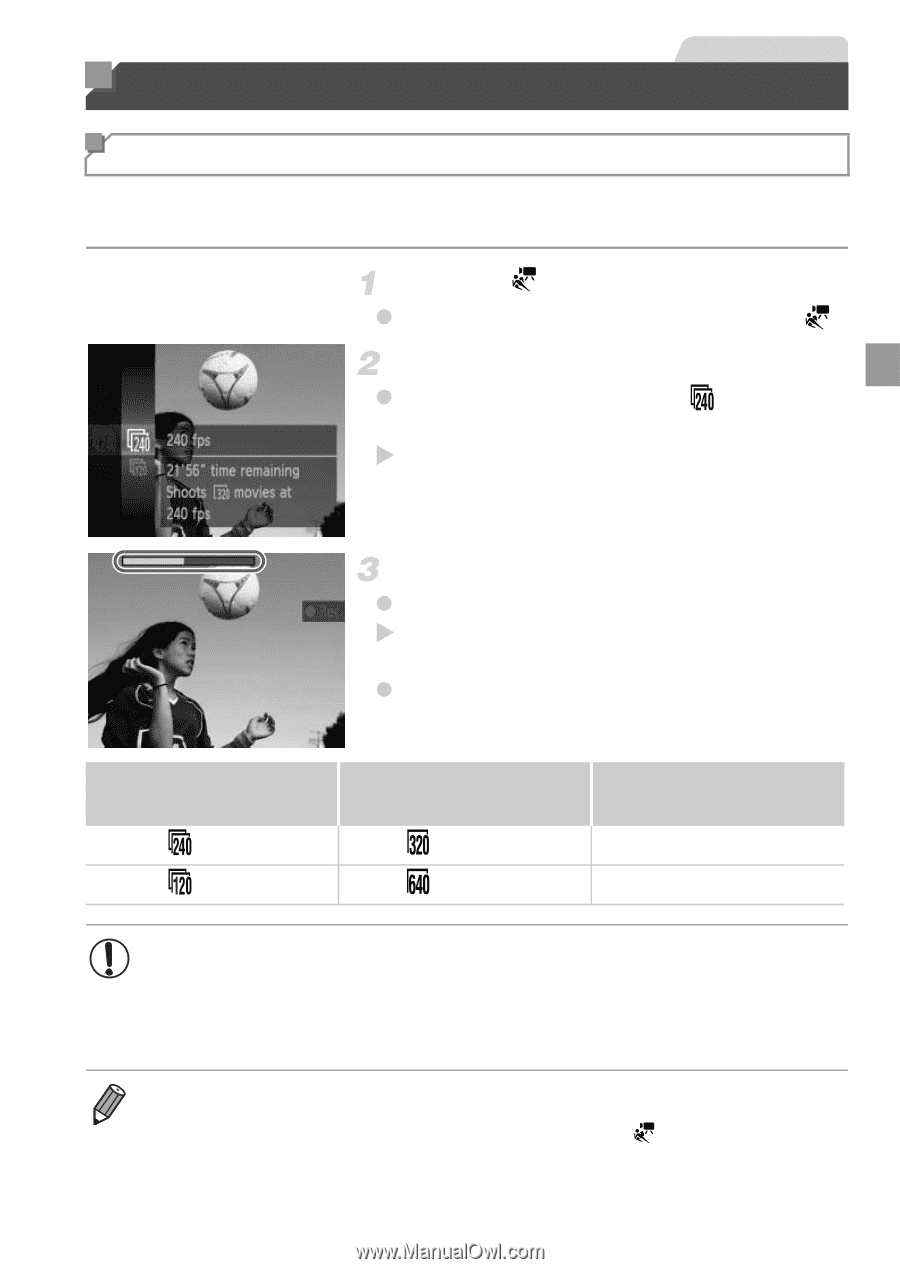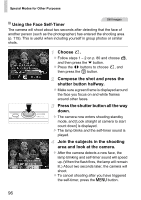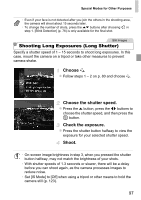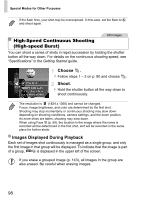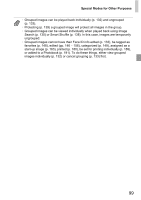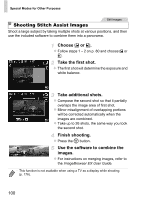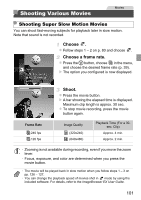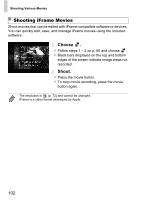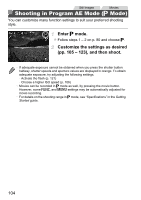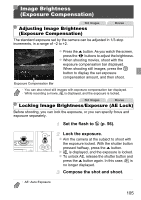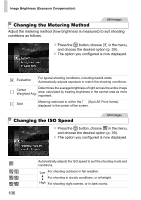Canon PowerShot ELPH 520 HS User Guide - Page 100
Shooting Various Movies
 |
View all Canon PowerShot ELPH 520 HS manuals
Add to My Manuals
Save this manual to your list of manuals |
Page 100 highlights
Movies Shooting Various Movies Shooting Super Slow Motion Movies You can shoot fast-moving subjects for playback later in slow motion. Note that sound is not recorded. Choose . z Follow steps 1 - 2 on p. 80 and choose . Choose a frame rate. z Press the m button, choose in the menu, and choose the desired frame rate (p. 39). X The option you configured is now displayed. Frame Rate 240 fps 120 fps Shoot. z Press the movie button. X A bar showing the elapsed time is displayed. Maximum clip length is approx. 30 sec. z To stop movie recording, press the movie button again. Image Quality (320x240) (640x480) Playback Time (For a 30sec. Clip) Approx. 4 min. Approx. 2 min. • Zooming is not available during recording, even if you move the zoom lever. • Focus, exposure, and color are determined when you press the movie button. • The movie will be played back in slow motion when you follow steps 1 - 3 on pp. 126 - 127. • You can change the playback speed of movies shot in mode by using the included software. For details, refer to the ImageBrowser EX User Guide. 101