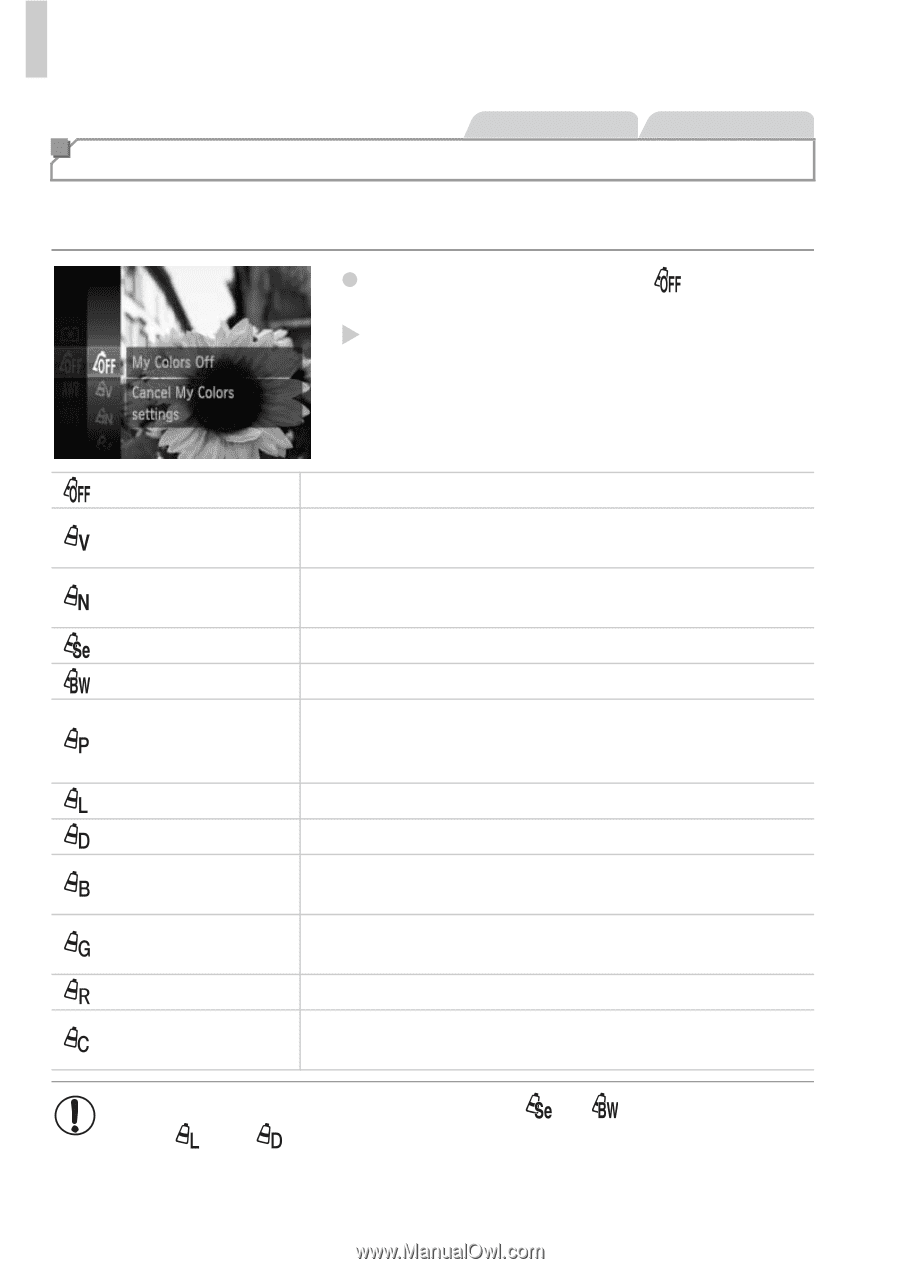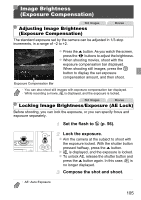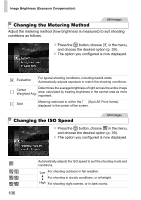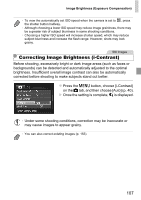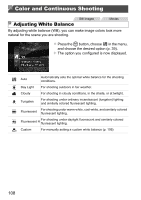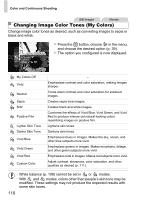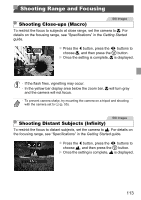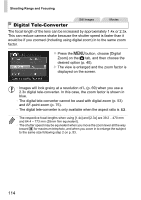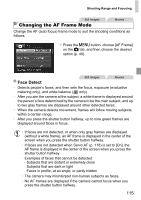Canon PowerShot ELPH 520 HS User Guide - Page 109
Changing Image Color Tones My Colors
 |
View all Canon PowerShot ELPH 520 HS manuals
Add to My Manuals
Save this manual to your list of manuals |
Page 109 highlights
Color and Continuous Shooting Still Images Movies Changing Image Color Tones (My Colors) Change image color tones as desired, such as converting images to sepia or black and white. z Press the m button, choose in the menu, and choose the desired option (p. 39). X The option you configured is now displayed. My Colors Off Vivid Neutral Sepia B/W Positive Film Lighter Skin Tone Darker Skin Tone Vivid Blue Vivid Green Vivid Red Custom Color - Emphasizes contrast and color saturation, making images sharper. Tones down contrast and color saturation for subdued images. Creates sepia tone images. Creates black and white images. Combines the effects of Vivid Blue, Vivid Green, and Vivid Red to produce intense yet natural-looking colors resembling images on positive film. Lightens skin tones. Darkens skin tones. Emphasizes blues in images. Makes the sky, ocean, and other blue subjects more vivid. Emphasizes greens in images. Makes mountains, foliage, and other green subjects more vivid. Emphasizes reds in images. Makes red subjects more vivid. Adjust contrast, sharpness, color saturation, and other qualities as desired (p. 111). • White balance (p. 108) cannot be set in or modes. • With and modes, colors other than people's skin tone may be modified. These settings may not produce the expected results with some skin tones. 110