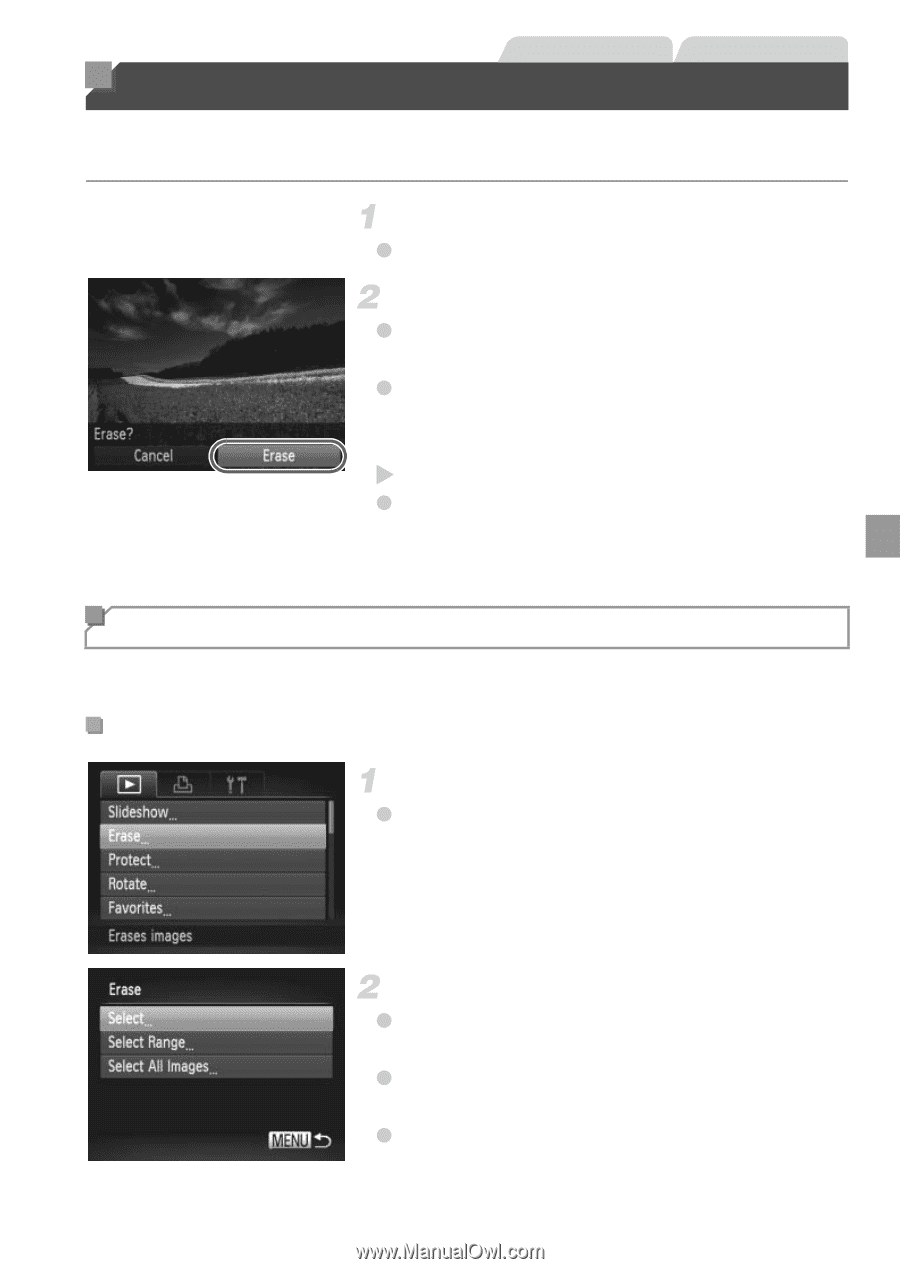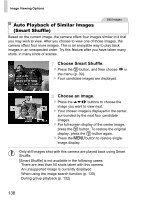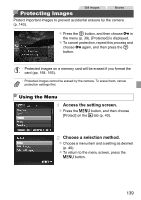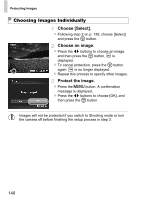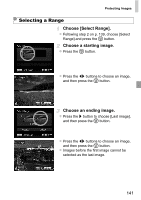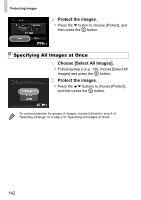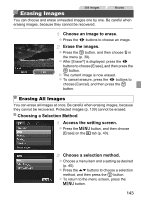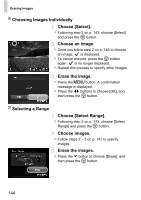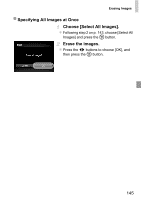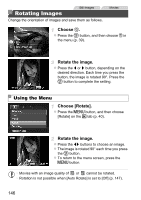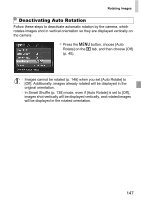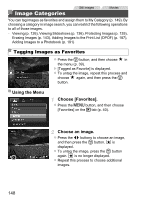Canon PowerShot ELPH 520 HS User Guide - Page 142
Erasing Images
 |
View all Canon PowerShot ELPH 520 HS manuals
Add to My Manuals
Save this manual to your list of manuals |
Page 142 highlights
Erasing Images Still Images Movies You can choose and erase unneeded images one by one. Be careful when erasing images, because they cannot be recovered. Choose an image to erase. z Press the qr buttons to choose an image. Erase the images. z Press the m button, and then choose a in the menu (p. 39). z After [Erase?] is displayed, press the qr buttons to choose [Erase], and then press the m button. X The current image is now erased. z To cancel erasure, press the qr buttons to choose [Cancel], and then press the m button. Erasing All Images You can erase all images at once. Be careful when erasing images, because they cannot be recovered. Protected images (p. 139) cannot be erased. Choosing a Selection Method Access the setting screen. z Press the n button, and then choose [Erase] on the 1 tab (p. 40). Choose a selection method. z Choose a menu item and a setting as desired (p. 40). z Press the op buttons to choose a selection method, and then press the m button. z To return to the menu screen, press the n button. 143