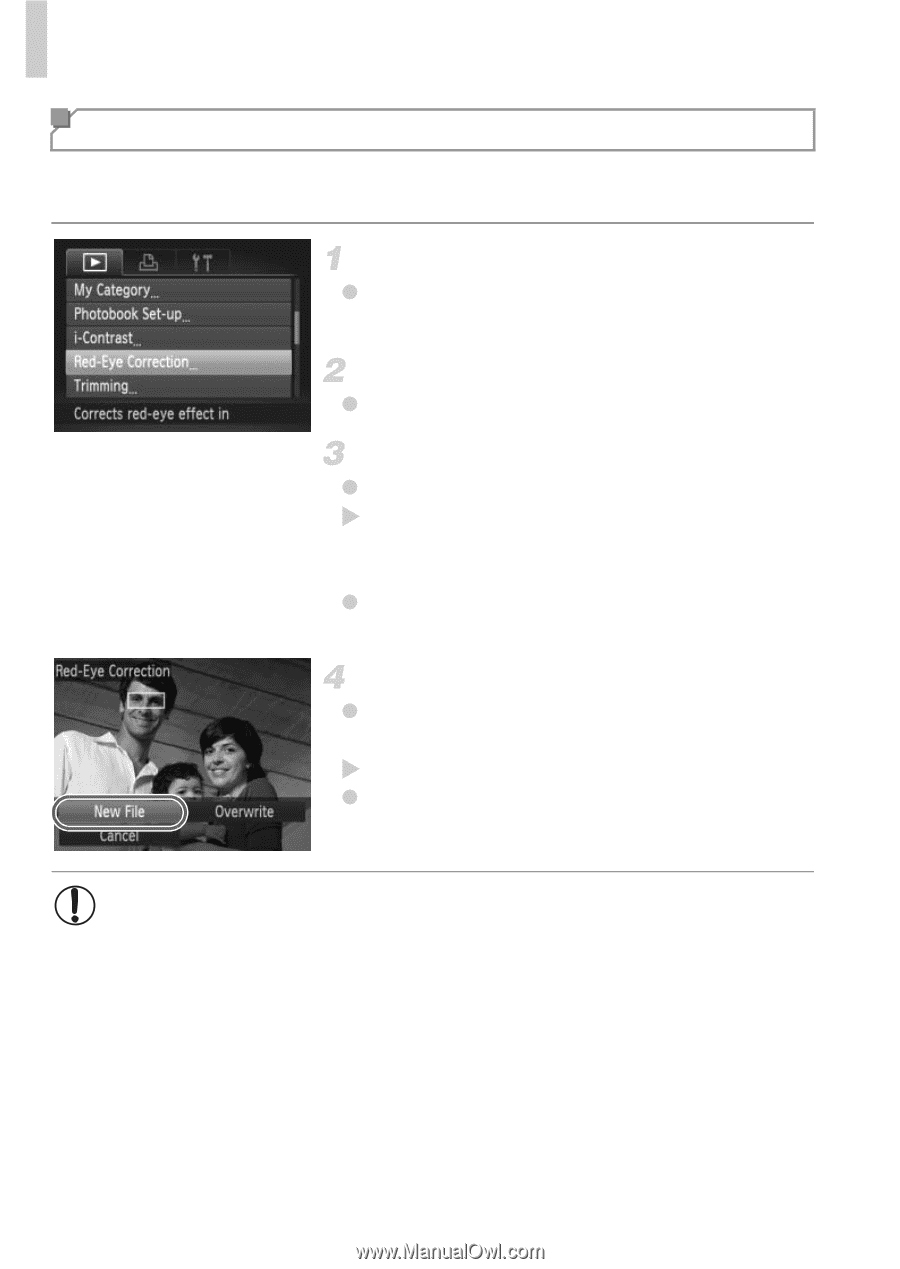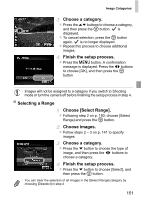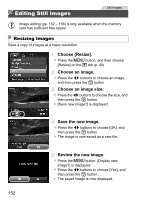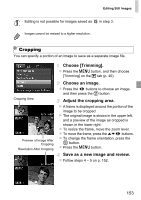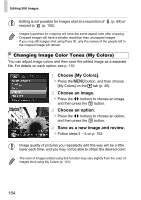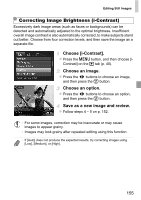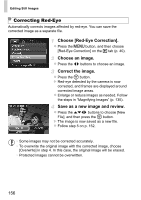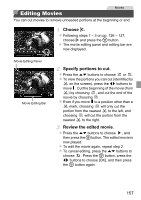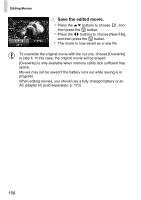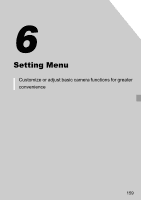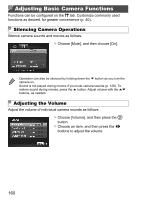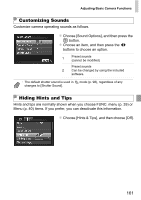Canon PowerShot ELPH 520 HS User Guide - Page 155
Correcting Red-Eye - red review
 |
View all Canon PowerShot ELPH 520 HS manuals
Add to My Manuals
Save this manual to your list of manuals |
Page 155 highlights
Editing Still Images Correcting Red-Eye Automatically corrects images affected by red-eye. You can save the corrected image as a separate file. Choose [Red-Eye Correction]. z Press the n button, and then choose [Red-Eye Correction] on the 1 tab (p. 40). Choose an image. z Press the qr buttons to choose an image. Correct the image. z Press the m button. X Red-eye detected by the camera is now corrected, and frames are displayed around corrected image areas. z Enlarge or reduce images as needed. Follow the steps in "Magnifying Images" (p. 135). Save as a new image and review. z Press the opqr buttons to choose [New File], and then press the m button. X The image is now saved as a new file. z Follow step 5 on p. 152. • Some images may not be corrected accurately. • To overwrite the original image with the corrected image, choose [Overwrite] in step 4. In this case, the original image will be erased. • Protected images cannot be overwritten. 156