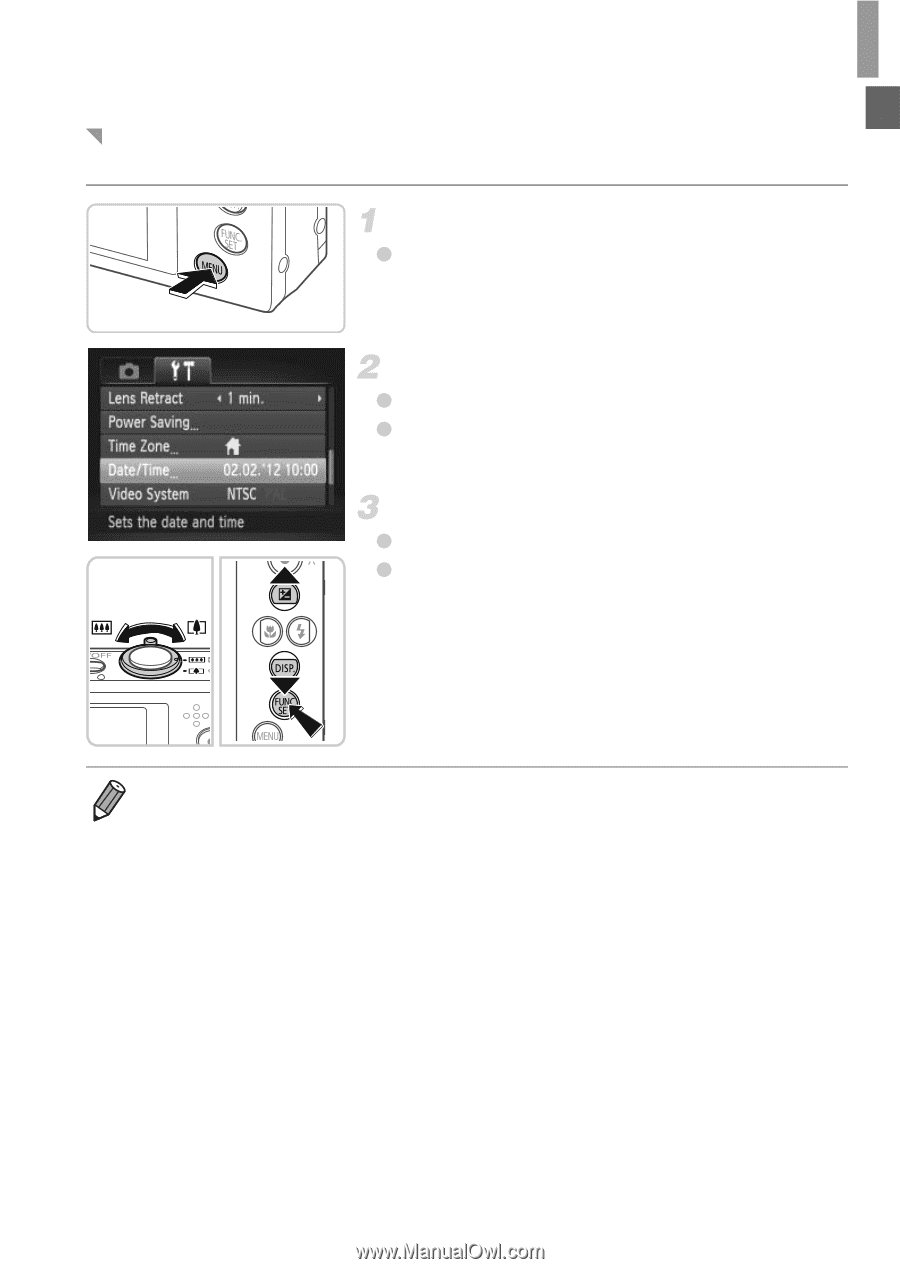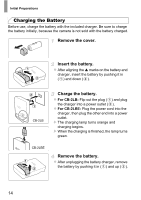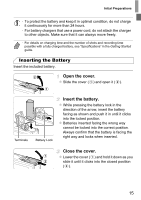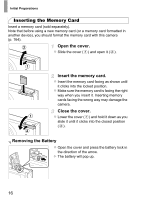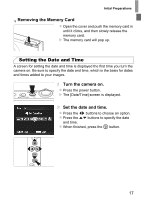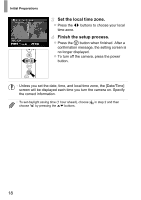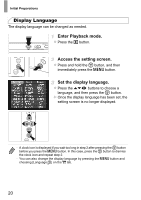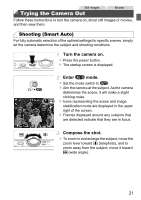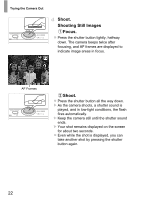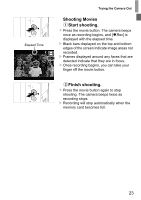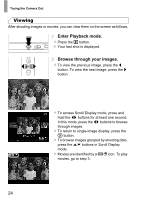Canon PowerShot ELPH 520 HS User Guide - Page 18
Access the camera menu., Choose [Date/Time]., Change the date and time., Changing the Date and Time - connect
 |
View all Canon PowerShot ELPH 520 HS manuals
Add to My Manuals
Save this manual to your list of manuals |
Page 18 highlights
Initial Preparations Changing the Date and Time Adjust the date and time as follows. Access the camera menu. z Press the n button. Choose [Date/Time]. z Move the zoom lever to choose the 3 tab. z Press the op buttons to choose [Date/ Time], and then press the m button. Change the date and time. z Follow step 2 on p. 17 to adjust the settings. z Press the n button to close the menu. • Date/time settings can be retained for about 3 weeks by the camera's built-in date/time battery (backup battery) after the battery pack is removed. • The date/time battery will be charged in about 4 hours once you insert a charged battery or connect the camera to an AC adapter kit (sold separately, p. 173), even if the camera is left off. • Once the date/time battery is depleted, the [Date/Time] screen will be displayed when you turn the camera on. Follow the steps on p. 17 to set the date and time. 19