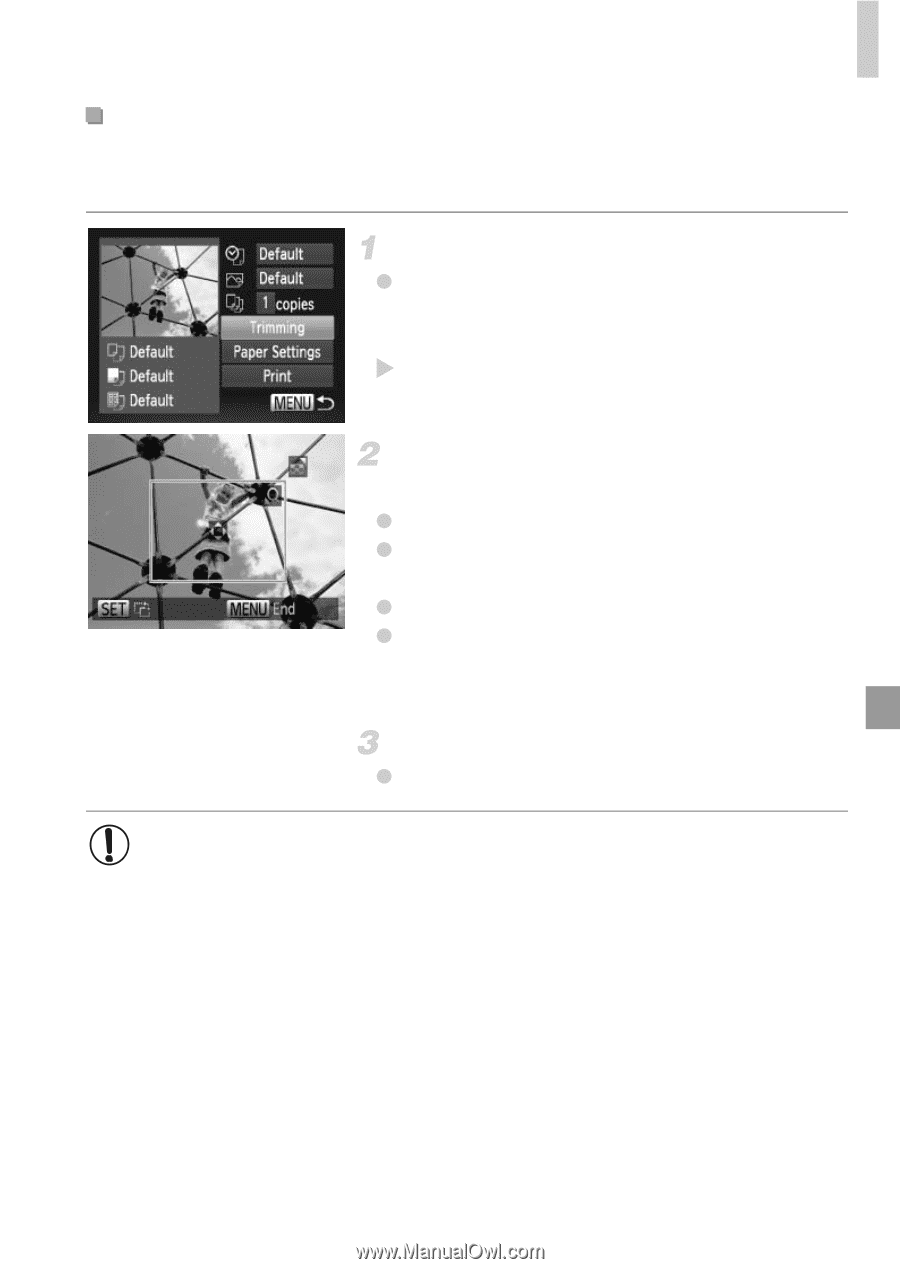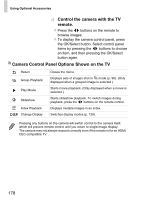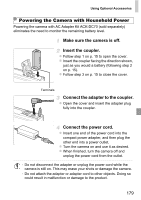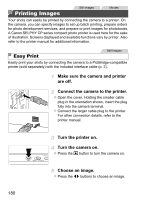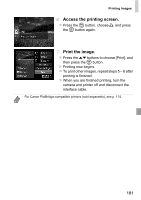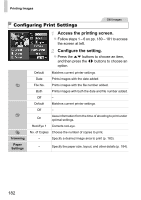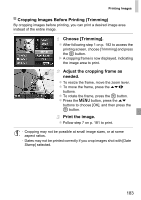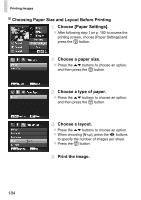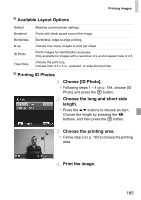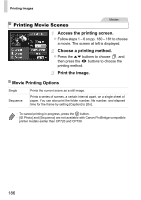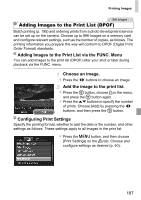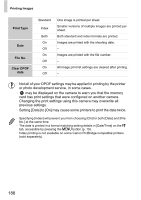Canon PowerShot ELPH 520 HS User Guide - Page 182
Choose [Trimming]., Adjust the cropping frame as, needed., Print the image., Cropping Images Before
 |
View all Canon PowerShot ELPH 520 HS manuals
Add to My Manuals
Save this manual to your list of manuals |
Page 182 highlights
Printing Images Cropping Images Before Printing (Trimming) By cropping images before printing, you can print a desired image area instead of the entire image. Choose [Trimming]. z After following step 1 on p. 182 to access the printing screen, choose [Trimming] and press the m button. X A cropping frame is now displayed, indicating the image area to print. Adjust the cropping frame as needed. z To resize the frame, move the zoom lever. z To move the frame, press the opqr buttons. z To rotate the frame, press the m button. z Press the n button, press the op buttons to choose [OK], and then press the m button. Print the image. z Follow step 7 on p. 181 to print. • Cropping may not be possible at small image sizes, or at some aspect ratios. • Dates may not be printed correctly if you crop images shot with [Date Stamp] selected. 183