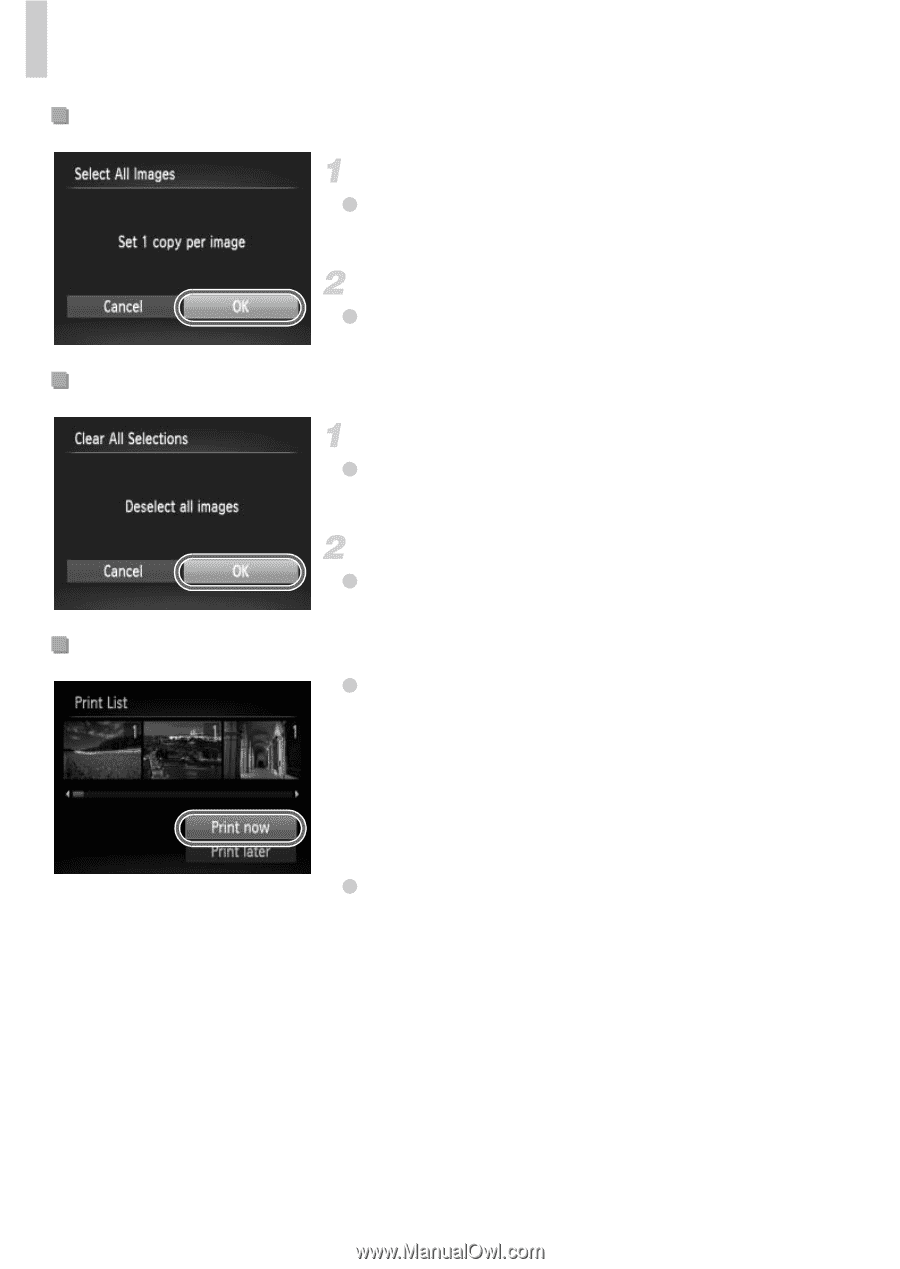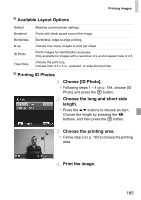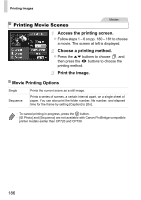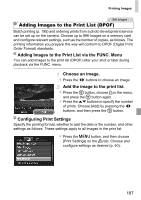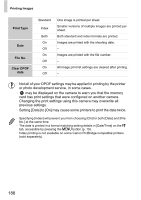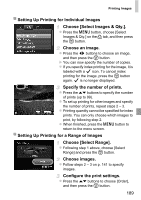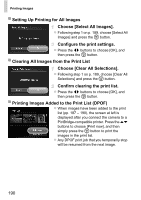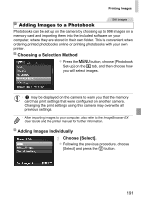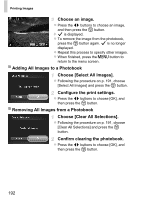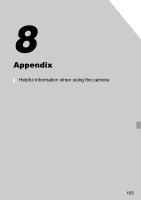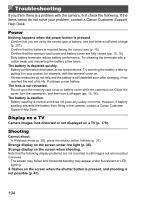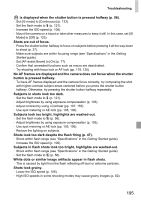Canon PowerShot ELPH 520 HS User Guide - Page 189
Printing Images Added to the Print List DPOF
 |
View all Canon PowerShot ELPH 520 HS manuals
Add to My Manuals
Save this manual to your list of manuals |
Page 189 highlights
Printing Images Setting Up Printing for All Images Choose [Select All Images]. z Following step 1 on p. 189, choose [Select All Images] and press the m button. Configure the print settings. z Press the qr buttons to choose [OK], and then press the m button. Clearing All Images from the Print List Choose [Clear All Selections]. z Following step 1 on p. 189, choose [Clear All Selections] and press the m button. Confirm clearing the print list. z Press the qr buttons to choose [OK], and then press the m button. Printing Images Added to the Print List (DPOF) z When images have been added to the print list (pp. 187 - 190), the screen at left is displayed after you connect the camera to a PictBridge-compatible printer. Press the op buttons to choose [Print now], and then simply press the m button to print the images in the print list. z Any DPOF print job that you temporarily stop will be resumed from the next image. 190