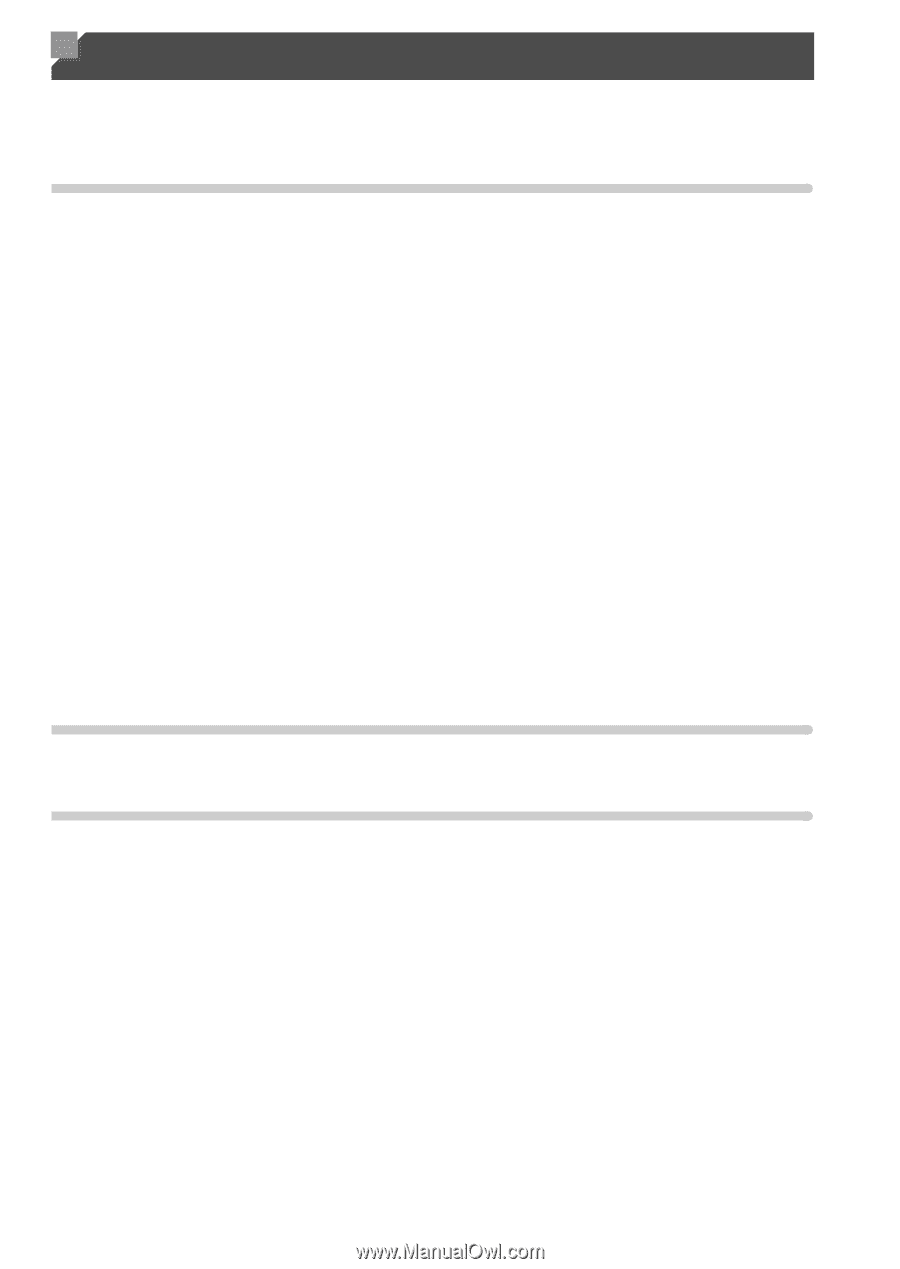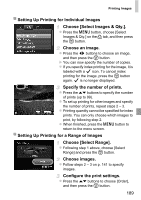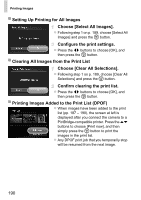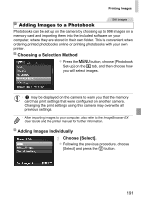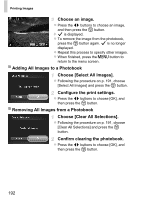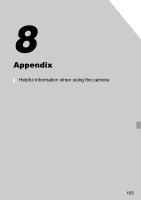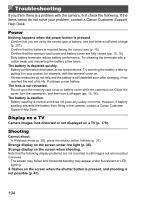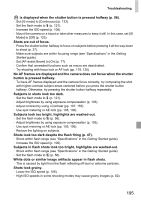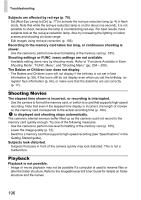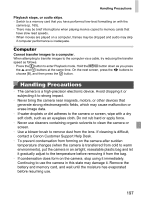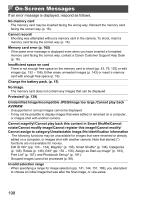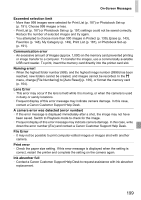Canon PowerShot ELPH 520 HS User Guide - Page 193
Troubleshooting
 |
View all Canon PowerShot ELPH 520 HS manuals
Add to My Manuals
Save this manual to your list of manuals |
Page 193 highlights
Troubleshooting If you think there is a problem with the camera, first check the following. If the items below do not solve your problem, contact a Canon Customer Support Help Desk. Power Nothing happens when the power button is pressed. • Confirm that you are using the correct type of battery, and that there is sufficient charge (p. 201). • Confirm that the battery is inserted facing the correct way (p. 15). • Confirm that the memory card cover and battery cover are fully closed (pp. 15, 16). • Dirty battery terminals reduce battery performance. Try cleaning the terminals with a cotton swab and reinserting the battery a few times. The battery is depleted quickly. • Battery performance decreases at low temperatures. Try warming the battery a little by putting it in your pocket, for example, with the terminal cover on. • If these measures do not help and the battery is still depleted soon after charging, it has reached the end of its life. Purchase a new battery. The lens is not retracted. • Do not open the memory card cover or battery cover while the camera is on. Close the cover, turn the camera on, and then turn it off again (pp. 15, 16). The battery is swollen. • Battery swelling is normal and does not pose any safety concerns. However, if battery swelling prevents the battery from fitting in the camera, contact a Canon Customer Support Help Desk. Display on a TV Camera images look distorted or not displayed on a TV (p. 176). Shooting Cannot shoot. • In Playback mode (p. 20), press the shutter button halfway (p. 37). Strange display on the screen under low light (p. 38). Strange display on the screen when shooting. Note that the following display problems are not recorded in still images but are recorded in movies. • The screen may flicker and horizontal banding may appear under fluorescent or LED lighting. h flashes on the screen when the shutter button is pressed, and shooting is not possible (p. 47). 194