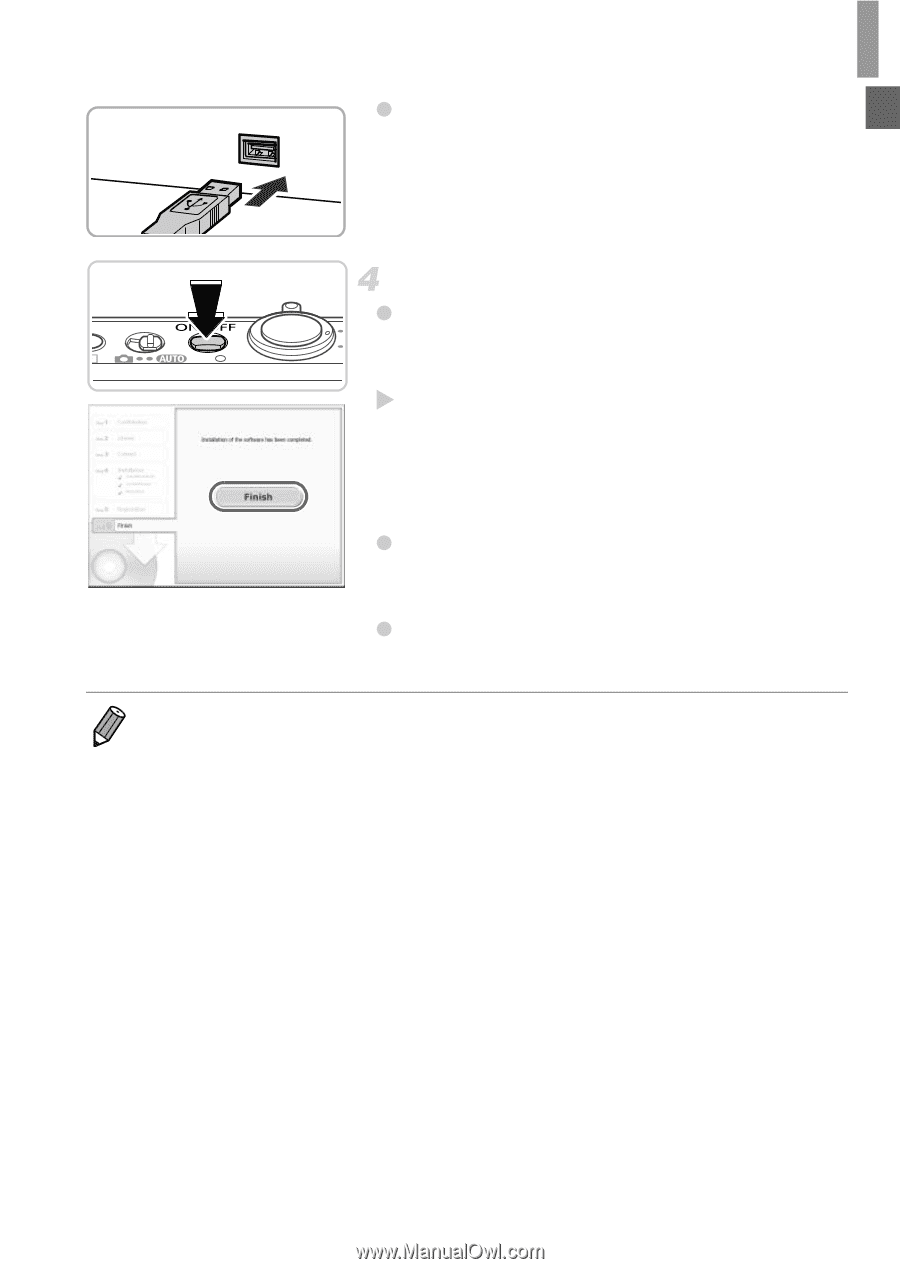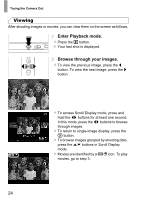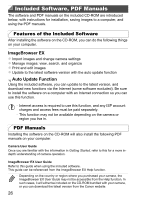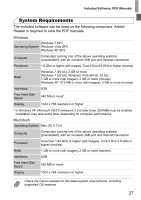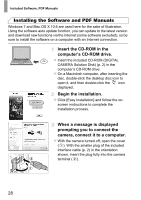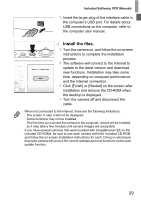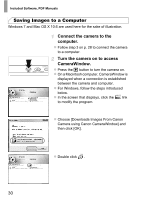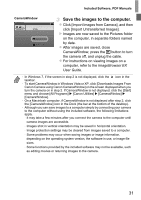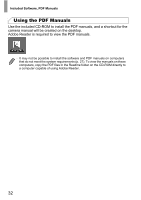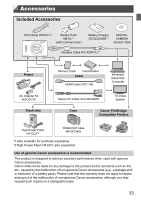Canon PowerShot ELPH 520 HS User Guide - Page 28
Install the files. - bundle
 |
View all Canon PowerShot ELPH 520 HS manuals
Add to My Manuals
Save this manual to your list of manuals |
Page 28 highlights
Included Software, PDF Manuals z Insert the larger plug of the interface cable in the computer's USB port. For details about USB connections on the computer, refer to the computer user manual. Install the files. z Turn the camera on, and follow the on-screen instructions to complete the installation process. X The software will connect to the Internet to update to the latest version and download new functions. Installation may take some time, depending on computer performance and the Internet connection. z Click [Finish] or [Restart] on the screen after installation and remove the CD-ROM when the desktop is displayed. z Turn the camera off and disconnect the cable. • When not connected to the Internet, there are the following limitations. - The screen in step 3 will not be displayed. - Some functions may not be installed. - The first time you connect the camera to the computer, drivers will be installed, so it may take a few minutes until camera images are accessible. • If you have several cameras that were bundled with ImageBrowser EX on the included CD-ROMs, be sure to use each camera with their included CD-ROM and follow the on-screen installation instructions for each. Doing so will ensure that each camera will receive the correct updates and new functions via the auto update function. 29