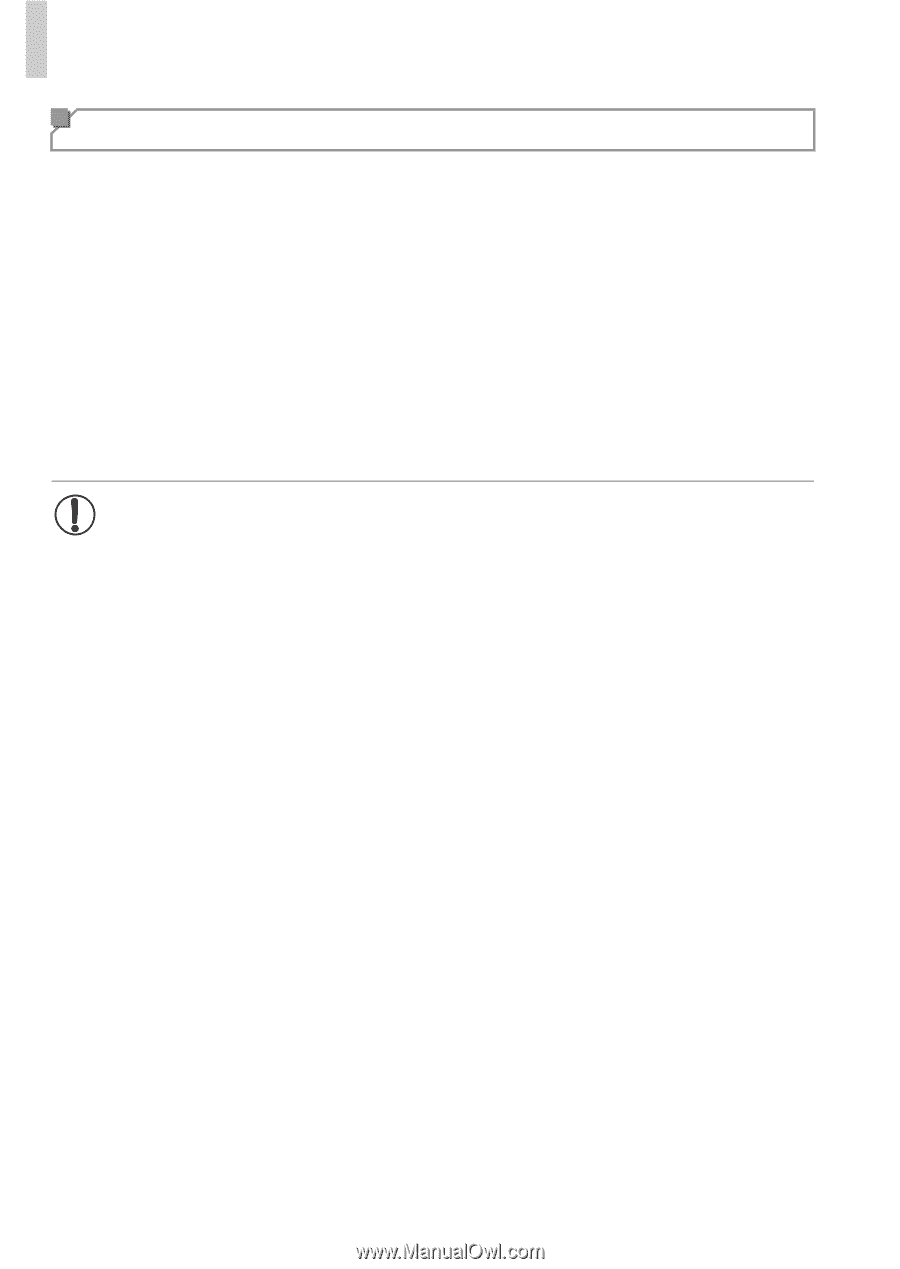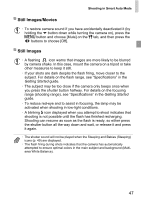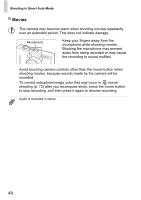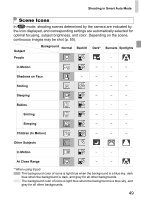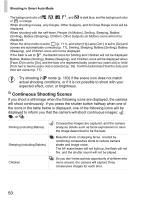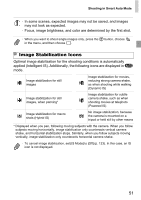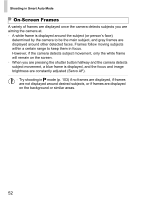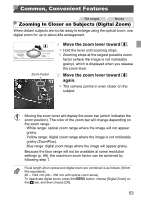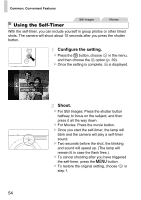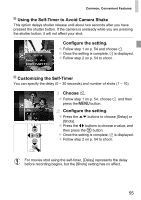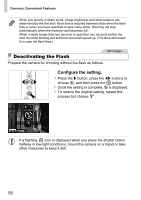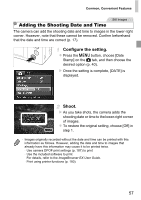Canon PowerShot ELPH 520 HS User Guide - Page 51
On-Screen Frames
 |
View all Canon PowerShot ELPH 520 HS manuals
Add to My Manuals
Save this manual to your list of manuals |
Page 51 highlights
Shooting in Smart Auto Mode On-Screen Frames A variety of frames are displayed once the camera detects subjects you are aiming the camera at. • A white frame is displayed around the subject (or person's face) determined by the camera to be the main subject, and gray frames are displayed around other detected faces. Frames follow moving subjects within a certain range to keep them in focus. However, if the camera detects subject movement, only the white frame will remain on the screen. • When you are pressing the shutter button halfway and the camera detects subject movement, a blue frame is displayed, and the focus and image brightness are constantly adjusted (Servo AF). • Try shooting in G mode (p. 103) if no frames are displayed, if frames are not displayed around desired subjects, or if frames are displayed on the background or similar areas. 52