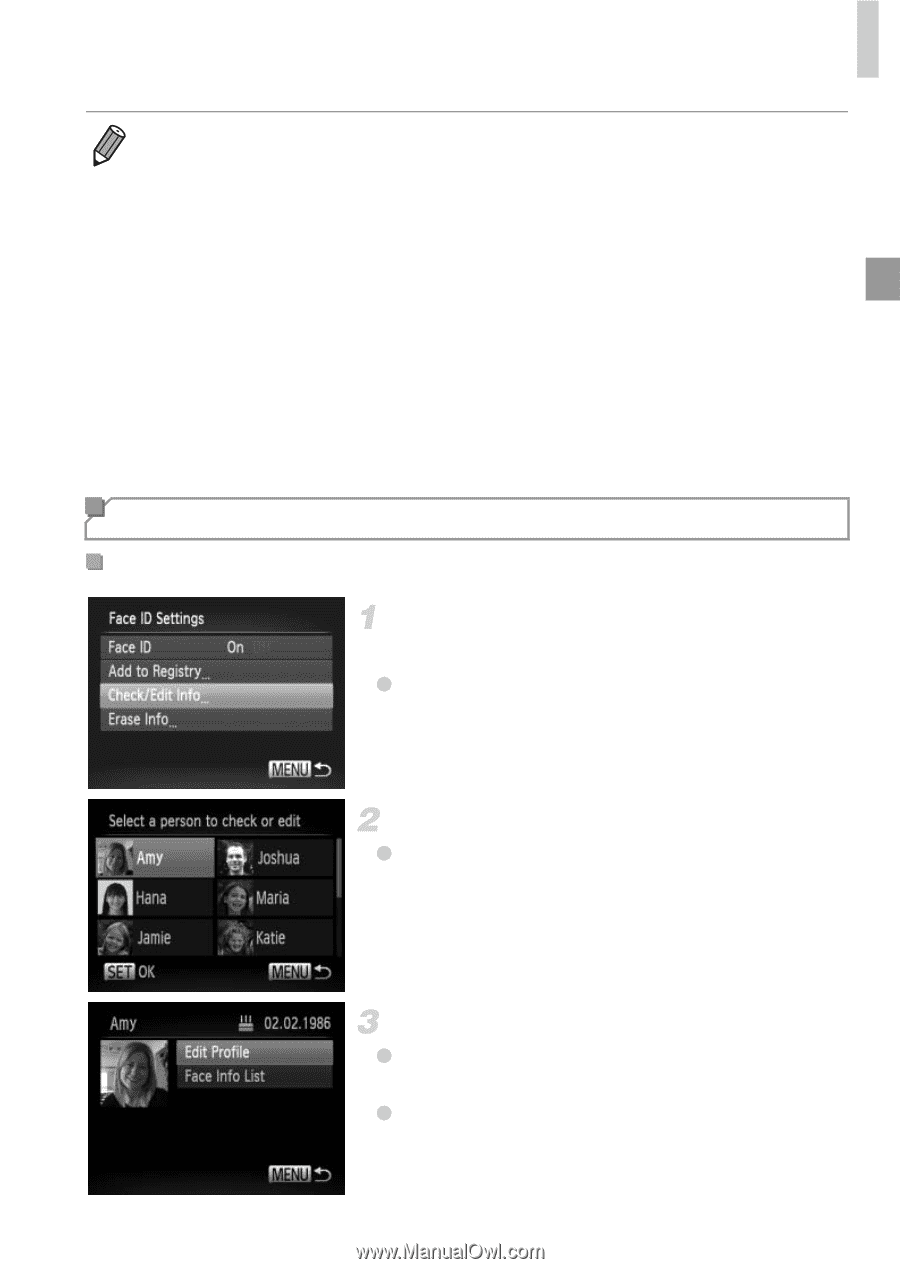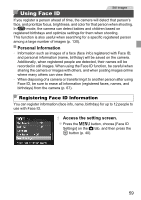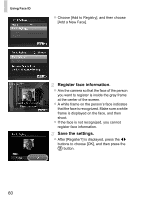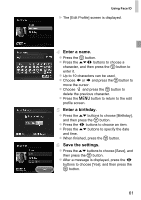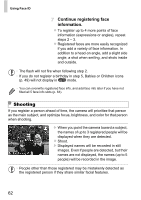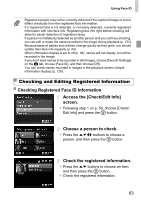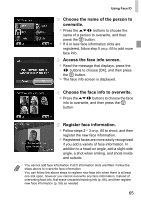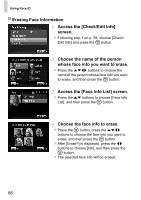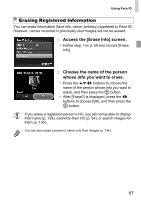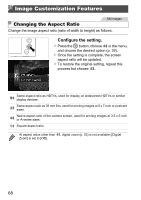Canon PowerShot ELPH 520 HS User Guide - Page 62
Access the [Check/Edit Info], screen., Choose a person to check., Check the registered information
 |
View all Canon PowerShot ELPH 520 HS manuals
Add to My Manuals
Save this manual to your list of manuals |
Page 62 highlights
Using Face ID • Registered people may not be correctly detected if the captured image or scene differs drastically from the registered face information. • If a registered face is not detected, or not easily detected, overwrite registered information with new face info. Registering face info right before shooting will allow for easier detection of registered faces. • If a person is mistakenly detected as another person and you continue shooting, you can edit or erase the name recorded in the image during playback (p. 133). • Because faces of babies and children change quickly as they grow, you should update their face info regularly (p. 64). • When information display is set to off (p. 38), names will not display, but will be recorded in the image. • If you don't want names to be recorded in still images, choose [Face ID Settings] on the 4 tab, choose [Face ID], and then choose [Off]. • You can check names recorded in images in the playback screen (simple information display) (p. 128). Checking and Editing Registered Information Checking Registered Face ID Information Access the [Check/Edit Info] screen. z Following step 1 on p. 59, choose [Check/ Edit Info] and press the m button. Choose a person to check. z Press the opqr buttons to choose a person, and then press the m button. Check the registered information. z Press the op buttons to choose an item, and then press the m button. z Check the registered information. 63