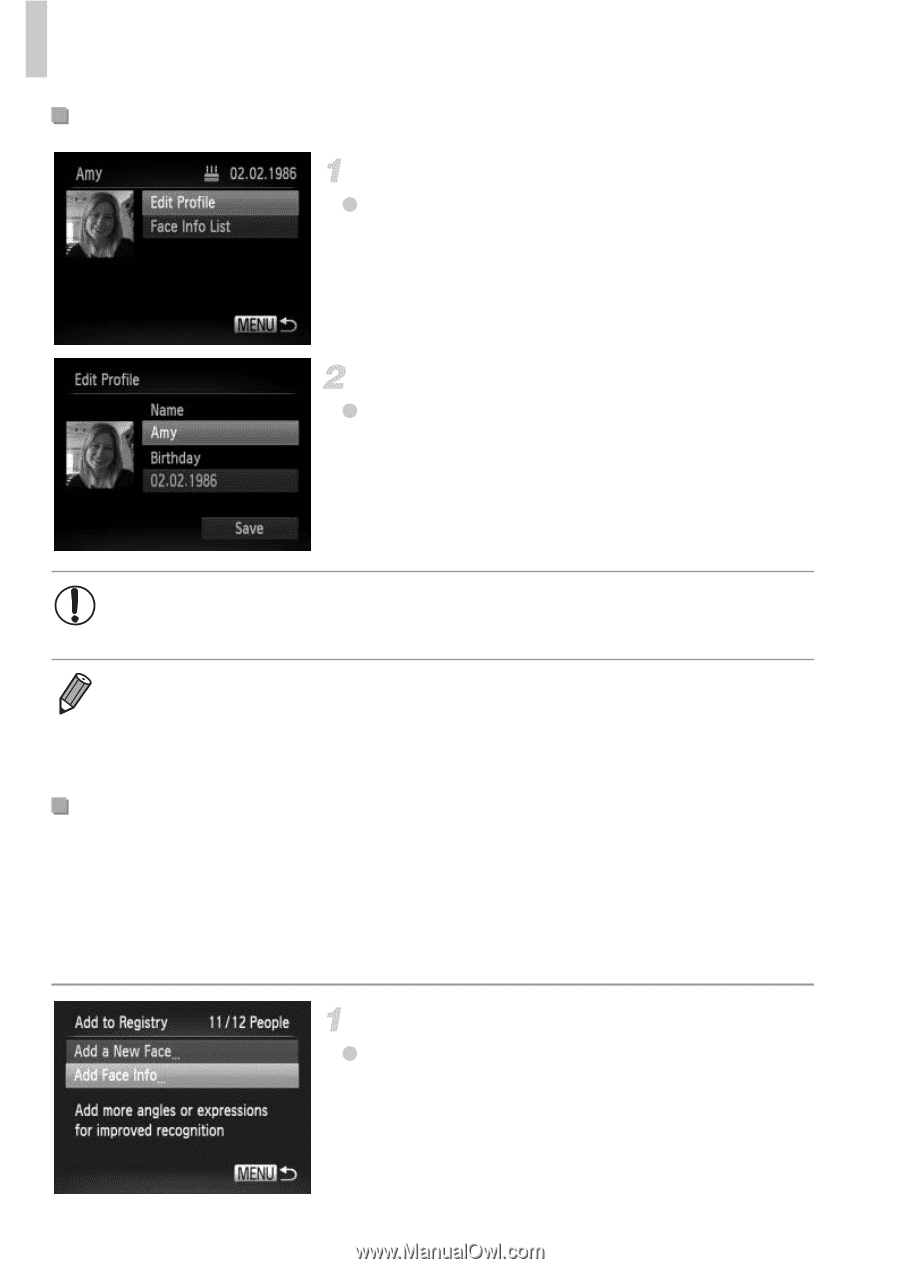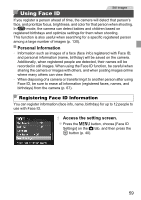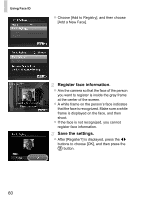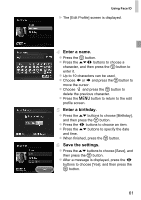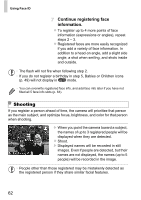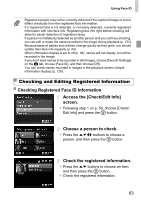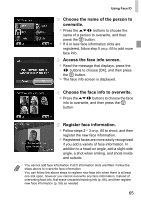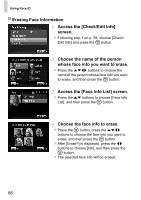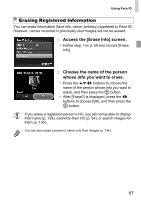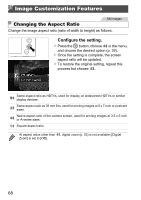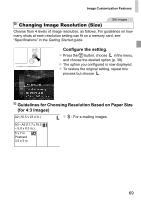Canon PowerShot ELPH 520 HS User Guide - Page 63
Access the [Edit Profile] screen., Input changes., Access the [Add Face Info] screen., Changing
 |
View all Canon PowerShot ELPH 520 HS manuals
Add to My Manuals
Save this manual to your list of manuals |
Page 63 highlights
Using Face ID Changing the Name or Birthday Access the [Edit Profile] screen. z Following steps 1 - 3 on p. 63, choose [Edit Profile] and press the m button. Input changes. z Press the op buttons to choose an item, and follow steps 4 - 5 on p. 61 to input changes. • Even if you change names in [Edit Profile], the names recorded in previously shot images will remain the same. • You can check and erase registered face information by choosing [Face Info List] on the screen in step 3. • You can use the included software to edit registered names. Some characters entered with the included software may not display on the camera, but will be correctly recorded in images. Overwriting and Adding Face Information You can overwrite existing face information with new face info. You should update face information regularly, especially with babies and children, as their faces change quickly as they grow. You can also add face information when all 5 face info slots have not been filled. Access the [Add Face Info] screen. z On the screen in step 1 on p. 59, choose [Add Face Info] and press the m button. 64