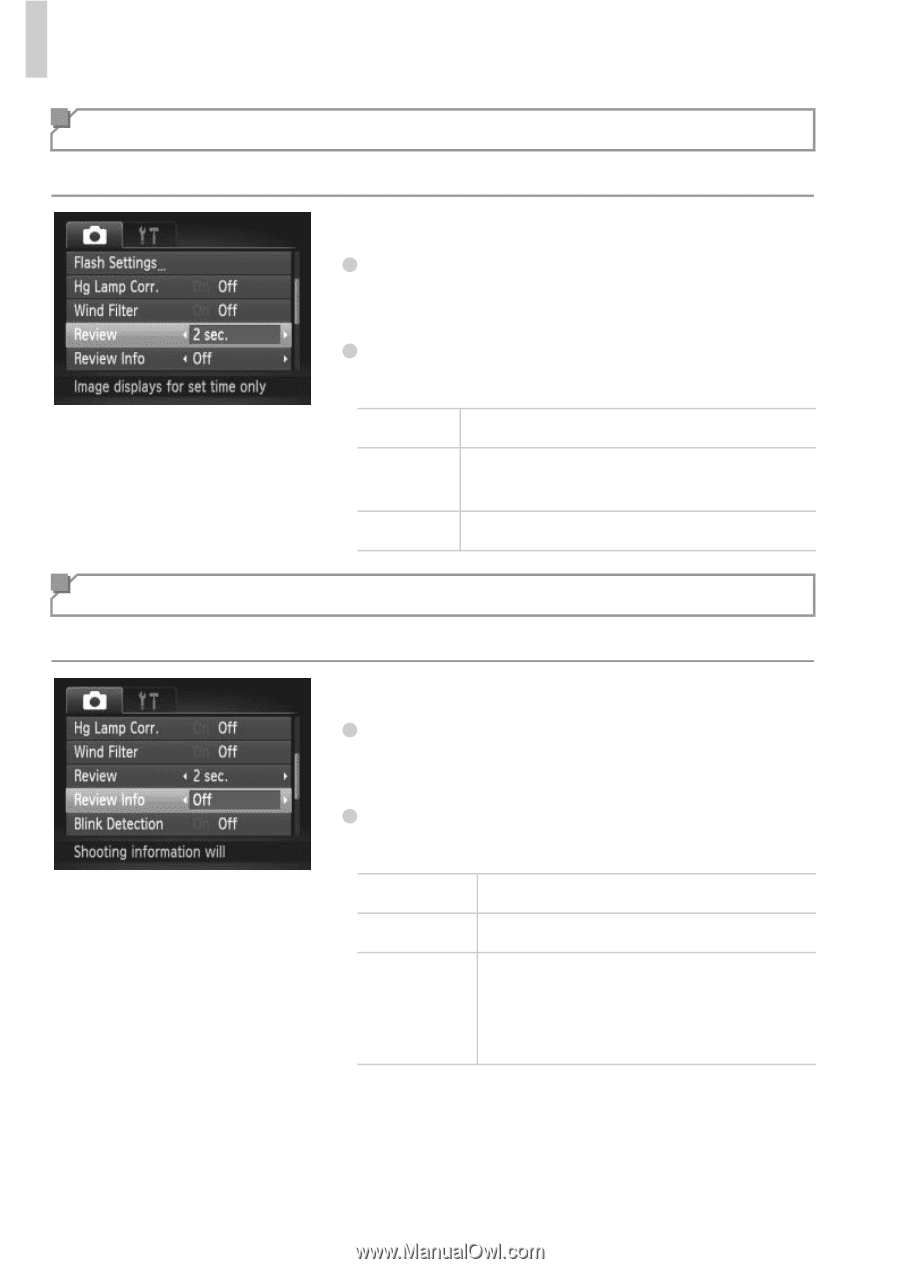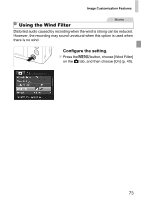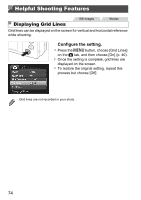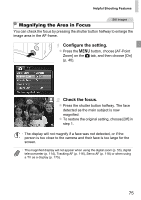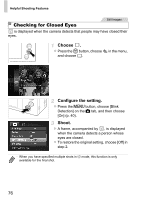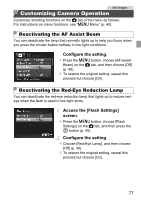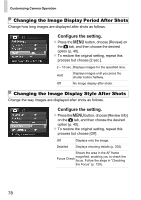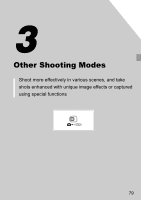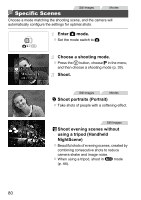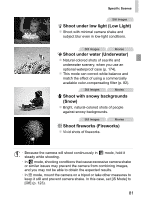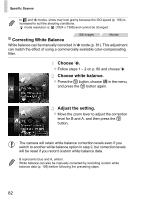Canon PowerShot ELPH 520 HS User Guide - Page 77
Changing the Image Display Period After Shots, Changing the Image Display Style After Shots - reviews of
 |
View all Canon PowerShot ELPH 520 HS manuals
Add to My Manuals
Save this manual to your list of manuals |
Page 77 highlights
Customizing Camera Operation Changing the Image Display Period After Shots Change how long images are displayed after shots as follows. Configure the setting. z Press the n button, choose [Review] on the 4 tab, and then choose the desired option (p. 40). z To restore the original setting, repeat this process but choose [2 sec.]. 2 - 10 sec. Displays images for the specified time. Hold Displays images until you press the shutter button halfway. Off No image display after shots. Changing the Image Display Style After Shots Change the way images are displayed after shots as follows. Configure the setting. z Press the n button, choose [Review Info] on the 4 tab, and then choose the desired option (p. 40). z To restore the original setting, repeat this process but choose [Off]. Off Displays only the image. Detailed Displays shooting details (p. 202). Shows the area in the AF frame Focus Check magnified, enabling you to check the focus. Follow the steps in "Checking the Focus" (p. 129). 78