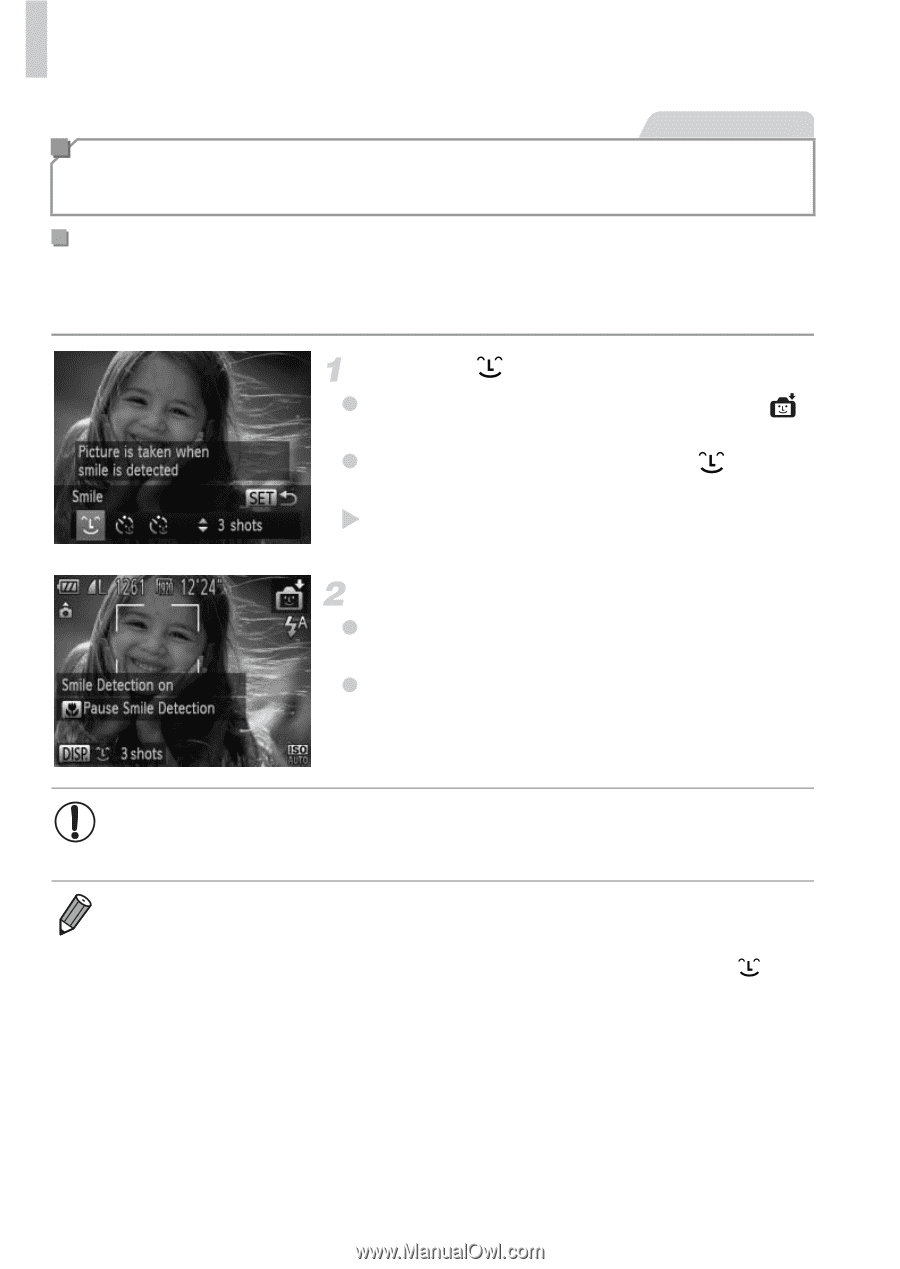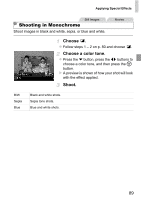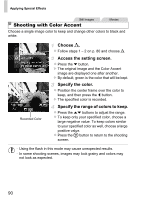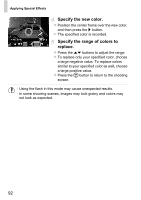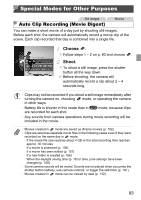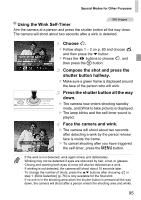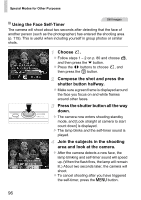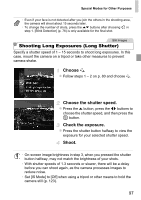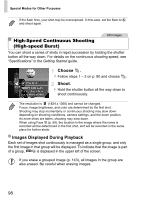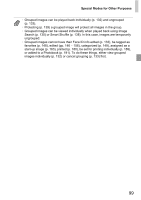Canon PowerShot ELPH 520 HS User Guide - Page 93
Choose, Aim the camera at a person., Auto Shooting After Smile Detection
 |
View all Canon PowerShot ELPH 520 HS manuals
Add to My Manuals
Save this manual to your list of manuals |
Page 93 highlights
Special Modes for Other Purposes Auto Shooting After Face Detection (Smart Shutter) Still Images Auto Shooting After Smile Detection The camera shoots automatically after detecting a smile, even without you pressing the shutter button. Choose . z Follow steps 1 - 2 on p. 80 and choose , and then press the p button. z Press the qr buttons to choose , and then press the m button. X The camera now enters shooting standby mode, and [Smile Detection on] is displayed. Aim the camera at a person. z Each time the camera detects a smile, it will shoot after the lamp lights up. z To pause smile detection, press the q button. Press the q button again to resume detection. • Switch to another mode when you finish shooting, or the camera will continue shooting each time a smile is detected. • You can also shoot as usual by pressing the shutter button. • The camera can detect smiles more easily when subjects face the camera and open their mouth wide enough so that teeth are visible. • To change the number of shots, press the op buttons after choosing in step 1. [Blink Detection] (p. 76) is only available for the final shot. 94