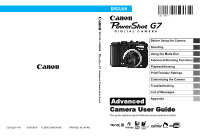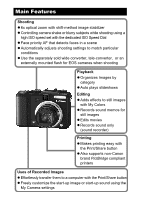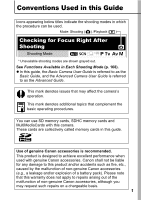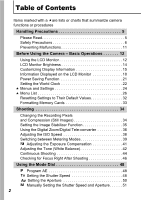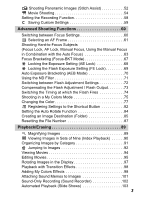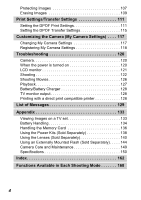Canon PowerShot G7 PowerShot G7 Camera User Guide Advanced
Canon PowerShot G7 Manual
 |
View all Canon PowerShot G7 manuals
Add to My Manuals
Save this manual to your list of manuals |
Canon PowerShot G7 manual content summary:
- Canon PowerShot G7 | PowerShot G7 Camera User Guide Advanced - Page 1
CANON INC. PRINTED IN JAPAN Advanced Camera User Guide Before Using the Camera Shooting Using the Mode Dial Advanced Shooting Functions Playback/Erasing Print/Transfer Settings Customizing the Camera Troubleshooting List of Messages Advanced Appendix Camera User Guide This guide explains camera - Canon PowerShot G7 | PowerShot G7 Camera User Guide Advanced - Page 2
wide converter, tele-converter, or an externally mounted flash for EOS cameras when shooting Playback z Organizes Images by category z Auto plays slideshows Editing z Adds effects to still images z Also supports non-Canon brand PictBridge compliant printers Uses of Recorded Images z Effortlessly - Canon PowerShot G7 | PowerShot G7 Camera User Guide Advanced - Page 3
affect the camera's operation. This mark denotes additional topics that complement the basic operating procedures. You can use SD memory cards, SDHC memory cards and MultiMediaCards with this camera. These cards are collectively called memory cards in this guide. Use of genuine Canon accessories is - Canon PowerShot G7 | PowerShot G7 Camera User Guide Advanced - Page 4
List 26 Resetting Settings to Their Default Values 32 Formatting Memory Cards 33 Shooting 34 Changing the Recording Pixels and Compression (Still Images 34 Setting the Image Stabilizer Function 35 Using the Digital Zoom/Digital Tele-converter 36 Adjusting the ISO Speed 38 Switching between - Canon PowerShot G7 | PowerShot G7 Camera User Guide Advanced - Page 5
Shooting Panoramic Images (Stitch Assist 52 Movie Shooting 54 Setting the Recording Function 58 Saving Custom Settings 59 Advanced Shooting Functions 60 Switching between Focus Settings 60 Selecting an AF Frame 61 Shooting Hard-to-Focus Subjects (Focus Lock, AF Lock, Manual Focus, Using the - Canon PowerShot G7 | PowerShot G7 Camera User Guide Advanced - Page 6
118 Troubleshooting 120 Camera 120 When the power is turned on 120 LCD monitor 121 Shooting 122 Shooting Movies 126 Playback 127 Battery/Battery Charger 128 TV monitor output 128 Printing with a direct print compatible printer 128 List of Messages 129 Appendix 133 Viewing Images on - Canon PowerShot G7 | PowerShot G7 Camera User Guide Advanced - Page 7
arising from any malfunction of a camera or accessory, including memory cards, that results in the failure of an image to be recorded or to be recorded in a way that is machine readable. Warning Against Copyright Infringement Please note that Canon digital cameras are intended for personal use and - Canon PowerShot G7 | PowerShot G7 Camera User Guide Advanced - Page 8
are intended to instruct you in the safe and correct operation of the camera and its accessories to prevent injuries or damage to yourself, other persons and equipment. z Equipment refers to the camera, battery charger (sold separately) and car battery charger (sold separately). z Battery refers to - Canon PowerShot G7 | PowerShot G7 Camera User Guide Advanced - Page 9
equipment may result in fire or electrical shock. Immediately turn the camera power off and remove the camera batteries or unplug the power code from the power outlet. Please consult your camera distributor or the closest Canon Customer Support Help Desk. z Do not use substances containing alcohol - Canon PowerShot G7 | PowerShot G7 Camera User Guide Advanced - Page 10
batteries. z Avoid dropping or subjecting the batteries to severe impacts that could damage the casing. z Use only recommended batteries and accessories. Use of batteries . z Disconnect the battery charger and compact power adapter from both the camera and the power outlet after recharging or - Canon PowerShot G7 | PowerShot G7 Camera User Guide Advanced - Page 11
are sensitive to magnetic fields (such as credit cards) away from the speaker of the camera. Such items may lose data or stop working. z Exercise due caution when screwing on the separately sold wide converter, tele-converter, and conversion lens adapter. If they loosen, fall off and shatter, the - Canon PowerShot G7 | PowerShot G7 Camera User Guide Advanced - Page 12
periods of time, remove the batteries from the camera or battery charger and store the equipment in a safe place. If the batteries are left inside the camera, damage caused by leakage may occur. z Do not connect compact power adapters or battery chargers to devices such as electrical transformers - Canon PowerShot G7 | PowerShot G7 Camera User Guide Advanced - Page 13
its external and internal surfaces. If Condensation Forms Inside the Camera z Stop using the camera immediately. Continued use may damage the equipment. Remove the memory card and batteries or compact power adapter from the camera and wait until the moisture evaporates completely before resuming use - Canon PowerShot G7 | PowerShot G7 Camera User Guide Advanced - Page 14
of the setting for the LCD monitor. z The LCD monitor on or off setting is retained even after the camera power is turned off. z The LCD monitor does not shut off in the (, , ), or mode. z The LCD monitor will not switch to the detailed display in the index playback mode (p. 90). 12 - Canon PowerShot G7 | PowerShot G7 Camera User Guide Advanced - Page 15
two methods. * Default setting Method 1 Hold the FUNC./SET button down while turning on the power. Method 2 In a shooting/playback mode, hold the FUNC./SET button down for more than one second. z If you hold the camera horizontally, it displays the time. If you hold it vertically, the time and - Canon PowerShot G7 | PowerShot G7 Camera User Guide Advanced - Page 16
for more than one second again. - The next time you turn on the camera, the LCD monitor will be at the brightness setting selected in the Set up menu of the subject will appear irregular in the LCD monitor. The recorded image will not be affected. The brightness of the image displayed in the monitor - Canon PowerShot G7 | PowerShot G7 Camera User Guide Advanced - Page 17
Using the Camera - Basic Operations Customizing Display Information Shooting Mode *1 *2 *1 Only [Shooting Info] can be displayed. *2 [3:2 Guide] cannot to divide the screen into 9 parts. Helps confirm the vertical and horizontal positioning of the subject (p. 18). 3:2 Guide Helps confirm the - Canon PowerShot G7 | PowerShot G7 Camera User Guide Advanced - Page 18
LCD/Viewfinder icon. Display 1 Display Off Display 2 3 [Shooting Info]/[Grid Lines]/[3:2 Guide]/ [Histogram]. z Using the , , and buttons, select the items you wish Even though items that are grayed out can be set, they will not display in the current shooting mode. Items with 3 are displayed If - Canon PowerShot G7 | PowerShot G7 Camera User Guide Advanced - Page 19
, the brighter the image. If the image is too dark, adjust the exposure compensation to a positive value. Similarly, adjust the exposure compensation to a negative value if the image is too bright (p. 41). Sample Histograms Dark Image Balanced Image Bright Image Before Using the Camera - Basic - Canon PowerShot G7 | PowerShot G7 Camera User Guide Advanced - Page 20
) (p. 57) Recording Pixels (pp. 34, 57) 18 (Red)* Camera Shake Warning(p. 19) (Basic Guide pp. 12-13) (pp. 78-81) (p. 52 p. 54) (pp. 48-51) * Low Battery (p. 134) Image Stabilizer (p. 35) Normal Exposure Index/ Exposure Level Mark (p. 51) * Create Folder (p. 85) MF Indicator (p. 65) • Stills - Canon PowerShot G7 | PowerShot G7 Camera User Guide Advanced - Page 21
off) - Attach the camera to a tripod or other device Playback Information (Playback Mode) „Standard WAVE Format Sound (p. 101) Folder Number-File Number Shooting Date/Time Protection Status (p. 107) Total number of images Displayed image number Compression (Still Images) (p. 35) Recording Pixels - Canon PowerShot G7 | PowerShot G7 Camera User Guide Advanced - Page 22
42) ND Filter (p. 71) * * My Colors (p. 75) My Colors (Playback) (p. 98) Image with a My colors effect AF Lock (p. 64)/Manual Focus (p. 65) Macro (Basic Guide p. 16) File size Recording Pixels (Still Image) (p. 34) Movie Length (Movies) (p. 54) * Appears when shooting in the color accent or color - Canon PowerShot G7 | PowerShot G7 Camera User Guide Advanced - Page 23
following cases, overexposed portions of the image blink. - When reviewing an image right after shooting in the LCD monitor (information view) - When using the detailed display mode of the playback mode Power Saving Function This camera is equipped with a power saving function. The power will shut - Canon PowerShot G7 | PowerShot G7 Camera User Guide Advanced - Page 24
Setting the World Clock When traveling abroad, you can record images with local dates and times simply by switching the time zone setting if you pre-register the control dial. z To set the daylight saving option, use the or button to display . The time will advance by 1 hour. 4 (World) . 22 - Canon PowerShot G7 | PowerShot G7 Camera User Guide Advanced - Page 25
can set daylight saving time. Time difference from home time zone Before Using the Camera - Basic Operations 6 Use the or button to select [Home/ World], the FUNC./SET button. z When you switch to the destination time zone, will display on the monitor. If you change the date and time when the - Canon PowerShot G7 | PowerShot G7 Camera User Guide Advanced - Page 26
My Camera Menus FUNC. Menu Sets many of the functions commonly used during shooting. a b e c d This example shows the FUNC. menu in mode. a Turn press the shutter button to shoot immediately. After shooting, this menu will appear again, allowing you to adjust the settings easily. • You can - Canon PowerShot G7 | PowerShot G7 Camera User Guide Advanced - Page 27
or c d button when this part is selected. • This example shows the Rec. menu when in mode. • In playback mode, the Play, Print, Set up and My Camera menus display. a Press the MENU button. b Use the or button to switch between menus. • You can also use the zoom lever to switch between menus - Canon PowerShot G7 | PowerShot G7 Camera User Guide Advanced - Page 28
70 p. 73 p. 39 Menu Item Reference Page ND Filter p. 71 Compression (Still image) Recording Pixels (Still image) p. 35 p. 34 Frame Rate (Movie) p. 57 Recording Pixels (Movie) p. 57 Rec. Menu ( ) Menu Item Digital Zoom Flash Sync Slow Synchro Flash Adjust Red-Eye Safety FE Self-timer Spot - Canon PowerShot G7 | PowerShot G7 Camera User Guide Advanced - Page 29
Zoom On*/Off p. 65 AF Mode Continuous*/Single p. 60 AF-assist Beam On*/Off - Review Off/2*-10 sec./Hold Basic Guide p. 11 Save Original On/Off* p. 81 Auto Category On*/Off Sets whether on not images are automatically classified into categories during shooting.*2 Before Using the Camera - Canon PowerShot G7 | PowerShot G7 Camera User Guide Advanced - Page 30
for the warning sounds (Basic Guide p. 10). Adjusts the volume of the start-up sound, operation sound, self-timer sound, shutter sound and playback sound. The volume cannot be adjusted if [Mute] is set to [On]. Adjusts the volume of the start-up sound when the camera is turned on. Adjusts the volume - Canon PowerShot G7 | PowerShot G7 Camera User Guide Advanced - Page 31
Manual powers down after a set period of time elapses without the camera being operated. Display Off 10 sec./20 sec./ Sets the length of time before the 30 sec./1 min.*/ LCD monitor turns off when no 2 min./3 min. camera operation is performed. Time Zone Home*/World p. 22 Date/Time Basic Guide - Canon PowerShot G7 | PowerShot G7 Camera User Guide Advanced - Page 32
the setting, select when borderless printing an image shot in (Widescreen) mode on wide size paper using Canon compact photo printer SELPHY CP730/CP720/CP710/CP510. As this setting will be stored to memory even when the power is turned off, to print using an image size other than , return the mode - Canon PowerShot G7 | PowerShot G7 Camera User Guide Advanced - Page 33
Item Options Page Theme Selects a common theme for each My Camera settings item. Start-up Image Sets the image displayed when the camera power is turned on. Start-up Sound Sets the sound played when the camera power is turned on. Operation Sound Sets the sound played when any button other - Canon PowerShot G7 | PowerShot G7 Camera User Guide Advanced - Page 34
(p. 25). 2 Select [OK] and press . z When returning the / registration contents to the default setting, turn the shooting mode dial to or to operate. z Settings cannot be reset when the camera is connected to a computer or to a printer. z The following cannot be reset. - Shooting mode - The - Canon PowerShot G7 | PowerShot G7 Camera User Guide Advanced - Page 35
[Low Level Format] and the or button to add a check mark. z You can stop formatting a card when [Low Level Format] is selected by pressing the FUNC./SET button. You can still use a card without problem when formatting is halted, but its data will be erased. z This operation is not available in mode - Canon PowerShot G7 | PowerShot G7 Camera User Guide Advanced - Page 36
640 x 480 pixels 3648 x 2048 pixels Print postcard-size prints 148 x 100 mm (6 x 4 in.) Print L-size prints 119 x 89 mm (4.7 x 3.5 in.) Low Send images as e-mail attachments or shoot more images Print on wide paper (Records at a 16:9 width-to-height aspect ratio. Portions not recorded are left - Canon PowerShot G7 | PowerShot G7 Camera User Guide Advanced - Page 37
Shoot more images z See Image Data Sizes (Estimated) (p. 158). z See Memory Cards and Estimated Capacities (p. 156). Shooting Setting the Image Stabilizer Function Shooting Mode The lens-shift type image stabilizer function allows you to minimize the camera shake effect (blurred images) when you - Canon PowerShot G7 | PowerShot G7 Camera User Guide Advanced - Page 38
panning (stabilization does not work when the camera is held vertically). Using the Digital Zoom/Digital Tele-converter Shooting Mode *1 *2 *1 Cannot be set in , and modes. *2 Digital Tele-Converter cannot be set. You can combine digital zoom with optical zoom when shooting. The available - Canon PowerShot G7 | PowerShot G7 Camera User Guide Advanced - Page 39
shoot. z The combined digital and optical zoom setting will display in the LCD monitor. Zoom Bar z Based on the number of recording pixels set, the Safety Zoom feature calculates the maximum zoom factor beyond which images will begin to deteriorate. The digital zoom pauses at this zoom factor for - Canon PowerShot G7 | PowerShot G7 Camera User Guide Advanced - Page 40
the angle of view with Digital Tele-Converter the zoom lever and shoot. z appears on the LCD monitor. z Depending on the number of recording pixels set, images may deteriorate ( and the zoom factor appear in blue). About the Digital Tele-Converter The Digital Tele-Converter feature uses digital zoom - Canon PowerShot G7 | PowerShot G7 Camera User Guide Advanced - Page 41
), fixed to Auto. or , the ISO speed will be Shooting Switching between Metering Modes Shooting Mode Evaluative including backlit scenes. The camera divides images into several zones for set when there is only one AF frame (p. 61). Locks the spot metering frame to the center of the LCD monitor - Canon PowerShot G7 | PowerShot G7 Camera User Guide Advanced - Page 42
1 FUNC. Menu * (Evaluative) See Menus and Settings (p. 24). * Default setting. z Use the or button to select the metering mode and press the FUNC./ SET button. Lock the spot AE point to the center of the LCD monitor/Move the spot AE point to the same position as the selected AF frame 1 ( - Canon PowerShot G7 | PowerShot G7 Camera User Guide Advanced - Page 43
the or buttons to adjust the exposure compensation and press the button. z Depending on the shooting mode, pressing the button will switch between the setting items as follows: mode/Exposure compensation Shooting direction selection/Exposure compensation Shutter speed/Exposure compensation Aperture - Canon PowerShot G7 | PowerShot G7 Camera User Guide Advanced - Page 44
with the Waterproof Case WP-DC11 (sold separately). This mode yields image data in the optimal white balance to record images with natural hues by reducing the bluish tone. For recording with the optimal white balance 42 Custom data retained in the camera from a white-colored object, such as - Canon PowerShot G7 | PowerShot G7 Camera User Guide Advanced - Page 45
conditions by having the camera evaluate an object, such as a piece of white paper or cloth, or a photo-quality gray card that you wish to white image. If you are using the optical viewfinder, ensure that the entire field is filled. However, the center frame will not appear when the zoom factor - Canon PowerShot G7 | PowerShot G7 Camera User Guide Advanced - Page 46
may not be obtained when the exposure setting is incorrect (image appears completely black or white). z Shoot with the same settings as when In this mode, the camera shoots continuously while the shutter button is held down. If you use the recommended memory card*2, you can shoot continuously - Canon PowerShot G7 | PowerShot G7 Camera User Guide Advanced - Page 47
by Canon. Actual results may vary according to the subject and shooting conditions. • Even if continuous shooting suddenly stops, the memory card may not be full. 1 Press the button and use the or button to display or . 2 Shoot. z The camera will continue to record successive images while - Canon PowerShot G7 | PowerShot G7 Camera User Guide Advanced - Page 48
(or displayed. ) while the image is z The number of times the DISPLAY Recorded Image button is pressed depends upon the display settings for the LCD monitor (See below). Press the DISPLAY button repeatedly until the screen at the right appears. z Displays as follows. - Camera is focused: AF frame - Canon PowerShot G7 | PowerShot G7 Camera User Guide Advanced - Page 49
the AF frame set to [AiAF] or [Face Detect] (p. 61) and have an image with multiple AF frames selected, you can switch which AF frame to use for checking the position. If you have an image with multiple AF frames selected, each press of the MENU button will switch which AF frame to use for checking the - Canon PowerShot G7 | PowerShot G7 Camera User Guide Advanced - Page 50
AE Shooting Mode The camera automatically sets the Mode When you set the shutter speed, the camera automatically selects an aperture value to match the brightness the subject. Faster shutter speeds allow you to catch an instantaneous image of a moving subject, while slower speeds create a flowing - Canon PowerShot G7 | PowerShot G7 Camera User Guide Advanced - Page 51
time may be required before the next image can be shot.) Using the Mode Dial z The aperture value and shutter speed change according to the zoom state as follows Aperture Value Shutter Speed (seconds) Maximum Wide Angle f/2.8 f/3.2 - 3.5 f/4.0 - 8.0 15 - 1/1600 15 - 1/2000 15 - 1/2500 - Canon PowerShot G7 | PowerShot G7 Camera User Guide Advanced - Page 52
lens. When you set the aperture value, the camera automatically image is underexposed (insufficient light) or overexposed (too much light). Adjust the aperture value using the control dial until the shutter speed display turns to white. z Some aperture values may not be available with certain zoom - Canon PowerShot G7 | PowerShot G7 Camera User Guide Advanced - Page 53
Setting the Shutter Speed and Aperture Shooting Mode You can manually set the shutter speed and aperture to shoot images. z Select either shutter speed or aperture value with the button and turn the control dial. The bar or bar will be displayed and values can be changed. Selected exposure Standard - Canon PowerShot G7 | PowerShot G7 Camera User Guide Advanced - Page 54
exposure*. If the difference is more than ±2 stops, the selected exposure appears in red on the zoom position (p. 49). z The LCD monitor's brightness matches the selected shutter speed and aperture value. When you select a fast shutter speed or shoot a subject in a dark place, the image will - Canon PowerShot G7 | PowerShot G7 Camera User Guide Advanced - Page 55
Shoot the first image in the sequence. z The exposure and white balance are set and locked with the first image. 3 Compose the second image so that it for the first image are applied to the second image onward. z Use PhotoStitch, a supplied software program, to merge the images on a computer - Canon PowerShot G7 | PowerShot G7 Camera User Guide Advanced - Page 56
is full (when a super high-speed memory card is used, such as the recommended SDC-512MSH). The digital zoom can be used while shooting in this mode (p. 36). • Maximum Size: 4 GB/movie* High Resolution Use this to display images at large sizes on computer monitors. • Maximum Size: 4 GB*/movie Compact - Canon PowerShot G7 | PowerShot G7 Camera User Guide Advanced - Page 57
button fully again stops recording. Recording will stop automatically under the following circumstances. - When the maximum recording time elapses - When the built-in memory or memory card becomes full z You are recommended to use a memory card that has been formatted in your camera to shoot movies - Canon PowerShot G7 | PowerShot G7 Camera User Guide Advanced - Page 58
required to play back movies (Data type: AVI/Compression method: Motion JPEG) on a computer. QuickTime (for Windows) is included on the Canon Digital Camera Solution Disk. On the Macintosh platform, this program is standard with Mac OS X or later. Changing Recording Pixels and Frame Rates (Movies - Canon PowerShot G7 | PowerShot G7 Camera User Guide Advanced - Page 59
pixels and frame rate are fixed. z See Image Data Sizes (Estimated) (p. 158). z See Memory Cards and Estimated Capacities (p. 156). z The following operations are available before movie recording - AF lock: Pressing the MF button activates AF lock with the current conditions. appears on the LCD - Canon PowerShot G7 | PowerShot G7 Camera User Guide Advanced - Page 60
) and wind filter setting can be changed. 1 (Set up) menu [Audio]. See Menus and Settings (p. 25). 2 [Mic Level] [Auto]*/[Manual]. * Default setting. z When in [Manual] mode, press the button, then set the sound recording level (recording volume) with the or button. 3 [Wind Filter] [On]*/[Off - Canon PowerShot G7 | PowerShot G7 Camera User Guide Advanced - Page 61
images with previously saved settings by simply turning the mode dial to or . Settings that are not memorized when the shooting mode is changed or when the power is turned , (p. 168) and modes - Rec. menu settings - Zoom location - Manual focus location z To change some of the settings saved in - Canon PowerShot G7 | PowerShot G7 Camera User Guide Advanced - Page 62
allowing you to shoot without missing opportunities. This is the default setting. Single The camera only focuses when the shutter button is pressed halfway, conserving battery power. 1 (Rec.) Menu [AF Mode] [Continuous]*/ [Single]. See Menus and Settings (p. 25). * Default setting. Settings - Canon PowerShot G7 | PowerShot G7 Camera User Guide Advanced - Page 63
is exactly where you want it. Face Detect You can have the camera automatically detect the position of a face and use this data to set the focus and exposure* while shooting. If a face is not detected, shooting will take place with [AiAF]. * Only in evaluative metering mode (p. 39). - Canon PowerShot G7 | PowerShot G7 Camera User Guide Advanced - Page 64
and all the frames appear in gray, the camera will use [AiAF] instead of [Face Detect] when shooting. - The camera may mistakenly identify non-human subjects as a face mode is , , or , the AF frame can be moved manually to the desired area. This is convenient for focusing accurately on your - Canon PowerShot G7 | PowerShot G7 Camera User Guide Advanced - Page 65
the , , or button, then press the button. z The AF frame will move back to its original position (center), if you hold down the button AF frame returns to the center once the power is turned off. Shooting Hard-to-Focus Subjects (Focus Lock, AF Lock, Manual Focus) Shooting Mode * * Cannot be set - Canon PowerShot G7 | PowerShot G7 Camera User Guide Advanced - Page 66
shoot the image. Shooting with the AF Lock 1 Turn on the LCD monitor. 2 Aim the camera so that an object at the same focal distance as the main subject is centered in the AF frame. 3 Press and hold the shutter button halfway and press the button. z The icon and the MF indicator will appear on - Canon PowerShot G7 | PowerShot G7 Camera User Guide Advanced - Page 67
manually set. 1 Turn on the LCD monitor. 2 Press the button to display . z The MF indicator is displayed. z When the (Rec.) menu's [MFPoint Zoom] is set to [On], the portion of the image in the AF frame will appear magnified*. * The image will not appear magnified in mode, when the digital zoom - Canon PowerShot G7 | PowerShot G7 Camera User Guide Advanced - Page 68
Depending on the shooting mode, pressing the button will switch between the setting items as follows: Exposure from that focus position the camera automatically focuses more accurately. 1 Focus the camera with the manual focus, then press the button. z The camera focuses automatically to a - Canon PowerShot G7 | PowerShot G7 Camera User Guide Advanced - Page 69
(Focus-BKT Mode) Shooting Mode The camera automatically takes three shots: one at the manual focus position, and one each with Focus-BKT mode is not available when shooting with the flash on. Only one image at the manual focus position will be taken. 1 FUNC. Menu BKT) . *(BKT-Off) See Menus and - Canon PowerShot G7 | PowerShot G7 Camera User Guide Advanced - Page 70
cannot be set if the flash fires. 1 Turn on the LCD monitor. 2 Focus on the part of the subject on which you wish to lock the exposure setting. 3 Press the shutter button halfway. 4 Press the button. z Exposure is fixed. 5 Re-aim the camera to compose the shot as desired and press the shutter button - Canon PowerShot G7 | PowerShot G7 Camera User Guide Advanced - Page 71
the exposure (Program Shift). 1 Focus on the subject on which you wish to lock the exposure. 2 Press the shutter button halfway. 3 Press the button z image and shoot. z The setting will cancel after the shot is taken. Locking the Flash Exposure Setting (FE Lock) Shooting Mode You can lock the - Canon PowerShot G7 | PowerShot G7 Camera User Guide Advanced - Page 72
and set it to (flash on). z If you are using an externally mounted flash, please refer to its manual for setting instructions. 3 Focus the camera on the subject on which you wish to lock the exposure setting. 4 Press the shutter button halfway. 5 Press the button. z The flash fires a pre-flash and - Canon PowerShot G7 | PowerShot G7 Camera User Guide Advanced - Page 73
one standard exposure image gets recorded. Using the ND Filter Shooting Mode The ND filter reduces light intensity to 1/8 (3 stops) of the actual level, allowing for slower shutter speeds and smaller aperture values. Always use a tripod to prevent camera shake in this - Canon PowerShot G7 | PowerShot G7 Camera User Guide Advanced - Page 74
Switching between Flash Adjustment Settings Shooting Mode Although the built-in flash and an externally mounted flash* will fire with automatic flash adjustments, it is also possible to set them so that they fire without any adjustments. * Speedlite 220EX/430EX/580EX/ 1 (Rec.) Menu [ - Canon PowerShot G7 | PowerShot G7 Camera User Guide Advanced - Page 75
the range of -2 to +2 stops. z You can combine the flash exposure compensation with the camera's exposure compensation function to achieve creative effects which compensate for background exposure. Flash Output z When Shooting mode is set to or when [Flash Adjust] is set to [Manual] in or mode - Canon PowerShot G7 | PowerShot G7 Camera User Guide Advanced - Page 76
when shooting. The flash fires right before the shutter closes. Compared with the 1stcurtain, the flash fires later and allows you to shoot images in which, for example, a car's taillights seem to trail off behind. 1 (Rec.) Menu [2nd-curtain]. See Menus and Settings (p. 25). * Default setting - Canon PowerShot G7 | PowerShot G7 Camera User Guide Advanced - Page 77
skin tones*. It can be used to make subtle adjustments, such as making blue colors more vivid or face colors brighter. * If the image contains colors that are the same as human skin, those colors will also be changed. 75 * You may not obtain the expected results depending on the skin color. - Canon PowerShot G7 | PowerShot G7 Camera User Guide Advanced - Page 78
to a Custom Color Mode (p. 76). z Modes other than Press the FUNC./SET button. The display will return to the shooting screen and you can shoot. Setting the Camera to a Custom Color Mode 1 (Custom Color) . See Menus and Settings (p. 24). 2 Use the or button to select [Contrast], [Sharpness - Canon PowerShot G7 | PowerShot G7 Camera User Guide Advanced - Page 79
Therefore, before you shoot important subjects, we recommend that you shoot trial images and check the results. Moreover, when shooting still images, the camera will record both the My Colors image as well as the original unaltered image when [Save Original] (p. 81) is set to [On]. Use this option - Canon PowerShot G7 | PowerShot G7 Camera User Guide Advanced - Page 80
Guide p. 11). Still image Movie 2. z The camera will switch to color input mode and the display will alternate between the original image and the color accent image (using the previously set color). 3 Aim the camera specified color accent is retained even if the camera's power is turned off. 78 - Canon PowerShot G7 | PowerShot G7 Camera User Guide Advanced - Page 81
(After Swapping) 1 Still image: Control Dial Movie: Control Dial See Selecting a Shooting Mode in (Basic Guide p. 11). Still image Movie 2. z The camera will switch to color input mode and the display will alternate between the original image and the color swap image (using the previously - Canon PowerShot G7 | PowerShot G7 Camera User Guide Advanced - Page 82
specified. 5 Press shoot. to complete the setting, then z The default setting for color swap mode will change green into white. z You may not obtain the expected results if you use the flash. z The colors specified in the color swap mode are retained even if the camera's power is turned off. 80 - Canon PowerShot G7 | PowerShot G7 Camera User Guide Advanced - Page 83
1 (Rec.) Menu [Save Original] [On]/ [Off]*. See Menus and Settings (p. 25). * Default setting. z If [On] is selected, the two images will be numbered consecutively with the altered image shot with the color accent on color swap setting following the original. When [Save Original] is Set to [On - Canon PowerShot G7 | PowerShot G7 Camera User Guide Advanced - Page 84
. Menu Item Page Menu Item Page Not Assigned*1 - ND Filter p. 71 Resolution pp. 34, 56 Digital Tele-converter p. 36 Compression p. 34 IS Mode p. 35 White Balance*2 p. 42 AF Lock p. 64 My Colors*3 p. 75 Create Folder p. 85 Light Metering p. 39 Display Off p. 29 *1 Default - Canon PowerShot G7 | PowerShot G7 Camera User Guide Advanced - Page 85
press of the button cycles between setting values of the registered function. z Functions that are not available in the current shooting mode will not appear even if they are registered. z When [Digital Tele-converter] is used, the digital zoom setting will automatically be set to [On] (p. 26). 83 - Canon PowerShot G7 | PowerShot G7 Camera User Guide Advanced - Page 86
function to [Off]. z Even if the Auto Rotate function is set to [On], the orientation of images downloaded to a computer will depend upon the software used to download the images. When the camera is held vertically to shoot, the Intelligent Orientation sensor judges the upper end to be "up" and - Canon PowerShot G7 | PowerShot G7 Camera User Guide Advanced - Page 87
You can create a new folder at any time and the recorded images will be automatically saved to that folder. Create New Folder Auto Create Creates a new folder the next time you shoot images. To create an additional folder, insert the check mark again. You can also specify a date and time if you - Canon PowerShot G7 | PowerShot G7 Camera User Guide Advanced - Page 88
] option . z displays when the specified time arrives. The symbol will cease to display after the new folder is created. Up to 2000 images can be saved into one folder. A new folder will automatically be created when you record more than that number even if you are not creating new folders. 86 - Canon PowerShot G7 | PowerShot G7 Camera User Guide Advanced - Page 89
is convenient for managing images on a folder-by-folder basis. * When changing to a new memory card. If a memory card with recorded data is used, the 7-digit serial number comprised of the recorded image folder number and image number will be the number for the new memory card. Advanced Shooting - Canon PowerShot G7 | PowerShot G7 Camera User Guide Advanced - Page 90
shooting - Color Accent and Color Swap still images. (When [Save Original] is set to [On]) z Images cannot be played back when the folder numbers are duplicated or image numbers are duplicated within folders. z Please refer to the Software Starter Guide for information regarding folder structures or - Canon PowerShot G7 | PowerShot G7 Camera User Guide Advanced - Page 91
it counterclockwise selects the previous image while turning it clockwise selects the next image. Please also see the Basic Camera User Guide (p. 18). Magnifying Images 1 Press the zoom lever toward . z A magnified portion of the image will display. z Images can be magnified up to a factor of - Canon PowerShot G7 | PowerShot G7 Camera User Guide Advanced - Page 92
once in index playback. z Use the , , or button to change the image selection. Movie To Return to Single Image Playback: Press the zoom lever toward . Switching between Sets of Nine Images The jump bar will display if you press the button while in index playback and you can switch the display - Canon PowerShot G7 | PowerShot G7 Camera User Guide Advanced - Page 93
print settings (p. 111) 1 (Play) Menu . See Menus and Settings (p. 25). z In playback mode, you can press the button to display the screen in Step 2 directly. 2 Use the or button to select an image to classify and the or button to select a category and press the button. z You can put the same - Canon PowerShot G7 | PowerShot G7 Camera User Guide Advanced - Page 94
. Jumps to a movie. Jumps over 10 images at a time. Jumps over 100 images at a time. 1 In single image playback mode, press the button. z The camera will switch to jump search mode. 2 Use the or button to select a search key. z The screen sample will vary slightly according to the search key - Canon PowerShot G7 | PowerShot G7 Camera User Guide Advanced - Page 95
button to select date, category, folder or movie for playback and press the FUNC./SET button. Select the search key - The camera will switch to defined playback mode and play back only images corresponding to the search key. - Press the button to cancel defined playback mode. To Return to Single - Canon PowerShot G7 | PowerShot G7 Camera User Guide Advanced - Page 96
Playback Progress Bar Time movie was shot 2 Select (Play) and press . z The movie will pause if you press the FUNC./SET button during playback. It will resume when you press the button again. z When playback ends, the movie stops at the last frame displayed. Press the FUNC./SET button to display the - Canon PowerShot G7 | PowerShot G7 Camera User Guide Advanced - Page 97
Operating the Movie Control Panel Ends playback and returns to single image playback Print (An icon will display when a printer is connected. See the Direct Print User Guide for details.) Play Slow Motion (You can use the button to slow down or the button to speed up playback.) Displays the first - Canon PowerShot G7 | PowerShot G7 Camera User Guide Advanced - Page 98
lost. z When there is not enough space left on the memory card, only [Overwrite] can be selected. Depending on the movie's file size, it batteries run out partway through, edited movie clips cannot be saved. When editing movies, it is recommended to use fully charged batteries or the AC Adapter Kit - Canon PowerShot G7 | PowerShot G7 Camera User Guide Advanced - Page 99
the 90°/270°/original orientations with each press of the FUNC./SET button. z This also can be set in the index playback mode. When images are downloaded to a computer, the orientation of images rotated by the camera will depend upon the software used to download the images. Playback/Erasing 97 - Canon PowerShot G7 | PowerShot G7 Camera User Guide Advanced - Page 100
from the right. 1 (Play) Menu / */ . See Menus and Settings (p. 25). * Default setting. Adding My Colors Effects You can add effects to recorded images (stills only) using the My Colors function. The following selection of My Colors effects is available. For details, see p. 75. Vivid Neutral - Canon PowerShot G7 | PowerShot G7 Camera User Guide Advanced - Page 101
/Erasing 3 Use the or button to select the My Colors type, and press . z The displayed image will reflect the My Colors effect. z You can turn the zoom lever toward to check the image at a higher magnification. While the image is zoomed, you can press the FUNC./ SET button to switch between the - Canon PowerShot G7 | PowerShot G7 Camera User Guide Advanced - Page 102
[No] returns you to the Play menu. z The My Colors function will not work if there is insufficient space on the memory card. z Although My Colors effects can be added any number of times to an image, the image quality will gradually deteriorate with each application and the intended colors may not - Canon PowerShot G7 | PowerShot G7 Camera User Guide Advanced - Page 103
, the review immediately after shooting in shooting mode and while confirming the focus immediately after the shooting) you can attach sound memos (up to 1 minute) to an image. The sound data is saved in WAVE format. 1 Press the button while playing back images. z The sound memo control panel will - Canon PowerShot G7 | PowerShot G7 Camera User Guide Advanced - Page 104
Control Panel button, recording will pause. Pressing the button once again will resume recording. z The maximum recording time depends on the space available on the memory card, and the sound mode (p. 157). z When the memory cards fills, recording will automatically stop. z In the playback mode - Canon PowerShot G7 | PowerShot G7 Camera User Guide Advanced - Page 105
Playback (Slide Shows) Automated Playback of Memory Card Images. * Image settings for slide shows are based on the Digital Print Order Format (DPOF) standard (p. 111). All Images Plays all images on a memory card in order. Date Plays images bearing a specified date in order. My Category - Canon PowerShot G7 | PowerShot G7 Camera User Guide Advanced - Page 106
images more rapidly) - Stopping the slide show: press the MENU button. Transition Effects You can select the transition effect used when one image is replaced by another. No transition effect. The new image the last image shot is displayed, the slide show will start from the first image using the - Canon PowerShot G7 | PowerShot G7 Camera User Guide Advanced - Page 107
. and will change in the same way when they are set. 2 Use the or button to move between images for playback and the button to select or deselect them. z You can also select images in the index playback mode. Check mark indicating selection z Pressing the MENU button cancels the setting. Number - Canon PowerShot G7 | PowerShot G7 Camera User Guide Advanced - Page 108
- in step 1 (p. 105), use the button to select [Mark all] and press the FUNC./SET button. 2 Use the button to select [Mark all], press the FUNC./SET button. 3 Use the button to select [OK] and press the FUNC./SET button. z To deselect all images, select [Reset]. Adjusting the Play Time and Repeat - Canon PowerShot G7 | PowerShot G7 Camera User Guide Advanced - Page 109
from a specified date. Select by You can protect all images in a specified category. Category Select by You can protect all images in a specified folder. Folder All Images You can protect all images on a memory card. 1 (Play) Menu . See Menus and Settings (p. 25). 2 Select a method and press - Canon PowerShot G7 | PowerShot G7 Camera User Guide Advanced - Page 110
cancels the setting. - You can also protect images in the index playback mode. - Pressing the MENU button will end the setting. z [Select by Date] cancels protection of the selected image and returns you to Step 2. z Selecting [Stop] cancels selection of the protected image and returns you to Step - Canon PowerShot G7 | PowerShot G7 Camera User Guide Advanced - Page 111
to the selected date. Erases all images in the selected category. Erases all images in the selected folder. Erases all images on a memory card. z Note that erased images cannot be recovered. Exercise adequate caution before erasing an image. z Protected images cannot be erased with this function - Canon PowerShot G7 | PowerShot G7 Camera User Guide Advanced - Page 112
[OK] and press . z Selecting [Stop] or [Cancel] cancels selection of the image you are about to erase and returns you to Step 2. z Pressing the FUNC./SET button while erasing is in progress cancels the procedure. Please format the memory card when you want to erase not only image data but also all - Canon PowerShot G7 | PowerShot G7 Camera User Guide Advanced - Page 113
printer, or for sending the images to a photo developing service that supports DPOF. The icon may display for a memory card with print settings set by a different DPOF-compliant camera. These settings will be overwritten by those set by your camera. Select Images & Qty. Select by Date Select - Canon PowerShot G7 | PowerShot G7 Camera User Guide Advanced - Page 114
or button to select the number of print copies (up to 99). - (Index) Use the or button to select an image and the press FUNC./SET button to select or deselect it. Index Print Selection - You can also select images in the index playback mode. - Pressing the MENU button will end the setting. 112 - Canon PowerShot G7 | PowerShot G7 Camera User Guide Advanced - Page 115
or photo developing services may not reflect the specified print settings. z Print settings cannot be set for movies. z Images are printed in order according to the file number. z A maximum of 998 images can be selected. z If you are connected to a printer, the button will light blue while - Canon PowerShot G7 | PowerShot G7 Camera User Guide Advanced - Page 116
the date to the print. File No. (On/Off*) Adds the file number to the print. Clear DPOF data (On*/Off) Clears all print settings after the images print. 1 (Print) Menu [Print Settings]. See Menus and Settings (p. 25 in the style specified in the [Date/Time] menu 114 (Basic Guide p. 8). - Canon PowerShot G7 | PowerShot G7 Camera User Guide Advanced - Page 117
Software Starter Guide for instructions on how to transfer images to your computer. The settings used on the camera comply with the Digital Print Order Format (DPOF) standards. The icon may display for a memory card with transfer settings set by a different DPOF-compliant camera. These settings will - Canon PowerShot G7 | PowerShot G7 Camera User Guide Advanced - Page 118
All the Images on a Memory Card 2 Select [Mark all] and press . z Selecting [Reset] cancels all transfer order settings. 3 Select [OK] and press . z Images are transferred in order according to the file number. z A maximum of 998 images can be selected. 116 - Canon PowerShot G7 | PowerShot G7 Camera User Guide Advanced - Page 119
Customizing the Camera (My Camera Settings) Customizing the Camera (My Camera Settings) My Camera allows you to customize the start-up image and startup, operation, self-timer and shutter sounds. You can change and register these settings, enabling you to customize the camera to suit your own - Canon PowerShot G7 | PowerShot G7 Camera User Guide Advanced - Page 120
My Camera Settings Images recorded onto the memory card and newly recorded sounds can be added as My Camera settings to the menu items. You can also use the supplied software to upload your computer's images and sounds to the camera. A computer is required to restore the My Camera settings - Canon PowerShot G7 | PowerShot G7 Camera User Guide Advanced - Page 121
following cannot be registered as My Camera settings. - Movies - Sounds recorded with the sound memo function (p. 101) and sound recorder (p. 102) z The prior setting is erased when a new My Camera setting is added. See the supplied Software Starter Guide for more information on creating and adding - Canon PowerShot G7 | PowerShot G7 Camera User Guide Advanced - Page 122
Troubleshooting Camera Camera will not operate. Power is not turned on. z Press the power button (Basic Guide p. 10). Memory card slot/battery cover is open. z Confirm that the memory card slot /battery cover is securely closed (Basic Guide p. 6). Battery charge is low and z Insert a fully - Canon PowerShot G7 | PowerShot G7 Camera User Guide Advanced - Page 123
Camera use the supplied ZoomBrowser EX Settings. or ImageBrowser program to restore the default settings. See ZoomBrowser EX/ ImageBrowser Software User Guide (PDF) for ZoomBrowser EX or ImageBrowser. The display darkens. The image in the LCD z This is a normal occurrence in monitor will - Canon PowerShot G7 | PowerShot G7 Camera User Guide Advanced - Page 124
no effect on the recorded lightened the image image. displayed on the LCD monitor to make it easier to see when shooting in a dark area (p. 14). Shooting Camera will not record. Camera is in playback mode. z Switch to Shooting mode (Basic Guide p. 9). Flash is charging. z When the flash - Canon PowerShot G7 | PowerShot G7 Camera User Guide Advanced - Page 125
required, download the images to a computer and erase them from the memory card to make space. Memory card is not formatted correctly. z Format the memory card (p. 33). z If reformatting does not work, the memory card logic circuits may be damaged. Consult the nearest Canon Customer Support Help - Canon PowerShot G7 | PowerShot G7 Camera User Guide Advanced - Page 126
(p. 150). The subject is hard to focus z Use the focus lock, AF lock or on. manual focus to shoot (p. 63). Subject in recorded image is too dark. Insufficient light for shooting. z Set the built-in flash to (Flash on) (Basic Guide p. 14). z Use a high-output externally mounted flash. z Set [ND - Canon PowerShot G7 | PowerShot G7 Camera User Guide Advanced - Page 127
White dots appear on the image. Light from the flash has z This is a phenomenon that occurs reflected off dust particles or with digital cameras and does not insects in the air. This is constitute a malfunction. particularly noticeable when shooting using the wide angle or when you increase - Canon PowerShot G7 | PowerShot G7 Camera User Guide Advanced - Page 128
camera (p. 33). Lens will not retract. Memory card slot/battery cover was opened with power on. z After closing the memory card slot/ battery cover, turn the power on then back off (Basic Guide p. 7). Shooting Movies The recording time may not display properly or filming may stop unexpectedly - Canon PowerShot G7 | PowerShot G7 Camera User Guide Advanced - Page 129
z Computer images that cannot be images shot with another played back will play back if they camera or images edited are added to the camera using the with a computer. supplied software program ZoomBrowser EX or ImageBrowser. See ZoomBrowser EX/ ImageBrowser Software User Guide (PDF). File - Canon PowerShot G7 | PowerShot G7 Camera User Guide Advanced - Page 130
normal temperature (23 °C/73 °F). z Replace the battery with a new one (Basic Guide p. 6). Battery will not charge. Battery life exceeded. z Replace the battery with a new one (Basic Guide p. 6). TV monitor output Image not showing on TV monitor/Distorted image. Incorrect video system setting - Canon PowerShot G7 | PowerShot G7 Camera User Guide Advanced - Page 131
No memory card You turned on the camera without a memory card installed, or with a memory card installed in the wrong orientation (Basic Guide p. 7). Card locked! The SD memory card or SDHC memory card is write-protected. Cannot record! You attempted to shoot an image without a memory card installed - Canon PowerShot G7 | PowerShot G7 Camera User Guide Advanced - Page 132
the memory card. Please note that formatting will erase all the existing images and other data. Change the battery pack. Battery charge is insufficient to operate the camera. Replace it at once with a charged one or recharge the battery. No image No images recorded on memory card. Image too large - Canon PowerShot G7 | PowerShot G7 Camera User Guide Advanced - Page 133
not save the print, transfer or slide show settings. Unselectable image You attempted to set the print settings for a non-JPEG image. Communication error The computer was unable to download the image due to the large amount of images (approx. 1000) stored on the memory card. 131 List of Messages - Canon PowerShot G7 | PowerShot G7 Camera User Guide Advanced - Page 134
contact your Canon Customer Support Help Desk as there may be a problem with the lens. Exx (xx: number) Camera detected error. Turn the power off and then back on, then shoot or play back. A problem exists if the error code reappears. Note the number and contact your Canon Customer Support Help Desk - Canon PowerShot G7 | PowerShot G7 Camera User Guide Advanced - Page 135
other ends of the AV cable to the VIDEO IN and AUDIO IN jacks on the TV. Yellow VIDEO AUDIO Black Appendix 4 Turn on the TV and switch it to Video mode. 5 Turn on the camera. The video output signal can be switched (NTSC or PAL) to accommodate different regional standards (p. 30). The default - Canon PowerShot G7 | PowerShot G7 Camera User Guide Advanced - Page 136
charge is low. Recharge it as soon as possible it will be used for an extended period. Change the batteries Battery charge is insufficient to operate the camera. Replace the battery immediately. Battery Handling Precautions z Keep the battery terminals clean at all times. Dirty terminals may cause - Canon PowerShot G7 | PowerShot G7 Camera User Guide Advanced - Page 137
camera about once a year before returning it to storage. z Do not mix batteries of different types or from different manufacturers. Charging the Battery z Since this is a lithium-ion battery 30 minutes to fully charge the battery from a depleted state (based on Canon's testing standards). • Charging - Canon PowerShot G7 | PowerShot G7 Camera User Guide Advanced - Page 138
Write Protect Tab Slide the switch up. Slide the switch down (you can protect the images and other data on the card) Writing/Erasing Possible Writing/Erasing Impossible Cautions When Handling z Memory cards are high-precision electronic devices. Do not bend them, apply force to them, or subject - Canon PowerShot G7 | PowerShot G7 Camera User Guide Advanced - Page 139
it may solve the problem. • Memory cards formatted in other cameras, computers, or peripheral devices may not operate correctly in this camera. When that happens, reformat the memory card with this camera. z If formatting in the camera does not work properly, turn the camera off and re-insert - Canon PowerShot G7 | PowerShot G7 Camera User Guide Advanced - Page 140
it into a power outlet. Connect to Compact Power Power Supply Adapter CA-PS700 2 Connect the DC plug of the compact power adapter cable to the DC Coupler DR-20 terminal. DC Coupler DR-20 3 Open the memory card slot/battery cover, then insert the DC Coupler until it is locked. Battery lock 138 - Canon PowerShot G7 | PowerShot G7 Camera User Guide Advanced - Page 141
the DC Coupler cable cover using the cable, then close the memory card slot/battery cover. z Always disconnect the compact power adapter from the power supply after use. DC Coupler Cable Cover Using the Car Battery Charger CBC-NB2 Car Battery Charger CBC-NB2 (sold separately) can be used to charge - Canon PowerShot G7 | PowerShot G7 Camera User Guide Advanced - Page 142
the car battery cable from the cigarette lighter socket. Using the Lenses (Sold Separately) The camera supports use of the separately sold Wide Converter WC-DC58B and Tele-converter TC-DC58C. In order to attach these lenses, you also need to use the separately sold Conversion Lens Adapter LA-DC58H - Canon PowerShot G7 | PowerShot G7 Camera User Guide Advanced - Page 143
using the tele-converter, please set the focal length to the telephoto end. At other zoom settings, the image will appear as if its corners have been cut off. z When using the wide converter, please set the camera to the wide angle end. z If you use the viewfinder for shooting, a portion of the view - Canon PowerShot G7 | PowerShot G7 Camera User Guide Advanced - Page 144
ring are aligned, lift off the ring. 4 Align the z mark on the conversion lens adapter with the mark on the camera, and turn the adapter in the direction of the arrows until locked. z To remove the conversion lens adapter, turn the adapter in the opposite direction with holding down the ring release - Canon PowerShot G7 | PowerShot G7 Camera User Guide Advanced - Page 145
when handling the lenses since it is easy to get finger prints on them. z Be careful not to drop the camera or adapter when removing the ring. z When using these lens attachments, you should not shoot images in mode. It will not be possible to use the PhotoStitch software from your computer - Canon PowerShot G7 | PowerShot G7 Camera User Guide Advanced - Page 146
in the manuals for the Canon Speedlite 220EX, 430EX and 580EX cannot be performed when mounted on this camera. Please read this guide before using one of these flashes on the camera. 1 Attach the flash to the camera's hot shoe. 2 Turn the external flash on and press the camera power button. z (red - Canon PowerShot G7 | PowerShot G7 Camera User Guide Advanced - Page 147
[Manual], the flash will fire with manual adjustments. Refer to the guide number noted in the instructions manual for screen (p. 73). When a Speedlite 430EX or 580EX is mounted on the camera, you can adjust the flash output from either the flash or the camera. (The flash setting overrides the camera - Canon PowerShot G7 | PowerShot G7 Camera User Guide Advanced - Page 148
are made both from the camera and the flash, the 430EX's (or 580EX's) flash exposure compensation setting takes precedence when the flash is set to E-TTL mode. The camera's flash exposure compensation setting will not activate.) - Auto Zoom (Not available with the 220EX) - Manual flash 146 - Canon PowerShot G7 | PowerShot G7 Camera User Guide Advanced - Page 149
procedures to affix the camera and High-Power Flash to the supporting bracket. Please read the instructions accompanying the flash along - When [Flash Adjust] is on [Manual] z The flash charge time will lengthen as the battery charge gets weaker. Always set the power/mode switch to [OFF] when you - Canon PowerShot G7 | PowerShot G7 Camera User Guide Advanced - Page 150
in damage to both. z Before attaching the bracket to the flash, check that the lithium battery (CR123A or DL123) is installed. z Fix the high power flash parallel to the front panel of the camera, so that the flash will illuminate the subjects properly. z A tripod can be used even when the flash is - Canon PowerShot G7 | PowerShot G7 Camera User Guide Advanced - Page 151
a soft cloth. Never use synthetic cleansers on the camera body or lens. If dirt remains, contact the closest Canon Customer Support Help Desk as listed on the customer support list supplied with your camera. Viewfinder and LCD Monitor Use a lens blower brush to remove dust and dirt. If necessary - Canon PowerShot G7 | PowerShot G7 Camera User Guide Advanced - Page 152
. PowerShot G7 (W): Max. wide angle (T): Max. telephoto Camera Effective Pixels : Approx. 10.0 million Image Sensor : 1/1.8-inch type CCD (Total number of pixels: Approx. 10.4 million) Lens : 7.4 (W) - 44.4 (T) mm (35mm film equivalent: 35 (W) - 210 (T) mm) f/2.8 (W) - f/4.8 (T) Digital Zoom - Canon PowerShot G7 | PowerShot G7 Camera User Guide Advanced - Page 153
reduction. Image Stabilization : Lens-shift type Continuous/Shoot Only*/Panning*/Off * Still images only Macro: 30 - 50 cm (12 in. - 1.6 ft.) (W) (ISO speed : Auto) Appendix External Flash : Flash output compensation (±2.0 stops in 1/3-stop increments), flash output settings (19 steps), FE Lock - Canon PowerShot G7 | PowerShot G7 Camera User Guide Advanced - Page 154
software. Recording Media : SD memory card/SDHC memory card/ MultiMediaCard File Format : Design rule for camera file system and DPOF compliant Data Type (Still images) : Exif 2.2 (JPEG)* (Movies) : AVI (Image data: Motion JPEG; Audio data: WAVE (monaural)) * This digital camera supports - Canon PowerShot G7 | PowerShot G7 Camera User Guide Advanced - Page 155
1 hour. Depending on the volume and data writing speed of the memory card, recording will stop after one hour of continuous recording even if the recorded data volume has not reached 4GB. : Quantization Bit Rate: 16 bit Sampling Rate Sound Memos, Movies (Compact): 11.025 kHz Movies (except Compact - Canon PowerShot G7 | PowerShot G7 Camera User Guide Advanced - Page 156
audio) Power Source : Battery Pack NB-2LH (Rechargeable lithiumion battery) AC Adapter Kit ACK-DC20 Operating Temperatures : 0 - 40 °C (32 - 104 °F) Operating Humidity : 10 - 90% Dimensions : 106.4 x 71.9 x 42.5 mm (excluding protrusions) (4.19 x 2.83 x1.67 in.) Weight (camera body only - Canon PowerShot G7 | PowerShot G7 Camera User Guide Advanced - Page 157
Battery Capacity (Battery Pack NB-2LH (Fully charged)) Number of Images Shot LCD Monitor On (Based on the CIPA standard) LCD Monitor Off Playback Time Approx. 220 images Approx. 500 images Approx. 5 hours z The actual figures will vary according to the shooting conditions and settings. z - Canon PowerShot G7 | PowerShot G7 Camera User Guide Advanced - Page 158
and Estimated Capacities : Card included with the camera Recording Pixels Compression 32MB SDC-128M SDC512MSH (Large (p. 44) (Only available when card has been formatted with a low level format). • This reflects standard shooting criteria established by Canon. Actual results may vary according - Canon PowerShot G7 | PowerShot G7 Camera User Guide Advanced - Page 159
sec. * Maximum movie clip length at : 3 min. The figures indicate the maximum continuous recording time. Estimated Sound Recorder File Sizes and Recording Times †:Card included with the camera Sound Size 11.025 kHz 22 KB/sec. 22.050 kHz 44 KB/sec. 44.100 kHz 88 KB/sec. 32MB SDC-128M SDC - Canon PowerShot G7 | PowerShot G7 Camera User Guide Advanced - Page 160
Image Data Sizes (Estimated) Recording Pixels Compression 3648 x 2736 pixels 2816 x 2112 pixels 2272 x 1704 pixels 1600 x 1200 pixels 640 x 480 pixels 3648 x 2048 pixels 4100 - Canon PowerShot G7 | PowerShot G7 Camera User Guide Advanced - Page 161
64 in.) Approx. 43 g (1.52 oz.) Battery Charger CB-2LW/CB-2LWE Rated Input Rated Output Charging Time Operating Temperatures Dimensions Weight 100 - 240 V AC (50/60 Hz) 0.12 A (100 V) - 0.065 A (240 V) 8.4 V DC, 0.55 A Approx. 1 hr. 30 min. (when charging NB-2LH) 0 - 40 °C (32 - 104 °F) 56.0 x 91 - Canon PowerShot G7 | PowerShot G7 Camera User Guide Advanced - Page 162
only) Approx. 185 g (6.53 oz.) (excluding power cord) Car Battery Charger CBC-NB2 (Sold Separately) Rated Input Rated Output Charging Time Operating temperatures Dimensions Weight 12 V/ 24 V DC 8.4 V DC, 0.55 A Approx. 1 hr. 30 min. (when charging NB-2LH) 0 - 40 °C (32 - 104 °F) 91.0 x 29.5 x 56 - Canon PowerShot G7 | PowerShot G7 Camera User Guide Advanced - Page 163
oz.) *1 When mounted on PowerShot G7 (Max. wide angle) *2 From front of the mounted tele-converter during normal shooting. *3 Conversion Lens Adapter LA-DC58H is required when mounted on PowerShot G7 *4When mounted on PowerShot G7 (Max. telephoto) Conversion Lens Adapter LA-DC58H (Sold Separately - Canon PowerShot G7 | PowerShot G7 Camera User Guide Advanced - Page 164
Tele-converter 36 DIGITAL Terminal........... Basic 27 Digital Zoom 36 Direct Transfer Basic 30 Distance Units 30 Downloading Images to a Computer Basic 24 DPOF Print Settings 111 Transfer Order 115 E Erasing 109, Basic 19 Exposure 41 F Face Detect 61 FE Lock 69 File Number 19, 87, 114 - Canon PowerShot G7 | PowerShot G7 Camera User Guide Advanced - Page 165
12 Lens Conversion Lens Adapter ... 140 Tele-converter 140 Wide Converter 140 M Macro Basic 16 Magnifying 89 Manual Focus 65 Memory Card Estimated Capacities ......... 156 Formatting 33 Handling 136 Inserting Basic 7 Menu FUNC. Menu 24, 26 Menus and Settings ...... 24, 25 My Camera Menu - Canon PowerShot G7 | PowerShot G7 Camera User Guide Advanced - Page 166
Shooting ... 44 Soft Case 149 Sound Memo 101 Sound Recorder 102 Speedlite 144 Spot AE Point Frame 39 Stitch Assist 52 System Requirements .... Basic 25 V Video Output System 133 W White Balance 42 Wide Angle Basic 14 Wind Filter 58 World Clock 22 Z Zoom 36, Basic 14 T Telephoto - Canon PowerShot G7 | PowerShot G7 Camera User Guide Advanced - Page 167
MEMO 165 - Canon PowerShot G7 | PowerShot G7 Camera User Guide Advanced - Page 168
. For connection to a supply not in the U.S.A., use an attachment plug adapter of the proper configuration for the power outlet. This battery charger is for exclusive use with Battery Pack NB-2LH (0.72Ah). There is a danger of explosion if other battery packs are used. Be sure to dispose of the - Canon PowerShot G7 | PowerShot G7 Camera User Guide Advanced - Page 169
camera must be used with this equipment in order to comply with Class B limits in Subpart B of Part 15 of the FCC rules. Do not make any changes or modifications to the equipment unless otherwise specified in the manual. If such changes or modifications should be made, you could be required to stop - Canon PowerShot G7 | PowerShot G7 Camera User Guide Advanced - Page 170
) 10 sec., 2 sec. Self Timer Custom FlexiZone AF Frame (p. 61) Active AiAF Face Detect AF Lock (p. 64) Manual Focus (p. 65) Bracket (p. 67) AEB Focus-BKT {{{{{{U- {{{{ z zzz zzS- zzz z {{{{{{U- {{{{ ---- - - {2) - - - - z- - -- - -{- - - - - - - - {3) U - { { { { {z zz z S- zzzz - Canon PowerShot G7 | PowerShot G7 Camera User Guide Advanced - Page 171
Shooting AF - Custom Self-timer - Digital Zoom - Digital Teleconverter - Exposure Compensation (7) Selectable only in manual focus. (8) Operation is possible during shooting (only during standard). (9) Can be set after AE lock is set. (10)Automatically set by the camera. (11)Settings cannot be made
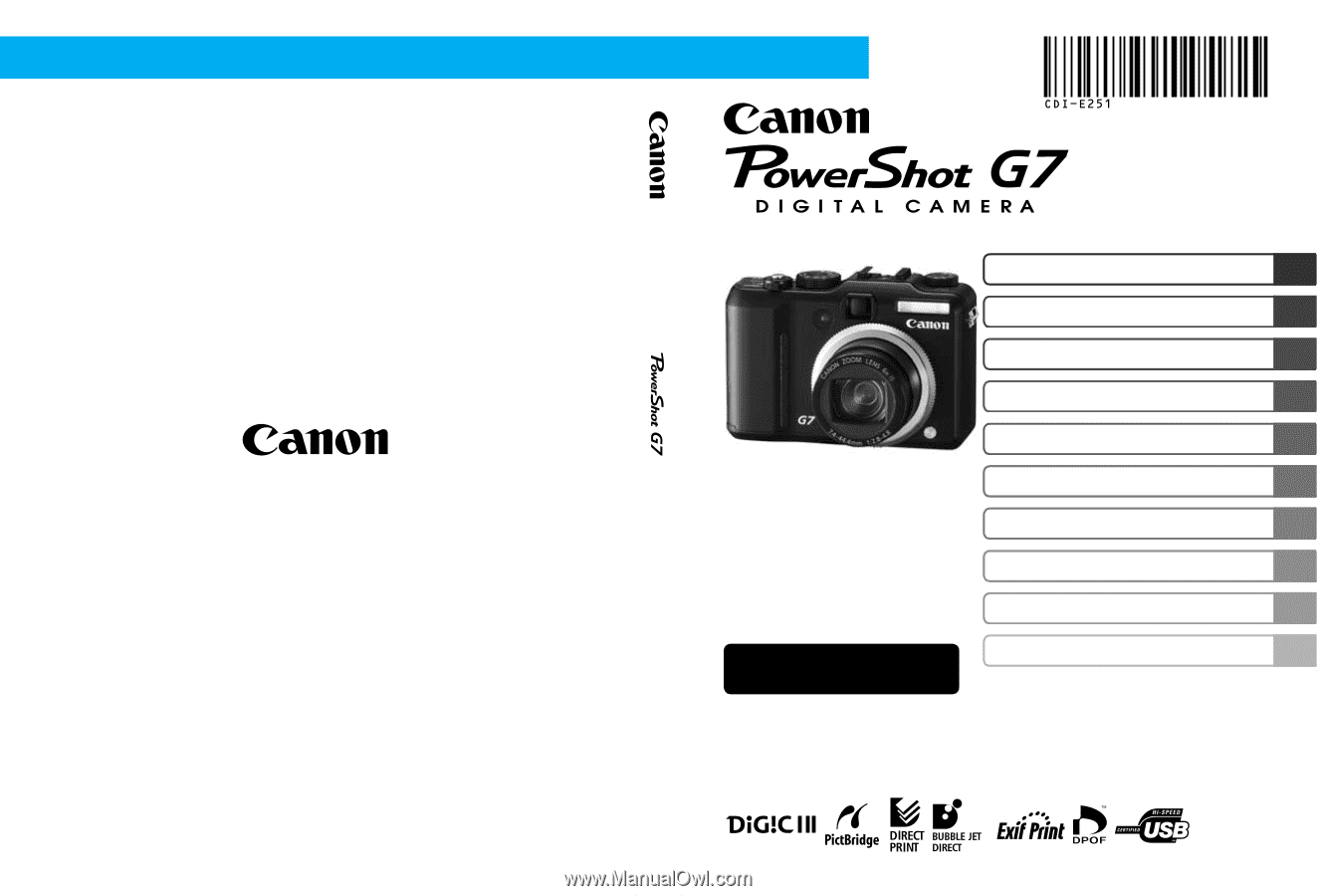
Before Using the Camera
Shooting
Using the Mode Dial
Advanced Shooting Functions
Playback/Erasing
Print/Transfer Settings
Customizing the Camera
Troubleshooting
Advanced
ENGLISH
List of Messages
Appendix
DIGITAL CAMERA
Advanced Camera User Guide
CDI-E251-010
XXXXXXX
© 2006 CANON INC.
PRINTED IN JAPAN
Camera User Guide
This guide explains camera features and procedures in detail.