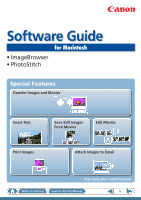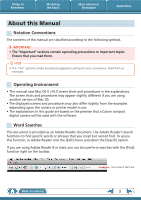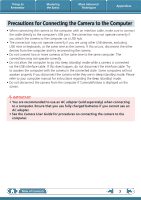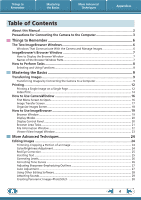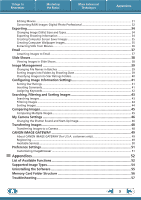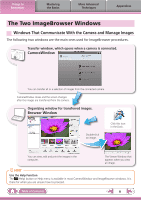Canon PowerShot S90 Software User Guide for Macintosh
Canon PowerShot S90 Manual
 |
View all Canon PowerShot S90 manuals
Add to My Manuals
Save this manual to your list of manuals |
Canon PowerShot S90 manual content summary:
- Canon PowerShot S90 | Software User Guide for Macintosh - Page 1
Software Guide for Macintosh • ImageBrowser • PhotoStitch Special Features Transfer Images and Movies Insert Text ABC Print Images Save Still Images From Movies Edit Movies A Attach Images to Email Plus many other useful features Table of Contents How to Use this Manual 1 - Canon PowerShot S90 | Software User Guide for Macintosh - Page 2
tips for your convenience. Read them as necessary. Operating Environment • This manual uses Mac OS X v10.5 screen shots and procedures in the explanations. upon the camera or printer model in use. • The explanations in this guide are based on the premise that a Canon compact digital camera will be - Canon PowerShot S90 | Software User Guide for Macintosh - Page 3
camera while they are in sleep (standby) mode. Please refer to your computer manual for instructions regarding the sleep (standby) mode. • Do not disconnect the camera use an AC adapter. • See the Camera User Guide for procedures on connecting the camera to the computer. Table of Contents 3 - Canon PowerShot S90 | Software User Guide for Macintosh - Page 4
More Advanced Techniques Appendices Table of Contents About this Manual...2 Precautions for Connecting the Camera to the Computer 3 Things to Remember 6 The Two ImageBrowser Windows 6 Windows That Communicate With the Camera and Manage Images 6 ImageBrowser's Browser Window 7 How to Display - Canon PowerShot S90 | Software User Guide for Macintosh - Page 5
CANON iMAGE GATEWAY (for U.S.A. customers only 49 Registering...49 Available Services...50 Preference Settings...51 Customizing ImageBrowser...51 Appendices 52 List of Available Functions 52 Supported Image Types 54 Uninstalling the Software 55 Memory Card Folder Structure 56 Troubleshooting - Canon PowerShot S90 | Software User Guide for Macintosh - Page 6
is connected. CameraWindow You can transfer all or a selection of images from the connected camera. CameraWindow closes and the screen changes after the images are transferred from the camera. Organizing window for transferred images. Browser Window Double-click an image. Click this icon in - Canon PowerShot S90 | Software User Guide for Macintosh - Page 7
to Display the Browser Window The Browser Window will display after camera images are transferred and CameraWindow closes. You can also display in the Dock, double-click the [Applications] folder, followed by the [Canon Utilities] folder, [ImageBrowser] folder and the [ImageBrowser] icon. Names of - Canon PowerShot S90 | Software User Guide for Macintosh - Page 8
to Perform Tasks Selecting and Using Functions Many ImageBrowser functions can be accessed by selecting them from the Control Panel and following the instructions in the guidance section of the new window. For further details on the functions, refer to the "List of Available Functions" (p. 52) in - Canon PowerShot S90 | Software User Guide for Macintosh - Page 9
to the computer. IMPORTANT • The instructions in this software manual assume that you have correctly installed the software. See the Camera User Guide for software installation procedures. • For details on how to connect the camera to a computer, refer to the Camera User Guide. Please also refer to - Canon PowerShot S90 | Software User Guide for Macintosh - Page 10
Things to Remember Mastering the Basics More Advanced Techniques Appendices After you click [OK] in the dialog that indicates the transfer is complete and close the CameraWindow screen, the transferred images will display in the Browser Window. You can select the newly transferred images by - Canon PowerShot S90 | Software User Guide for Macintosh - Page 11
Mastering the Basics More Advanced Techniques Appendices HINT Select Images to Import To transfer only a selection of images from the camera, click [Import Images from Camera] in CameraWindow (menu screen), then select images in the image transfer screen, and click (Import). Import All Images To - Canon PowerShot S90 | Software User Guide for Macintosh - Page 12
Things to Remember Mastering the Basics More Advanced Techniques Printing Printing a Single Image on a Single Page Prints one image per page. Appendices HINT Printing Movies Movies cannot be printed, but you can print still images saved from movies. 1 Select images for printing. 2 Click [Print - Canon PowerShot S90 | Software User Guide for Macintosh - Page 13
Things to Remember Mastering the Basics More Advanced Techniques 3 Set the categories as desired. Sets the printer, paper size and borderless printing settings. Appendices Sets the shooting date/time imprint settings. 4 Click [Print]. Print window will display. Click here to crop and print a - Canon PowerShot S90 | Software User Guide for Macintosh - Page 14
Things to Remember Mastering the Basics Index Print Prints an index of the images. More Advanced Techniques Appendices 1 Select images for printing. 2 Click [Print & Email], and [Index Print]. Table of Contents 14 - Canon PowerShot S90 | Software User Guide for Macintosh - Page 15
Things to Remember Mastering the Basics More Advanced Techniques Appendices 3 Set the categories as desired. Sets the printer, paper size and number of print copies settings. Select an image to rotate or trim. Sets the number of rows or columns. Configures the printing of the shooting - Canon PowerShot S90 | Software User Guide for Macintosh - Page 16
, rotating, and deleting images. Also transfers images from your computer to the camera. Starts operations for setting the camera start-up screen, start-up sound, and various camera sounds. For more details refer to "My Camera Settings" (p. 46) in "More Advanced Techniques". This menu may not appear - Canon PowerShot S90 | Software User Guide for Macintosh - Page 17
to transfer and click to transfer the image to your computer. Viewer Window (thumbnail display) Closes CameraWindow. Returns to the Menu screen. Images on the camera that match the selected filter display in the area to the right. Rotates chosen images 90° to the left or right. Turns the shooting - Canon PowerShot S90 | Software User Guide for Macintosh - Page 18
as thumbnails (small images) on the right of the screen. Viewer Window (thumbnail display) Closes CameraWindow. Returns to the Menu screen. Images on the camera that match the selected filter display in the area to the right. Rotates chosen images 90° to the left or right. Turns the shooting date - Canon PowerShot S90 | Software User Guide for Macintosh - Page 19
Browser Area • Displays the images in the selected folder. Canon Camera Displays CameraWindow. View Image Displays the selected image in the Or creates an image attachment for email. CANON iMAGE GATEWAY Connect to CANON iMAGE GATEWAY, an online photo service. Rotate Image • To rotate images, - Canon PowerShot S90 | Software User Guide for Macintosh - Page 20
Things to Remember Mastering the Basics More Advanced Techniques Display Modes Select a browser area display mode to fit your purposes. Appendices Preview Mode: allows the image information to be read while viewing the image. List Mode: allows thumbnails to be viewed at a size suited for easy - Canon PowerShot S90 | Software User Guide for Macintosh - Page 21
Things to Remember Mastering the Basics More Advanced Techniques Appendices Browser Area Tasks Change the Display Size You can change the size of the thumbnails. Show Window You can switch between showing/hiding the Folder Area, Control Panel and Information Panel. Functions Used in the - Canon PowerShot S90 | Software User Guide for Macintosh - Page 22
shadows distribution in an image. Shooting Information Displays detailed information, such as the shutter speed and exposure compensation setting. The camera model will determine what information is displayed. Image Selector Buttons When multiple images are selected, you can switch between images - Canon PowerShot S90 | Software User Guide for Macintosh - Page 23
Things to Remember Mastering the Basics More Advanced Techniques Appendices Viewer (View Image) Window Double-clicking a thumbnail image in the Browser Window displays it in this window. Shooting information Change the display magnification. Zooming in displays the Navigator window to show the - Canon PowerShot S90 | Software User Guide for Macintosh - Page 24
Things to Remember Mastering the Basics More Advanced Techniques Appendices Editing Images IMPORTANT • The original image will be overwritten after an image is edited unless the file name is changed before saving it. To preserve the original image intact, change the file name when saving the - Canon PowerShot S90 | Software User Guide for Macintosh - Page 25
eye appearance to the original color when light reflected from the flash makes them appear red. • Click [Start] when Auto Mode is selected. • Switch to Manual Mode if Auto Mode cannot correct the image, and select the location of the eye to correct. Procedures 1 Double-click an image. 2 [Edit - Canon PowerShot S90 | Software User Guide for Macintosh - Page 26
Things to Remember Mastering the Basics More Advanced Techniques Appendices Correcting Levels You can adjust the highlights (brightest portions), shadows (darkest portions) and midtone levels of an image while viewing its histogram. Level Adjustment Procedures 1 Double-click an image. 2 [ - Canon PowerShot S90 | Software User Guide for Macintosh - Page 27
Things to Remember Mastering the Basics More Advanced Techniques Appendices Adjusting Sharpness-Emphasizing Outlines Makes images appear sharper by emphasizing the outlines of subjects, such as people and objects. Sharpen Procedures 1 Double-click an image. 2 [Edit] and [Sharpness]. • - Canon PowerShot S90 | Software User Guide for Macintosh - Page 28
Procedures 1 Double-click an image. 2 [Edit] and [Edit with Registered Application]. • The shooting information may be lost from images recorded with the camera and then processed and saved with another image editing program. • Movies and RAW images cannot be edited. Table of Contents 28 - Canon PowerShot S90 | Software User Guide for Macintosh - Page 29
Things to Remember Mastering the Basics More Advanced Techniques Appendices Attaching Sounds You can add sound to images and play back the sounds. Adding Sound Symbol displayed on image thumbnails to which sound files have been added. IMPORTANT • Sounds cannot be attached to movies. Procedures - Canon PowerShot S90 | Software User Guide for Macintosh - Page 30
images. HINT Using the Stitch Assist Mode If you use the camera's Stitch Assist mode to record the images, PhotoStitch can automatically memory" message appears, try one of the following methods to solve the problem. • Close all other applications other than PhotoStitch. • Reduce the size or - Canon PowerShot S90 | Software User Guide for Macintosh - Page 31
Max. Length 10 minutes 20 minutes 30 minutes 60 minutes IMPORTANT • Movies edited with this function cannot be transferred back to the camera. • Saving movies takes time, especially MOV type movies selected with [Save image type] takes a considerable amount of time. Ex: A one minute 1280x720 - Canon PowerShot S90 | Software User Guide for Macintosh - Page 32
the best results for your desired scene or subject by specifying a picture style. • The items available to be modified differ depending on the camera model. 5 [File] and [Convert and save]. • After setting the file type, size, and destination folder, click [Save]. • Only RAW images compatible with - Canon PowerShot S90 | Software User Guide for Macintosh - Page 33
. Check the Data Type item of the Specifications section of the Camera User Guide for compatibility. • For a more detailed explanation of operating procedures, download the Digital Photo Professional manual (PDF format) from the Canon website. HINT About RAW Images RAW images contain the data - Canon PowerShot S90 | Software User Guide for Macintosh - Page 34
Things to Remember Mastering the Basics More Advanced Techniques Appendices Exporting Changing Image (Stills) Sizes and Types You can change an image's size and format when exporting it so that it can be published on the Internet or attached to an email message. .bmp .jpg .tif Procedures 1 - Canon PowerShot S90 | Software User Guide for Macintosh - Page 35
Things to Remember Mastering the Basics More Advanced Techniques Appendices Creating Computer Screen Saver Images You can export images to serve as computer screen savers. Procedures 1 Select an image. 2 [File] and [Export Image]. 3 [Export as a Screensaver] 4 [Next >] Creating Computer - Canon PowerShot S90 | Software User Guide for Macintosh - Page 36
Things to Remember Mastering the Basics More Advanced Techniques Appendices Extracting Stills from Movies You can extract and save stills from your favorite frames recorded in a movie. Procedures 1 Select an image. 2 [Edit] and [Extract frames from a movie]. Extract your best shots as stills - Canon PowerShot S90 | Software User Guide for Macintosh - Page 37
Things to Remember Mastering the Basics More Advanced Techniques Appendices Email Attaching Images to Email You can send images as email file attachments. You can configure the image size and quality settings. Procedures 1 Select images. 2 [Print & Email] and [Create Image for Email]. • - Canon PowerShot S90 | Software User Guide for Macintosh - Page 38
Things to Remember Mastering the Basics More Advanced Techniques Appendices Slide Shows Viewing Images in Slide Shows A multiple selection of images can be shown at full size on the screen in succession as a slide show. You can freely configure the transition effects, information displayed and - Canon PowerShot S90 | Software User Guide for Macintosh - Page 39
Things to Remember Mastering the Basics More Advanced Techniques Appendices Image Management Changing File Names in Batches You can change the file names of multiple images in one procedure. Name + Number Shooting Date + Number Name + Shooting Date + Number Shooting Date + Name + Number - Canon PowerShot S90 | Software User Guide for Macintosh - Page 40
Things to Remember Mastering the Basics More Advanced Techniques Appendices Classifying Images Into Star Ratings Folders You can classify images according to their Star Ratings into separate folders. You can organize the images you have recorded according to their Star Ratings. Procedures 1 - Canon PowerShot S90 | Software User Guide for Macintosh - Page 41
Things to Remember Mastering the Basics More Advanced Techniques Appendices Configuring Image Information Settings Setting Star Ratings You can set the Star Ratings used in searching and displaying images in the index list. : Ultimate : Moderate : Okay Procedures 1 Select an image. 2 Switch - Canon PowerShot S90 | Software User Guide for Macintosh - Page 42
Used in Searches Used as Filter Criteria Display beneath Thumbnail My Category Categories such as People, Scenery, etc. Configured in Camera - Star Ratings Categorized on a basis of 3 rankings: , , Comments Text input without restriction regarding the shooting circumstances or associated memories - Canon PowerShot S90 | Software User Guide for Macintosh - Page 43
Things to Remember Mastering the Basics More Advanced Techniques Appendices Searching, Filtering and Sorting Images Searching Images You can search images using parameters extracted from the information associated with them. Procedures 1 [File] and [Search]. • After a search, the correlated - Canon PowerShot S90 | Software User Guide for Macintosh - Page 44
Things to Remember Mastering the Basics More Advanced Techniques Appendices Filtering Images You can use filters to display only images meeting the selected parameters in the Browser Area. Procedures 1 [Filter Tool] Star Ratings My Category This section is used to specify the filter criteria - Canon PowerShot S90 | Software User Guide for Macintosh - Page 45
Things to Remember Mastering the Basics More Advanced Techniques Appendices Comparing Images Comparing Multiple Images When a good photo opportunity arises, you can shoot the same subject using different shutter speeds and exposures. In ImageBrowser, it is easy to compare images so that minute - Canon PowerShot S90 | Software User Guide for Macintosh - Page 46
• Start-up Image • Start-up Sound • Operation Sound • Selftimer Sound • Shutter Sound Procedures 1 Connect the camera to the computer. 2 Turn on the camera power, and set it to playback mode. 3 [Camera Settings] Select the desired item from the following and make settings. u [Set Start-up Image - Canon PowerShot S90 | Software User Guide for Macintosh - Page 47
start‑up image, start‑up sound, shutter sound, operation sound and self‑timer sound collectively if you select [Theme]. After choosing a My Camera Settings file from the left-hand list, select a My Camera Settings file to replace in the right-hand list and click this button to register it in the - Canon PowerShot S90 | Software User Guide for Macintosh - Page 48
use the "MOV" data type can play back movies transferred back to the camera if movies were taken with that camera. Refer to the "Data Type" item in "Specifications" near the end of the Camera User Guide to see if the camera uses the "MOV" data type. You may not be able to play back - Canon PowerShot S90 | Software User Guide for Macintosh - Page 49
software installed and an Internet connection). • See the homepage for information regarding browser versions (Safari, etc.) and settings to best connect to CANON iMAGE GATEWAY online photo services. • Any ISP account charges and access fees must be paid separately. Registering First, register as - Canon PowerShot S90 | Software User Guide for Macintosh - Page 50
] u [View Online Photo Album] u [Download My Camera Contents] Order prints My Camera Settings Files on CANON iMAGE GATEWAY Table of Contents Download files for My Camera Settings (certain models only) Also, you get the latest customer support information, just for registering your product 50 - Canon PowerShot S90 | Software User Guide for Macintosh - Page 51
to operate according to your preferences. • Overall coloring, such as window appearances • Processing methods for images shot with the camera on end • Categories of shooting information displayed • Show/hide messages • Print settings • Registering applications Procedures 1 [ImageBrowser] and - Canon PowerShot S90 | Software User Guide for Macintosh - Page 52
17 p. 11 p. 18, 48 p. 46 p. 46 p. 46 p. 16 p. 10, 11 ImageBrowser Functions Control Panel Functions Function Names Canon Camera View Image SlideShow CANON iMAGE GATEWAY When a Camera is Connected When a Memory Card Reader is Connected Register/Add Product Top Page View Online Photo Album Upload - Canon PowerShot S90 | Software User Guide for Macintosh - Page 53
Things to Remember Mastering the Basics More Advanced Techniques Appendices Function Names Print & Email Send to Trash Photo Print Index Print Layout Print Create Image for Email Description of Function Page Prints one image per page. You can print "photos" easily. p. 12 Lines up small - Canon PowerShot S90 | Software User Guide for Macintosh - Page 54
data to a JPEG image. RAW This is a proprietary image type provided by Canon. It allows the output of the image pixels from a digital camera without any deterioration in the quality of the image. Some cameras might not support this image type. PICT This is the standard image type for Macintosh. This - Canon PowerShot S90 | Software User Guide for Macintosh - Page 55
Things to Remember Mastering the Basics More Advanced Techniques Appendices Uninstalling the Software The procedures for uninstalling the software are only required when you wish to delete the programs from your computer or when reinstallation is required to fix corrupted files. IMPORTANT • - Canon PowerShot S90 | Software User Guide for Macintosh - Page 56
. It holds the DPOF settings files. • * These files are the thumbnail image files for the camera's index replay mode. If you delete these files, you will be unable to transfer movies to the camera from a computer. • The "xxxx" in file names represent four-digit numbers. • Each successive file shot - Canon PowerShot S90 | Software User Guide for Macintosh - Page 57
points first if you encounter a problem. Does your computer satisfy the requirements listed in the System Requirements section? See "System Requirements" in the Camera User Guide. Is the camera correctly connected to the computer? See the Camera User Guide for the correct connection procedures. Also - Canon PowerShot S90 | Software User Guide for Macintosh - Page 58
information contained in this guide is accurate and complete, no liability can be accepted for any errors or omissions. Canon reserves the right to of Canon. • Canon makes no warranties for damages resulting from corrupted or lost data due to a mistaken operation or malfunction of the camera, the
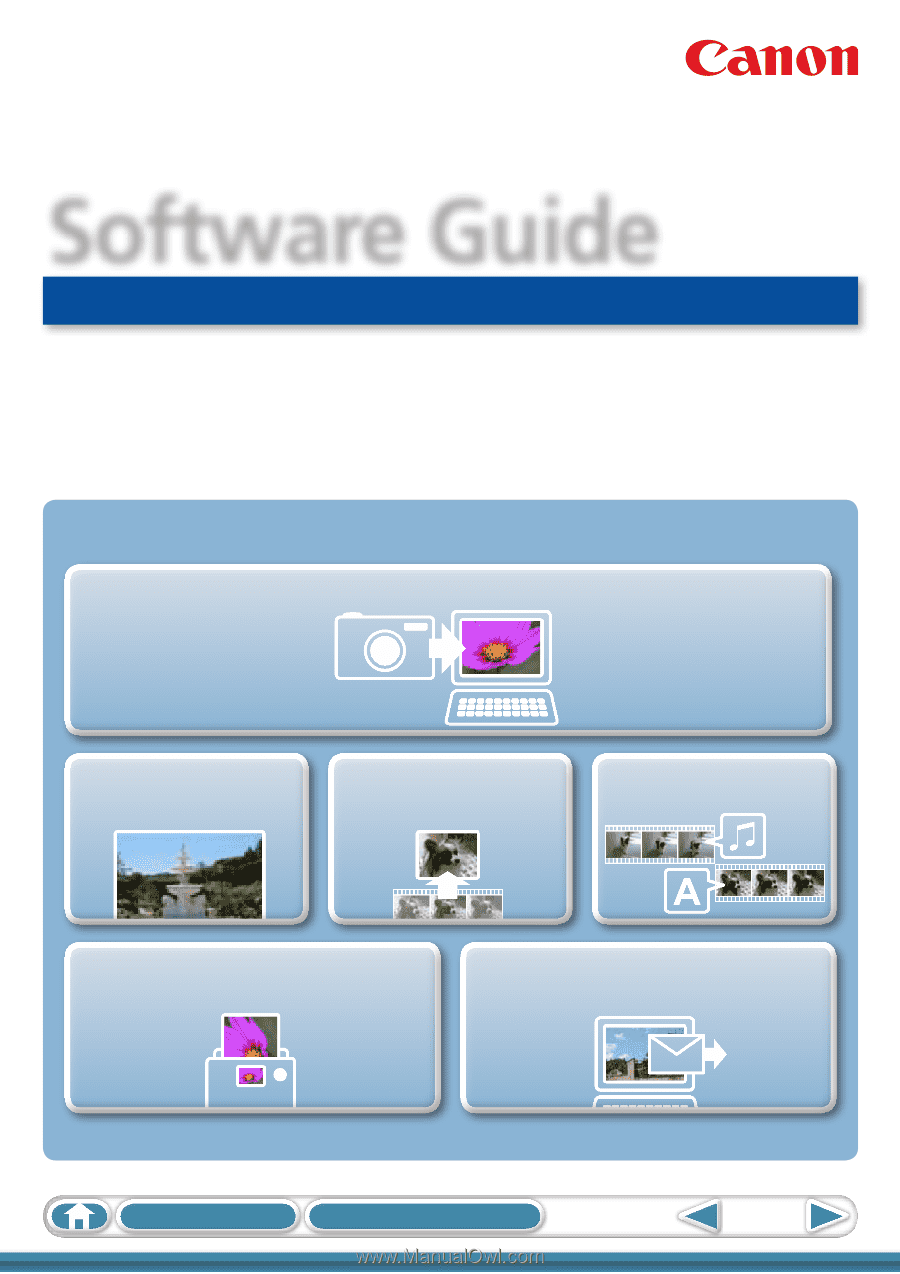
1
Table of Contents
How to Use this Manual
for Macintosh
Software Guide
• ImageBrowser
• PhotoStitch
ABC
Special Features
Plus many other useful features
Transfer Images and Movies
Insert Text
Save Still Images
From Movies
Edit Movies
Print Images
Attach Images to Email