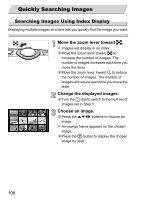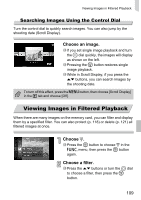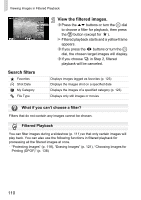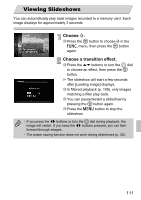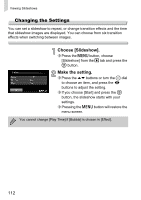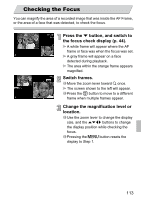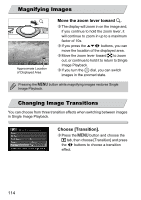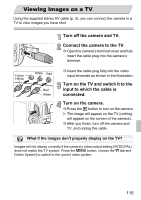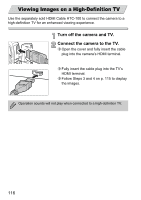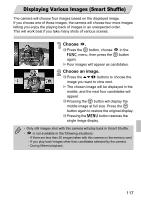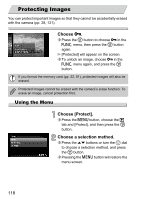Canon PowerShot SD4000 IS PowerShot SD4000 IS / IXUS 300 HS Camera User Guide - Page 113
Checking the Focus
 |
View all Canon PowerShot SD4000 IS manuals
Add to My Manuals
Save this manual to your list of manuals |
Page 113 highlights
Checking the Focus You can magnify the area of a recorded image that was inside the AF Frame, or the area of a face that was detected, to check the focus. Press the p button, and switch to the focus check display (p. 44). A white frame will appear where the AF frame or face was when the focus was set. A gray frame will appear on a face detected during playback. The area within the orange frame appears magnified. Switch frames. ∆ Move the zoom lever toward k once. The screen shown to the left will appear. ∆ Press the m button to move to a different frame when multiple frames appear. Change the magnification level or location. ∆ Use the zoom lever to change the display size, and the opqr buttons to change the display position while checking the focus. ∆ Pressing the n button resets the display to Step 1. 113