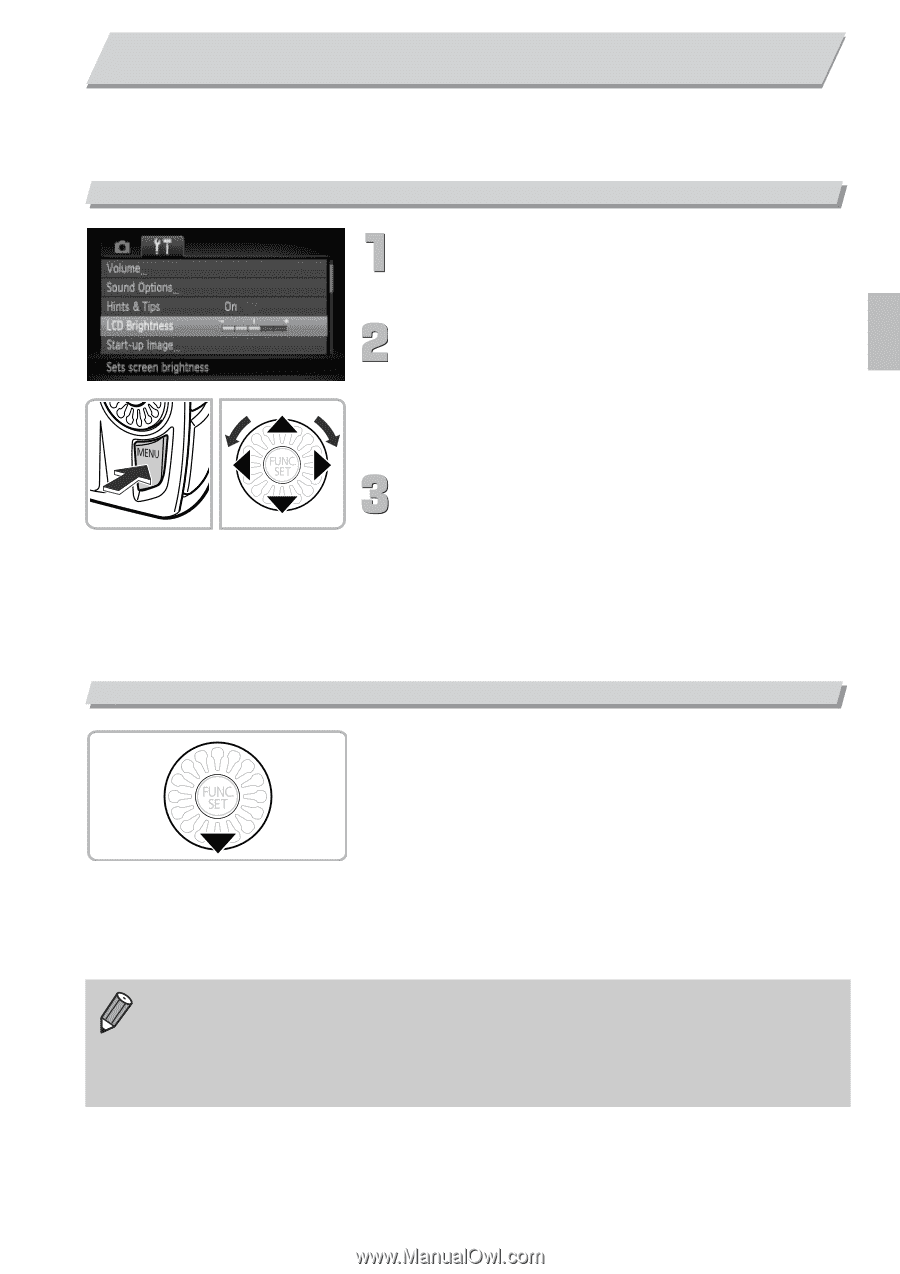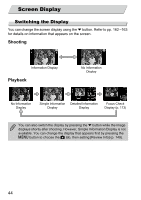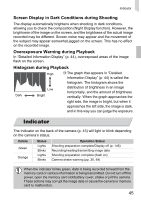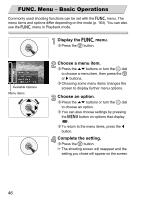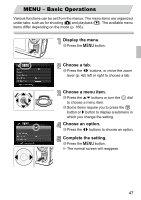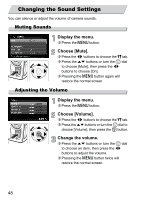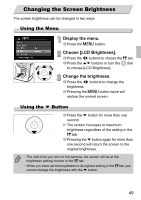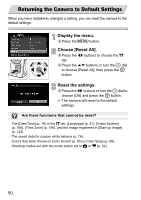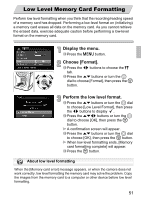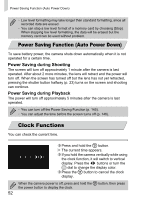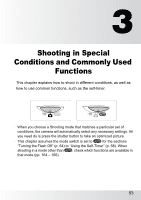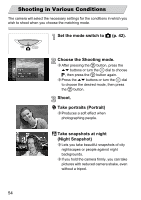Canon PowerShot SD4000 IS PowerShot SD4000 IS / IXUS 300 HS Camera User Guide - Page 49
Changing the Screen Brightness
 |
View all Canon PowerShot SD4000 IS manuals
Add to My Manuals
Save this manual to your list of manuals |
Page 49 highlights
Changing the Screen Brightness The screen brightness can be changed in two ways. Using the Menu Display the menu. ∆ Press the n button. Choose [LCD Brightness]. ∆ Press the qr buttons to choose the 3 tab. ∆ Press the op buttons or turn the - dial to choose [LCD Brightness]. Change the brightness. ∆ Press the qr buttons to change the brightness. ∆ Pressing the n button twice will restore the normal screen. Using the p Button ∆ Press the p button for more than one second. The screen increases to maximum brightness regardless of the setting in the 3 tab. ∆ Pressing the p button again for more than one second will return the screen to the original brightness. • The next time you turn on the camera, the screen will be at the brightness setting chosen in the 3 tab. • When you have set the brightness to its highest setting in the 3 tab, you cannot change the brightness with the p button. 49