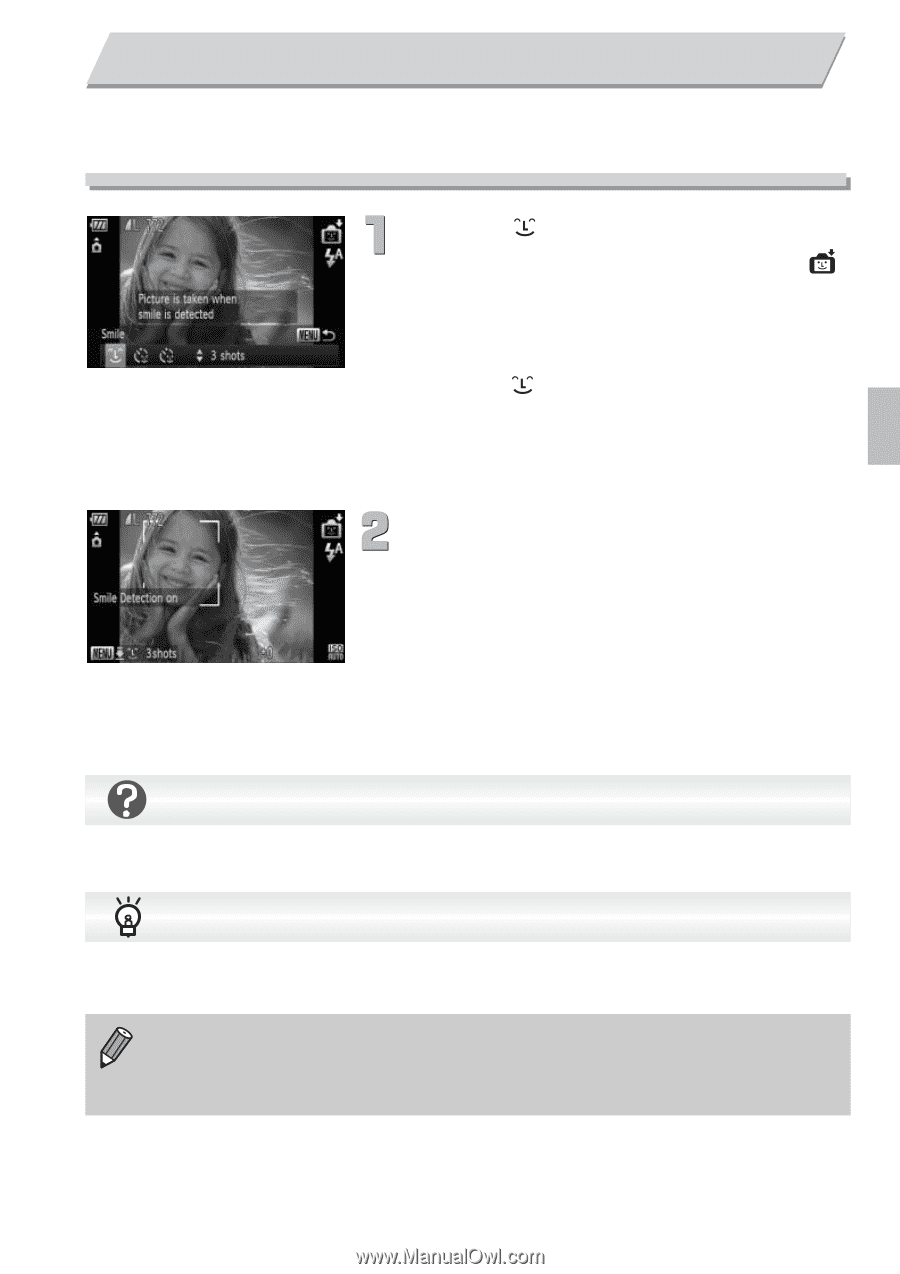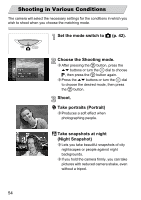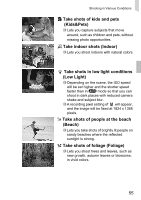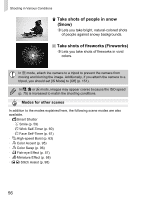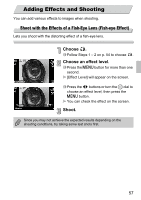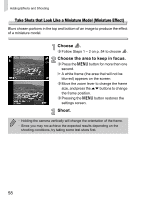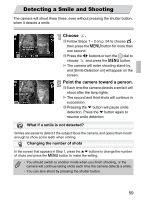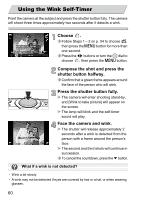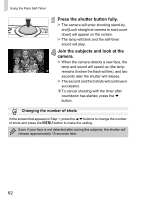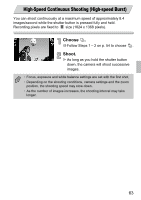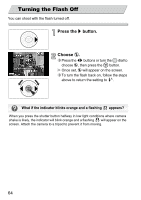Canon PowerShot SD4000 IS PowerShot SD4000 IS / IXUS 300 HS Camera User Guide - Page 59
Detecting a Smile and Shooting
 |
View all Canon PowerShot SD4000 IS manuals
Add to My Manuals
Save this manual to your list of manuals |
Page 59 highlights
Detecting a Smile and Shooting The camera will shoot three times, even without pressing the shutter button, when it detects a smile. Choose . ∆ Follow Steps 1 - 2 on p. 54 to choose , then press the n button for more than one second. ∆ Press the qr buttons or turn the - dial to choose and press the n button. The camera will enter shooting stand-by, and [Smile Detection on] will appear on the screen. Point the camera toward a person. ∆ Each time the camera detects a smile it will shoot after the lamp lights. The second and third shots will continue in succession. ∆ Pressing the p button will pause smile detection. Press the p button again to resume smile detection. What if a smile is not detected? Smiles are easier to detect if the subject faces the camera, and opens their mouth enough to show some teeth when smiling. Changing the number of shots In the screen that appears in Step 1, press the op buttons to change the number of shots and press the n button to make the setting. • You should switch to another mode when you finish shooting, or the camera will continue taking shots each time the camera detects a smile. • You can also shoot by pressing the shutter button. 59