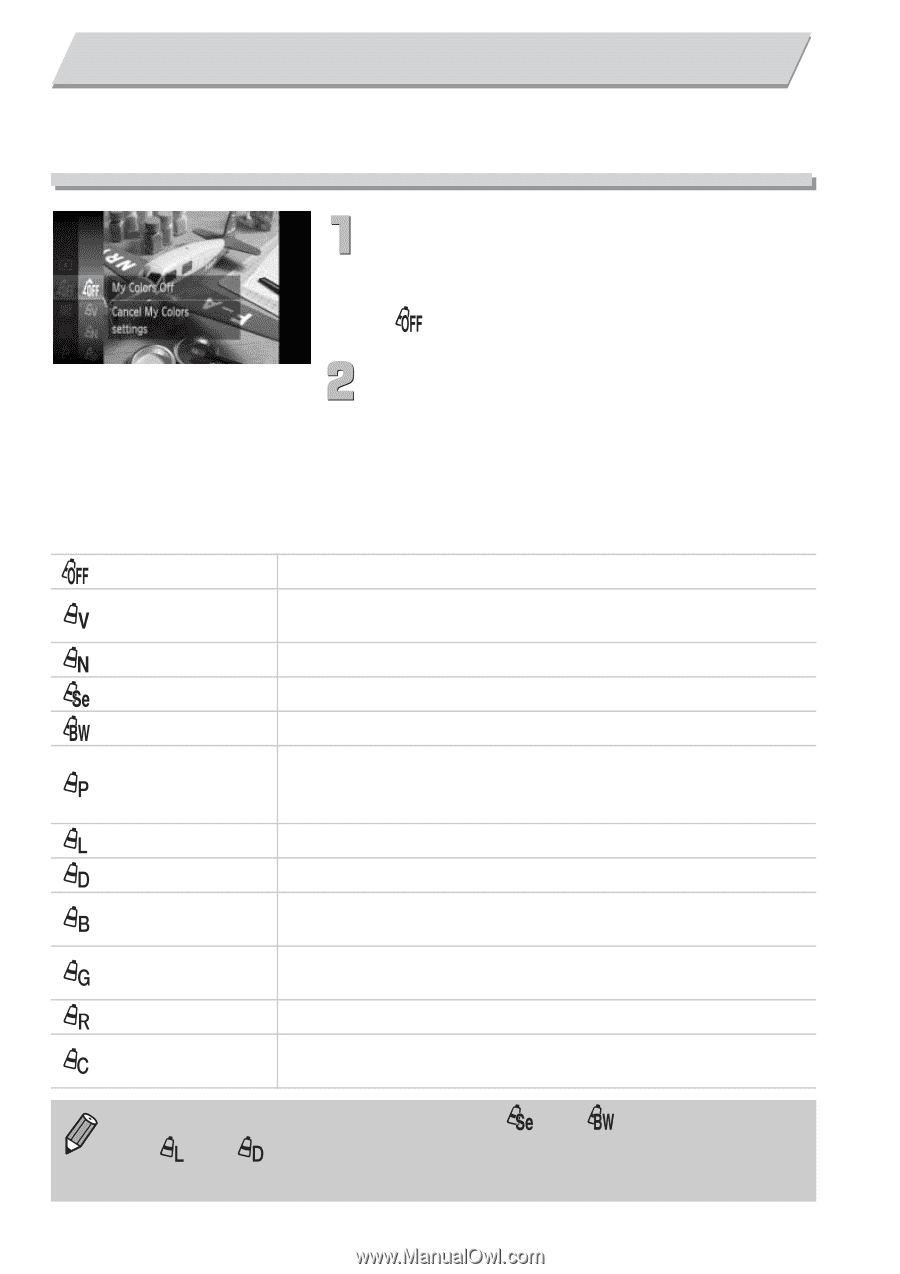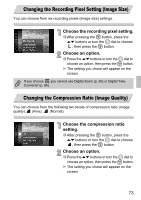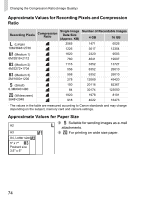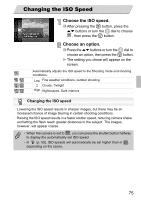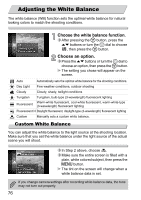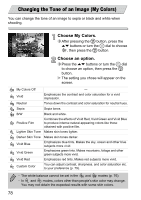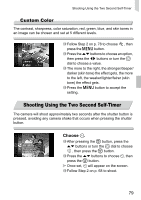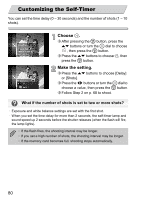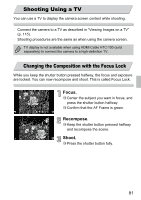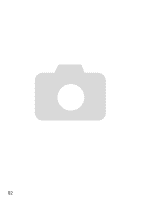Canon PowerShot SD4000 IS PowerShot SD4000 IS / IXUS 300 HS Camera User Guide - Page 78
Changing the Tone of an Image My Colors
 |
View all Canon PowerShot SD4000 IS manuals
Add to My Manuals
Save this manual to your list of manuals |
Page 78 highlights
Changing the Tone of an Image (My Colors) You can change the tone of an image to sepia or black and white when shooting. Choose My Colors. ∆ After pressing the m button, press the op buttons or turn the - dial to choose , then press the m button. Choose an option. ∆ Press the op buttons or turn the - dial to choose an option, then press the m button. The setting you chose will appear on the screen. My Colors Off - Vivid Emphasizes the contrast and color saturation for a vivid impression. Neutral Tones down the contrast and color saturation for neutral hues. Sepia Sepia tones. B/W Black and white. Positive Film Combines the effects of Vivid Red, Vivid Green and Vivid Blue to produce intense natural appearing colors like those obtained with positive film. Lighter Skin Tone Makes skin tones lighter. Darker Skin Tone Makes skin tones darker. Vivid Blue Vivid Green Emphasizes blue tints. Makes the sky, ocean and other blue subjects more vivid. Emphasizes green tints. Makes mountains, foliage and other green subjects more vivid. Vivid Red Emphasizes red tints. Makes red subjects more vivid. Custom Color You can adjust contrast, sharpness, and color saturation etc. to your preference (p. 79). • The white balance cannot be set in the and modes (p. 76). • In and modes, colors other than people's skin color may change. You may not obtain the expected results with some skin colors. 78