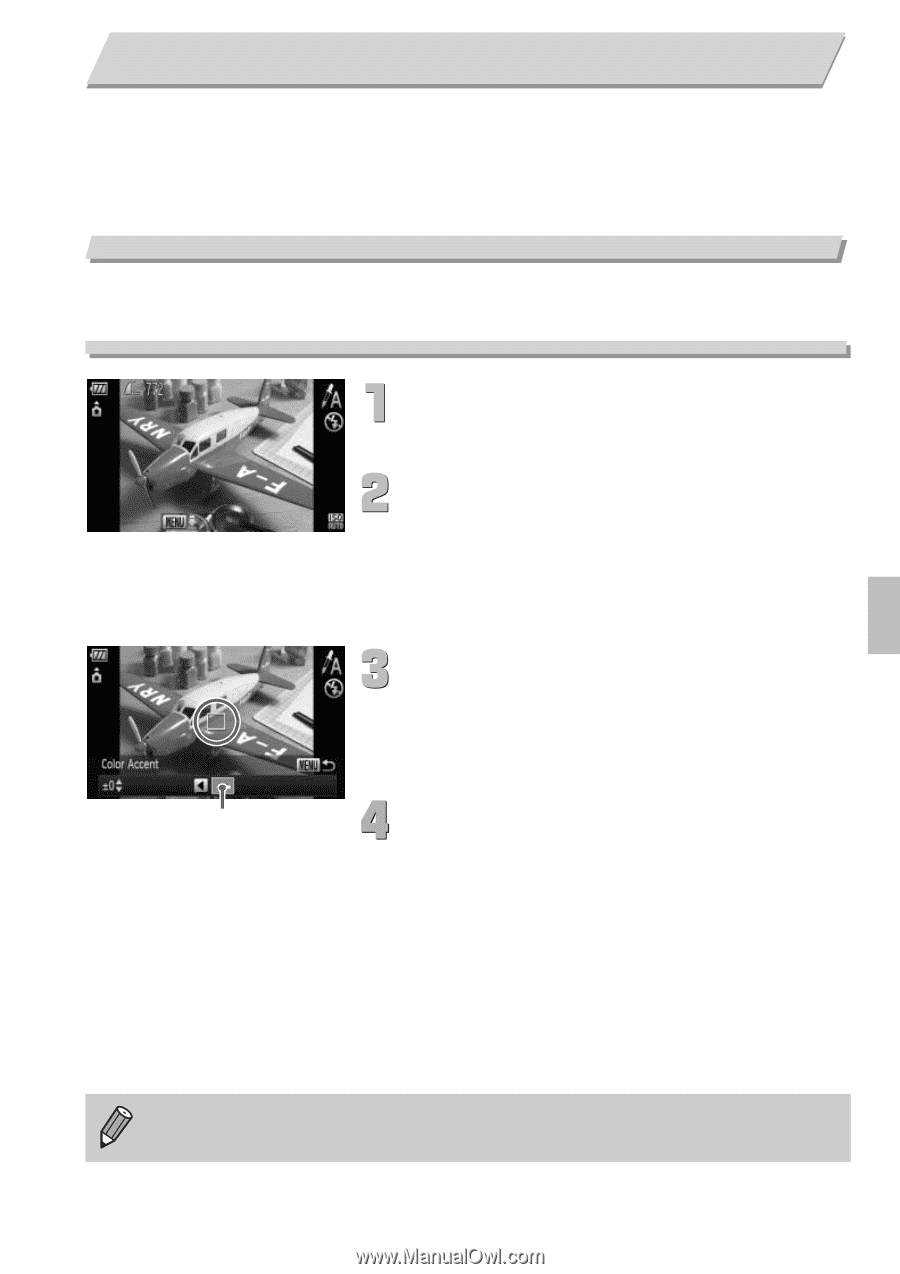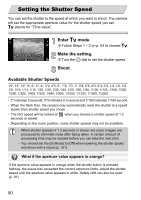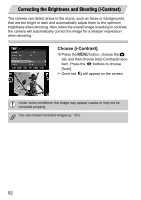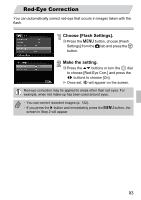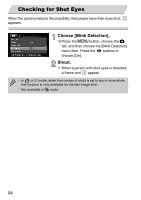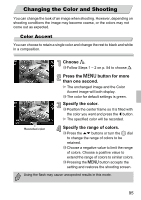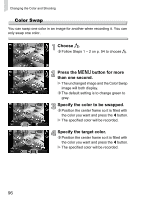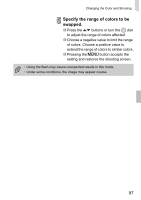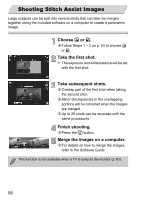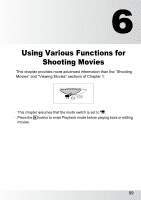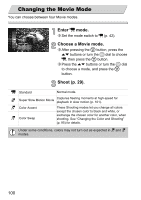Canon PowerShot SD4000 IS PowerShot SD4000 IS / IXUS 300 HS Camera User Guide - Page 95
Changing the Color and Shooting
 |
View all Canon PowerShot SD4000 IS manuals
Add to My Manuals
Save this manual to your list of manuals |
Page 95 highlights
Changing the Color and Shooting You can change the look of an image when shooting. However, depending on shooting conditions the image may become coarse, or the colors may not come out as expected. Color Accent You can choose to retain a single color and change the rest to black and white in a composition. Choose T. ∆ Follow Steps 1 - 2 on p. 54 to choose T. Press the n button for more than one second. The unchanged image and the Color Accent image will both display. ∆ The color for default settings is green. Specify the color. ∆ Position the center frame so it is filled with the color you want and press the q button. The specified color will be recorded. Recorded color Specify the range of colors. ∆ Press the op buttons or turn the - dial to change the range of colors to be retained. ∆ Choose a negative value to limit the range of colors. Choose a positive value to extend the range of colors to similar colors. ∆ Pressing the n button accepts the setting and restores the shooting screen. Using the flash may cause unexpected results in this mode. 95