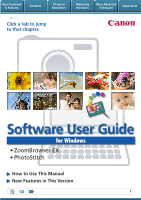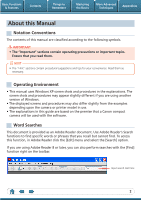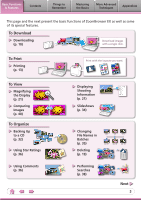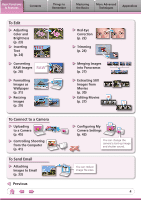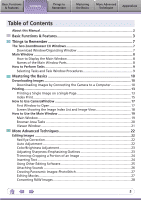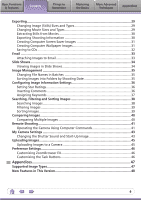Canon PowerShot SD890 IS Software Guide for Windows
Canon PowerShot SD890 IS Manual
 |
View all Canon PowerShot SD890 IS manuals
Add to My Manuals
Save this manual to your list of manuals |
Canon PowerShot SD890 IS manual content summary:
- Canon PowerShot SD890 IS | Software Guide for Windows - Page 1
Basic Functions & Features Contents Things to Remember Mastering the Basics More Advanced Techniques Appendices Click a tab to jump to that chapter. Software User Guide for Windows • ZoomBrowser EX • PhotoStitch How to Use This Manual New Features in This Version 1 - Canon PowerShot SD890 IS | Software Guide for Windows - Page 2
for your convenience. Read them as necessary. Operating Environment • This manual uses Windows XP screen shots and procedures in the explanations. The depending upon the camera or printer model in use. • The explanations in this guide are based on the premise that a Canon compact camera will be used - Canon PowerShot SD890 IS | Software Guide for Windows - Page 3
Basic Functions & Features Contents Things to Remember Mastering the Basics More Advanced Techniques Appendices This page and the next present the basic functions of ZoomBrowser EX as well as some of its special features. To Download Downloading (p. 10) Download images with a single click. - Canon PowerShot SD890 IS | Software Guide for Windows - Page 4
Advanced Techniques Appendices To Edit Adjusting Color and Brightness (p. 23) Inserting Text (p. 24) TEXT Converting RAW Images RAW (p. 28) Formatting Images as Wallpaper (p. 31) Resizing Images (p. 29) To Connect to a Camera Uploading to a Camera (p. 45) Controlling Shooting from the Computer - Canon PowerShot SD890 IS | Software Guide for Windows - Page 5
Appendices Table of Contents About this Manual...2 Basic Functions & Features 3 10 Downloading Images 10 Downloading Images by Connecting the Camera to a Computer 10 Printing...13 Printing a Eye Correction 22 Auto Adjustment...22 Color/Brightness Adjustment 23 Adjusting Sharpness-Emphasizing - Canon PowerShot SD890 IS | Software Guide for Windows - Page 6
Using Computer Commands 41 My Camera Settings...43 Changing the Shutter Sound and Start-Up Image 43 Uploading Images...45 Uploading Images to a Camera 45 Preference Settings...46 Customizing ZoomBrowser EX 46 Customizing the Task Buttons 46 Appendices 47 Supported Image Types 47 New Features - Canon PowerShot SD890 IS | Software Guide for Windows - Page 7
the main ones used for ZoomBrowser EX procedures. Download window, which opens when a camera is connected. CameraWindow View of camera images You can download all or a selection of images from the connected camera. CameraWindow closes and the screen changes after the images are downloaded from the - Canon PowerShot SD890 IS | Software Guide for Windows - Page 8
to Remember Mastering the Basics More Advanced Techniques Appendices Main Window How to Display the Main Window The Main Window will display after camera images are downloaded and CameraWindow closes. You can also display it by double-clicking the ZoomBrowser EX icon on the desktop. Names of - Canon PowerShot SD890 IS | Software Guide for Windows - Page 9
Tasks Selecting Tasks and Task Window Procedures Many ZoomBrowser EX functions can be accessed by selecting a task in the Main Window and following the instructions in the guidance section of the new window. 1 Select a task. The major steps for the task appear here. Follow the steps in order. You - Canon PowerShot SD890 IS | Software Guide for Windows - Page 10
Images Downloading Images by Connecting the Camera to a Computer Download the camera images to the computer. IMPORTANT • The instructions in this software manual assume that you have correctly installed the software and driver software. See the guides supplied with your product package for - Canon PowerShot SD890 IS | Software Guide for Windows - Page 11
Download Destination Folder The default settings save downloaded images into the [Pictures] or [My Pictures] folders. To change the destination folder, select [Operate Images on Camera] in CameraWindow, then click the button shown on the right, and select a folder. 11 - Canon PowerShot SD890 IS | Software Guide for Windows - Page 12
Transfer). See the Camera User Guide for Direct Transfer settings and procedures. Downloading from a Memory Card Reader An action selection window will open when you insert a memory card into the memory card reader. If you select [View/Download Images Using Canon - Canon PowerShot SD890 IS | Software Guide for Windows - Page 13
Basic Functions & Features Contents Things to Remember Mastering the Basics More Advanced Techniques Appendices Printing Printing a Single Image on a Single Page Prints one image per page. 1 Click the [Print & Email] task button in the Main Window. 2 Click [Photo Print]. 3 Confirm that [1. - Canon PowerShot SD890 IS | Software Guide for Windows - Page 14
Functions & Features Contents Things to Remember Mastering the Basics More Advanced Techniques Appendices 4 Click [2. Printer and Layout Settings] and set the categories as desired. Sets the printer, paper size and borderless printing settings. Click here to crop and print a portion of an - Canon PowerShot SD890 IS | Software Guide for Windows - Page 15
Basic Functions & Features Contents Things to Remember Mastering the Basics More Advanced Techniques Appendices Index Print Prints an index of the images. 1 Click the [Print & Email] task button in the Main Window. 2 Click [Index Print]. 3 Confirm that [1. Select Images] is chosen and select - Canon PowerShot SD890 IS | Software Guide for Windows - Page 16
Basic Functions & Features Contents Things to Remember Mastering the Basics More Advanced Techniques Appendices 4 Click [2. Printer and Layout Settings] and set the categories as desired. Sets the printer and paper size settings. Rotates selected images. Click here to crop a portion of the - Canon PowerShot SD890 IS | Software Guide for Windows - Page 17
to Open This is the first screen to appear in CameraWindow. Downloads all images that have not yet been downloaded. Closes this window and opens a camera image browser window that lets you select and download images. 17 - Canon PowerShot SD890 IS | Software Guide for Windows - Page 18
the Image Index List and Image View The Thumbnail Window on the left of the screen displays the images on the memory card in the camera as "thumbnails" or small versions of the images in an index list. When you select an image from the Thumbnail Window, the image displays in - Canon PowerShot SD890 IS | Software Guide for Windows - Page 19
Basic Functions & Features Contents Things to Remember Mastering the Basics More Advanced Techniques Appendices How to Use the Main Window Main Window This is the main window for performing tasks in ZoomBrowser EX. Search Performs searches on images. Slide Show Displays the selected images - Canon PowerShot SD890 IS | Software Guide for Windows - Page 20
Basic Functions & Features Contents Things to Remember Mastering the Basics More Advanced Techniques Appendices Browser Area Tasks Display Mode Selects a display mode for the Browser Area. Zoom Mode: suited for surveying many images. Scroll Mode: allows Preview Mode: allows the thumbnails - Canon PowerShot SD890 IS | Software Guide for Windows - Page 21
Basic Functions & Features Contents Things to Remember Mastering the Basics More Advanced Techniques Appendices Viewer Window Double-clicking an image in the Main Window displays it in this window. Change the display magnification. Zooming in displays the Navigator window to show the relative - Canon PowerShot SD890 IS | Software Guide for Windows - Page 22
in the Viewer Window. Red Eye Correction Restores eye appearance to the original color when light reflected from the flash makes them appear red. Procedures 1 • Click [Start] when Auto mode is selected. • Switch to Manual mode if Auto mode cannot correct the image and select the location of the - Canon PowerShot SD890 IS | Software Guide for Windows - Page 23
RGB Adjustment Level Adjustment Tone Curve Adjustment Procedures 1 [Edit] and [Edit Image]. 2 Select an image. 3 [2. Select Editing Tool] 4 [Color/Brightness Adjustment] 5 [3. Finish] • Movies and RAW images cannot be edited. Adjusting Sharpness-Emphasizing Outlines Makes images appear sharper by - Canon PowerShot SD890 IS | Software Guide for Windows - Page 24
RAW images cannot be edited. Inserting Text Use this to insert text onto the image. You can freely adjust the font, size, color and text attributes. HELLO Procedures 1 [Edit] and [Edit Image]. 2 Select an image. 3 [2. Select Editing Tool] 4 [Insert Text] 5 [3. Finish] • Placing a checkmark in the - Canon PowerShot SD890 IS | Software Guide for Windows - Page 25
[Edit Image]. 2 Select an image. 3 [2. Select Editing Tool] 4 [Edit Image Using Other Editor] 5 [3. Finish] • The shooting information may be lost from images recorded with the camera and then processed and saved with another image editing program. • Movies and RAW images cannot be edited. 25 - Canon PowerShot SD890 IS | Software Guide for Windows - Page 26
Basic Functions & Features Contents Things to Remember Mastering the Basics More Advanced Techniques Appendices Attaching Sounds You can add sound effects or background music to images and play back the sounds. Adding Sound Procedures + 1 Select an image. 2 Symbol displayed on image - Canon PowerShot SD890 IS | Software Guide for Windows - Page 27
and RAW images cannot be edited. Use the PhotoStitch program to create panoramic images. HINT Using the Stitch Assist Mode If you use the camera's Stitch Assist mode to record the images, PhotoStitch can automatically detect the image order and merge direction, making it easier to merge the images - Canon PowerShot SD890 IS | Software Guide for Windows - Page 28
color to your satisfaction. Exposure correction Color adjustment Lossless image adjustments possible White balance adjustment Color space configuration HINT About RAW Images RAW images contain the data captured by the camera be captured on certain camera models that list "RAW" as one - Canon PowerShot SD890 IS | Software Guide for Windows - Page 29
Basic Functions & Features Contents Things to Remember Mastering the Basics More Advanced Techniques Appendices Exporting Changing Image (Stills) Sizes and Types You can change an image's size and format when exporting it so that it can be published on the Internet or attached to an email - Canon PowerShot SD890 IS | Software Guide for Windows - Page 30
Basic Functions & Features Contents Things to Remember Mastering the Basics More Advanced Techniques Appendices Extracting Stills from Movies You can extract and save stills from your favourite frames recorded in a movie. (Windows Vista and Windows XP only) Procedures 1 [Export] and [Extract - Canon PowerShot SD890 IS | Software Guide for Windows - Page 31
Basic Functions & Features Contents Things to Remember Mastering the Basics More Advanced Techniques Appendices Creating Computer Screen Saver Images You can export images to serve as computer screen savers. Procedures 1 [Export] and [Export as a Screen Saver]. Creating Computer Wallpaper - Canon PowerShot SD890 IS | Software Guide for Windows - Page 32
Basic Functions & Features Contents Things to Remember Mastering the Basics More Advanced Techniques Appendices Saving to CDs You can save images along with their shooting information to CD-R/RW discs. (Windows Vista and Windows XP only) Procedures 1 [Export] and [Backup to CD]. Back up - Canon PowerShot SD890 IS | Software Guide for Windows - Page 33
Basic Functions & Features Contents Things to Remember Mastering the Basics More Advanced Techniques Appendices Email Attaching Images to Email You can send images as email file attachments. You can configure the image size and quality settings. Procedures 1 [Print & Email] and [Email Images - Canon PowerShot SD890 IS | Software Guide for Windows - Page 34
Basic Functions & Features Contents Things to Remember Mastering the Basics More Advanced Techniques Appendices Slide Shows Viewing Images in Slide Shows A multiple selection of images can be shown at full size on the screen in succession as a slide show. You can freely configure the - Canon PowerShot SD890 IS | Software Guide for Windows - Page 35
Basic Functions & Features Contents Things to Remember Mastering the Basics More Advanced Techniques Appendices Image Management Changing File Names in Batches You can change the file names of multiple images in one procedure. Name + Number Shooting Date + Number Name + Shooting Date + - Canon PowerShot SD890 IS | Software Guide for Windows - Page 36
Basic Functions & Features Contents Things to Remember Mastering the Basics More Advanced Techniques Appendices Configuring Image Information Settings Setting Star Ratings You can set the Star Ratings used in searching and displaying images in the index list. : Ultimate : Moderate : Okay - Canon PowerShot SD890 IS | Software Guide for Windows - Page 37
Method Used in Searches Used as Filter Criteria Display beneath Thumbnail My Category Categories such as People, Scenery, etc. Configured in Camera - Star Ratings Rated on basis of 3 rankings: , , Comments Text input without restriction regarding the shooting circumstances or associated memories - Canon PowerShot SD890 IS | Software Guide for Windows - Page 38
copying them to other folders. IMPORTANT • Please note that deleting an image from the [Search Results] folder deletes the original image. Use caution in deleting items from this folder. 38 - Canon PowerShot SD890 IS | Software Guide for Windows - Page 39
Basic Functions & Features Contents Things to Remember Mastering the Basics More Advanced Techniques Appendices Filtering Images You can use filters to display only images meeting the selected parameters in the Browser Area. Procedures 1 [Filter] Star Ratings My Category This section is - Canon PowerShot SD890 IS | Software Guide for Windows - Page 40
scrolling around the image to apply to all of the selected images in lock step, making it easy to check minute details of focus, coloring and other image characteristics. Actions, such as scrolling or changing the magnification, are performed on both images no matter which image it is performed - Canon PowerShot SD890 IS | Software Guide for Windows - Page 41
[All Programs] or [Programs], [Canon Utilities], [CameraWindow], [RemoteCapture DC3], [RemoteCapture DC]. IMPORTANT • Remote shooting is only available with certain camera models that list it as one of the features in the "Specifications" section of the Camera User Guide. • Ensure that you turn - Canon PowerShot SD890 IS | Software Guide for Windows - Page 42
LCD monitor or a television connected to the camera to view the subject while shooting remotely. Click the [Camera] menu in the remote shooting window and select [Camera Display Settings]. See the Camera User Guide for TV connection instructions. Shooting Without Worrying about Memory Card Capacity - Canon PowerShot SD890 IS | Software Guide for Windows - Page 43
Programs] or [Programs], [Canon Utilities], [CameraWindow], [MyCamera], [MyCamera]. 5 Click [Connect to Camera]. IMPORTANT • My Camera Settings are only available with certain camera models that list them as features in the "Specifications" section of the Camera User Guide. • Do not interrupt - Canon PowerShot SD890 IS | Software Guide for Windows - Page 44
replayed on the computer and set it low when you save the file, the sound may not be audible when it is registered to the camera. To adjust the playback volume on the computer, please use the volume controls for the computer or speakers. Use the following specifications to create My - Canon PowerShot SD890 IS | Software Guide for Windows - Page 45
CameraWindow] (with Windows Vista, select [Downloads Images From Canon Camera using Canon CameraWindow]. 4 Click [Operate Images on Camera]. 5 Click (Send to Camera). • If the Main Window is open when the camera is connected (directly after downloading for instance), open CameraWindow by clicking - Canon PowerShot SD890 IS | Software Guide for Windows - Page 46
such as window appearances • Processing methods for images shot with the camera on end • Categories of shooting information displayed • Show/hide 1 [Tools] and [Preferences]. Customizing the Task Buttons You can hide items that you do not usually use to streamline the task buttons. Procedures 1 - Canon PowerShot SD890 IS | Software Guide for Windows - Page 47
rougher. RAW (.CRW/.CR2) This is a proprietary image type provided by Canon. It saves the output of the image pixels from a digital camera without any deterioration in the quality of the image. Some cameras might not support this image type. Windows bitmap (.BMP) This image type comes standard with - Canon PowerShot SD890 IS | Software Guide for Windows - Page 48
of ZoomBrowser EX. (ZoomBrowser EX Ver. 5.8 to 6.1) CameraWindow Makeover CameraWindow has been completely revamped to make the linkage tighter between Canon brand cameras and ZoomBrowser EX and to add convenience and functionality. It may not be possible to use the new CameraWindow with some - Canon PowerShot SD890 IS | Software Guide for Windows - Page 49
information contained in this guide is accurate and complete, no liabilitycan be accepted for any errors or omissions. Canon reserves the right to of Canon. • Canon makes no warranties for damages resulting from corrupted or lost data due to a mistaken operation or malfunction of the camera, the
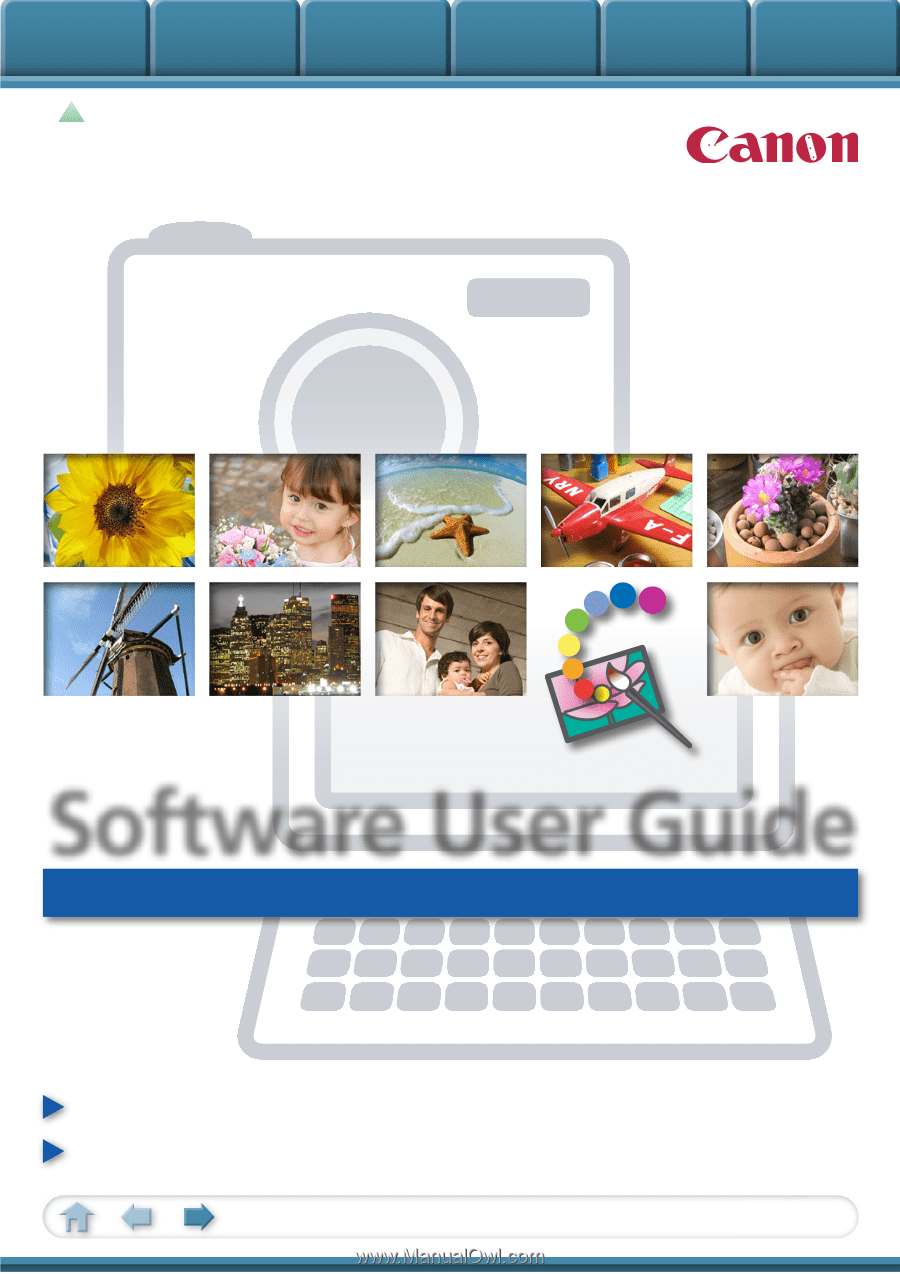
Basic Functions
& Features
Contents
Things to
Remember
Mastering
the Basics
More Advanced
Techniques
Appendices
1
for Windows
Software User Guide
• ZoomBrowser EX
• PhotoStitch
How to Use This Manual
New Features in This Version
Click a tab to jump
to that chapter.