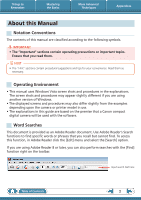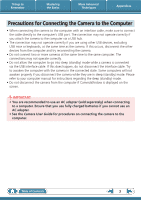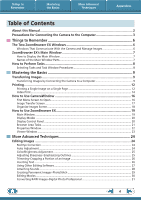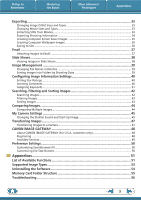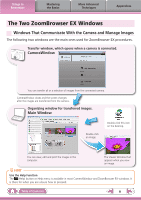Canon PowerShot SD980 IS Software User Guide for Windows
Canon PowerShot SD980 IS Manual
 |
View all Canon PowerShot SD980 IS manuals
Add to My Manuals
Save this manual to your list of manuals |
Canon PowerShot SD980 IS manual content summary:
- Canon PowerShot SD980 IS | Software User Guide for Windows - Page 1
Software Guide for Windows • ZoomBrowser EX • PhotoStitch Special Features Transfer Images and Movies Insert Text ABC Print Images Save Still Images From Movies Back Up to a CD Edit Movies A Attach Images to Email Plus many other useful features Table of Contents How to Use this Manual 1 - Canon PowerShot SD980 IS | Software User Guide for Windows - Page 2
for your convenience. Read them as necessary. Operating Environment • This manual uses Windows Vista screen shots and procedures in the explanations. The upon the camera or printer model in use. • The explanations in this guide are based on the premise that a Canon compact digital camera will be - Canon PowerShot SD980 IS | Software User Guide for Windows - Page 3
camera while they are in sleep (standby) mode. Please refer to your computer manual for instructions regarding the sleep (standby) mode. • Do not disconnect the camera use an AC adapter. • See the Camera User Guide for procedures on connecting the camera to the computer. Table of Contents 3 - Canon PowerShot SD980 IS | Software User Guide for Windows - Page 4
Manual...2 Precautions for Connecting the Camera to the Computer 3 Things to Remember 6 The Two ZoomBrowser EX Windows 6 Windows That Communicate With the Camera the Camera to a Computer 9 Printing...12 Printing a Single Image on a Single Page 12 Index Print...14 Digital Photo Professional 31 4 - Canon PowerShot SD980 IS | Software User Guide for Windows - Page 5
Sound and Start-Up Image 45 Transferring Images...47 Transferring Images to a Camera 47 CANON iMAGE GATEWAY 48 About CANON iMAGE GATEWAY (for U.S.A. customers only 48 Registering...48 Available Services...49 Preference Settings...50 Customizing ZoomBrowser EX...50 Customizing the Task Buttons - Canon PowerShot SD980 IS | Software User Guide for Windows - Page 6
closes and the screen changes after the images are transferred from the camera. Organizing window for transferred images. Main Window Double-click an image. Double-click this icon on the desktop. You can view, edit and print the images in the computer. The Viewer Window that appears when you - Canon PowerShot SD980 IS | Software User Guide for Windows - Page 7
Mastering the Basics More Advanced Techniques Appendices ZoomBrowser EX's Main Window How to Display the Main Window The Main Window will display after camera images are transferred and CameraWindow closes. You can also display it by double-clicking the ZoomBrowser EX icon on the desktop. Names - Canon PowerShot SD980 IS | Software User Guide for Windows - Page 8
Selecting Tasks and Task Window Procedures Many ZoomBrowser EX functions can be accessed by selecting a task in the Main Window and following the instructions in the guidance section of the new window. For further details on the functions, refer to the "List of Available Functions" (p. 51) in - Canon PowerShot SD980 IS | Software User Guide for Windows - Page 9
to the computer. IMPORTANT • The instructions in this software manual assume that you have correctly installed the software. See the Camera User Guide for software installation procedures. • For details on how to connect the camera to a computer, refer to the Camera User Guide. Please also refer to - Canon PowerShot SD980 IS | Software User Guide for Windows - Page 10
Things to Remember Mastering the Basics More Advanced Techniques Appendices 4 Click [Import Images from Camera], and then click [Import Untransferred Images]. Only images that have not yet been transferred will start to transfer. CameraWindow (Menu Screen) After you click [OK] - Canon PowerShot SD980 IS | Software User Guide for Windows - Page 11
only a selection of images from the camera, click [Import Images from Camera] in CameraWindow (menu screen), then card reader. If you select [View/Download Images Using Canon ZoomBrowser EX], ZoomBrowser EX will start and display the images. Prints images. Configures the transfer folder and other settings. - Canon PowerShot SD980 IS | Software User Guide for Windows - Page 12
page. Appendices HINT Printing Movies Movies cannot be printed, but you can print still images saved from movies. 1 Click the [Print & Email] task button in the Main Window. 2 Click [Photo Print]. 3 Confirm that [1. Select Images] is chosen and select images for printing. Table of Contents 12 - Canon PowerShot SD980 IS | Software User Guide for Windows - Page 13
Mastering the Basics More Advanced Techniques Appendices 4 Click [2. Printer and Layout Settings] and set the categories as desired. Sets the printer, paper size and borderless printing settings. Click here to crop and print a portion of an image. Click here to insert text onto an image and - Canon PowerShot SD980 IS | Software User Guide for Windows - Page 14
to Remember Mastering the Basics Index Print Prints an index of the images. More Advanced Techniques Appendices 1 Click the [Print & Email] task button in the Main Window. 2 Click [Index Print]. 3 Confirm that [1. Select Images] is chosen and select images for printing. Table of Contents 14 - Canon PowerShot SD980 IS | Software User Guide for Windows - Page 15
rotate or trim. Sets the printer and paper size settings. Rotates selected images. Click here to crop a portion of the selected image and print it. Sets the number of rows or columns. 5 Click [3. Print]. Printing will start. Configures the printing of the shooting information, comments, headers - Canon PowerShot SD980 IS | Software User Guide for Windows - Page 16
, rotating, and deleting images. Also transfers images from your computer to the camera. Starts operations for setting the camera start-up screen, start-up sound, and various camera sounds. For more details refer to "My Camera Settings" (p. 45) in "More Advanced Techniques". This menu may not appear - Canon PowerShot SD980 IS | Software User Guide for Windows - Page 17
on and off (when in thumbnail display). Changes thumbnail size (when in thumbnail display). Closes CameraWindow. Switches between This mark appears on images that have not yet been transferred. Images on the camera that match the selected filter display in the area to the right. Rotates chosen - Canon PowerShot SD980 IS | Software User Guide for Windows - Page 18
on and off (when in thumbnail display). Changes thumbnail size (when in thumbnail display). Closes CameraWindow. Switches between This mark appears on images that have not yet been transferred. Images on the camera that match the selected filter display in the area to the right. Rotates chosen - Canon PowerShot SD980 IS | Software User Guide for Windows - Page 19
Things to Remember Mastering the Basics More Advanced Techniques Appendices How to Use ZoomBrowser EX Main Window This is the main window for performing tasks in ZoomBrowser EX. Slide Show Displays the selected images in succession in the window. Properties Displays information about a - Canon PowerShot SD980 IS | Software User Guide for Windows - Page 20
in the Browser Area. Select Button Use this to select images in Zoom mode. Fit to Window Changes the thumbnail size to fit them into the window. Display Size Changes the size of the thumbnail in the Browser Area. Show/Hide Image Information Menu Select here to show/hide such image information as - Canon PowerShot SD980 IS | Software User Guide for Windows - Page 21
or Preview mode, double-click the icon. • To advance to a higher folder level, click the icon. Change the Display Size You can change the display ratio (Zoom mode) or thumbnail size (Scroll mode) with the slider. Create New Folder To create a new folder in the Browser Area, click the [File] menu - Canon PowerShot SD980 IS | Software User Guide for Windows - Page 22
shadows distribution in an image. Shooting Information Displays detailed information, such as the shutter speed and exposure compensation setting. The camera model will determine what information is displayed. Image Selector Buttons When multiple images are selected, you can switch between images - Canon PowerShot SD980 IS | Software User Guide for Windows - Page 23
the shooting information. You can configure the information display by clicking the [Tools] menu and selecting [Preferences]. Display at full screen size. Set the Star Rating. Display multiple images side by side. Shooting information • The following window will appear when a movie is displayed - Canon PowerShot SD980 IS | Software User Guide for Windows - Page 24
to the original color when light reflected from the flash makes them appear red. • Click [Start] when Auto mode is selected. • Switch to Manual mode if Auto mode cannot correct the image, and select the location of the eye to correct. Auto Adjustment Procedures 1 Select a task from the - Canon PowerShot SD980 IS | Software User Guide for Windows - Page 25
side of the window (p. 8): [Edit] and [Edit Image]. 2 Select an image. 3 [2. Select Editing Tool] 4 [Sharpness] 5 [3. Finish] • The Unsharp Mask [Radius] is the size at which the outline is detected and the [Threshold] is the standard value at which the outline is determined. • Movies and RAW images - Canon PowerShot SD980 IS | Software User Guide for Windows - Page 26
. • Movies and RAW images cannot be edited. Inserting Text Use this to insert text onto the image. You can freely adjust the font, size, color and text attributes. HELLO Procedures 1 Select a task from the left side of the window (p. 8): [Edit] and [Edit Image]. 2 Select an image. 3 [2. Select - Canon PowerShot SD980 IS | Software User Guide for Windows - Page 27
an image. 3 [2. Select Editing Tool] 4 [Edit with external image editor] 5 [3. Finish] • The shooting information may be lost from images recorded with the camera and then processed and saved with another image editing program. • Movies and RAW images cannot be edited. Table of Contents 27 - Canon PowerShot SD980 IS | Software User Guide for Windows - Page 28
Things to Remember Mastering the Basics More Advanced Techniques Appendices Attaching Sounds You can add sound effects or background music to images and play back the sounds. Adding Sound Procedures + 1 Select an image. 2 Symbol displayed on image thumbnails to which sound files have been - Canon PowerShot SD980 IS | Software User Guide for Windows - Page 29
images. HINT Using the Stitch Assist Mode If you use the camera's Stitch Assist mode to record the images, PhotoStitch can automatically detect one of the following methods to solve the problem. • Close all other applications other than PhotoStitch. • Reduce the size or number of images to combine. • - Canon PowerShot SD980 IS | Software User Guide for Windows - Page 30
of the movie if this happens. Movie Size 1920x1080 1280x720 640x480 320x240 Max. Length 10 minutes 20 minutes 30 minutes 60 minutes IMPORTANT • Movies edited with this function cannot be transferred back to the camera. • Saving movies takes time, especially MOV type movies selected with [Save - Canon PowerShot SD980 IS | Software User Guide for Windows - Page 31
style. • The items available to be modified differ depending on the camera model. 5 [File] and [Convert and save]. • After setting the file type, size, and destination folder, click [Save]. • Only RAW images compatible with Digital Photo Professional can be processed. • Ensure that you use the RAW - Canon PowerShot SD980 IS | Software User Guide for Windows - Page 32
. Check the Data Type item of the Specifications section of the Camera User Guide for compatibility. • For a more detailed explanation of operating procedures, download the Digital Photo Professional manual (PDF format) from the Canon website. HINT About RAW Images RAW images contain the data - Canon PowerShot SD980 IS | Software User Guide for Windows - Page 33
Images]. • You will lose the shooting information if you save images as a type other than JPEG. .bmp .jpg .tif Changing Movie Sizes and Types You can change a movie's size and format when exporting it so that it can be published on the Internet or attached to an email message. Procedures 1 Select - Canon PowerShot SD980 IS | Software User Guide for Windows - Page 34
Things to Remember Mastering the Basics More Advanced Techniques Appendices Extracting Stills from Movies You can extract and save stills from your favorite frames recorded in a movie. Procedures 1 Select a task from the left side of the window (p. 8): [Export] and [Extract frames from a movie]. - Canon PowerShot SD980 IS | Software User Guide for Windows - Page 35
Things to Remember Mastering the Basics More Advanced Techniques Appendices Creating Computer Screen Saver Images You can export images to serve as computer screen savers. Procedures 1 Select a task from the left side of the window (p. 8): [Export] and [Export as a Screen Saver]. Creating - Canon PowerShot SD980 IS | Software User Guide for Windows - Page 36
Things to Remember Mastering the Basics More Advanced Techniques Appendices Saving to CDs You can save images along with their shooting information to CD-R/RW discs. Procedures 1 Select a task from the left side of the window (p. 8): [Export] and [Backup to CD]. Back up important images or - Canon PowerShot SD980 IS | Software User Guide for Windows - Page 37
to check the options currently set. Click here to check what the actual compressed file size will be. Click here to preview the compressed image. Procedures 1 Select a task from the left side of the window (p. 8): [Print & Email] and [Email Images]. 2 Select an image to send. • You can also select - Canon PowerShot SD980 IS | Software User Guide for Windows - Page 38
Viewing Images in Slide Shows A multiple selection of images can be shown at full size on the screen in succession as a slide show. You can freely configure the transition slide show, the images you clicked during the show appear in a printing window. Stops the slide show. Table of Contents 38 - Canon PowerShot SD980 IS | Software User Guide for Windows - Page 39
Things to Remember Mastering the Basics More Advanced Techniques Appendices Image Management Changing File Names in Batches You can change the file names of multiple images in one procedure. Name + Number Shooting Date + Number Name + Shooting Date + Number Shooting Date + Name + Number - Canon PowerShot SD980 IS | Software User Guide for Windows - Page 40
Things to Remember Mastering the Basics More Advanced Techniques Appendices Configuring Image Information Settings Setting Star Ratings You can set the Star Ratings used in searching and displaying images in the index list. : Ultimate : Moderate : Okay Procedures 1 Switch to [Preview Mode]. 2 - Canon PowerShot SD980 IS | Software User Guide for Windows - Page 41
Used in Searches Used as Filter Criteria Display beneath Thumbnail My Category Categories such as People, Scenery, etc. Configured in Camera - Star Ratings Categorized on a basis of 3 rankings: , , Comments Text input without restriction regarding the shooting circumstances or associated memories - Canon PowerShot SD980 IS | Software User Guide for Windows - Page 42
Dates HINT Tasks Related to Search Results You can select images in the [Search Results] folder and perform operations on them, such as printing or copying them to other folders. IMPORTANT • Please note that deleting an image from the [Search Results] folder deletes the original image. Use - Canon PowerShot SD980 IS | Software User Guide for Windows - Page 43
Things to Remember Mastering the Basics More Advanced Techniques Appendices Filtering Images You can use filters to display only images meeting the selected parameters in the Browser Area. Procedures 1 [Filter] Star Ratings My Category This section is used to specify the filter criteria. - Canon PowerShot SD980 IS | Software User Guide for Windows - Page 44
Things to Remember Mastering the Basics More Advanced Techniques Appendices Comparing Images Comparing Multiple Images When a good photo opportunity arises, you can shoot the same subject using different shutter speeds and exposures. In ZoomBrowser EX, it is easy to compare images so that minute - Canon PowerShot SD980 IS | Software User Guide for Windows - Page 45
, and set it to playback mode. 3 Select [Downloads Images From Canon Camera using Canon CameraWindow]. Select [Canon CameraWindow] when using Windows XP. 4 [Camera Settings] Select the desired item from the following and make settings. u [Set Start-up Image] u [Set Sounds] u [Set Theme] IMPORTANT - Canon PowerShot SD980 IS | Software User Guide for Windows - Page 46
file from the left-hand list, select a My Camera Settings file to replace in the right-hand list and click this button to register it in the camera. HINT Downloading My Camera Settings Files You can download various files to use in My Camera Settings from CANON iMAGE GATEWAY. Table of Contents 46 - Canon PowerShot SD980 IS | Software User Guide for Windows - Page 47
use the "MOV" data type can play back movies transferred back to the camera if movies were taken with that camera. Refer to the "Data Type" item in "Specifications" near the end of the Camera User Guide to see if the camera uses the "MOV" data type. You may not be able to play back - Canon PowerShot SD980 IS | Software User Guide for Windows - Page 48
and an Internet connection). • See the homepage for information regarding browser versions (Microsoft Internet Explorer, etc.) and settings to best connect to CANON iMAGE GATEWAY online photo services. • Any ISP account charges and access fees must be paid separately. Registering First, register as - Canon PowerShot SD980 IS | Software User Guide for Windows - Page 49
images Access even from mobile phones Order prints Order an original collection of photos My Camera Settings Files on CANON iMAGE GATEWAY Download files for My Camera Settings (certain models only) Table of Contents Also, you get the latest customer support information, just for registering your - Canon PowerShot SD980 IS | Software User Guide for Windows - Page 50
preferences. • Overall themes, such as window appearances • Processing methods for images shot with the camera on end • Categories of shooting information displayed • Show/hide messages • Print settings • Zoom speed Procedures 1 [Tools] and [Preferences]. Customizing the Task Buttons You can hide - Canon PowerShot SD980 IS | Software User Guide for Windows - Page 51
CameraWindow (menu screen), and use CameraWindow functions. - Acquire & Acquire Images from Memory Camera Settings Card Transfers images from a memory card. You can also select images on the memory card and print them. p. 11 Transfer Images to Memory Card Transfers images from the computer - Canon PowerShot SD980 IS | Software User Guide for Windows - Page 52
Image Stitch Photos Edit Edit Movie Digital Photo Professional Process RAW Images Export Print & Email Export Still Images Print Index Print Print Using Other Software Email Images Register/Add Product Top Page CANON iMAGE GATEWAY View Online Photo Album Upload Images Download My Camera - Canon PowerShot SD980 IS | Software User Guide for Windows - Page 53
rougher. RAW (.CRW/.CR2) This is a proprietary image type provided by Canon. It saves the output of the image pixels from a digital camera without any deterioration in the quality of the image. Some cameras might not support this image type. Windows bitmap (.BMP) This image type comes standard with - Canon PowerShot SD980 IS | Software User Guide for Windows - Page 54
. You can remove other programs with the same procedures. 1 Click the Windows [Start] menu and select [All Programs] or [Programs], followed by [Canon Utilities], [ZoomBrowser EX] and [ZoomBrowser EX Uninstall]. The uninstall utility will start and remove ZoomBrowser EX. Table of Contents 54 - Canon PowerShot SD980 IS | Software User Guide for Windows - Page 55
be unable to transfer movies to the camera from a computer. • The "xxxx" in file names represent four-digit numbers. • Each successive file shot in mode is assigned a letter starting from "A," which is inserted as the third digit in the name. i.e. [STA_0001.JPG], [STB_0002.JPG], [STC_0003.JPG]... - Canon PowerShot SD980 IS | Software User Guide for Windows - Page 56
points first if you encounter a problem. Does your computer satisfy the requirements listed in the System Requirements section? See "System Requirements" in the Camera User Guide. Is the camera correctly connected to the computer? See the Camera User Guide for the correct connection procedures. Also - Canon PowerShot SD980 IS | Software User Guide for Windows - Page 57
Temporarily disconnect the camera from the computer. Next, read Start by Checking This on the previous page and resolve the problem. Camera not detected, Events Hardware] window. • Your camera model name, [Canon Camera] or a camera icon does not display when [Scanners and Cameras] icon is clicked. - Canon PowerShot SD980 IS | Software User Guide for Windows - Page 58
recognized as an "other" device. There are other potential reasons for the problem if the [Other devices], [Portable Devices] or [Imaging devices] categories do not appear or your camera model name or [Canon Camera] does not appear. Proceed to Step 5, and temporarily quit the procedures. 3 Select - Canon PowerShot SD980 IS | Software User Guide for Windows - Page 59
information contained in this guide is accurate and complete, no liability can be accepted for any errors or omissions. Canon reserves the right to of Canon. • Canon makes no warranties for damages resulting from corrupted or lost data due to a mistaken operation or malfunction of the camera, the
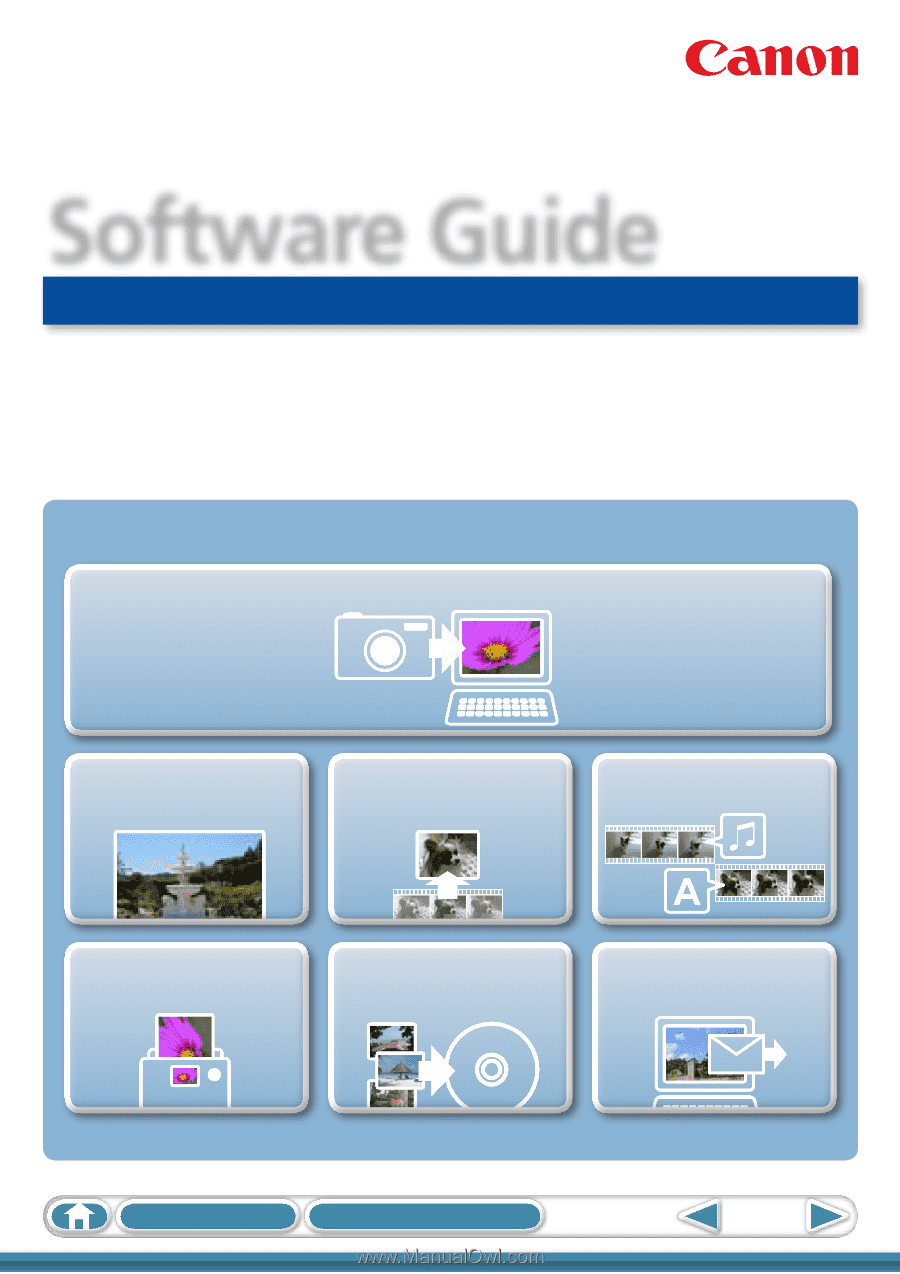
1
How to Use this Manual
Table of Contents
for Windows
Software Guide
• ZoomBrowser EX
• PhotoStitch
ABC
Transfer Images and Movies
Insert Text
Save Still Images
From Movies
Edit Movies
Print Images
Back Up to a CD
Attach Images to
Email
Special Features
Plus many other useful features