Canon PowerShot SD990 IS Black User Manual
Canon PowerShot SD990 IS Black Manual
 |
View all Canon PowerShot SD990 IS Black manuals
Add to My Manuals
Save this manual to your list of manuals |
Canon PowerShot SD990 IS Black manual content summary:
- Canon PowerShot SD990 IS Black | User Manual - Page 1
DIGITAL CAMERA Camera User Guide Camera User Guide CDI-E384-010 XXXXXXX © CANON INC. 2008 PRINTED IN JAPAN ENGLISH - Canon PowerShot SD990 IS Black | User Manual - Page 2
Warranty "Canon Customer Card Support" leaflet Camera User Guide (This Guide) Direct Print User Guide Read when you want to connect the camera to a printer (sold separately) and print. Software Starter Guide Read when you want to connect the camera to a computer. Detailed user guides (PDF format - Canon PowerShot SD990 IS Black | User Manual - Page 3
in the country of sale. If there is a problem with the camera while abroad, please return it back to the country of sale before proceeding with a warranty claim to a Canon Customer Support Help Desk. For Canon Customer Support contacts, please see the customer support list supplied with your - Canon PowerShot SD990 IS Black | User Manual - Page 4
(digital macro shooting 64 ● Take sepia toned or black and white pictures 73 ● Change the size of picture I want to take (recording pixels 68 ● Take pictures continuously 72 ● Shoot without camera shake (image stabilization 145 ● Shoot without camera shake even in low light conditions (High ISO - Canon PowerShot SD990 IS Black | User Manual - Page 5
● Shoot movies 28 ● View movies 30 2 Print ● Easily print pictures 26 Save ● Save images to a computer 31, 128 3 Other ● Turn off sound 47 ● Use the camera abroad 13, 139 5 - Canon PowerShot SD990 IS Black | User Manual - Page 6
frequently used functions of this camera. Chapters 4 and on Downloading Images to a Computer 31 Accessories 36 Separately Sold Accessories ...........38 2 Learning More 39 Components Guide Zooming in More Closely on Subjects (Digital Zoom 58 Inserting the Date and Time 60 Ò Using the Self-Timer - Canon PowerShot SD990 IS Black | User Manual - Page 7
Ratio 68 - Changing the ISO Speed......... 70 Adjusting the Tone Shooting with AF Lock 84 Shooting with Servo AF 84 f Manual Focus 85 0 Selecting the Person to Focus On (Face @ Adjusting Dark Subjects and Shooting (i-Contrast 91 ΠRed-Eye Correction 92 Changing the Color and Shooting ... 93 - Canon PowerShot SD990 IS Black | User Manual - Page 8
Contrast 124 ] Correcting Red-Eye Effect.........125 Problem....... 151 List of Messages That Appear on the Screen 154 Functions Available in Each Shooting Mode 156 Menus 158 Handling Precautions 162 Specifications 163 Index 166 LCD Monitor Precautions • Do not sit in a chair with the camera - Canon PowerShot SD990 IS Black | User Manual - Page 9
any part of the equipment that is not expressly described in this guide. • To avoid the risk of injury, do not touch the interior of the camera if it has been dropped or otherwise damaged. • Stop operating the camera immediately if it emits smoke, a strange smell, or otherwise behaves abnormally - Canon PowerShot SD990 IS Black | User Manual - Page 10
charger becomes wet, unplug it from the outlet and consult your camera distributor or the closest Canon Customer Support Help Desk. • Unplug the battery charger cause deformation of the casing. • Do not allow dirt or metal objects (such as pins or keys) to contact the charger terminals or plug. This - Canon PowerShot SD990 IS Black | User Manual - Page 11
part of this chapter explains how to shoot and view movies, and how to download images to a computer. Attaching the Strap/Holding the Camera • Attach the included strap and place it around your wrist to avoid dropping the camera during use. • Keep your arms tight against your body while holding the - Canon PowerShot SD990 IS Black | User Manual - Page 12
the plug and plug it into a power outlet (for CB-2LX). ● Plug the power cord into the charger, then plug the other end into a power outlet (for CB-2LXE). X The charge lamp lights red, and charging starts. ● The charge lamp will light green when charging has finished. Charging takes approx. 2 hours - Canon PowerShot SD990 IS Black | User Manual - Page 13
long periods. Deplete and remove the battery from the camera. Attach the terminal cover and store the battery. Storing a battery without depleting it for long periods of time (about one year) may shorten its life span or affect its performance. • The battery charger can also be used when abroad. The - Canon PowerShot SD990 IS Black | User Manual - Page 14
Inserting the Battery and Memory Card Insert the included battery and memory card into the camera. Check the card's write-protect tab. ● If the memory card has a write- place with a click. ● Inserting the card in the wrong direction could damage the camera. Be sure the card is oriented correctly. 14 - Canon PowerShot SD990 IS Black | User Manual - Page 15
Inserting the Battery and Memory Card Close the cover. ● Close the cover , and slide it locks into place with a click. until it Removing the Battery and Memory Card Remove the battery. ● Open the cover and press the battery lock in the direction of the arrow. X The battery will pop up. Remove the - Canon PowerShot SD990 IS Black | User Manual - Page 16
Can you check the number of shots that can be taken? You can check the number of shots that can be taken when the camera is in a Shooting Mode (p. 21). Compatible Memory Cards • SD memory cards • SDHC memory cards • MultiMediaCards • MMCplus memory cards • HC MMCplus memory cards Number of - Canon PowerShot SD990 IS Black | User Manual - Page 17
● Pressing the power button will turn off the camera. Reappearing Date/Time settings menu Set the correct date and time. If you have not set the date and time, the Date/ Time settings menu will appear each time you turn on the camera. Daylight saving time settings In Step 2, if you select and press - Canon PowerShot SD990 IS Black | User Manual - Page 18
Follow Steps 2 and 3 on p. 17 to make the setting. ● Pressing the n button will close the menu. Date/Time battery • The camera has a built-in date/time battery (backup battery) that allows the date/time settings to be retained about three weeks after the battery pack has been removed. • By inserting - Canon PowerShot SD990 IS Black | User Manual - Page 19
press the m button. X The displayed language will change. What if the clock appears when the m button is pressed? The clock (p. 52) will display if the time from when you press the m button to when you press the n button in Step 1 is too long. If the clock appears, press the m button to - Canon PowerShot SD990 IS Black | User Manual - Page 20
takes the shot. ● Since the shot is being taken while the shutter sound plays, be careful not to move the camera. Does the length of the shutter sound change? • Since the time required to shoot differs depending on the scene you want to shoot, the length of the shutter sound may change - Canon PowerShot SD990 IS Black | User Manual - Page 21
Taking Pictures The camera can automatically make all settings so that you can take images just by pressing the making it appear smaller. X When faces are detected, a white frame appears on the face the camera judges to be the main subject, while gray frames appear on other detected faces. 21 - Canon PowerShot SD990 IS Black | User Manual - Page 22
(orange when the flash will fire). X A green frame will appear where the camera focused. X Several AF frames will appear when the camera focuses on more than one point. Shoot. ● Press the shutter button fully. The camera will play the shutter sound and shoot. X The flash will automatically fire in - Canon PowerShot SD990 IS Black | User Manual - Page 23
- 7.9 ft.) at maximum telephoto. • The indicator blinks yellow, and the camera beeps once when the shutter button is pressed halfway? The subject is too close The lamp lights when the shutter button is pressed halfway. To reduce red-eye and to assist in focusing, the lamp may light when shooting in - Canon PowerShot SD990 IS Black | User Manual - Page 24
retracted, the power will turn off. Switching to and from playback mode Pressing the 1 button while the camera is off, turns the camera on in playback mode. Pressing it again turns the camera off. Pressing the shutter button halfway while in playback mode will bring you to the shooting screen. 24 - Canon PowerShot SD990 IS Black | User Manual - Page 25
Erasing Images You can select and erase images one at a time. Please note that erased images cannot be recovered. Exercise adequate caution before erasing an image. Set the playback mode. ● Press the 1 button. Select an image - Canon PowerShot SD990 IS Black | User Manual - Page 26
printer. ● Open the cover, and insert the small end of the plug firmly into the camera terminal in the direction shown. ● Insert the cable's larger plug into the printer. For connection details, refer to the user guide provided with the printer. Turn on the printer. Press the 1 button and turn on - Canon PowerShot SD990 IS Black | User Manual - Page 27
the interface cable. Refer to the Direct Print User Guide for details on printing, including printing with direct print compatible printers. Canon-Brand PictBridge Compliant Printers (Sold Separately) By connecting your camera to one of the Canon-brand PictBridge compliant printers below, you can - Canon PowerShot SD990 IS Black | User Manual - Page 28
Shooting Movies The camera can automatically make all settings so that you can shoot movies just by pressing the shutter button. Set the E mode. ● Set the mode dial to E. Set the X mode. ● Turn the  dial to set the mode to X. Shooting Time Compose the shot of your subject. ● Moving the zoom lever - Canon PowerShot SD990 IS Black | User Manual - Page 29
automatically stop when the memory card fills. Estimated Shooting Times Memory Card 32 MB (Supplied) 2 GB 8 GB Shooting Time 22 sec. 23 min. 49 sec. 1 hr. 35 min. 11 sec. • Shooting times are based on a camera at default settings. • Shooting time can be checked on the screen in Step 2. • Max - Canon PowerShot SD990 IS Black | User Manual - Page 30
Viewing Movies You can view the movies you have shot on the screen. Set the playback mode. ● Press the 1 button. X The last movie you shot will appear. X appears on movies. Select a movie. ● Press the qr buttons or turn the  dial to select a movie, then press the m button. X The movie control - Canon PowerShot SD990 IS Black | User Manual - Page 31
to a Computer You can use the included software to download the images you have taken to a computer. Items to Prepare • Camera and computer • Canon Digital Camera Solution Disk supplied with the camera (p. 2) • Interface cable supplied with the camera (p. 2) System Requirements Windows OS Computer - Canon PowerShot SD990 IS Black | User Manual - Page 32
Downloading Images to a Computer Preparations Windows XP and Mac OS X (v10.4) are used for these explanations. Install the software. Windows Place the Canon Digital Camera Solution Disk in the computer's CDROM drive. Click [Easy Installation]. ● Follow the onscreen instructions to proceed with the - Canon PowerShot SD990 IS Black | User Manual - Page 33
's USB port. For connection details, refer to the user guide provided with the computer. Establish a connection between the camera and computer. ● Press the 1 button and turn on the camera. Open CameraWindow. Windows ● Select [Canon CameraWindow] and click [OK]. X CameraWindow will appear. ● If - Canon PowerShot SD990 IS Black | User Manual - Page 34
displays. Downloading Images with a Computer ● Click [Transfer Untransferred Images]. X All images not previously downloaded will be downloaded to the computer. ● After the download finishes, turn off the camera and unplug the cable. ● For further operations, refer to the Software Starter Guide. 34 - Canon PowerShot SD990 IS Black | User Manual - Page 35
not already been transferred to the computer are transferred. ● After transferring finishes, turn off the camera and unplug the cable. ● For further operations, refer to the Software Starter Guide. Downloaded images will be sorted by date and saved in separate folders in the "My Pictures" folder - Canon PowerShot SD990 IS Black | User Manual - Page 36
Battery Charger CB-2LX/CB-2LXE*1 Interface Cable IFC-400PCU*1 AV Cable AVC-DC400*1 Memory Card (32 MB) Canon Digital Camera Solution Disk AC Adapter Kit ACK-DC30 DC Coupler DR-30 Compact Power Adapter CA-DC10 Power Cord *1 Also available for purchase separately. *2 See the user guide supplied - Canon PowerShot SD990 IS Black | User Manual - Page 37
series)*2 Compact Photo Printers*2 (SELPHY series) (CP series) Waterproof Case WP-DC27 Windows/ Macintosh Video IN Terminal Waterproof Case Weight WW-DC1 (Use 1 of 4 included weights) Audio IN Terminal TV/Video Use of genuine Canon accessories is recommended. This product is designed to achieve - Canon PowerShot SD990 IS Black | User Manual - Page 38
extended period of time or when connecting to a computer. Cannot be used to charge the battery inside the camera. • Battery Charger CB-2LX/CB-2LXE An adapter for charging Battery Pack NB-5L. • Battery Pack NB-5L Rechargeable lithium-ion battery. Other Accessories • Waterproof Case WP-DC27 Installing - Canon PowerShot SD990 IS Black | User Manual - Page 39
, basic operations. Conventions Used in this Guide • Icons are used in the text to represent the camera buttons and dials. • Language that displays button) (Down button) (Control dial) • : Troubleshooting tips. • : Hints for getting more out of your camera. • : Things you should be careful about. • - Canon PowerShot SD990 IS Black | User Manual - Page 40
Components Guide Lamp (AF Assist Beam (p. 143) / Red- Eye Reduction Lamp (p. 142) / Self- Timer Lamp (p. 62)) Microphone (p. 29) Lens Zoom Lever to the camera to make settings automatically (p. 21). Program AE/Manual Mode You can shoot in various different ways, using all of the camera's settings ( - Canon PowerShot SD990 IS Black | User Manual - Page 41
Dial 1 (Playback) Button (pp. 24, 146) A/V OUT (Audio/Video Output) and DIGITAL Terminal n Button (p. 46) l (Display) Button (pp. 42, 43) ISO Speed (p. 70) / d (Jump) (p. 105) / o Button e (Macro) (p. 63) / u (Infinity) (p. 67) / f (Manual Focus) (p. 85) /q Button Control Dial m FUNC./SET (Function - Canon PowerShot SD990 IS Black | User Manual - Page 42
68) Histogram (p. 44) Digital Zoom Magnification (p. 58) / Digital TeleConverter (p. 59) Macro (p. 63) / Infinity (p. 67) / Manual Focus (p. 85) ISO Speed (p. 70) Flash Mode (pp. 57, 67) Red-Eye Correction (p. 92) Drive Mode (pp. 61, 62, 72, 75) Camera Orientation* Battery Charge Indicator (p. 13 - Canon PowerShot SD990 IS Black | User Manual - Page 43
image number / Total number of images ISO Speed (p. 70) Aperture Value (p. 89 Manual Focus (pp. 63, 67, 85) File Size (pp. 68, 98) Recording Pixels (p. 68) / Elapsed Time (Movies) (p. 99) Sound Memo (p. 127) Protect (p. 117) My Colors (p. 73) Red-Eye Correction (p. 125) Shooting Date and Time - Canon PowerShot SD990 IS Black | User Manual - Page 44
the left side, the image is dark, and in this way you can check the exposure. Indicators The indicators on the back of the camera (p. 41) will light or blink under the following conditions. Colors Green Orange Yellow Status Lights Blinks Lights Blinks Lights Blinks Operation Status Shooting - Canon PowerShot SD990 IS Black | User Manual - Page 45
m FUNC. Menu - Basic Operations Commonly used shooting functions can be set with the FUNC. menu. The menu and menu items differ depending on the Shooting mode (p. 156). Press the m button. X The FUNC. menu will appear. Selectable Options Menu Items Select a menu item. X Press the op buttons to - Canon PowerShot SD990 IS Black | User Manual - Page 46
n MENU - Basic Operations Various functions can be set from the menus. The menu items are organized under tabs, such as for shooting (4) and playback (1). The menu items differ depending on the mode (pp. 158 - 161). Press the n button. Select a tab. ● Press the qr buttons, or move the zoom lever (p. - Canon PowerShot SD990 IS Black | User Manual - Page 47
Changing the Sound Settings You can silence the sounds of the camera buttons or adjust the volume of the camera sounds. Muting Sounds ● Press the n button and select the 3 tab, then select [Mute] and use the qr buttons to select [On]. Adjusting the Volume ● Press - Canon PowerShot SD990 IS Black | User Manual - Page 48
setting in the 3 tab. ● Pressing the l button again for more than one second will return the screen to its previous setting. • The next time you turn on the camera, the screen will be at the brightness setting selected in the 3 tab. • You cannot change the brightness of the screen even if you - Canon PowerShot SD990 IS Black | User Manual - Page 49
the  dial to select [OK], then press the m button. X The camera will reset to the default settings. Are there functions that cannot be reset? • The [Date/Time] (p. 17) in the 3 tab, [Language] (p. 19), [Video System] (p. 112), [Time Zone] (p. 139). • The sounds or images registered to the 5 tab - Canon PowerShot SD990 IS Black | User Manual - Page 50
Formatting Memory Cards You should use this camera to format a new memory card, or a memory card that has been used with other devices, before using it. Formatting (initializing) a memory card erases all data - Canon PowerShot SD990 IS Black | User Manual - Page 51
]. You can still use a memory card without problem when formatting is halted, but its data will be erased. Power Saving Function (Auto Power Down) To save battery power, the camera shuts down automatically when it is not operated for a certain time. Power Saving during Shooting About 1 minute after - Canon PowerShot SD990 IS Black | User Manual - Page 52
being shot. You can change the length of time the images display. Select [Review]. ● Press the n button and select the 4 tab, then use the qr buttons to select the display time. ● In the playback mode (p. 24) press the shutter button halfway, and when the camera changes to shooting mode, press the - Canon PowerShot SD990 IS Black | User Manual - Page 53
-timer. • When you select a mode in K mode that matches the scene you want to take, the camera will automatically make any necessary settings. Afterwards, you only need to press the shutter button to take the best shots for the scene. • This chapter assumes that the mode dial is set to K or that - Canon PowerShot SD990 IS Black | User Manual - Page 54
Night Snapshot) ● Lets you take beautiful snapshots of people against city nightscapes or night backgrounds. ● If you hold the camera firmly, you can take pictures with reduced camera shake, even without a tripod. V Take shots of kids and pets (Kids&Pets) ● Lets you capture subjects that move around - Canon PowerShot SD990 IS Black | User Manual - Page 55
) ● Lets you take shots of properly lit people near water or sand where reflected sunlight is strong. In F, V or H, images may appear rough because the ISO speed (p. 70) is increased to match the shooting conditions. 55 - Canon PowerShot SD990 IS Black | User Manual - Page 56
colors. S Shoot underwater (Underwater) ● Let's you shoot underwater with Waterproof Case WP-DC27 (sold separately). Z Shoot using high ISO speed (ISO3200) ● Sets the ISO speed to 3200, and lets you shoot without camera shake or subject blurring even in low light conditions. ● Recording pixels are - Canon PowerShot SD990 IS Black | User Manual - Page 57
● Press the qr buttons or turn the  dial to select !, then press the m button. X Once set, ! will appear on the screen. ● After shooting, the camera will return to . What if the indicator blinks orange and a flashing appears? When you press the shutter button halfway in low light conditions where - Canon PowerShot SD990 IS Black | User Manual - Page 58
zoom, and the zoom factor will appear in blue. Zones Where Images Deteriorate Recording Pixels Optical Zoom Digital Zoom 3.7x 3.7x 4.7x 3.7x 6.3x 3.7x 10x 3.7x 15x : No image deterioration (zoom factor appears white) : Image deterioration (zoom factor appears blue) When the - Canon PowerShot SD990 IS Black | User Manual - Page 59
of the lens can be increased by an equivalent of 1.7x and 2.2x. This enables a faster shutter speed and less chance of camera shake than just using zoom (including digital zoom) at the same zoom factor. The images may appear rough, however, depending on the combination of recording pixel (p. 68) and - Canon PowerShot SD990 IS Black | User Manual - Page 60
the date and time in images which do not have an embedded date and time • Use the DPOF print settings (p. 132) to print. • Use the included software to print. Refer to the Software Starter Guide for details. • Connect the camera to a printer to print. Refer to the Direct Print User Guide for details - Canon PowerShot SD990 IS Black | User Manual - Page 61
photo, the self-timer can be used to shoot. Approximately 10 seconds after the shutter button is pressed, the camera will take the photo. Press the p button. Select Ò. ● Press the op buttons or turn the  dial , select in Step 2. You can change the delay time and number of shots taken (p. 75). 61 - Canon PowerShot SD990 IS Black | User Manual - Page 62
start count down] will appear on the screen. X The lamp blinks and the self-timer sound plays. Join the subjects and look at the camera. X When the camera detects a new face, the lamp and sound speed up (the lamp remains lit when the flash will fire), and two seconds later the shutter - Canon PowerShot SD990 IS Black | User Manual - Page 63
press the m button. X Once set, e will appear. ● To return to the original setting, select . Using Î You are recommended to attach the camera to a tripod and shoot in Î, so that the camera does not move and blur the image (p. 74). The edges of the image may darken if the flash fires. Cannot be - Canon PowerShot SD990 IS Black | User Manual - Page 64
. Using the digital zoom may cause images to come out rough depending on the recorded pixels (p. 68). Set the mode dial to K (p. 40). Turn the  dial to R. X The optical zoom will lock at the maximum wide angle. Use the zoom lever to compose the shot. X The camera will zoom in, and the - Canon PowerShot SD990 IS Black | User Manual - Page 65
8 mode to progressively advance your shooting skills. • It is assumed that the mode dial is set to 6, and that the camera is in G mode. • 6 is an abbreviation for Program AE, and Manual. • In "Shooting with 8 (Quick Shot)" (p. 79), it is assumed that the mode dial is set to 8. • Before attempting to - Canon PowerShot SD990 IS Black | User Manual - Page 66
to 6 (p. 40). Turn the  dial to G. Make settings according to purpose (pp. 67 - 75). Shoot. What if shutter speed and aperture value are displayed in red? If a correct exposure cannot be obtained when pressing the shutter button halfway, shutter speed and aperture value are shown in - Canon PowerShot SD990 IS Black | User Manual - Page 67
Flash On You can make the flash fire every time you shoot. The area that is possible to shoot You can shoot landscapes and far away subjects. The focusing range is 3 m (9.8 ft.) and greater from the camera. Select u. ● After pressing the q button, press the qr buttons or turn the  dial to select - Canon PowerShot SD990 IS Black | User Manual - Page 68
option, then press the m button. X The setting you made will be displayed on the screen. If you select , you cannot use the Digital Zoom (p. 58) or Digital TeleConverter (p. 59). Changing the Image Quality (Compression Ratio) You can select from three levels of image quality. They are, in order of - Canon PowerShot SD990 IS Black | User Manual - Page 69
1637 10 690 2759 21 1396 5581 • The values in the table are according to guidelines set by Canon. The values may change depending on the subject, memory card, and camera settings. * The value has been rounded up to two significant figures (CIPA guideline standard). Approximate Values for - Canon PowerShot SD990 IS Black | User Manual - Page 70
condition, outdoor shooting. Cloudy, Twilight High Night view, Dark indoor Changing the ISO speed • Lowering the ISO speed results in crisper images. • Raising the ISO speed results in a faster shutter speed, reducing camera shake and letting the flash reach greater distances to the subject. The - Canon PowerShot SD990 IS Black | User Manual - Page 71
(3-wavelength) fluorescent. Warm-white fluorescent, cool-white fluorescent, warm-whitetype (3-wavelength) fluorescent. Daylight fluorescent, daylight-type (3-wavelength) fluorescent. Manually sets the custom white balance. Custom White Balance You can adjust the white balance to the light source at - Canon PowerShot SD990 IS Black | User Manual - Page 72
the op buttons or turn the  dial to select W, then press the m button. Shoot. X As long as you hold the shutter button down, the camera will shoot successive images. • As the number of images increases, the shooting intervals may take longer. • If the flash fires, shooting intervals may take longer - Canon PowerShot SD990 IS Black | User Manual - Page 73
contrast and color saturation for a vivid impression. Tones down the contrast and color saturation for neutral hues. Sepia tones. Black and white. Like the Vivid Red, Vivid Green or Vivid Blue effects, produces intense natural appearing colors like those obtained with positive film. Makes skin tones - Canon PowerShot SD990 IS Black | User Manual - Page 74
Changing the Tone of an Image (My Colors) Custom Color The contrast, sharpness, color saturation, red, green, blue, and skin tones in an image can be chosen and set from 5 different levels. ● Follow Step 2 on p. 73 and select , then press the l - Canon PowerShot SD990 IS Black | User Manual - Page 75
$ Customizing the Self-Timer You can set the time delay (0 - 30 seconds) and the number of shots (1 - 10 shots). Display • Exposure and white balance settings are fixed to the first shot. • When you set the time delay for more than 2 seconds, the self-timer lamp and sound speed up 2 seconds before - Canon PowerShot SD990 IS Black | User Manual - Page 76
. The area in the viewfinder and the area in the image taken may differ slightly. Shooting Using a TV You can use a TV to display the camera screen. • Connect the camera to a TV as described in "Viewing Images on a TV" (p. 112). • Operations for shooting are the same as when using the - Canon PowerShot SD990 IS Black | User Manual - Page 77
Shoot While Checking the Histogram You can shoot while checking the brightness distribution of your composition in the histogram (p. 44) (real time histogram). Set the display to [Information Display] (p. 42). Select [Histogram]. ● Press the n button, and select [Histogram] from the 4 tab, and press - Canon PowerShot SD990 IS Black | User Manual - Page 78
Changing the Composition to Shoot (Focus Lock) While you press the shutter button halfway, the focus and exposure are fixed. You can now recompose and shoot. This is called Focus Lock. Focus. ● Center the subject you want to shoot, and press the shutter button halfway. ● Confirm that the AF Frame on - Canon PowerShot SD990 IS Black | User Manual - Page 79
Shooting with 8 (Quick Shot) Shoot using the viewfinder (p. 81). Since you can keep the focus and exposure adjusted, even without pressing the shutter button halfway, you can capture moving subjects without missing a shot. Set the 8 mode. ● Set the mode dial to 8. X The display will switch to the - Canon PowerShot SD990 IS Black | User Manual - Page 80
89) Drive Mode (pp. 61, 62, 72, 75) Aperture Value (p. 89) Recording Pixels (p. 68) ISO Speed (p. 70) AF Lock (p. 84) AE Lock (pp. 87, 99) / FE Lock (p. 88) (p. 68) Camera Orientation (p. 42) i-Contrast (p. 91) Image Stabilizer (p. 145) Red-Eye Correction (p. 92) Shooting Date and Time (p. 60) - Canon PowerShot SD990 IS Black | User Manual - Page 81
want. • If the mode dial is set to 6 then it is assumed that the camera is in G mode. • "Shoot using the D shutter speed and the aperture value", 89 - 90) are explained assuming that the mode dial is set to 6, and the camera is in D mode. • Setting the mode dial to K, and selecting "Changing the - Canon PowerShot SD990 IS Black | User Manual - Page 82
camera is pointed at subjects, a white frame appears on the face the camera green frames will appear on faces the camera focuses on. • If a face is camera may mistakenly identify non-human subjects as a face. • If the camera camera automatically selects among 9 AF frames to focus with. If the camera - Canon PowerShot SD990 IS Black | User Manual - Page 83
detected, when a face is too big in relation to the screen (p. 82), or when in [Center] and the camera doesn't focus, the display will not appear magnified. When using Digital Zoom (p. 58), Digital Tele-Converter (p. 59), or when connected to a TV (p. 76), the magnified display will not appear. 83 - Canon PowerShot SD990 IS Black | User Manual - Page 84
adjust. In [Face Detect] it will focus on people's faces, in [Center] on the spot where the blue frame appears. • Depending on the scene, the camera may not focus. • You cannot shoot with the AF lock. • You cannot set the Servo AF if you have set the [AF-Point Zoom] in - Canon PowerShot SD990 IS Black | User Manual - Page 85
press the shutter button halfway after roughly focusing manually, you can fine tune the focus. the distance display and AF point zoom as a guide, press the op buttons, or turn the  the camera to a tripod. • Magnified display cannot be used with the digital zoom (p. 58), the digital tele-converter - Canon PowerShot SD990 IS Black | User Manual - Page 86
on. ● If you press the c button, the frame will move to another face that the camera has detected. ● When the frame has made a full circuit of all detected faces, you will be the number of faces detected by the camera (35 at the most) (green: main subject's face, white: detected face). You cannot use - Canon PowerShot SD990 IS Black | User Manual - Page 87
the same exposure, you can set the exposure and focus separately using AE lock. AE stands for "Auto Exposure". Set the exposure. ● Point the camera toward the subject for which you wish to set the exposure, and while pressing the shutter button halfway, press the o button. X When & appears, the - Canon PowerShot SD990 IS Black | User Manual - Page 88
can lock the exposure for shooting with the flash with FE lock. FE stands for "Flash Exposure". Select h (p. 67). Set the exposure. ● Point the camera toward the subject for which you wish to set the exposure, and while pressing the shutter button halfway, press the o button. X The flash will fire - Canon PowerShot SD990 IS Black | User Manual - Page 89
the exposure you want. D stands for "Manual". Set the camera to D. ● Set the mode dial to red. Pressing the shutter button halfway will cause [+2] or [-2] to display in red in the upper left corner of the screen. When attaching the camera to a tripod for taking shots with long exposure times - Canon PowerShot SD990 IS Black | User Manual - Page 90
, some aperture values may not be available. Setting the Flash Output You can select 3 levels of flash output in D mode. Set the camera to D (p. 89). Set the camera to h (p. 67). Set the flash output. ● Press the m button, and select ~ from the FUNC. menu. Select the flash output. ● Press the qr - Canon PowerShot SD990 IS Black | User Manual - Page 91
@ Adjusting Dark Subjects and Shooting (i-Contrast) When people's faces, or the subject is dark, you can take shots where the dark portions are detected and automatically brightened. Select [i-Contrast]. ● Press the n button, and select [iContrast] from the 4 tab, and use the qr buttons to select [ - Canon PowerShot SD990 IS Black | User Manual - Page 92
n button, and select [Flash Settings] from the 4 tab and press the m button. Make the setting. ● Press the op buttons or turn the  dial to select [Red-Eye Corr.] then press the qr buttons to select [On]. X Œ will appear on the screen (p. 42). ● If Œ does not appear, press the l button, and switch - Canon PowerShot SD990 IS Black | User Manual - Page 93
(p. 95). T Color Accent You can take shots where only a single chosen color from within the screen remains, and the rest of the shot changes to black and white. Recorded color Select T. ● Set the mode dial to K, turn the  dial and select T. Press the l button. ● The unchanged image, and the Color - Canon PowerShot SD990 IS Black | User Manual - Page 94
Changing the Color and Shooting Y Color Swap You can take shots changing the color of an item in the image to another color. You can only record one other color. Select Y. ● Set the mode dial to K, turn the  dial and select Y. Press the l button. ● The unchanged image and the Color Swap image will - Canon PowerShot SD990 IS Black | User Manual - Page 95
saved. • Depending on the scene, the image may come out rough. Saving the Original Image The original image will be saved separately at the same time as the changed image. Select [Save Original]. ● Press the n button and select [Save Original] on the 4 tab, use the qr buttons to select [On]. The - Canon PowerShot SD990 IS Black | User Manual - Page 96
can be split into several shots that can later be merged together using the included software on a computer to create a panoramic image. Select x or v. ● Set the to merge the images, refer to the Software Starter Guide. This function is not available when shooting while displaying on a television (p. - Canon PowerShot SD990 IS Black | User Manual - Page 97
6 Using Various Functions for Shooting Movies This chapter serves as the advanced version of Chapter 1's "Shooting Movies" and "Viewing Movies" and explains how to use advanced functions to shoot and view movies. • This chapter assumes that the mode dial is set to E. • In this chapter, pictures that - Canon PowerShot SD990 IS Black | User Manual - Page 98
select a mode. X Standard > Color Accent z Color Swap Normal mode. These shooting modes let you change all colors except the designated color to black and white, or exchange the designated color for another color, when shooting. See "Changing the Color and Shooting" (p. 93) for details. In > and - Canon PowerShot SD990 IS Black | User Manual - Page 99
Quality (Frame Rate) 32 MB (Supplied) Shooting Time 2 GB 8 GB 22 sec. 23 min. 49 sec. 1 hr. 35 min. 11 sec. 1 min. 12 sec. 1 hr. 13 min. 10 sec. 4 hrs. 52 min. 24 sec. • Based on Canon's testing standards. • Max. clip length is approx. 1 hour. Recording also stops when the file size - Canon PowerShot SD990 IS Black | User Manual - Page 100
details. • i Zooming in More Closely on Subjects (Digital Zoom) (p. 58) You can use the digital zoom, but the optical zoom cannot be used. If Lock (p. 84) • f Manual Focus (p. 85)* • Turning off the AF Assist Beam (p. 143)* • Displaying the Overlay (p. 144)* [3:2 Guide] is not available. • Changing - Canon PowerShot SD990 IS Black | User Manual - Page 101
you hold down the m button.) Display the last frame Edit Displays when connected to a PictBridge compliant printer (p. 26). Refer to the Direct Print User Guide for details. * Editing You can trim the beginnings and ends of recorded movies in one-second increments. Select *. ● Follow Step 3 on p. 30 - Canon PowerShot SD990 IS Black | User Manual - Page 102
* Editing X Even if you move to a point other than a point, only the portion from the nearest to the left will be trimmed when is selected. Only the portion from the nearest to the right will be trimmed when is selected. X The section in light blue designated with will be the section of the movie - Canon PowerShot SD990 IS Black | User Manual - Page 103
to play back and edit images. The latter part of this chapter explains how to download images to a computer, and how to specify images for printing. It is assumed that the 1 button, has been pressed, and the camera is in playback mode (p. 24). • Images that have been edited on a computer, had their - Canon PowerShot SD990 IS Black | User Manual - Page 104
the opqr buttons or turn the  dial and select the image. ● Moving the zoom lever toward k, will display the selected image. Searching 9 Images at a Time Move the zoom lever toward g. X Images will display in an index. Move the zoom lever toward g again. X The jump bar appears. Jump Bar Press - Canon PowerShot SD990 IS Black | User Manual - Page 105
picture in each category (p. 119). Jumps to the first image of each folder. Jumps to a movie. Jumps over 10 images at a time. Jumps over 100 images at a time. Search by , , , and Target Filters Select a target filter. ● Use the qr buttons to select a filter (excluding ). ● If you turn the  dial - Canon PowerShot SD990 IS Black | User Manual - Page 106
d Searching for Images Using the Jump Display Viewing images using filter playback. ● If you press the m button, filter playback will start, and a blue frame will appear. ● If you press the qr buttons or turn the  dial, the target images selected in Step 1 will display. ● If you press the o button - Canon PowerShot SD990 IS Black | User Manual - Page 107
the qr buttons you can fast-forward through images. • Power saving function does not work during slideshows (p. 51). Changing Settings You can change the time that images are displayed, and set the slide show to repeat. Select [Set up]. ● Follow Step 2 above, select [Set up] and press the m button - Canon PowerShot SD990 IS Black | User Manual - Page 108
. Viewing Slideshows Selecting Images for Playback Select the Classification You can select images by classification, group them together and play them back. Select , ;, or . ● Follow Step 2 on p. 107, press the opqr buttons or turn the  dial to select , ;, or and press the m button. Select a menu - Canon PowerShot SD990 IS Black | User Manual - Page 109
. Viewing Slideshows Select an image. ● Press the qr buttons or turn the  dial, select the image and press the m button. ● Once set, and the selected order number will appear on the screen. ● If you press the m button once more, selection will cancel. ● When selecting multiple images, repeat the - Canon PowerShot SD990 IS Black | User Manual - Page 110
. Viewing Slideshows Changing the Effect You can select an effect to use when switching images. ● Press the op buttons, and select and press the qr buttons or turn the  dial to select an item. X When you select an item, an image with the effect you selected will appear. ● will display without an - Canon PowerShot SD990 IS Black | User Manual - Page 111
k Magnifying Images Approximate Location of Displayed Area Move the zoom lever toward k. ● The enlarged display will appear, and if you continue to hold the zoom lever the image will magnify up to a maximum factor of approximately 10x. ● If you press the opqr buttons, you can move the location of - Canon PowerShot SD990 IS Black | User Manual - Page 112
with the camera (p. 2) Red or black Yellow Yellow Black Turn off the camera and TV. Connect the camera to the TV. ● Open the camera's terminal cover and fully insert the plug of the supplied AV cable into the camera's A/V OUT terminal. ● Insert the cable plug fully into the video input terminals - Canon PowerShot SD990 IS Black | User Manual - Page 113
/ Erasing All Images You can select images or movies and erase them in groups. Since erased images or movies cannot be recovered, exercise adequate caution before erasing. However, protected images and movies (p. 117) cannot be erased. Select [Erase]. ● Press the n button, and select [Erase] on the - Canon PowerShot SD990 IS Black | User Manual - Page 114
/ Erasing All Images Select Range Press the n button. Erase. ● Press the qr buttons or turn the  dial, select [OK] and press the m button. Select [Select Range]. ● Follow Step 2 on p. 113 to select [Select Range] and press the m button. Select the starting image. ● Press the m button. ● Press the - Canon PowerShot SD990 IS Black | User Manual - Page 115
/ Erasing All Images Erase. ● Press the p button to select [Erase] then press the m button. Select images with the  dial Follow Steps 2 and 3 in the above screen, turn the  dial, and you can select the first and last images. Select by Category Select [Select by Date], [Select by Category] or [ - Canon PowerShot SD990 IS Black | User Manual - Page 116
/ Erasing All Images Press the n button. Erase. ● Press the qr buttons or turn the  dial, select [OK] and press the m button. What if you cannot select [Select by Category]? If there are no images that have been sorted into categories (p. 119), you will not be able to select [Select by Category] - Canon PowerShot SD990 IS Black | User Manual - Page 117
the n button. If you format the memory card (p. 50), protected images will also be erased. Protected images cannot be erased with the camera's erase function. To erase an image, cancel protection first. Designating Images Individually Select [Order]. ● Follow Step 2 above to select [Select], and - Canon PowerShot SD990 IS Black | User Manual - Page 118
: Protecting Images Select Range Select [Select Range]. ● Follow Step 2 on p. 117 to select [Select Range], and press the m button. ● Follow Steps 2 and 3 on p. 114 to select images. Protect images. ● Press the p button, select [Protect] and press the m button. Select by Category Select [Select - Canon PowerShot SD990 IS Black | User Manual - Page 119
; Organizing Images by Category (My Category) You can categorize images and movies. You can also use the categorized images in the following functions. • Jump Display (p. 105), Slide Show (p. 107), Erase All (p. 113), Protect (p. 117), Print Settings (DPOF) (p. 132) Select [My Category]. ● Press the - Canon PowerShot SD990 IS Black | User Manual - Page 120
; Organizing Images by Category (My Category) Select Range Select [Select Range]. ● Follow Step 2 on p. 119 to select [Select Range] and press the m button. ● Follow Steps 2 and 3 on p. 114 to select images. ● Press the p button, select the item and press the qr buttons, or turn the  dial, and - Canon PowerShot SD990 IS Black | User Manual - Page 121
= Resizing Images You can resize images that were taken at a high recording pixel setting to a lower pixel setting, and save the resized image as a separate file. Select [Resize]. ● Press the n button and select the 1 tab, then select [Resize] and press the m button. Select an image. ● Press the qr - Canon PowerShot SD990 IS Black | User Manual - Page 122
[ Trimming You can trim a required portion of a recorded image and save it as new image file. Trimming Area Trimming Area Display Recorded pixels after trimming Select [Trimming]. ● Press the n button, and select [Trimming] on the 1 tab, and press the m button. Select an image. ● Press the qr - Canon PowerShot SD990 IS Black | User Manual - Page 123
? Adding Effects With the My Colors Function You can change the color of an image and save it as a separate image. Refer to p. 73 for details on each menu item. Select [My Colors]. ● Press the n button, and select [My Colors] on the 1 tab, and press the m button. Select an image. ● Press the qr - Canon PowerShot SD990 IS Black | User Manual - Page 124
@ Adjusting Dark Subjects (i-Contrast) Detects dark sections on subjects or in people's faces in images, corrects the brightness, and saves it as a separate file. You can select 4 levels of correction: [Auto], [Low], [Medium], [High]. Select [i-Contrast]. ● Press the n button, and select [iContrast] - Canon PowerShot SD990 IS Black | User Manual - Page 125
the qr buttons or turn the  dial to select an image to correct, then press the m button. X A frame will appear around the red-eye portion detected by the camera, and [Start] will appear. ● You can enlarge or shrink the image using the operation in "k Magnifying Images" (p. 111). Correct the image - Canon PowerShot SD990 IS Black | User Manual - Page 126
] Correcting Red-Eye Effect Manual Correction When the camera cannot automatically detect and correct red-eye, correct it manually. Add a correction frame. ● In Step 3 on p. 125, select [Add Frame] and then press the m button. Set the position and size. ● Press the opqr buttons to - Canon PowerShot SD990 IS Black | User Manual - Page 127
the m button, then press the n button to return to the menu screen. • The sound attached to an image can also be played with the supplied software. • Sound memos cannot be erased from protected images. 127 - Canon PowerShot SD990 IS Black | User Manual - Page 128
(Digital Print Order Format) standards. Select a menu item. ● Select the menu item in the Step 1 operation in "Downloading Images with the Camera" designated for transfer at once (p. 129). Select and transfer images one at a time. Press the qr buttons or turn the  dial to select an image, then - Canon PowerShot SD990 IS Black | User Manual - Page 129
for Transfer (DPOF) You can select individual images you want to transfer to a computer. These designation methods comply with the DPOF (Digital Print Order Format) standards. Designating Images Individually Select [Transfer Order]. ● Press the n button and select the 1 tab, then select [Transfer - Canon PowerShot SD990 IS Black | User Manual - Page 130
select [OK] and press the m button, all marks will be cleared. may display when using a memory card with transfer settings set by a different DPOF-compliant camera. These settings will be overwritten by those set by your - Canon PowerShot SD990 IS Black | User Manual - Page 131
 dial, select [Remove] and press the m button. Print Examples are given using Canon SELPHY ES series, and SELPHY CP series printers. Please also refer to the Direct Print User Guide. Number of copies to print Connect the camera to the printer (p. 26). Print. ● Press the op buttons, select [Print - Canon PowerShot SD990 IS Black | User Manual - Page 132
or take the memory card to a photo developer to order prints. Refer to the Direct Print User Guide for details on how to print the selected images. These designation methods comply with the DPOF (Digital Print Order Format) standards. Print Settings You can make settings for the print type, date and - Canon PowerShot SD990 IS Black | User Manual - Page 133
settings will be overwritten by those set by your camera. • Some printers may print the date twice on these images if [Date] is also set to [On]. • When set to [Index], [Date] and [File No.] cannot be set to [On] at the same time. • The date will be printed in the style - Canon PowerShot SD990 IS Black | User Manual - Page 134
Designating Images for Printing (DPOF) ● For [Index], you cannot set the number of prints. Only select images with the operation in Step 2. X Pressing the n button will make the settings and return you to the menu screen. Select Range Select [Select Range]. ● Select [Select Range] in Step 1 on p. - Canon PowerShot SD990 IS Black | User Manual - Page 135
Designating Images for Printing (DPOF) Set All Images to Print Once Select [Select All Images]. ● Select [Select All Images] from the screen in Step 1 on p. 133 and press the m button. Make print settings. ● Press the qr buttons or turn the  dial, select [OK] and press the m button. Canceling All - Canon PowerShot SD990 IS Black | User Manual - Page 136
then press the m button. X Recording will start, and the recording time will appear. ● If you press the m button, recording will stop. op buttons to adjust the playback volume. Approximate Size for Sound Quality and Recording Time Sound quality Size of voice recording 32 MB (Supplied) 2 GB 8 GB - Canon PowerShot SD990 IS Black | User Manual - Page 137
8 Customizing the Camera You can customize various functions to suit your shooting preferences. The first part of this chapter explains convenient commonly used functions. The latter part explains how to change shooting and playback settings to suit your goals. 137 - Canon PowerShot SD990 IS Black | User Manual - Page 138
[Off]. ● If you set the Power Saving function to [Off], be careful not to forget to turn off the camera after use. Power Saving during Shooting You can adjust the time before the monitor automatically turns off (p. 51). ● Select [Power Saving], then press the m button. ● Press the op buttons to - Canon PowerShot SD990 IS Black | User Manual - Page 139
zones. You can enjoy the convenience of not having to switch the Date/Time settings. Set the home time zone. ● Select [Time Zone] and press the m button. ● When setting this for the first time, confirm the information that displays on the screen at the left, and press the m button. ● Press the qr - Canon PowerShot SD990 IS Black | User Manual - Page 140
the existing numbering. If you want to start over with file number 0001, format the memory card before use (p. 50). • Refer to the Software Starter Guide for information regarding folder structure or image type. Creating a Folder You can create new folders to save your images to. ● Select [Create - Canon PowerShot SD990 IS Black | User Manual - Page 141
. ● The new folder will be created on the set day and time. Images shot after the creation date are saved to the new folder. Turning off Auto Rotate When you play back images on the camera or a computer, images shot in vertical orientation automatically rotate and display vertically. You can turn - Canon PowerShot SD990 IS Black | User Manual - Page 142
Slow Synchro], then press the qr buttons to select [On]. • Attach a tripod to the camera, as the shutter speed is slow. You are recommended to shoot with the [IS Mode] ends. Turning off the Red-Eye Reduction Function The red-eye reduction lamp lights in order to reduce the red-eye effect that occurs - Canon PowerShot SD990 IS Black | User Manual - Page 143
Functions Turning off the AF Assist Beam When the camera cannot focus when you press the shutter button halfway, Right After Shooting You can change the image display that appears after shooting. ● Select [Review Info], then press the qr buttons to select an option. ● [Detailed]: Displays detailed - Canon PowerShot SD990 IS Black | User Manual - Page 144
L size or postcard size prints. ● Select [Disp. Overlay], then press the qr buttons to select an option. ● [Grid Lines]: A grid overlays the display. ● [3:2 Guide]: The areas outside the 3:2 range are grayed out. This area will not print when printing on paper with a 3:2 aspect ratio. • In mode, you - Canon PowerShot SD990 IS Black | User Manual - Page 145
when the camera is fixed to a tripod. • When using [Panning], hold the camera horizontally. Image stabilization does not work when the camera is held data (p. 71), and the white balance settings also change to . • In , each time you press the c button, the shutter sound's clip (p. 147) in the 5 tab - Canon PowerShot SD990 IS Black | User Manual - Page 146
function. • Selecting 1 (Standard) will let you switch between turning the camera off and Playback mode, or between Shooting and Playback modes (p. 24). • If you select . or _, you cannot turn the camera off with the 1 button. • Slideshows cannot be started during index playback - Canon PowerShot SD990 IS Black | User Manual - Page 147
to complete the setting. ● Select [Theme] to set all the items to the same number setting. Register When you press the 1 button and set the camera to playback mode, you can register sounds and images. ● Press the qr buttons to select then press the l button. or , ● Start-up Image: Press the - Canon PowerShot SD990 IS Black | User Manual - Page 148
. Register images or sounds saved on a computer You can register images or sounds to the camera using the included software (ZoomBrowser/ImageBrowser). Refer to the Software Starter Guide for details. Any previously registered image or sound will be overwritten when registering a new image - Canon PowerShot SD990 IS Black | User Manual - Page 149
9 Useful Information for Using the Camera This chapter introduces camera accessories and contains lists of functions. The index also appears at the end. 149 - Canon PowerShot SD990 IS Black | User Manual - Page 150
a click. ● Close the cover (p. 14). Plug the cord into the camera. ● Open the cover and fully insert the plug into the coupler. Connect camera's built-in flash when the subject is too far away for proper illumination. For details on attaching and using the High-Power Flash, refer to the user guide - Canon PowerShot SD990 IS Black | User Manual - Page 151
Problem If you think there is a problem with the camera, first check the following. If the items below do not solve your problem, contact a Canon Customer Support Help Desk as listed on the included customer support times l button (p. 42). Camera screen is black at start-up. • (purplish red) may - Canon PowerShot SD990 IS Black | User Manual - Page 152
on the shooting mode, when shooting in a high ISO speed the image may appear rough or grainy (pp. 55, 56). Eyes appear red (p. 92). • Set the [Red-Eye Lamp] to [On] (p. 142). When shooting with the flash, the lamp (on the front of the camera) lights (p. 40), and for approximately 1 second while the - Canon PowerShot SD990 IS Black | User Manual - Page 153
Problem Recording images to the memory card takes a long time, or continuous shooting slows down. • Format the memory card in the camera camera, or use a memory card capable of recording at high speeds. Even when the shooting time does not display properly, the video Software Starter Guide for information - Canon PowerShot SD990 IS Black | User Manual - Page 154
(p. 127). Memory card error (p. 51) • If this error message appears even when using the supplied memory card, contact your Canon Customer Support Help Desk as there may be a problem with the camera. Memory card full • There is not enough free space on the memory card to shoot (pp. 21, 53, 65, 81 - Canon PowerShot SD990 IS Black | User Manual - Page 155
• A lens error was detected. Press the power button to turn the camera off and back on (p. 40). If this error message continues to display, contact your Canon Customer Support Help Desk as there may be a problem with the lens. • This error can occur if you hold the lens while it is in motion or - Canon PowerShot SD990 IS Black | User Manual - Page 156
Function Shooting modes A 6 GD 8 I F { {-{{{ Flash (pp. 57, 67) h - {{{{{ ! { {{{{{ { {{{{{ Focusing Zone (pp. 63, 67, 85) e u f { {-{{{ ISO Speed (p. 70) { {-{-- - { { {-- { {{{{{ W Drive Mode (pp. 61, 62, 72, 74, 75) " ÒÎ $ { {{{{{ AF Lock (p. 84) - { { {-- AE - Canon PowerShot SD990 IS Black | User Manual - Page 157
Functions Available in Each Shooting Mode K E V H U O P w t y S Z R TY vx X >z {{{{{{{{{ {{{{{ 1 { - - - - --------- {---- 2 - Function menu *4 is set by default. *5 is not available. ------ 4 *5 { *5 - Canon PowerShot SD990 IS Black | User Manual - Page 158
(p. 83) On/Off { {{-{{ Servo AF (p. 84) On/Off { {{-{{ Digital Zoom (p. 58) Standard/Off { {{-{{ Digital Tele-converter (1.7x/2.2x Slow Synchro On/Off - { *1 { - *1 Red-Eye Corr. On/Off { {{{{{ Flash Settings (pp. 92, 142) Red-Eye Lamp On/Off { {{{{{ Flash Exposure Compensation - Canon PowerShot SD990 IS Black | User Manual - Page 159
Menus K E V H U O P w t y S Z R TY vx X >z 1 *1 1 - - { - - - *1 2 { Selectable - Not selectable 159 - Canon PowerShot SD990 IS Black | User Manual - Page 160
Saving Time Zone Date/Time Clock Display Format File Numbering Create Folder Auto Rotate Distance Units Lens Retract Language Video System the (Widescreen) mode at the full page setting for wide paper using a Canon SELPHY CP750/CP740/CP730/CP720/CP710/CP510 Compact Photo Printer. Since this setting - Canon PowerShot SD990 IS Black | User Manual - Page 161
of images. Red-Eye Correction Corrects red-eye portion of Rotates images. Transfer Order Set Play button Sets images for download to a computer. Registers functions to the 1 button. Resume Settings Sets the printing style. p. 132 5 My Camera Menu Item Theme Start-up Image Start-up Sound - Canon PowerShot SD990 IS Black | User Manual - Page 162
blower brush to remove dust from the lens. For stubborn dirt contact the closest Canon Customer Support Help Desk as listed on the customer support leaflet supplied with your camera. • When you move the camera rapidly from cold to hot temperatures, condensation may form on the internal or external - Canon PowerShot SD990 IS Black | User Manual - Page 163
Specifications Camera Effective Pixels Approx. 14.7 million Image Sensor 1/1.7-inch type CCD (Total number of pixels: Approx. 15 million) Lens 7.7 (W) - 28.5 (T) mm 35mm film equivalent: 36 (W) - 133 (T) mm f/2.8 (W) - f/5.8 (T) Digital Zoom Approx. 4.0x (Up to approx. 15x in combination with - Canon PowerShot SD990 IS Black | User Manual - Page 164
Specifications Design rule for camera file system Red-Eye Correction, Voice Memo, Sound Recorder Direct Print Type PictBridge, Canon Direct Print, Bubble Jet Direct capable Interface Hi-Speed USB (Dedicated connector (female) with unified type of digital, audio and video*) * mini-B compatible Video - Canon PowerShot SD990 IS Black | User Manual - Page 165
x 62.2 x 27.9 mm (3.81 x 2.45 x 1.10 in.) Weight (camera body only Approx. 160 g (5.64 oz.) Battery Pack NB-5L Type Rechargeable lithium- times Operating temperature 0 - 40° C (32 - 104° F) Dimensions 32.0 x 44.9 x 7.9 mm (1.26 x 1.77 x 0.31 in.) Weight Approx. 25 g (0.88 oz.) Battery Charger - Canon PowerShot SD990 IS Black | User Manual - Page 166
13 Date/Time Battery 18 Power Saving 51 Recharge 12 Battery Charger 12 Beach (Scene Mode 55 Black and White Images 73 C Camera Shake 57, 145 Canon Digital Camera Solution Disk .... 2, 31 Clock Function 52 Color Accent (Scene Mode 93, 98 Color Swap (Scene Mode 94, 98 Components Guide 40 - Canon PowerShot SD990 IS Black | User Manual - Page 167
Images Display Time 52 Editing J Editing Erasing Images 25 Playback J View Protect 117 Indoor (Scene Mode 55 Infinity 67 Interface Cable 2, 26, 31 ISO Speed 70 ISO3200 (Scene Mode 56 K Kids&Pets (Scene Mode 54 L Lamp 40, 61, 142, 143 LCD monitor J Screen M Manual 85 Manual Exposure 89 - Canon PowerShot SD990 IS Black | User Manual - Page 168
Size 68 Red-Eye Auto Time J Date/Time Shooting Using a TV 76 Shooting With Macro 63 Shutter Button 20 Slide Show 107 Snow (Scene Mode 55 Software Canon Digital Camera Solution Disk . 2, 31 Software Starter Guide (Scene Mode 56 V Video J Movies Viewfinder 76 Waterproof Case 38 White Balance 71 - Canon PowerShot SD990 IS Black | User Manual - Page 169
with the instructions, may off and on, the user is encouraged to try the ferrite core provided with the digital camera must be used with this equipment in manual. If such changes or modifications should be made, you could be required to stop operation of the equipment. Canon U.S.A., Inc. One Canon - Canon PowerShot SD990 IS Black | User Manual - Page 170
has been made to ensure that the information contained in this guide is accurate and complete, no liability can be accepted for any errors or omissions. • Canon reserves the right to change the specifications of the hardware and software described herein at anytime without prior notice. • No part of - Canon PowerShot SD990 IS Black | User Manual - Page 171
MEMO 171 - Canon PowerShot SD990 IS Black | User Manual - Page 172
MEMO 172 - Canon PowerShot SD990 IS Black | User Manual - Page 173
MEMO 173 - Canon PowerShot SD990 IS Black | User Manual - Page 174
MEMO 174 - Canon PowerShot SD990 IS Black | User Manual - Page 175
MEMO 175 - Canon PowerShot SD990 IS Black | User Manual - Page 176
MEMO 176 - Canon PowerShot SD990 IS Black | User Manual - Page 177
MEMO 177 - Canon PowerShot SD990 IS Black | User Manual - Page 178
MEMO 178 - Canon PowerShot SD990 IS Black | User Manual - Page 179
MEMO 179
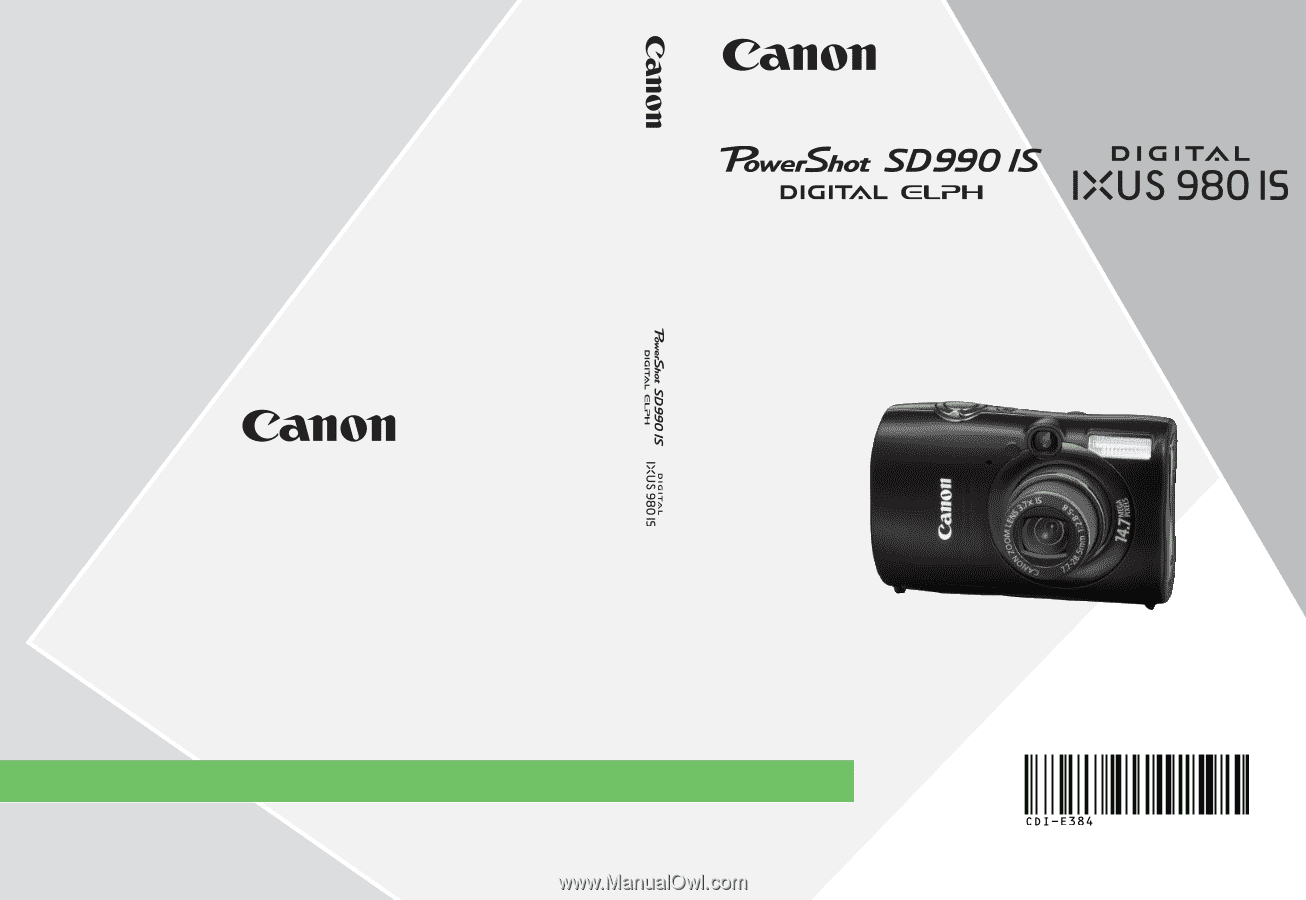
Camera User Guide
DIGITAL CAMERA
Camera User Guide
ENGLISH
CDI-E384-010
XXXXXXX
© CANON INC. 2008
PRINTED IN JAPAN









