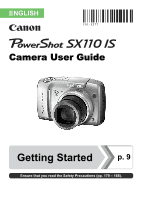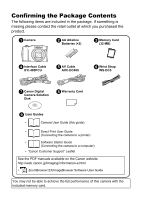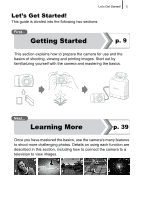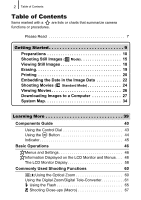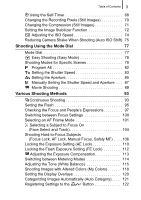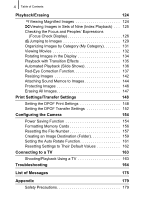Canon PowerShot SX110 IS User Manual
Canon PowerShot SX110 IS Manual
 |
View all Canon PowerShot SX110 IS manuals
Add to My Manuals
Save this manual to your list of manuals |
Canon PowerShot SX110 IS manual content summary:
- Canon PowerShot SX110 IS | User Manual - Page 1
ENGLISH Camera User Guide Getting Started p. 9 Ensure that you read the Safety Precautions (pp. 179 - 188). - Canon PowerShot SX110 IS | User Manual - Page 2
WS-DC5 g Canon Digital Camera Solution Disk h Warranty Card i User Guides • Camera User Guide (this guide) • Direct Print User Guide (Connecting the camera to a printer) • Software Starter Guide (Connecting the camera to a computer) • "Canon Customer Support" Leaflet See the PDF manuals - Canon PowerShot SX110 IS | User Manual - Page 3
! 1 Let's Get Started! This guide is divided into the following two sections. First... Getting Started p. 9 This section explains how to prepare the camera for use and the basics of shooting, viewing and printing images. Start out by familiarizing yourself with the camera and mastering the basics - Canon PowerShot SX110 IS | User Manual - Page 4
with a are lists or charts that summarize camera functions or procedures. Please Read 7 Getting Started Computer 27 System Map 34 Learning More 39 Components Guide 40 Using the Control Dial 43 Using the Button the Digital Zoom/Digital Tele-Converter 61 Using the Flash 65 Shooting Close- - Canon PowerShot SX110 IS | User Manual - Page 5
71 Setting the Image Stabilizer Function 72 Adjusting the ISO Speed 74 Reducing Camera Shake When Shooting (Auto ISO Shift) 75 Shooting Using the Mode Dial Program AE 82 Setting the Shutter Speed 83 Setting the Aperture 85 Manually Setting the Shutter Speed and Aperture . . . 87 Movie Shooting - Canon PowerShot SX110 IS | User Manual - Page 6
DPOF Print Settings 148 Setting the DPOF Transfer Settings 152 Configuring the Camera 154 Power Saving Function 154 Formatting Memory Cards 156 Resetting the File a TV 163 Shooting/Playback Using a TV 163 Troubleshooting 164 List of Messages 175 Appendix 179 Safety Precautions 179 - Canon PowerShot SX110 IS | User Manual - Page 7
Table of Contents 5 Preventing Malfunctions 185 Using the Power Kits (Sold Separately 189 Using an Externally Mounted Flash (Sold Separately) . . 192 Replacing the Date Battery 194 Camera Care and Maintenance 196 Specifications 197 Index 207 Functions Available in Each Shooting Mode 222 - Canon PowerShot SX110 IS | User Manual - Page 8
Contents About this Guide Symbol Conventions in this Guide 65 Using the Flash Available Shooting Modes 1 Raise the flash manually. p. 222 guide are based on the camera's default settings at time of purchase. The illustrations and screenshots used in this guide may differ from the actual camera - Canon PowerShot SX110 IS | User Manual - Page 9
Please note that Canon digital cameras are intended for problem arises while the camera is in use abroad, please convey it back to the country of sale before proceeding with a warranty claim to a Canon Customer Support Help Desk. For Canon Customer Support contacts, please see the customer support - Canon PowerShot SX110 IS | User Manual - Page 10
or appear as red or black dots. This has no effect on the recorded image and does not constitute a malfunction. Video Format Please set the camera's video signal format to the one used in your region before using it with a TV monitor (p. 163). Language Setting Please see Setting the Display Language - Canon PowerShot SX110 IS | User Manual - Page 11
9 Getting Started zPreparations zShooting Still Images zViewing Still Images zErasing zPrinting zEmbedding the Date in the Image Data zShooting Movies zViewing Movies zDownloading Images to a Computer zSystem Map - Canon PowerShot SX110 IS | User Manual - Page 12
Getting Started 10 Preparations Preparations Installing the Batteries and Memory Card 1. Slide the memory card/battery cover lock a and hold it open while sliding the cover b and opening it (c). Memory Card/Battery Cover Lock a Open the cover (c) b Slide c the cover (b) 2. Install two - Canon PowerShot SX110 IS | User Manual - Page 13
(d), and press downward as you slide it until it clicks into place (e). d e Ensure that the memory card is correctly oriented before inserting it in the camera. Inserting it backward may cause the camera to fail to recognize the memory card or to malfunction. - Canon PowerShot SX110 IS | User Manual - Page 14
the Memory Card Push the memory card with your finger until you hear a click, then release it. Use the wrist strap to avoid dropping the camera during use. - Canon PowerShot SX110 IS | User Manual - Page 15
Getting Started Preparations 13 Setting the Date and Time The Date/Time settings menu will appear the first time the power is turned on. Power Button Buttons Button Control Dial MENU Button 1. Press the power button. 2. Select the month, day, year and time, and the display order. 1. Use the or - Canon PowerShot SX110 IS | User Manual - Page 16
Getting Started 14 Preparations The date/time setting screen will appear when the capacity of the lithium date/time battery is depleted (p. 194). Setting the Display Language You can change the language displayed in the LCD monitor menus and messages. Button Button Buttons MENU Button 1. Press - Canon PowerShot SX110 IS | User Manual - Page 17
firmly by the sides. Using a tripod is also effective. 4. Press the shutter button lightly (halfway) to focus. • When the camera focuses, it beeps twice and the indicator lights green (orange when the flash fires). • If blinks red, we recommend shooting with a flash (p. 65) (the message " - Canon PowerShot SX110 IS | User Manual - Page 18
image will continue to display. • The indicator will blink green and the file will record to the memory card. To Shoot Images in Focus The camera automatically sets the focus when you press the shutter button halfway*. * The shutter button has a two-stage action. Pressing it down to the first - Canon PowerShot SX110 IS | User Manual - Page 19
to avoid confusion. 1. Set the mode dial to (Easy mode). 2. Shooting an image. 1. Press the shutter button halfway to focus. • When the camera focuses, a green AF frame will display. 2. Press the shutter button fully to shoot. 3. Viewing the images. 1. Press the (playback) button. 2. Use the - Canon PowerShot SX110 IS | User Manual - Page 20
18 Viewing Still Images Viewing Still Images Getting Started Buttons Button Control Dial 1. Press the (playback) button. 2. Use the or button to display the image you wish to view. • Use the button to move to the previous image and the button to move to the next image. • The images advance more - Canon PowerShot SX110 IS | User Manual - Page 21
Getting Started Erasing Erasing 19 Button Button Buttons Control Dial Button 1. Press the (playback) button. 2. Use the or button to select an image to erase and press the button. You can also select images by using the control dial. 3. Confirm that [Erase] is selected and press the button. To - Canon PowerShot SX110 IS | User Manual - Page 22
interface cable all the way into the terminal. • See the printer's user guide for connection instructions. • Since this camera uses a standard protocol (PictBridge), you can use it with other PictBridge-compliant printers in addition to Canon-brand printers. For details, see the Direct Print User - Canon PowerShot SX110 IS | User Manual - Page 23
press the FUNC./SET button. Printing Images in a Print List This explanation is based on the use of a Canon SELPHY ES series or SELPHY CP series printer. 1. Connect the camera to the printer. 2. Print the image. 1. Use the or [Print now]. button to select Number of copies to print • You can - Canon PowerShot SX110 IS | User Manual - Page 24
images as they are recorded (Date Stamp). • The date stamp cannot be deleted from the image data once it has been embedded. Ensure that the camera's date/time is set correctly beforehand (p. 13). • The image size is fixed to the 2M (1600 × 1200) setting and the compression to Fine (appropriate for - Canon PowerShot SX110 IS | User Manual - Page 25
the camera's Digital Print Order Format (DPOF) function (p. 148). Set [Date] option to [On] in [Print Settings] in the (Print) menu. • Connect the camera to a printer and print. See the Direct Print User Guide. • Insert a memory card into the printer and print. See your printer user guide. • Use - Canon PowerShot SX110 IS | User Manual - Page 26
Dial 1. Press the power button. 2. Select a shooting mode. 1. Set the mode dial to (Movie). 2. Use the control dial to select (Standard). 3. Aim the camera at the subject. Indicator Control Dial z Do not touch the microphone while recording. z Do not press any buttons other than the shutter button - Canon PowerShot SX110 IS | User Manual - Page 27
Getting Started 4. Press the shutter button halfway to focus. • When the camera focuses, it beeps twice and the indicator lights green. • The exposure, focus and white balance are automatically set. 5. Press the shutter button fully to shoot. • - Canon PowerShot SX110 IS | User Manual - Page 28
26 Viewing Movies Viewing Movies Getting Started Button Buttons Button Control Dial 1. Press the (playback) button. 2. Use the or button to display a movie and press the button. • Images with a movies. icon are • You can also select images by using the control dial. 3. Use the or button - Canon PowerShot SX110 IS | User Manual - Page 29
• Canon Digital Camera Solution Disk supplied with the camera • Interface cable supplied with the camera System Requirements Please install the software on a computer meeting the following minimum requirements. Windows OS Computer Model CPU RAM Interface Windows Vista (including Service Pack - Canon PowerShot SX110 IS | User Manual - Page 30
to a Computer Preparing to Download Images 1. Installing the software. Windows 1. Place the Canon Digital Camera Solution Disk in the computer's CD-ROM drive. 2. Click [Easy Installation]. Follow the . When the installer panel appears, click [Install]. Follow the onscreen instructions to proceed. - Canon PowerShot SX110 IS | User Manual - Page 31
Getting Started Downloading Images to a Computer 29 2. Connecting the camera to a computer. 1. Connect the supplied interface cable to the computer's USB port and to the camera's A/V OUT and DIGITAL terminal. Slide the camera's terminal cover to the left to open and insert the interface cable all - Canon PowerShot SX110 IS | User Manual - Page 32
Canon Utilities], [CameraWindow], [CameraWindow] and [CameraWindow]. CameraWindow appears. Macintosh The CameraWindow will appear when you establish a connection between the camera Images Using the Camera (Direct Transfer) section (p. 31). Refer to the Software Starter Guide for details on downloading - Canon PowerShot SX110 IS | User Manual - Page 33
the direct transfer method for the first time (p. 28). Button Buttons Button MENU Button 1. Confirm that the Direct Transfer menu is displayed on the camera's LCD monitor. • The button will light blue. • Press the MENU button if the Direct Transfer menu fails to appear. 2. Press the button - Canon PowerShot SX110 IS | User Manual - Page 34
Getting Started 32 Downloading Images to a Computer You can also use the following options in the Direct Transfer menu to set the method for downloading images. All Images New Images DPOF Trans. Images Transfers and saves all images to the computer. Transfers and saves to the computer only the - Canon PowerShot SX110 IS | User Manual - Page 35
Transfer menu. Only JPEG images can be downloaded as wallpaper for a computer. The option selected with the button is retained even when the camera's power is turned off. The previous setting will be in effect the next time the Direct Transfer menu is displayed. The image selection screen - Canon PowerShot SX110 IS | User Manual - Page 36
Interface Cable IFC-400PCU*1 Wrist Strap WS-DC5 Memory Card (32 MB) AV Cable AVC-DC400*1 AA-size Alkaline Batteries (×2) Canon Digital Camera Solution Disk Battery and Charger Kit CBK4-300*5 AC Adapter Kit ACK800 „ Battery Charger CB-5AH/CB5AHE „ AA-size NiMH batteries NB-3AH (×4) • NiMH - Canon PowerShot SX110 IS | User Manual - Page 37
IN Terminal Audio IN Terminal TV/Video Bubble Jet Printers*4 (PIXMA series) USB Port PC Card Slot Windows/Macintosh *1 Also available for purchase separately. *2 See the user guide supplied with the printer for more information on the printer. *3 This camera can also be connected to the CP-10/CP - Canon PowerShot SX110 IS | User Manual - Page 38
AA-size NiMH batteries separately. Other Accessories • Interface Cable IFC-400PCU Use this cable to connect the camera to a computer, Compact Photo Printer (SELPHY series), or to a Bubble Jet printer (refer to your Bubble Jet printer user guide). • AV Cable AVC-DC400 Use this cable to connect the - Canon PowerShot SX110 IS | User Manual - Page 39
and easily by connecting them to the camera with a single cable and operating the camera's controls. • Compact Photo Printers (SELPHY series) • Bubble Jet Printers (PIXMA series) For more information, visit your nearest Canon retailer. Use of genuine Canon accessories is recommended. This product is - Canon PowerShot SX110 IS | User Manual - Page 40
38 - Canon PowerShot SX110 IS | User Manual - Page 41
39 Learning More - Canon PowerShot SX110 IS | User Manual - Page 42
40 Components Guide „ Front View a Microphone (pp. 24, 144) b Flash (p. 65) c Lamp (AF Assist Beam: p. 53, Red-Eye Reduction Lamp: p. 95, Self-Timer Lamp: p. 68) d Speaker e Date Battery Holder f Lens - Canon PowerShot SX110 IS | User Manual - Page 43
Components Guide 41 „ Back View a Screen (LCD Monitor) (p. 58) b Terminal Cover c Strap Mount (p. 12) d Memory Card/Battery Cover Lock (p. 10) e Memory Card/Battery Cover (p. 10) f Tripod Socket g A/V OUT (Audio/Video output) and DIGITAL Terminal (pp. 20, 29, 163) h DC IN (Power Input) Terminal (p. - Canon PowerShot SX110 IS | User Manual - Page 44
(Function/Set) Button (p. 46) i MENU Button (p. 47) j DISP. (Display) Button (p. 58) k Indicator (p. 45) l (Playback) Button (p. 18) m (Macro)/MF (Manual Focus)/ Button (pp. 67, 106) n ISO/ (Jump)/ Button (pp. 74, 129) o (Flash)/ Button (p. 65) p (Continuous Shooting)/ (Self-Timer)/ Button - Canon PowerShot SX110 IS | User Manual - Page 45
Components Guide 43 Using the Control Dial Turning the control menu item (p. 46) • Selecting the shutter speed and the aperture value (pp. 83, 85) • Adjusting the focus in manual focus mode (p. 108) • Program Shift (p. 111) • Adjusting the exposure (p. 113) „ The Playback Functions • Selecting an - Canon PowerShot SX110 IS | User Manual - Page 46
/off and switch between the shooting/playback modes. Shutter Button Power Button Button Turning the Camera Off Press the power button Shooting Mode Press the button Press the power button Press the shutter button halfway or Turn the mode dial Press - Canon PowerShot SX110 IS | User Manual - Page 47
45 Components Guide Indicator The indicator on the back of the camera will light or blink under the following conditions. Green : Ready to shoot (camera beeps twice*)/ when display off Blinking Green : Image recording/reading/erasing/transferring (when connected to a computer/printer) Orange - Canon PowerShot SX110 IS | User Manual - Page 48
46 Basic Operations Menus and Settings Settings for the shooting or playback modes or such camera settings as the print settings, date/time and sounds are set using the FUNC. menu or the Rec., Play, Print or Set up menu. FUNC. - Canon PowerShot SX110 IS | User Manual - Page 49
47 Rec., Play, Print and Set up Menu (MENU Button) Convenient settings for shooting, playback or printing can be set with these menus. (Rec.) Menu (Set up) Menu 1 5 Basic Operations 2 You can switch between menus with the or button. 3 4 • This example shows the Rec. menu in mode. 1 Press - Canon PowerShot SX110 IS | User Manual - Page 50
Menus Shooting Mode cd Available Shooting Modes fh eg p. 222 b a Camera Shake ( (p. 166) ) Shutter Speed, Aperture Value l nm k ( in mode) c Display Overlays MENU button (Rec. menu) Digital Tele-Converter ( 1.3x/ d 2.2x)/Digital Zoom Factor/ Safety Zoom ( ) MENU button (Rec. menu), - Canon PowerShot SX110 IS | User Manual - Page 51
Basic Operations 49 Information Displayed l Macro ( )/Manual Focus ( ) m Exposure Compensation ( ... ) n Exposure ( ) Shift Bar are depleted. Replace with new batteries. If the indicator blinks orange and the camera shake warning icon ( ) displays, this indicates that a slow shutter speed - Canon PowerShot SX110 IS | User Manual - Page 52
may also be displayed with some images. A file in a format other than the WAVE format is attached. JPEG image not conforming to Design rule for Camera File System Standards. RAW image MOV data type Unrecognized data type - Canon PowerShot SX110 IS | User Manual - Page 53
Basic Operations 51 z Information for images shot on other cameras may not display correctly. z Overexposure Warning In the following cases, overexposed portions of the image blink. - When reviewing an image right after shooting in the - Canon PowerShot SX110 IS | User Manual - Page 54
52 Settings by using the , /MF, , or / button Menu Item Exposure Compensation Options ... Reference Page p. 113 Macro/Manual Focus ISO Speed Flash pp. 67, 108 p. 74 p. 65 Drive Mode ( will also display in movie pp. 93, 68 mode.) FUNC. Menu Menu Item Options - Canon PowerShot SX110 IS | User Manual - Page 55
-Point Zoom On/Off* p. 97 AF Mode Continuous*/Single p. 100 Digital Zoom (Still image) (Movie) Standard*/Off/1.3x/2.2x Standard*/Off (In standard movie mode only) p. 61 Flash Settings Flash Mode Auto*/Manual Flash Exp. Comp -2 to 0* to +2 Flash Output Slow Synchro Minimum*/ - Canon PowerShot SX110 IS | User Manual - Page 56
*/Detailed/Focus Check On*/Off Reference Page You can set the length of time images display after being shot (p. 16). p. 98 p. 121 Off*/Grid Lines/3:2 Guide/Both p. 120 Off*/Grid Lines Continuous*/Shoot Only/ Panning/Off Continuous*/Off * p. 72 p. 122 - Canon PowerShot SX110 IS | User Manual - Page 57
Basic Operations 55 Play Menu Menu Item Slide Show Reference Page p. 136 My Category p. 131 Red-Eye Correction p. 137 Resize p. 142 Sound Memo Protect Rotate p. 144 p. 146 p. 134 Erase all Transfer Order Resume p. 147 p. 152 p. 18 Transition p. 135 Print Menu Menu Item Summary - Canon PowerShot SX110 IS | User Manual - Page 58
]. Start-up Vol. Adjusts the volume of the start-up sound when the camera is turned on. Operation Vol. Adjusts the volume of the operation sound that Start-up Image On*/Off Sets whether or not the Start-up Image appears when the camera is powered on. LCD Brightness 1 / 2 / 3 / 4*/ 5 Use the - Canon PowerShot SX110 IS | User Manual - Page 59
it is normally not necessary to change the setting, select when borderless printing an image shot in (Widescreen) mode on wide size paper using Canon compact photo printer SELPHY CP750/CP740/CP730/CP720/CP710/CP510. As this setting will be stored to memory even when the power is turned off, to print - Canon PowerShot SX110 IS | User Manual - Page 60
58 The LCD Monitor Display Switching LCD Monitor Display Modes Each press of the DISP. button, changes the display mode of the LCD monitor (except the Easy mode). See Information Displayed on the LCD Monitor and Menus for details (p. 48). (The following are the screens that display when shooting in - Canon PowerShot SX110 IS | User Manual - Page 61
(p. 56). Night Display When shooting at dusk or during the evening when the dark surroundings make it difficult to view the LCD monitor, the camera's "night view" option displays the subject brightly in the LCD monitor. This will allow you to compose a shot even in dark environments (this setting - Canon PowerShot SX110 IS | User Manual - Page 62
film equivalent terms. 1 Press the zoom lever toward or . • Wide Angle: Zooms in from the subject. • Telephoto: Zooms out on the subject. Focus range (rough guide) Zoom bar - Canon PowerShot SX110 IS | User Manual - Page 63
optical zoom combined. 36 - 360 mm Enables shooting without digital zoom. Digital zoom is fixed at the selected zoom 46.8 - 468 mm factor, and the focal length shifts to maximum telephoto. This enables a faster shutter speed and less chance of camera shake than a shot 79.2 - 792 mm taken at the - Canon PowerShot SX110 IS | User Manual - Page 64
62 About the Safety Zoom Depending on the number of recording pixels set, you can shift from optical zoom to digital zoom without pausing up to a factor where the image quality does not deteriorate (Safety Zoom). displays when reaching the maximum zoom factor without image deterioration. - Canon PowerShot SX110 IS | User Manual - Page 65
2. Press the MENU button. 3 Press the zoom lever toward and shoot. • The combined digital and optical zoom factor will display in the LCD monitor. • The image may appear coarse depending to zoom out. Focus range (rough guide) Optical zoom (White) Digital zoom (Yellow/Blue) Combined optical and - Canon PowerShot SX110 IS | User Manual - Page 66
zoom to achieve the effects of a tele-converter (a lens used in telephoto shooting). 1 Select [Digital Zoom]. 1. Press the MENU button. 2. In the menu, use the or button to select [Digital Zoom]. 2 Make settings. 1. Use the or button to select [1.3x] or [2.2x]. 2. Press the MENU button. 3 Adjust - Canon PowerShot SX110 IS | User Manual - Page 67
65 Using the Flash Available Shooting Modes 1 Raise the flash manually. p. 222 Commonly Used Shooting Functions 2 Press the button. 1. Use the or button to change the flash off) appears in the LCD monitor. You are recommended to shoot with the camera attached to a tripod or other device if the - Canon PowerShot SX110 IS | User Manual - Page 68
66 z When the flash recharging begins after shooting, the indicator blinks orange and the LCD monitor turns off. When recharging ends, the indicator turns off and the LCD monitor turns on. The time required for flash recharging will change depending on usage conditions and remaining battery power. z - Canon PowerShot SX110 IS | User Manual - Page 69
recorded at standard shooting distances. The zoom bar disappears after approx. 2 seconds. Out of zoom range for Macro shooting (yellow bar) Focus range (rough guide) To Cancel the Macro Mode: Press the button and use the or button to select (Normal). Using the flash in macro mode may cause - Canon PowerShot SX110 IS | User Manual - Page 70
68 Using the Self-Timer Available Shooting Modes p. 222 You can set the time delay and the numbers of shots you wish to take in advance. Shoots 10 seconds after you press the shutter button. 10 sec. • 2 seconds before the shutter releases, the self-timer lamp Self-Timer and sound speed up. - Canon PowerShot SX110 IS | User Manual - Page 71
first shot. - If the flash is used, the interval between shots lengthens. - The interval between shots may lengthen when the built-in memory of the camera fills. - Shooting will automatically cease if the memory card becomes full. - Canon PowerShot SX110 IS | User Manual - Page 72
70 Changing the Recording Pixels (Still Images) Available Shooting Modes 1 Select the recording pixels. 1. Press the button. 2. Use the or button to select and the or button to change the recording pixels. 3. Press the button. p. 222 Approximate Values for Recording Pixels Recording Pixels - Canon PowerShot SX110 IS | User Manual - Page 73
71 z See Memory Cards and Estimated Capacities (p. 203). z See Image Data Sizes (Estimated) (p. 204). Commonly Used Shooting Functions Changing the Compression (Still Images) Available Shooting Modes p. 222 1 Select a compression setting. 1. Press the button. 2. Use the or and the or the - Canon PowerShot SX110 IS | User Manual - Page 74
concern for any unnatural movement that may appear on the LCD monitor. Panning This option only stabilizes the effect of up and down camera motions on the image. This option is recommended for shooting objects moving horizontally. 1 Select [IS Mode]. 1. Press the MENU button. 2. In the menu - Canon PowerShot SX110 IS | User Manual - Page 75
Commonly Used Shooting Functions 73 2 Make settings. 1. Use the or button to select the image stabilizer settings. 2. Press the MENU button. z Camera shake may not be fully corrected when shooting with slow shutter speeds, such as with evening shots. Use the Auto ISO Shift (p. 75), or fix - Canon PowerShot SX110 IS | User Manual - Page 76
area. 1 Adjust the ISO Speed. 1. Press the button. 2. Use the or button to change the setting. • When you select (Auto) or (High ISO Auto), the camera sets the optimal ISO speed for the light level when shooting. As the ISO speed will automatically be raised in dark places, shutter speed will - Canon PowerShot SX110 IS | User Manual - Page 77
shake by pressing the button. z In , or mode, it will not function when the flash fires. z Depending on shooting conditions, the camera shake warning icon ( ) may continue to display even if the ISO speed is increased. 1 Select [Auto ISO Shift]. 1. Press the MENU button. 2. In the menu, - Canon PowerShot SX110 IS | User Manual - Page 78
76 4 Press and hold the shutter button halfway, then press the button. • The ISO speed after adjustment is displayed. • While pressing the shutter button halfway, pressing the button again will return the ISO speed to its original condition. • When the AE lock (p. 110) is activated after - Canon PowerShot SX110 IS | User Manual - Page 79
shooting mode appropriate for the shooting conditions is selected, the camera automatically adjusts settings for optimal shooting (p. 79). : : Movie (pp. 24, 89) „ Creative Zone You can freely select camera settings such as the shutter speed and aperture value to suit your shooting purposes - Canon PowerShot SX110 IS | User Manual - Page 80
selects the best settings automatically, so you can shoot any kind of scene without confusion. • Shooting people When shooting people, the camera automatically detects faces to focus on, so you can be sure to catch those precious expressions. • Shooting nearby subjects Even when shooting nearby - Canon PowerShot SX110 IS | User Manual - Page 81
Shooting Modes for Specific Scenes Available Shooting Modes p. 222 When a shooting mode appropriate for the shooting conditions is selected, the camera automatically adjusts settings for optimal shooting. , , , , or (Special Scene) 1 Set the mode dial to , or . ,, , : 1. Use the control dial to - Canon PowerShot SX110 IS | User Manual - Page 82
80 Night Snapshot Allows you to take snapshots of people against twilight or night backgrounds by reducing the effects of camera shake when firmly holding the camera, even without using a tripod. Kids&Pets Allows you to capture subjects that move around, such as children and pets, without missing - Canon PowerShot SX110 IS | User Manual - Page 83
increases the shutter speed to minimize blurring of moving subjects and from camera shake, even in low light conditions. Recording pixels are fixed at ). z The shutter speed is slow in or mode. Always use a tripod to avoid camera shake. z In , , or mode, the ISO speed may increase and cause noise - Canon PowerShot SX110 IS | User Manual - Page 84
82 Program AE Available Shooting Modes p. 222 The camera automatically sets the shutter speed and aperture value to match the brightness of the scene. You can set the ISO speed, exposure compensation and white - Canon PowerShot SX110 IS | User Manual - Page 85
shows in white (Safety Shift (p. 84)). The nature of CCDs is such that noise in the recorded image increases at slow shutter speeds. This camera, however, applies special processing to images shot at shutter speeds slower than 1.3 seconds to eliminate the noise, thereby producing high-quality images - Canon PowerShot SX110 IS | User Manual - Page 86
speed for flash synchronization is 1/500 second. Therefore, even if the shutter speed is preset to a speed higher than 1/500 second, the camera automatically resets the shutter speed to 1/500 second during shooting. Shutter Speed Display z The following shutter speeds can be set. 1/160 indicates - Canon PowerShot SX110 IS | User Manual - Page 87
Available Shooting Modes p. 222 The aperture adjusts the amount of light entering through the lens. When you set the aperture value, the camera automatically selects a shutter speed to match the brightness. Selecting a lower aperture value (opening the aperture) allows you to blur the background and - Canon PowerShot SX110 IS | User Manual - Page 88
to match the synchronized flash speed. Aperture Value Display z The larger the aperture value, the smaller the lens opening, allowing less light to enter the camera. F2.8 F3.2 F3.5 F4.0 F4.3 F4.5 F5.0 F5.6 F6.3 F7.1 F8.0 z You can change the combinations of aperture values and shutter speeds without - Canon PowerShot SX110 IS | User Manual - Page 89
Setting the Shutter Speed and Aperture Available Shooting Modes p. 222 You can manually set the shutter speed and aperture to shoot images. 1 Set the mode dial to . Shooting Using the Mode Dial 2 Configure the shutter speed and aperture - Canon PowerShot SX110 IS | User Manual - Page 90
88 z If the zoom is adjusted after these values are set, the aperture value or the shutter speed may change in accordance with the zoom position (p. 84). z The brightness of the LCD monitor matches the selected shutter speed and aperture value. When you select a fast shutter speed or shoot a subject - Canon PowerShot SX110 IS | User Manual - Page 91
will differ according to the memory card used (p. 204). Standard You can select the recording pixels and record until the memory card is full. The digital zoom can be used while shooting in this mode (p. 61). • Maximum Size: 4 GB* Compact Since there are few recording pixels and also the data size - Canon PowerShot SX110 IS | User Manual - Page 92
. - Try not to touch the microphone (p. 40). - If you press a button, the sound of the button being pressed will also be recorded. - The camera will automatically adjust the exposure and white balance to suit the shooting conditions during recording. Please note, however, that the sounds made by the - Canon PowerShot SX110 IS | User Manual - Page 93
optical zoom factor will display on the LCD monitor. When the zoom factor displays in blue, the image will deteriorate. z You can use digital zoom during movie shooting in mode only. z Before recording, you can set the AE lock and exposure shift. This is effective on ski slopes and - Canon PowerShot SX110 IS | User Manual - Page 94
92 Changing Movie Recording Pixels You can change the recording pixels and frame rate when the movie mode is set to (Standard).*1 Recording Pixels Frame Rates 640 × 480 30 frames/sec. *2 640 × 480 30 frames/sec. LP 320 × 240 30 frames/sec. *1 The (Compact) is fixed to (160 × 120 pixels, 15 - Canon PowerShot SX110 IS | User Manual - Page 95
shoot continuously at a short shooting interval. Fixed* Recorded image The camera will continue Auto focus Subject to record successive right before images is held down (except in manual focus mode). You can shoot Fixed* continuously with a manually set focus position while confirming - Canon PowerShot SX110 IS | User Manual - Page 96
1 to display . z In and manual focus modes, will not display ( can be selected). z AF frame will be set to [Center] in mode (p. 101). z Rec. Review (p. 16) will not be displayed in and modes. z The interval between shots lengthens when the built-in memory of the camera fills. z If the flash is used - Canon PowerShot SX110 IS | User Manual - Page 97
to FULL, when shooting modes, please shooting. set [Flash Mode] to [Manual] in advance. Slow Synchro The flash timing is adjusted to slow Using Slow . This reduces the increases the chances chance that only the background for camera shake. Use will appear dark when a night of a tripod is - Canon PowerShot SX110 IS | User Manual - Page 98
96 About Red-Eye Correction z When [Red-Eye Corr.] is set to [On], only the corrected image is recorded to the memory card. z If the area around the eyes is red, for example from using red eye shadow, that area may also be corrected. If this happens, set [Red-Eye Corr.] to [Off]. z Red eyes may not - Canon PowerShot SX110 IS | User Manual - Page 99
Various Shooting Methods 97 Checking the Focus and People's Expressions Available Shooting Modes p. 222 You can zoom the display of the AF frame to check focus when shooting or right after taking a shot. Zooming the AF Frame and Shooting The AF frame area can be zoomed to check focus while shooting - Canon PowerShot SX110 IS | User Manual - Page 100
to [Face Detect] and a face is not detected, or when the face is extremely large in relation to the overall composition. - When the camera cannot focus. - When the digital zoom is in use. - When a TV is being used as the display. Checking Focus Right After Shooting (Focus Check) Allows you to check - Canon PowerShot SX110 IS | User Manual - Page 101
99 3 Shoot. • The recorded image will be displayed. Various Shooting Methods • Frames are displayed as follows. Orange frame contents Frame color Content Orange Displays the area of the image shown at the bottom right. White Indicates the AF frames or the positions of faces that were used - Canon PowerShot SX110 IS | User Manual - Page 102
on whatever it is aimed at Continuous even when the shutter button is not pressed, allowing you to shoot without missing opportunities. Single The camera only focuses when the shutter button is pressed halfway, conserving battery power. 1 Select [AF Mode]. 1. Press the MENU button. 2. In the menu - Canon PowerShot SX110 IS | User Manual - Page 103
meters the subject so that the face is Face Detect correctly illuminated when the flash fires. If no face is detected, the camera shoots using [Center]. *1 Only in evaluative metering mode (p. 114) *2 Only in (p. 115) Center The AF frame will be fixed to center. This is recommended when - Canon PowerShot SX110 IS | User Manual - Page 104
using [Center] not the [Face Detect] function if a white frame fails to appear and only gray frames display, or if a face is not detected. z The camera may mistakenly identify non-human subjects as a face. z In certain cases, faces may not be detected. Examples: - If faces are at the edge of the - Canon PowerShot SX110 IS | User Manual - Page 105
Frame Size]. 2 Make settings. 1. Use the or button to select [Normal] or [Small]. 2. Press the MENU button. The setting is configured to [Normal] when the digital zoom, digital tele-converter or manual focus mode (p. 108) is used. - Canon PowerShot SX110 IS | User Manual - Page 106
a subject's face, the frame can be set to follow the subject within a certain range. 1 Select a face you wish to focus on. 1. Press the button. • The camera enters face select mode, and the face frame ( ) of the main subject displays in white. Even if the subject moves, the frame will follow the - Canon PowerShot SX110 IS | User Manual - Page 107
frame ( ) of main subject will change into . • If the camera has difficulty focusing, the face frame will display in yellow. 3 Press power back on - When switching to another shooting mode - When using the digital zoom or digital tele-converter - When the MENU button is pressed to display the menu - Canon PowerShot SX110 IS | User Manual - Page 108
Shooting Hard-to-Focus Subjects (Focus Lock, AF Lock, Manual Focus, Safety MF) Available Shooting Modes p. 222 It Subjects that are moving quickly • Subjects through glass Shooting with the Focus Lock 1 Aim the camera so that an object at the same focal distance as the main subject is centered in the - Canon PowerShot SX110 IS | User Manual - Page 109
be displayed to confirm the distance from the subject. 3 Re-aim the camera to compose the shot as desired and shoot. To Release the AF Lock: setting [AF Frame] to [Center] (p. 101) makes shooting easier since the camera focuses using the center AF frame only. z The AF lock is convenient because you - Canon PowerShot SX110 IS | User Manual - Page 110
zooms the display in. * The image will not appear magnified in mode, when the digital zoom or digital tele-converter is activated or when a TV is used as the display. • Depending guideline only. MF indicator To Cancel the Manual Focus: Press the MF button and use the or button to select (Normal). - Canon PowerShot SX110 IS | User Manual - Page 111
focus mode, then change the AF frame setting. Using the Manual Focus in Combination with the Auto Focus (Safety MF) First, manual focus is used to roughly focus, then from that focus position the camera automatically focuses more accurately. 1 Select [Safety MF]. 1. Press the MENU button. 2. In - Canon PowerShot SX110 IS | User Manual - Page 112
wish to lock the exposure. 3 Press the shutter button halfway and press the button. • The exposure setting will lock and will display. 4 Re-aim the camera to compose the shot as desired and press the shutter button fully. To Release the AE Lock: Operate a button other than the control dial. z In - Canon PowerShot SX110 IS | User Manual - Page 113
selected combinations of shutter speeds and aperture values can be freely changed without altering the exposure to shoot images (Program Shift). 1 Aim the camera at the subject on which you wish to lock the exposure. 2 Press the shutter button halfway and press the button. • The exposure setting - Canon PowerShot SX110 IS | User Manual - Page 114
flash. 2 In mode, press the button and select (flash on). 3 Aim the camera at the subject on which you wish to lock the exposure. 4 Press the shutter button. • The flash will pre-fire and will display. 5 Re-aim the camera to compose the shot as desired and press the shutter button fully. To Release - Canon PowerShot SX110 IS | User Manual - Page 115
113 Various Shooting Methods Adjusting the Exposure Compensation Available Shooting Modes p. 222 Adjust the exposure compensation to a positive value to avoid making the subject too dark when it is backlit or shot against a bright background. Adjust the exposure compensation to a negative value to - Canon PowerShot SX110 IS | User Manual - Page 116
114 Switching between Metering Modes Available Shooting Modes p. 222 Evaluative Appropriate for standard shooting conditions, including backlit scenes. The camera divides images into several zones for metering. It evaluates complex lighting conditions, such as the position of the subject, the - Canon PowerShot SX110 IS | User Manual - Page 117
natural looking colors, change the white balance using a setting appropriate for the light source. Auto Settings are automatically set by the camera. Day Light For recording outdoors on a bright day. Cloudy For recording under overcast, shady or twilight skies. Tungsten For recording under - Canon PowerShot SX110 IS | User Manual - Page 118
lamp) • Shooting close-ups (Macro) 1 Select . 1. Press the button. 2. Use the or button to select and use the or button to select . 2 Aim the camera at a piece of white paper or cloth and press the DISP. button. • Ensure that the LCD monitor is completely filled with the white image. Please - Canon PowerShot SX110 IS | User Manual - Page 119
with the flash set to , make sure that you also use the flash when you shoot. z The white balance data is retained even after the camera power is turned off. Various Shooting Methods - Canon PowerShot SX110 IS | User Manual - Page 120
118 Shooting Images with Altered Colors (My Colors) Available Shooting Modes p. 222 You can change the look of an image when it is shot. My Colors Off Records normally with this setting. Vivid Emphasizes the contrast and color saturation to record bold colors. Neutral Tones down the contrast - Canon PowerShot SX110 IS | User Manual - Page 121
119 2 Adjust the setting. 1. Press the DISP. button. 2. Use the or button to select [Contrast], [Sharpness] or [Saturation]. 3. Use the or button to adjust the setting. • The adjustment results show in the LCD monitor. Select an item Adjust • If you press the DISP. button, you will return to - Canon PowerShot SX110 IS | User Manual - Page 122
9 parts. Helps confirm the vertical and horizontal positioning of the subject. Helps confirm the print area for L-size or postcard size in 3:2 3:2 Guide aspect ratio*. Areas outside the printable area are grayed out. * Images are still recorded at the standard aspect ratio of 4:3. Both Displays - Canon PowerShot SX110 IS | User Manual - Page 123
Various Shooting Methods 121 Categorizing Images Automatically (Auto Category) Available Shooting Modes p. 222 If you set Auto Category to [On], images are automatically sorted into preset categories as they are recorded. For images shot in , or mode, or images with People faces detected when in - Canon PowerShot SX110 IS | User Manual - Page 124
use when shooting with the button. Menu Item Not Assigned White Balance Custom White Balance Page - p. 115 p. 116 Menu Item Red-Eye Corr. Digital Tele-converter DISP. Overlay Display Off Page p. 95 p. 64 p. 120 p. 123 1 Select [Set button]. 1. Press the MENU button. 2. In the menu, use the - Canon PowerShot SX110 IS | User Manual - Page 125
123 Using the Button 1 Press the button. • , , : Each time that the button is pressed, the settings of the registered functions are switched. • : The corresponding setup screen is displayed. • : Each press of the button records the white balance data. Ensure that the white paper or cloth - Canon PowerShot SX110 IS | User Manual - Page 126
the displayed area 2 Use the , , or button to move around the image. • If you use the control dial while in the magnified display mode, the camera will switch to the previous or next image at the same level of magnification. • You can change the magnification level with the zoom lever. To - Canon PowerShot SX110 IS | User Manual - Page 127
125 Viewing Images in Sets of Nine (Index Playback) 1 Press the zoom lever toward . • Up to nine images can be viewed at once in index playback. • Use the , , or button or control dial to change the image selection. Selected Image Playback/Erasing To Return to Single Image Playback: Press the - Canon PowerShot SX110 IS | User Manual - Page 128
126 Checking the Focus and People's Expressions (Focus Check Display) Focus Check display allows you to check the focus of images taken. Moreover, as you can change the display size and switch images, you can easily check facial expressions and whether a subject's eyes are closed. Displaying the - Canon PowerShot SX110 IS | User Manual - Page 129
Playback/Erasing 127 Changing the Display Magnification and display Position 2 Press the zoom lever toward . • Bottom right of the screen will be displayed prominently and the display size and display position can be changed. 3 Change the setting. • You can change the display size by pressing the - Canon PowerShot SX110 IS | User Manual - Page 130
128 Switching Frames 2 Press the button. • When multiple faces are detected, the position of the orange colored frame will change each time the button is pressed (when you change the display size, the orange frame will adjust to the size of the face). • When multiple in-focus frames are displayed, - Canon PowerShot SX110 IS | User Manual - Page 131
Jumps over 10 images at a time. Jump 100 images Jumps over 100 images at a time. 1 In single image playback mode, press the button. • The camera will switch to jump search mode. 2 Use the or button to select a search key. • You can show/hide image information using the DISP. button. • When - Canon PowerShot SX110 IS | User Manual - Page 132
130 3 Display the Images. 1. Press the or button. • Pressing the MENU button cancels the setting. • Press the FUNC./SET button to display the movie control panel (p. 133) when the is selected . Number of images matching search key To Return to Single Image Playback: Press the MENU button. - Canon PowerShot SX110 IS | User Manual - Page 133
131 Organizing Images by Category (My Category) You can organize images into prepared categories. Once organized into categories, you can jump to and display the image you want (p. 129). You can also organize one image into multiple categories. Category information recorded with the [Auto Category - Canon PowerShot SX110 IS | User Manual - Page 134
132 Viewing Movies 1 Display a movie. 1. Use the or button to select a movie. 2. Press the button. • Images with a icon are movies. 2 Play the movie. 1. Use the or button to select . 2. Press the button. Movie Control Panel • The movie will pause if you press the FUNC./SET button during - Canon PowerShot SX110 IS | User Manual - Page 135
133 Operating the Movie Control Panel Exit Print Ends playback and returns to single image playback. An icon will display when a printer is connected. See the Direct Print User Guide for details. Play Play. Slow Motion You can use the button to slow down or the button to speed up playback. - Canon PowerShot SX110 IS | User Manual - Page 136
./SET button. • This also can be set in the index playback mode. When images are downloaded to a computer, the orientation of images rotated by the camera will depend upon the software used to download the images. The orientation is recorded in the image. - Canon PowerShot SX110 IS | User Manual - Page 137
Playback/Erasing 135 Playback with Transition Effects You can select the transition effect displayed when switching between images. No transition effect. The displayed image darkens and the next image gradually brightens until it is displayed. Press the button to have the previous image display - Canon PowerShot SX110 IS | User Manual - Page 138
136 Automated Playback (Slide Shows) Use this feature to automatically play back all of the images in the memory card. The LCD monitor displays each image for approximately 3 seconds. No transition effect. The new image gradually brightens as it moves upward from the bottom. The previous image moves - Canon PowerShot SX110 IS | User Manual - Page 139
137 In single image playback mode, you can start a slide show from the current image displayed by holding the FUNC./SET button while you press the button. Playback/Erasing Red-Eye Correction Function You can correct red eyes in recorded images. Red eyes may not be automatically detected in - Canon PowerShot SX110 IS | User Manual - Page 140
138 2 Select an image. 1. Use the or button to select the image you wish to correct red eyes. 2. Press the button. • A frame will automatically display where red-eye is detected. • If red-eye is not automatically detected, select [Add Frame] with the , , or button and press FUNC./SET button (p. 140 - Canon PowerShot SX110 IS | User Manual - Page 141
Playback/Erasing 139 5 Display the saved image. 1. Press the MENU button. 2. Use the or button to select [Yes]. 3. Press the button. • Selecting [No] returns to the Play menu. z Red-eye correction cannot be performed on . z Overwriting cannot be performed on protected images. z When there is not - Canon PowerShot SX110 IS | User Manual - Page 142
140 Add Correction Frame 1 Select [Add Frame]. 1. Use the , , or button to select [Add Frame]. 2. Press the button. • A green frame will display. 2 Adjust the position of the correction frame. 1. Use the , , or button to move the frame. • Size of the frame can be changed with the zoom lever. - Canon PowerShot SX110 IS | User Manual - Page 143
141 Removing Correction Frames 1 Select [Remove Frame]. 1. Use the , , or button to select [Remove Frame]. 2. Press the button. Playback/Erasing 2 Select a frame you wish to remove. 1. Use the or button to select a frame to remove. • The selected frame will appear in green. 3 Delete the - Canon PowerShot SX110 IS | User Manual - Page 144
142 Resizing Images You can resave images that were recorded at high recording pixel settings at lower settings. 1600 × 1200 pixels 640 × 480 pixels 320 × 240 pixels 1 Select [Resize]. 1. Press the MENU button. 2. In the menu, use the or button to select . 3. Press the button. 2 Select an image. 1. - Canon PowerShot SX110 IS | User Manual - Page 145
Playback/Erasing 143 4 Save the image. 1. Use the or button to select [OK]. 2. Press the button. • The resized image will be saved in a new file. The original image will remain. • If you wish to continue resizing of another image, repeat operations from Step 2. 5 Display the saved image. 1. Press - Canon PowerShot SX110 IS | User Manual - Page 146
144 Attaching Sound Memos to Images In playback mode, you can attach sound memos (up to 1 min.) to an image. The sound data is saved in the WAVE format. 1 Select [Sound Memo]. 1. Press the MENU button. 2. In the menu, use the or button to select . 3. Press the button. 2 Select an image. 1. Use the - Canon PowerShot SX110 IS | User Manual - Page 147
145 Sound Memo Panel Use the or button to select an option and press FUNC./SET button. Exit Returns to the playback screen. Record Starts recording. Pause Pauses recording or playback. Play Begins playback. Erase Erases sound memos. (Select [Erase] and in the confirmation screen press the - Canon PowerShot SX110 IS | User Manual - Page 148
146 Protecting Images You can protect important images and movies from accidental erasure. 1 Select [Protect]. 1. Press the MENU button. 2. In the menu, use the or button to select . 3. Press the button. 2 Protect an image. 1. Use the or button to select an image to protect. 2. Press the button. • - Canon PowerShot SX110 IS | User Manual - Page 149
Playback/Erasing 147 Erasing All Images You can erase images from a memory card. z Note that erased images cannot be recovered. Exercise adequate caution before erasing an image. z Protected images cannot be erased with this function. 1 Select [Erase all]. 1. Press the MENU button. 2. In the menu, - Canon PowerShot SX110 IS | User Manual - Page 150
in advance using the camera. The settings used on the camera comply with the Digital Print Order Format (DPOF) standards. This is extremely convenient for printing on a direct print compatible printer, or for sending the images to a photo developing service that supports DPOF. z The specified print - Canon PowerShot SX110 IS | User Manual - Page 151
same time. - [Standard] or [Both]: [Date] and [File No.] can be set to [On] at the same time, however, the printable information may vary between printers. z Images dated using (2M 1600 × 1200) (p. 22) are always printed with the date, regardless of the [Date] setting. As a result, some - Canon PowerShot SX110 IS | User Manual - Page 152
150 Single Images When [Print Type] (p. 148) is set to [Standard] or [Both], the number of copies can be set. 1 Select [Select Images & Qty.]. 1. Press the button. 2. Press the MENU button. 3. Use the or button to select the menu. 4. Use the or button to select [Select Images & Qty.]. 5. Press the - Canon PowerShot SX110 IS | User Manual - Page 153
/Transfer Settings z Images are printed in order according to the file number. z A maximum of 998 images can be selected. z When the camera is connected to a printer, the button will light blue. At this time, press the button, confirm that [Print] is selected, and when the FUNC./SET button is - Canon PowerShot SX110 IS | User Manual - Page 154
to specify settings for images before downloading to a computer. Refer to the Software Starter Guide for instructions on how to transfer images to your computer. The settings used on the camera comply with the DPOF standards. The icon may display for a memory card with transfer settings set by - Canon PowerShot SX110 IS | User Manual - Page 155
153 Single Images 3 Select an image to transfer. 1. Use the or button to select an image to transfer. 2. Press the button. • Pressing the FUNC./SET button again deselects the setting. • You can also select images in the index playback mode. 3. Press the MENU button several times. Transfer - Canon PowerShot SX110 IS | User Manual - Page 156
power. Shooting mode: Approximately 3 minutes after the last control is accessed on the camera. Playback mode or when connected to a printer: Approximately 5 minutes after the last control is accessed on the camera. Display Off In shooting mode, the LCD monitor automatically turns off after the - Canon PowerShot SX110 IS | User Manual - Page 157
155 3 Press the MENU button. The power saving function will not activate during a slide show or while the camera is connected to a computer. Configuring the Camera - Canon PowerShot SX110 IS | User Manual - Page 158
. • You can stop formatting a memory card when [Low Level Format] is selected by pressing the FUNC./SET button. You can still use a memory card without problem when formatting is halted, but its data will be erased. Low Level Format We recommend you select [Low Level Format] when you think that the - Canon PowerShot SX110 IS | User Manual - Page 159
used. If a memory card with recorded data is used, the number following the 7-digit number for the last recorded folder and image on the memory card is utilized as the or button to select [File Numbering]. Configuring the Camera 2 Make settings. 1. Use the or button to select a file numbering setting. - Canon PowerShot SX110 IS | User Manual - Page 160
(custom) • Images cannot be played back when the folder numbers are duplicated or image numbers are duplicated within folders. • Please refer to the Software Starter Guide for information regarding folder structures or image types. - Canon PowerShot SX110 IS | User Manual - Page 161
Configuring the Camera 159 Creating an Image Destination (Folder) You can create a new folder at any time and the recorded images will be automatically saved to that folder. - Canon PowerShot SX110 IS | User Manual - Page 162
160 Setting the Day or Time for Automatic Folder Creation 1 Select [Create Folder]. 1. Press the MENU button. 2. Use the or button to select the menu. 3. Use the or button to select [Create Folder]. 4. Press the button. 2 Make settings. 1. Use the or button to select [Auto Create] and the or - Canon PowerShot SX110 IS | User Manual - Page 163
that detects the orientation of an image shot with the camera held vertically and automatically rotates it to the correct orientation when will appear in the display. z This function may not operate correctly when the camera is pointed straight up or down. Check that the arrow is pointing in the - Canon PowerShot SX110 IS | User Manual - Page 164
Press the button. 2 Make settings. 1. Use the or button to select [OK]. 2. Press the button. z Settings cannot be reset when the camera is connected to a computer or to a printer. z The following cannot be reset - The shooting mode - The [Date/Time], [Language] and [Video System] options in the menu - Canon PowerShot SX110 IS | User Manual - Page 165
images using a TV. 1 Turn off the camera and the TV. 2 Connect the AV cable to the camera's A/V OUT and DIGITAL terminal. • Open the terminal cover by sliding to Turn on the TV and switch it to video mode. 5 Turn on the camera. z The video output signal can be switched (NTSC or PAL) to accommodate - Canon PowerShot SX110 IS | User Manual - Page 166
164 Troubleshooting • Camera (p. 164) • When the power is turned on (p. 165) • LCD monitor (p. 165) • Shooting (p. 167) • Shooting movies (p. 171) • Playback (p. 172) • Battery (p. 173) • TV monitor output (p. 173) • Printing with a direct print compatible printer (p. 174) Camera Camera will not - Canon PowerShot SX110 IS | User Manual - Page 167
165 Troubleshooting Sounds come from the camera interior. The camera's horizontal/ z The camera's orientation mechanism vertical [Display Off]. z Press any button other than the power button or change the camera orientation to turn the LCD monitor back on (p. 154). The display darkens. The - Canon PowerShot SX110 IS | User Manual - Page 168
Use the Auto ISO Shift (p. 75). z Set the flash to any setting other than (flash off) (p. 65). z Set the self-timer and secure the camera to something, such as a tripod (p. 68). appears. This displays when using a memory card that has print settings or transfer settings set by other DPOF-compliant - Canon PowerShot SX110 IS | User Manual - Page 169
Camera will not record. Camera is in playback mode. z Switch to Shooting mode (p. 44). Camera is connected to a z Switch to the shooting mode after computer/printer memory card logic circuits may be damaged. Consult the nearest Canon Customer Support Help Desk. SD memory card or SDHC z Slide the - Canon PowerShot SX110 IS | User Manual - Page 170
z Shoot with the subject at the correct focusing distance (p. 197). z The camera may be set to an unintended function (such as macro). Cancel the setting is hard to focus on. z Use the focus lock, AF lock or manual focus to shoot (p. 106). Subject in recorded image is too dark. Insufficient light - Canon PowerShot SX110 IS | User Manual - Page 171
spot metering functions (pp. 110, 114). Too much light is shining z Change the shooting angle. directly into the camera, or is being reflected off the subject. Flash is set to on). (Flash z Push down the flash to Auto ISO Shift, the ISO speed increases and noise can appear. Troubleshooting - Canon PowerShot SX110 IS | User Manual - Page 172
170 White dots appear on the image. Light from the flash has z This is a phenomenon that occurs reflected off dust particles with digital cameras and does not or insects in the air. This is constitute a malfunction. particularly noticeable when shooting using the wide angle or when you increase - Canon PowerShot SX110 IS | User Manual - Page 173
171 Troubleshooting Recording images to memory card takes a long time. Memory card was formatted in another device. z Use a memory card formatted in your camera (p. 156). Lens will shooting in movie mode (p. 60). Note the digital zoom is available while shooting (only in Standard movie mode). - Canon PowerShot SX110 IS | User Manual - Page 174
name was changed z Set the file name or location on the file with a computer or file format/structure of the camera (refer location was changed. to the Software Starter Guide for details). MENU, DISP., and buttons and the zoom lever are inoperable. Easy mode is enabled. z Set the mode dial - Canon PowerShot SX110 IS | User Manual - Page 175
not the right z Use only unused AA-size alkaline type. batteries or Canon AA-size NiMH batteries (p. 185). Battery capacity drops due to low ambient z Replace both batteries with new ones. TV monitor output Troubleshooting Image is distorted or not showing on TV monitor. Incorrect - Canon PowerShot SX110 IS | User Manual - Page 176
with a direct print compatible printer Cannot print The camera and printer are not properly connected. The printer power is not turned on. The print connection method is not correct. z Securely connect the camera and printer with the specified cable. z Turn on the printer power. z Select [Print - Canon PowerShot SX110 IS | User Manual - Page 177
Guide for the messages that display during a printer connection. Busy... Image is being recorded onto the memory card, red eye correction is being processed. Resetting all the camera card, contact your Canon Customer Support Help Desk as there may be a problem with the camera. Memory card full - Canon PowerShot SX110 IS | User Manual - Page 178
all the existing images and other data. Change the batteries Battery charge is insufficient to operate the camera. Replace both batteries immediately with unused AA-size alkaline batteries or fully charged Canon AA-size NiMH batteries. Also refer to Battery (p. 185). No image. No images recorded on - Canon PowerShot SX110 IS | User Manual - Page 179
, sound cannot be played back. Cannot modify image You attempted to resize or perform red eye correction on a movie or an image recorded with another camera. Or you attempted to resize an image already resized to or an image shot in . Cannot assign to category You attempted to categorize an image - Canon PowerShot SX110 IS | User Manual - Page 180
air. Try turning the power back on, and resume shooting or playback. If this message continues to display, contact your Canon Customer Support Help Desk as there may be a problem with the lens. Exx (xx: number) Camera detected an error. Turn the power off and then back on, then shoot or play back - Canon PowerShot SX110 IS | User Manual - Page 181
below and in the "Safety Precautions" section. Always ensure that the camera is operated correctly. z The safety precautions noted on the following pages are intended to instruct you in the safe and correct operation of the camera and its accessories to prevent injuries or damage to yourself, other - Canon PowerShot SX110 IS | User Manual - Page 182
is not expressly described in this guide. z To avoid the risk of high-voltage electrical shock, do not touch the flash portion of the camera if it has been damaged. from the power outlet. Please consult your camera distributor or the closest Canon Customer Support Help Desk. z Do not use substances - Canon PowerShot SX110 IS | User Manual - Page 183
181 Battery z Do not place the batteries near a heat source or expose it to direct flame or heat. z The batteries should not be immersed in water or sea water. z Do not attempt to disassemble, alter or apply heat to the batteries. z Avoid dropping or subjecting the batteries to severe impacts that - Canon PowerShot SX110 IS | User Manual - Page 184
the battery charger and compact power adapter from both the camera and the power outlet after recharging or when not time may cause them to overheat and distort, resulting in fire. z When recharging the Canon AA-size NiMH batteries, use only a specified battery charger. z The compact power adapter - Canon PowerShot SX110 IS | User Manual - Page 185
end of the lens. The above-mentioned could lead to injury or damage the equipment. z Be careful not to allow dust or sand into the camera when using it at a beach or place with strong winds. Such conditions could lead to damage. z Do not store the equipment in humid or dusty - Canon PowerShot SX110 IS | User Manual - Page 186
184 Flash z Do not operate the flash with dirt, dust or other items stuck to the surface of the flash. z Be careful not to cover the flash with your fingers or clothing when shooting. The flash may be damaged and emit smoke or noise. The resulting heat build-up could damage the flash. z Do not touch - Canon PowerShot SX110 IS | User Manual - Page 187
camera in close proximity to electric motors or other equipment generating strong electromagnetic fields. Exposure to strong magnetic fields may cause malfunctions or corrupt image data. Avoid Condensation Related Problems camera again. Battery z This camera uses AA-size alkaline batteries or Canon - Canon PowerShot SX110 IS | User Manual - Page 188
are soiled with oil from one's skin or other dirt, the number of recordable images may be considerably diminished, or the amount of time the camera can be used may be reduced. z At low temperatures, battery performance may be reduced and the low battery icon ( ) may appear earlier than usual. Under - Canon PowerShot SX110 IS | User Manual - Page 189
a corrupted memory card might be the cause. Reformatting the memory card may solve the problem. • When a non-Canon brand memory card is malfunctioning, reformatting it may solve the problem. • Memory cards formatted in other cameras, computers, or peripheral devices may not operate correctly in this - Canon PowerShot SX110 IS | User Manual - Page 190
the memory card, to prevent personal information leaks. LCD Monitor z Do not sit in a chair with the camera in your pocket. Doing so may cause malfunction or damage the LCD monitor. z When putting the camera in your bag, ensure that hard objects do not come into contact with the LCD monitor. If - Canon PowerShot SX110 IS | User Manual - Page 191
blinks while charging, then remains lit when charging is finished. z The CB-5AH/CB-5AHE battery charger can only be used to charge Canon AA-size NiMH batteries NB-3AH. z Do not mix batteries with different purchase dates or different charge states. When recharging batteries, always recharge - Canon PowerShot SX110 IS | User Manual - Page 192
the batteries have reached the end of their lifespan. Replace them with new batteries. If you are purchasing new batteries, look for Canon AA-size NiMH batteries. z Leaving batteries in the camera or charger may result in damage from battery leakage. When not in use, remove the batteries from the - Canon PowerShot SX110 IS | User Manual - Page 193
recharging will take approximately two hours (as determined by testing at Canon facilities). Charge batteries in an environment where the temperature is in the periods of time or connecting it to a computer. Turn the camera power off before connecting or disconnecting the AC adapter. Appendix 1 - Canon PowerShot SX110 IS | User Manual - Page 194
when the subject is too far away for proper illumination. Use the following procedures to affix the camera and High-Power Flash to the supporting bracket. Please read the instructions accompanying the flash along with this explanation. Tripod Sockets Bracket (Comes with the flash) z The High-Power - Canon PowerShot SX110 IS | User Manual - Page 195
for subsequent shots. z Fasten the attachment screws securely so that they do not loosen. Failure to do so may lead to the dropping of the camera and flash resulting in damage to both. z Before attaching the bracket to the flash, check that the lithium battery (CR123A or DL123) is installed. z To - Canon PowerShot SX110 IS | User Manual - Page 196
children. Seek medical assistance immediately if a child swallows a battery since corrosive battery fluids could damage the stomach or intestinal wall. 1 Confirm that the camera is turned off. 2 Hook your nail onto the date battery holder and lightly pull it up. 3 Pull out the battery holder in the - Canon PowerShot SX110 IS | User Manual - Page 197
with the (-) side facing up. (-) side 6 Replace the battery holder. 7 When the Date/Time menu appears, set the date and time (p. 13). After purchasing the camera and turning on the power for the first time, although the Date/Time menu will appear, you do not need to replace the date battery - Canon PowerShot SX110 IS | User Manual - Page 198
the lens lightly with a soft cloth. Never use organic solvents on the camera body or lens. If dirt remains, contact the closest Canon Customer Support Help Desk as listed on the separate customer support list supplied with your camera. LCD Monitor Use a lens blower brush to remove dust and dirt. If - Canon PowerShot SX110 IS | User Manual - Page 199
197 Specifications All data is based on Canon's standard testing methods. Product specifications and appearance are subject to change without notice, at our sole discretion. PowerShot SX110 IS (W): Max. wide angle (T): Max. telephoto Camera Effective Pixels : Approx. 9.0 million Image Sensor : - Canon PowerShot SX110 IS | User Manual - Page 200
Safety Shift is available. : Auto*1, High ISO Auto*2, ISO 80/100/200/400/ 800/1600 *1 Camera automatically sets the optimal speed according to shooting mode and subject brightness. *2 Camera automatically sets the optimal speed according to shooting mode, subject brightness, subject movement and - Canon PowerShot SX110 IS | User Manual - Page 201
Shutter-speed priority, Aperture priority, Manual Image zone: Portrait, Landscape, digital camera supports Exif 2.2 (also called "Exif Print"). Exif Print is a standard for enhancing the communication between digital cameras and printers. By connecting to an Exif Print-compliant printer, the camera - Canon PowerShot SX110 IS | User Manual - Page 202
Playback (slow motion available), Rotate, Slide Show, Red-Eye Correction, Resize, Sound Memo (recording/ playback up to 1 min.) or Protect. Direct Print : PictBridge compliant, and Canon Direct Print and Bubble Jet Direct compatible - Canon PowerShot SX110 IS | User Manual - Page 203
: Hi-Speed USB (Dedicated connector (female) with unified type of digital, audio and video*) * mini-B compatible. Audio/Video output: NTSC 90% Dimensions : 110.6 × 70.4 × 44.7 mm (excluding protrusions) (4.35 × 2.77 × 1.76 in.) Weight (camera body only) : Approx. 245 g (8.64 oz.) Appendix - Canon PowerShot SX110 IS | User Manual - Page 204
the CIPA standard) Playback Time AA-size Alkaline Batteries (included with the camera) Approx. 140 images Approx. 5 hours AA-size NiMH Batteries (NB- at 30 second intervals with the flash fired once every two shots and the camera power turned off after every tenth shot. Power is left off for a - Canon PowerShot SX110 IS | User Manual - Page 205
Cards and Estimated Capacities Still Image : Memory card included with the camera Recording Pixels Compression 32 MB 2 GB 8 GB (Large) 3456 9096 This reflects standard shooting criteria established by Canon. Actual results may vary according to the subject and shooting conditions. Appendix - Canon PowerShot SX110 IS | User Manual - Page 206
/sec. 640 × 480 pixels 30 frames/sec. LP 320 × 240 pixels 30 frames/sec. 160 × 120 pixels 15 frames/sec. : Memory card included with the camera 32 MB 2 GB 8 GB 15 sec. 16 min. 47 sec. 1 hr. 7 min. 6 sec. 30 sec. 33 min. 2 hrs. 12 min. 2 sec. 3 sec. 43 sec. 46 - Canon PowerShot SX110 IS | User Manual - Page 207
300 times Operating Temperatures 0 - 35 °C (32 - 95 °F) Diameter × Length 14.5 mm × 50.0 mm (0.57 × 1.97 in.) Weight Approx. 30 g (1.06 oz.) Appendix USA and Canada only: The Nickel-Metal Hydride battery that powers the product is recyclable. Please call 1-800-8-BATTERY for information on how - Canon PowerShot SX110 IS | User Manual - Page 208
206 Battery Charger CB-5AH/CB-5AHE (Supplied with the separately sold Battery and Charger Kit CBK4-300) Rated Input Rated Output Charging Time Operating Temperatures Dimensions Weight 100 - 240 V AC (50/60 Hz) 565 mA*1 × 4, 1275 mA*2 × 2 Approx. 4 hours 40 min.*1, Approx. 2 hours*2 0 - 35 °C (32 - Canon PowerShot SX110 IS | User Manual - Page 209
Connecting the Camera ........29 Downloading 27 System Requirements .......... 27 Continuous Shooting 93 Control Dial 43 Create Folder 159 D Date Battery 194 Date Stamp 22 Date/Time 13 Default Value 162 Digital Tele-Converter 61 Digital Zoom 61 Direct Print Compatible Printer 35, 37 - Canon PowerShot SX110 IS | User Manual - Page 210
ISO Speed 74, 75 J Jump 129 K Kids&Pets 80 L Landscape 79 LCD Monitor Display 58 Lens Retract 57 List of Messages 175 M M 87 Macro 67 Manual Focus Mode 108 Memory Card Estimated Capacities .......... 203 Formatting 156 Menu FUNC. Menu 52 Play Menu 55 Print Menu 55 Rec. Menu 53 Set up - Canon PowerShot SX110 IS | User Manual - Page 211
Pressing Fully 16 Pressing Halfway 15 Print List 21 Print Method 57 Print/Share Button 42, 122 Printing 20 Program AE 82 Protect 146 R Rec. Review 16 Recording Pixel 70, 92 Red-Eye Corr 95 Red-Eye Correction 137 Red-Eye Lamp 95 Reset All 162 Resize 142 Resume 18 Resume Playback 18 - Canon PowerShot SX110 IS | User Manual - Page 212
210 MEMO - Canon PowerShot SX110 IS | User Manual - Page 213
211 MEMO - Canon PowerShot SX110 IS | User Manual - Page 214
212 MEMO - Canon PowerShot SX110 IS | User Manual - Page 215
213 MEMO - Canon PowerShot SX110 IS | User Manual - Page 216
214 MEMO - Canon PowerShot SX110 IS | User Manual - Page 217
215 MEMO - Canon PowerShot SX110 IS | User Manual - Page 218
216 MEMO - Canon PowerShot SX110 IS | User Manual - Page 219
217 MEMO - Canon PowerShot SX110 IS | User Manual - Page 220
218 MEMO - Canon PowerShot SX110 IS | User Manual - Page 221
219 MEMO - Canon PowerShot SX110 IS | User Manual - Page 222
accordance with the instructions, may cause harmful cable with the ferrite core provided with the digital camera must be used with this equipment in order manual. If such changes or modifications should be made, you could be required to stop operation of the equipment. Canon U.S.A., Inc. One Canon - Canon PowerShot SX110 IS | User Manual - Page 223
this guide is accurate and complete, no liability can be accepted for any errors or omissions. • Canon reserves camera, the software, SD memory cards (SD cards), personal computers, peripheral devices, or use of non-Canon SD cards. Trademark Acknowledgments • The SDHC logo is a trademark. For CA, USA - Canon PowerShot SX110 IS | User Manual - Page 224
) AE/FE Lock (still images) (pp. 110, 112) AE Lock, Exposure Shift (movies) (p. 91) Normal Shooting Zone (p. 67) Macro Normal + Macro Manual Focus (p. 108) Face Select and Track (p. 104) Flash (p. 65) Auto8) On8) Off LCD Monitor Setting (p. 58) No Information Information View AF Frame - Canon PowerShot SX110 IS | User Manual - Page 225
Functions Available in Each Shooting Mode 223 4 - Canon PowerShot SX110 IS | User Manual - Page 226
97) Digital Zoom9) (p. 61) Standard Digital Tele-converter ) Off Disp. Overlay (p. 120) Grid Lines 3:2 Guide/Both Off IS Mode (p. 72) Continuous Shoot Only/Panning camera. - :Not available. 1) Set to optimum value depending on each shooting mode. 2) Set to continuous shooting LV in manual - Canon PowerShot SX110 IS | User Manual - Page 227
Functions Available in Each Shooting Mode 225 10) {10) - - {10) {10 12 - Canon PowerShot SX110 IS | User Manual - Page 228
CDI-E377-010 © CANON INC. 2008 PRINTED IN CHINA
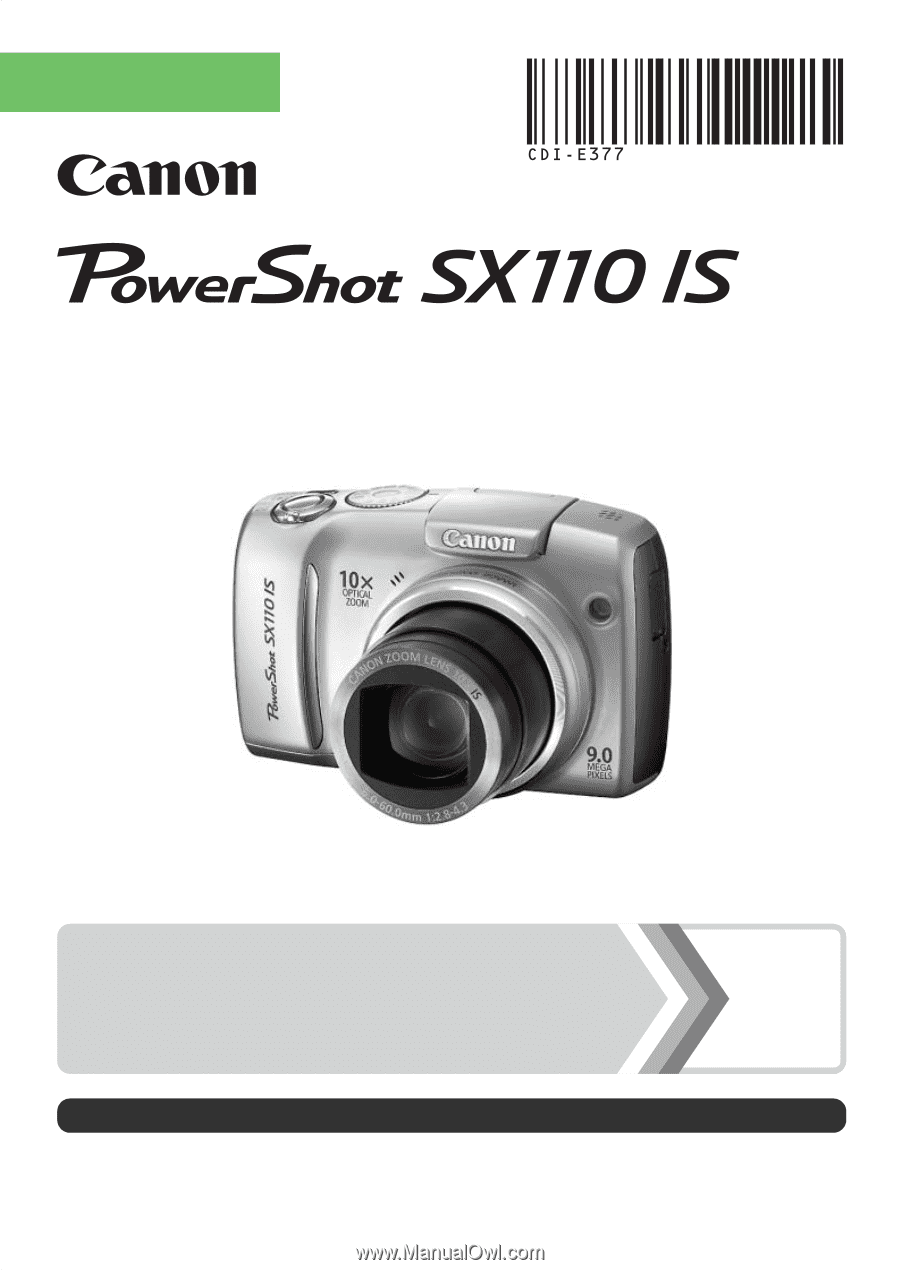
Camera User Guide
ENGLISH
Ensure that you read the Safety Precautions (pp. 179 – 188).
Getting Started
p. 9