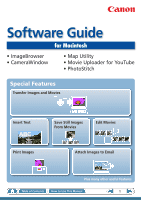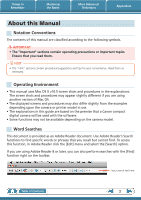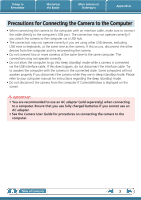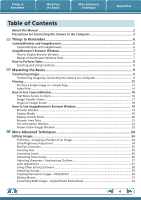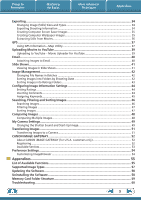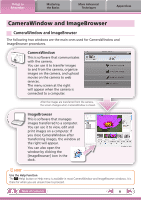Canon PowerShot SX150 IS Software Guide for Macintosh
Canon PowerShot SX150 IS Manual
 |
View all Canon PowerShot SX150 IS manuals
Add to My Manuals
Save this manual to your list of manuals |
Canon PowerShot SX150 IS manual content summary:
- Canon PowerShot SX150 IS | Software Guide for Macintosh - Page 1
Software Guide for Macintosh • ImageBrowser • CameraWindow • Map Utility • Movie Uploader for YouTube • PhotoStitch Special Features Transfer Images and Movies Insert Text Movies Edit Movies A Attach Images to Email Plus many other useful features Table of Contents How to Use This Manual 1 - Canon PowerShot SX150 IS | Software Guide for Macintosh - Page 2
manual guide are based on the premise that a Canon compact digital camera will be used with the software. • Some functions may not be available depending on the camera model. Word Searches This document is provided as an Adobe Reader document. Use Adobe Reader's Search functions to find specific - Canon PowerShot SX150 IS | Software Guide for Macintosh - Page 3
camera while they are in sleep (standby) mode. Please refer to your computer manual for instructions regarding the sleep (standby) mode. • Do not disconnect the camera fully charged batteries if you cannot use an AC adapter. • See the Camera User Guide for procedures on connecting the camera to the - Canon PowerShot SX150 IS | Software Guide for Macintosh - Page 4
Manual...2 Precautions for Connecting the Camera Perform Tasks...8 Selecting and Using Functions...8 Mastering the Basics 9 Transferring Images...9 Transferring Images by Connecting the Camera to a Computer 9 Printing...12 Printing a Single Image on a Single Page 12 ...24 Red Eye Correction Software - Canon PowerShot SX150 IS | Software Guide for Macintosh - Page 5
to a Camera 51 CANON iMAGE GATEWAY...52 About CANON iMAGE GATEWAY (for U.S.A. customers only 52 Registering...52 Available Services...53 Preference Settings...54 Customizing ImageBrowser...54 Appendices...55 List of Available Functions...55 Supported Image Types...57 Updating the Software...58 - Canon PowerShot SX150 IS | Software Guide for Macintosh - Page 6
used for CameraWindow and ImageBrowser procedures. CameraWindow This is software that communicates with the camera. You can use it to transfer images to and from the camera, organize images on the camera, and upload movies on the camera to web services. The menu screen at the right will appear when - Canon PowerShot SX150 IS | Software Guide for Macintosh - Page 7
Display Browser Window ImageBrowser's Browser Window will appear after the camera images are transferred and CameraWindow closes. You can also in the Dock, double-click the [Applications] folder, followed by the [Canon Utilities] folder, [ImageBrowser] folder and the [ImageBrowser] icon. Names of - Canon PowerShot SX150 IS | Software Guide for Macintosh - Page 8
to Remember Mastering the Basics More Advanced Techniques Appendices How to Perform Tasks Selecting and Using Functions Many ImageBrowser functions can be accessed by selecting them from the Control Panel and following the instructions in the guidance section of the new window. For further - Canon PowerShot SX150 IS | Software Guide for Macintosh - Page 9
to the computer. IMPORTANT • The instructions in this software manual assume that you have correctly installed the software. See the Camera User Guide for software installation procedures. • For details on how to connect the camera to a computer, refer to the Camera User Guide. Please also refer to - Canon PowerShot SX150 IS | Software Guide for Macintosh - Page 10
containing newly acquired images Images selected with [Photobook Set-up] on the camera will be saved to the [Photobook] folder. • Images from memory cards be changed. Changing the software that displays after images have been transferred You can choose the software that displays after images have - Canon PowerShot SX150 IS | Software Guide for Macintosh - Page 11
of images from the camera, click [Import Images from Camera] in CameraWindow (menu checkmark to [Start importing images automatically when this software is launched.]. Transferring Images Using a Memory Card following window. Use this window to perform the transferring procedures. Transfers all - Canon PowerShot SX150 IS | Software Guide for Macintosh - Page 12
to save still images from movies, refer to "Extracting Stills from Movies". 1 Select images for printing. 2 Click [Print & Share], and [Photo Print]. Table of Contents 12 - Canon PowerShot SX150 IS | Software Guide for Macintosh - Page 13
layouts on a single page. Click [Print & Share] in the Control Panel and select [Layout Print]. The shooting date will automatically appear when you perform a layout print if you click the [ImageBrowser] menu, followed by [Preferences] and [Layout Print], and place a check mark beside [Shooting Date - Canon PowerShot SX150 IS | Software Guide for Macintosh - Page 14
Things to Remember Mastering the Basics Index Print Prints an index of the images. More Advanced Techniques Appendices 1 Select images for printing. 2 Click [Print & Share], and [Index Print]. Table of Contents 14 - Canon PowerShot SX150 IS | Software Guide for Macintosh - Page 15
Things to Remember Mastering the Basics More Advanced Techniques Appendices 3 Set the categories as desired. Sets the printer, paper size and number of print copies settings. Select an image to rotate or trim. Sets the number of rows or columns. Configures the printing of the shooting - Canon PowerShot SX150 IS | Software Guide for Macintosh - Page 16
transfers images from your computer to the camera. Starts operations for uploading movies on the camera to web services. Starts operations for setting the camera start-up screen, start-up sound, and various camera sounds. For details, refer to "My Camera Settings" in "More Advanced Techniques". This - Canon PowerShot SX150 IS | Software Guide for Macintosh - Page 17
click the button to transfer the image to your computer. Viewer Window (Thumbnail Display) Closes CameraWindow. Returns to the Menu screen. Images on the camera that match the selected filter display in the area to the right. Rotates chosen images 90° to the left or right. Turns the shooting date - Canon PowerShot SX150 IS | Software Guide for Macintosh - Page 18
as thumbnails (small images) on the right of the screen. Viewer Window (Thumbnail Display) Closes CameraWindow. Returns to the Menu screen. Images on the camera that match the selected filter display in the area to the right. Rotates chosen images 90° to the left or right. Turns the shooting date - Canon PowerShot SX150 IS | Software Guide for Macintosh - Page 19
Browser Window Browser Window This is the main window for performing tasks in ImageBrowser. Last Acquired Images You can check images Info]. Browser Area • Displays the images in the selected folder. Canon Camera Displays CameraWindow. View Image Displays the selected image in the Viewer Window - Canon PowerShot SX150 IS | Software Guide for Macintosh - Page 20
Area. Selection Menu Click this to select/deselect all images in the Browser Area. Filter Tool Menu Displays only images that correspond to specific conditions. Hide Buttons Left: Hides the Folder Area and the Last Acquired Images. Middle: Hides the control panel. Right: Hides the Show Shooting - Canon PowerShot SX150 IS | Software Guide for Macintosh - Page 21
Viewer Window. Move, Copy Images To move an image between folders, drag it over the destination folder and release the mouse button. To copy an image, hold the [option] key while releasing the mouse button as above. HINT Right-Click Context Menus Right-clicking (or [Control] key and clicking) over - Canon PowerShot SX150 IS | Software Guide for Macintosh - Page 22
A graph of the highlights and shadows distribution in an image. Shooting Information Displays detailed information, such as the shutter speed and exposure compensation setting. The camera model will determine what information is displayed. Table of Contents 22 - Canon PowerShot SX150 IS | Software Guide for Macintosh - Page 23
Things to Remember Mastering the Basics More Advanced Techniques Appendices Viewer (View Image) Window Double-clicking a thumbnail image in the Browser Window displays it in this window. Shooting information Change the display magnification. Zooming in displays the Navigator window to show the - Canon PowerShot SX150 IS | Software Guide for Macintosh - Page 24
ratio to specify the trim area. • Movies and RAW images cannot be edited. Color/Brightness Adjustment Adjusts the images' RGB values (red, green, blue) and the saturation and brightness. Saturation, Brightness Procedures 1 Double-click an image. 2 [Edit] and [Color/ Brightness Adjustment - Canon PowerShot SX150 IS | Software Guide for Macintosh - Page 25
from the flash makes them appear red. • Click [Start] when Auto Mode is selected. • Switch to Manual Mode if Auto Mode cannot correct appears that recommends installation of additional software when using Mac OS X v10.6, follow the message to install the software. Inserting Text Use this to insert - Canon PowerShot SX150 IS | Software Guide for Macintosh - Page 26
Things to Remember Mastering the Basics More Advanced Techniques Appendices Correcting Levels You can adjust the highlights (brightest portions), shadows (darkest portions) and midtone levels of an image while viewing its histogram. Level Adjustment Procedures 1 Double-click an image. 2 [ - Canon PowerShot SX150 IS | Software Guide for Macintosh - Page 27
Things to Remember Mastering the Basics More Advanced Techniques Appendices Adjusting Sharpness - Emphasizing Outlines Makes images appear sharper by emphasizing the outlines of subjects, such as people and objects. Sharpen Procedures 1 Double-click an image. 2 [Edit] and [Sharpness]. • - Canon PowerShot SX150 IS | Software Guide for Macintosh - Page 28
Editing Software If you register another image editing program with ImageBrowser in advance, you can use that software to edit Application]. • The shooting information may be lost from images recorded with the camera and then processed and saved with another image editing program. • Movies and - Canon PowerShot SX150 IS | Software Guide for Macintosh - Page 29
Things to Remember Mastering the Basics More Advanced Techniques Appendices Attaching Sounds You can add sound to images and play back the sounds. Adding Sound Symbol displayed on image thumbnails to which sound files have been added. IMPORTANT • Sounds cannot be attached to movies. Procedures - Canon PowerShot SX150 IS | Software Guide for Macintosh - Page 30
images. HINT Using the Stitch Assist Mode If you use the camera's Stitch Assist mode to record the images, PhotoStitch can automatically computer has insufficient memory, try one of the following methods to solve the problem. • Close all other applications other than PhotoStitch. • Reduce the size - Canon PowerShot SX150 IS | Software Guide for Macintosh - Page 31
10 minutes Under 20 minutes Under 30 minutes Under 60 minutes IMPORTANT • Movies edited with this function cannot be transferred back to the camera. • Saving movies takes time, especially MOV type movies selected with [Save image type] takes a considerable amount of time. • There is a file number - Canon PowerShot SX150 IS | Software Guide for Macintosh - Page 32
as a "recipe". • With Digital Photo Professional, you can adjust images to achieve the best results for your desired scene or RAW images compatible with Digital Photo Professional can be processed. • Ensure that you use the RAW image conversion software included with your camera. Table of Contents - Canon PowerShot SX150 IS | Software Guide for Macintosh - Page 33
processed. Check the "Data Type" item of the "Specifications" section of the Camera User Guide for compatibility. • For a more detailed explanation of operating procedures, download the Digital Photo Professional manual (PDF format) from the Canon website. HINT About RAW Images RAW images contain - Canon PowerShot SX150 IS | Software Guide for Macintosh - Page 34
Things to Remember Mastering the Basics More Advanced Techniques Appendices Exporting Changing Image (Stills) Sizes and Types You can change an image's size and format when exporting it so that it can be published on the Internet or attached to an email message. .bmp .jpg .tif Procedures 1 - Canon PowerShot SX150 IS | Software Guide for Macintosh - Page 35
Things to Remember Mastering the Basics More Advanced Techniques Appendices Creating Computer Screen Saver Images You can export images to serve as computer screen savers. Procedures 1 Select an image. 2 [File] and [Export Image]. 3 [Export as a Screensaver] 4 [Next >] Creating Computer - Canon PowerShot SX150 IS | Software Guide for Macintosh - Page 36
You can extract and save stills from your favorite frames recorded in a movie. Procedures 1 Select an image. 2 [Edit] and [Extract frames from a movie]. Extract your best shots as stills Table of Contents 36 - Canon PowerShot SX150 IS | Software Guide for Macintosh - Page 37
function, or information from GPS log files, you can easily view on a map the shooting location, or the route travelled while carrying the camera. You can also add and delete location information. GPS (Global Positioning System) is a system that uses satellites to determine current location. Route - Canon PowerShot SX150 IS | Software Guide for Macintosh - Page 38
file. Adds a GPS log file. Loads a GPS log file from a camera or memory card. IMPORTANT • Internet access is required to use this software (You must already have an account with an Internet service provider (ISP), browser software installed and an Internet connection). • Any ISP account charges and - Canon PowerShot SX150 IS | Software Guide for Macintosh - Page 39
Depending on YouTube specifications, or future changes to specifications, this function cases, movies that have been edited on a computer cannot be uploaded. • Internet access is required to upload movies (You must already have an account with an Internet service provider (ISP), browser software - Canon PowerShot SX150 IS | Software Guide for Macintosh - Page 40
can be found by opening the [Users] folder on the startup disk, followed by the [User Login Name], [Library], [Preferences], [ImageBrowserUserData] and [Mail] folder. IMPORTANT • If the e-mail software does not start automatically, start your e-mail software to attach and send the images. Table - Canon PowerShot SX150 IS | Software Guide for Macintosh - Page 41
Things to Remember Mastering the Basics More Advanced Techniques Appendices Slide Shows Viewing Images in Slide Shows A multiple selection of images can be shown at full size on the screen in succession as a slide show. You can freely configure the transition effects, information displayed and - Canon PowerShot SX150 IS | Software Guide for Macintosh - Page 42
Things to Remember Mastering the Basics More Advanced Techniques Appendices Image Management Changing File Names in Batches You can change the file names of multiple images in one procedure. Name + Number Shooting Date + Number Name + Shooting Date + Number Shooting Date + Name + Number - Canon PowerShot SX150 IS | Software Guide for Macintosh - Page 43
Things to Remember Mastering the Basics More Advanced Techniques Appendices Sorting Images into Ratings Folders You can sort images according to their Ratings into separate folders. Procedures 1 Select an image. 2 [File], [Organize Image] and [Sort Images]. 3 [The files will be organized by - Canon PowerShot SX150 IS | Software Guide for Macintosh - Page 44
when installing the software, existing rating settings may change. Refer to the Help function for details. IMPORTANT • The only cameras that can be used to rate images will list "Favorites" in the "Playback Menu" table of the "Menus" section at the end of the Camera User Guide. Inserting Comments - Canon PowerShot SX150 IS | Software Guide for Macintosh - Page 45
adding stars ( ). Configuration Method Used in Searches Used as Filter Criteria Display beneath Thumbnail Camera - O O ImageBrowser, Digital Photo Professional, Camera (Favorite) O O O Comments Text input without restriction regarding the shooting circumstances or associated memories. Keywords - Canon PowerShot SX150 IS | Software Guide for Macintosh - Page 46
Search Results] folder. Favorite photo Keyword Date Comment HINT Tasks Related to Search Results You can select images in the [Search Results] folder and perform operations on them, such as printing or copying them to other folders. IMPORTANT • Please note that deleting an image from the [Search - Canon PowerShot SX150 IS | Software Guide for Macintosh - Page 47
Things to Remember Mastering the Basics More Advanced Techniques Appendices Filtering Images You can use filters to display only images meeting the selected parameters in the Browser Area. Procedures 1 [Filter Tool] Ratings My Category This section is used to specify the filter criteria. - Canon PowerShot SX150 IS | Software Guide for Macintosh - Page 48
apply to all of the selected images in lock step, making it easy to check minute details of focus, coloring and other image characteristics. Actions performed on an image, such as scrolling or changing the magnification, are performed on the other image as well. Table of Contents 48 - Canon PowerShot SX150 IS | Software Guide for Macintosh - Page 49
from dedicated screens to register to the start-up screen that appears when turning the camera on, and dedicated sounds to register to various camera operation sounds (My Camera Settings). My Camera Settings • Start-up Image • Start-up Sound • Operation Sound • Selftimer Sound • Shutter Sound - Canon PowerShot SX150 IS | Software Guide for Macintosh - Page 50
If multiple My Camera Settings files are displayed in the left-hand list, choose the file you want to replace first, then register it in the camera. HINT Downloading My Camera Settings Files You can also download various files to use in My Camera Settings from CANON iMAGE GATEWAY. Table of Contents - Canon PowerShot SX150 IS | Software Guide for Macintosh - Page 51
that use the "MOV" data type can play back movies transferred back to the camera if movies were taken with that camera. Refer to the "Data Type" item in "Specifications" near the end of the Camera User Guide to see if the camera uses the "MOV" data type. You may not be able to play back movies - Canon PowerShot SX150 IS | Software Guide for Macintosh - Page 52
have an account with an Internet service provider (ISP), browser software installed and an Internet connection). • See the homepage for information regarding browser versions (Safari, etc.) and settings to best connect to CANON iMAGE GATEWAY online photo services. • Any ISP account charges and - Canon PowerShot SX150 IS | Software Guide for Macintosh - Page 53
] u [View Online Photo Album] u [Download My Camera Contents] Order prints My Camera Settings Files on CANON iMAGE GATEWAY Table of Contents Download files for My Camera Settings (certain models only) Also, you get the latest customer support information, just for registering your product 53 - Canon PowerShot SX150 IS | Software Guide for Macintosh - Page 54
and CameraWindow to your preferences. • Overall coloring, such as window appearances • Processing methods for images shot with the camera on end • Categories of shooting information displayed • Show/hide messages • Print settings • Registering applications Procedures ImageBrowser 1 [ImageBrowser - Canon PowerShot SX150 IS | Software Guide for Macintosh - Page 55
Import) Sets the automatic transfer settings and destination folder. ImageBrowser Functions Control Panel Functions Function Names Canon Camera View Image SlideShow CANON iMAGE GATEWAY When a Camera is Connected When a Memory Card Reader is Connected Register/Add Product Top Page Upload Images - Canon PowerShot SX150 IS | Software Guide for Macintosh - Page 56
in a single pass. [File] menu, [Process Converts RAW images into JPEG or TIFF images. You can adjust the image RAW Images by Digital brightness, contrast and color balance among other attributes during Photo Professional] conversion. [File] menu, [Rewrite Image to Memory Card] Transfers images - Canon PowerShot SX150 IS | Software Guide for Macintosh - Page 57
provided by Canon. It allows the output of the image pixels from a digital camera without any deterioration in the quality of the image. Some cameras might not support this image type. PICT This is the standard image type for Macintosh. This image type is supported by most Macintosh software. TIFF - Canon PowerShot SX150 IS | Software Guide for Macintosh - Page 58
the Software You can check for the latest released version of ImageBrowser and install it. IMPORTANT • Computer administrator status is required to perform the following operation. • Internet access is required to use this function (You must already have an account with an Internet service provider - Canon PowerShot SX150 IS | Software Guide for Macintosh - Page 59
. THM). If you delete these files, you will be unable to transfer movies to the camera from a computer. *2 Thumbnail image files for index display. • The "xxxx" in file names represent four-digit numbers. • Each successive file shot in Stitch Assist mode is assigned a letter starting from "A," which - Canon PowerShot SX150 IS | Software Guide for Macintosh - Page 60
data. See the Camera User Guide for details. Is the battery sufficiently charged? Check the battery charge if you are powering the camera with a battery. You are recommended to use an AC adapter (sold separately) to power the camera when it is connected to a computer. Problems You can't find - Canon PowerShot SX150 IS | Software Guide for Macintosh - Page 61
to Remember Mastering the Basics More Advanced Techniques Appendices Software Guide Macintosh Disclaimer • Reprinting, transmitting, or storing in a retrieval system any part of this guide without the permission of Canon is prohibited. • Canon reserves the right to change the contents of this
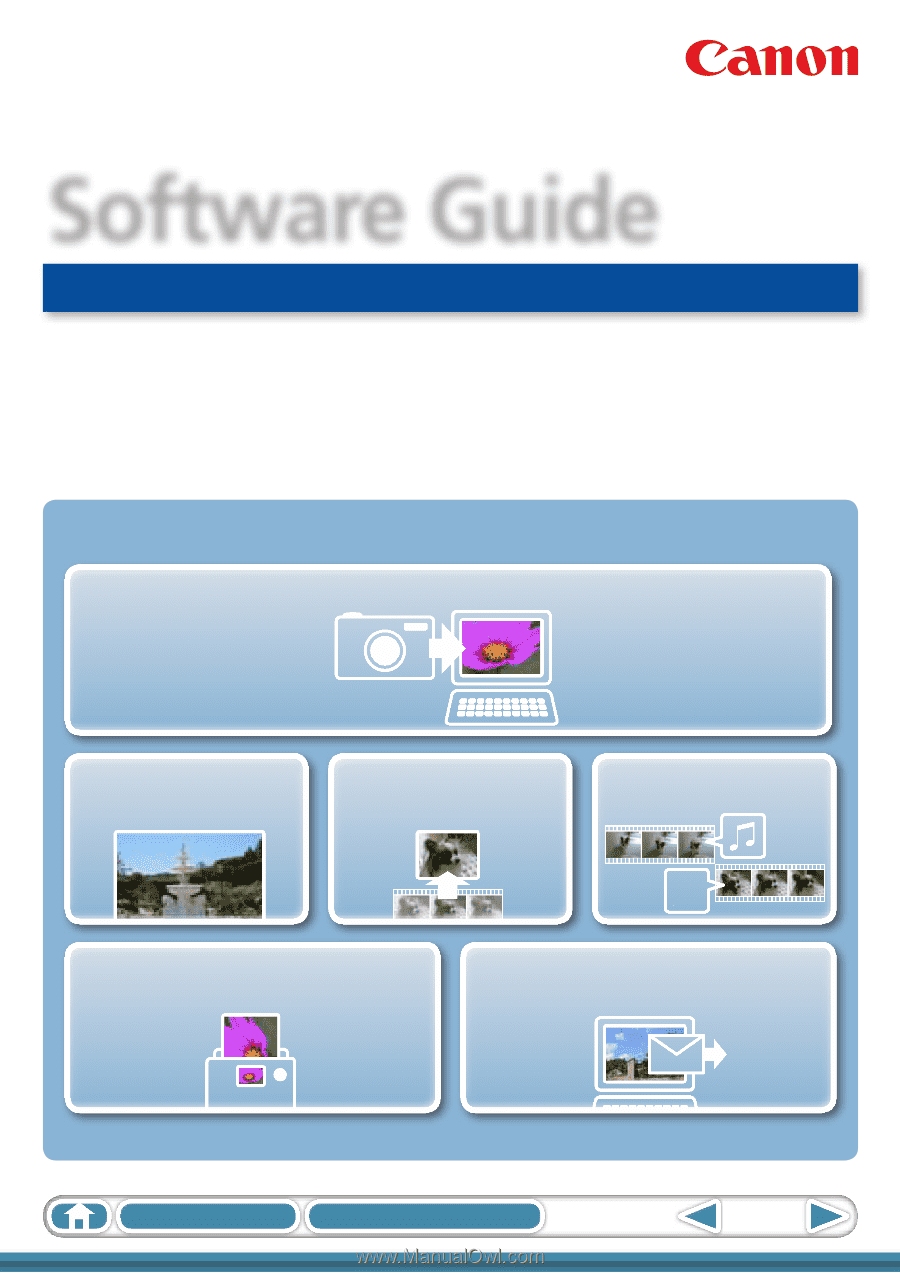
1
Table of Contents
How to Use This Manual
for Macintosh
Software Guide
ABC
Special Features
Plus many other useful features
Transfer Images and Movies
Insert Text
Save Still Images
From Movies
Edit Movies
Print Images
Attach Images to Email
• ImageBrowser
• CameraWindow
• Map Utility
• Movie Uploader for YouTube
• PhotoStitch