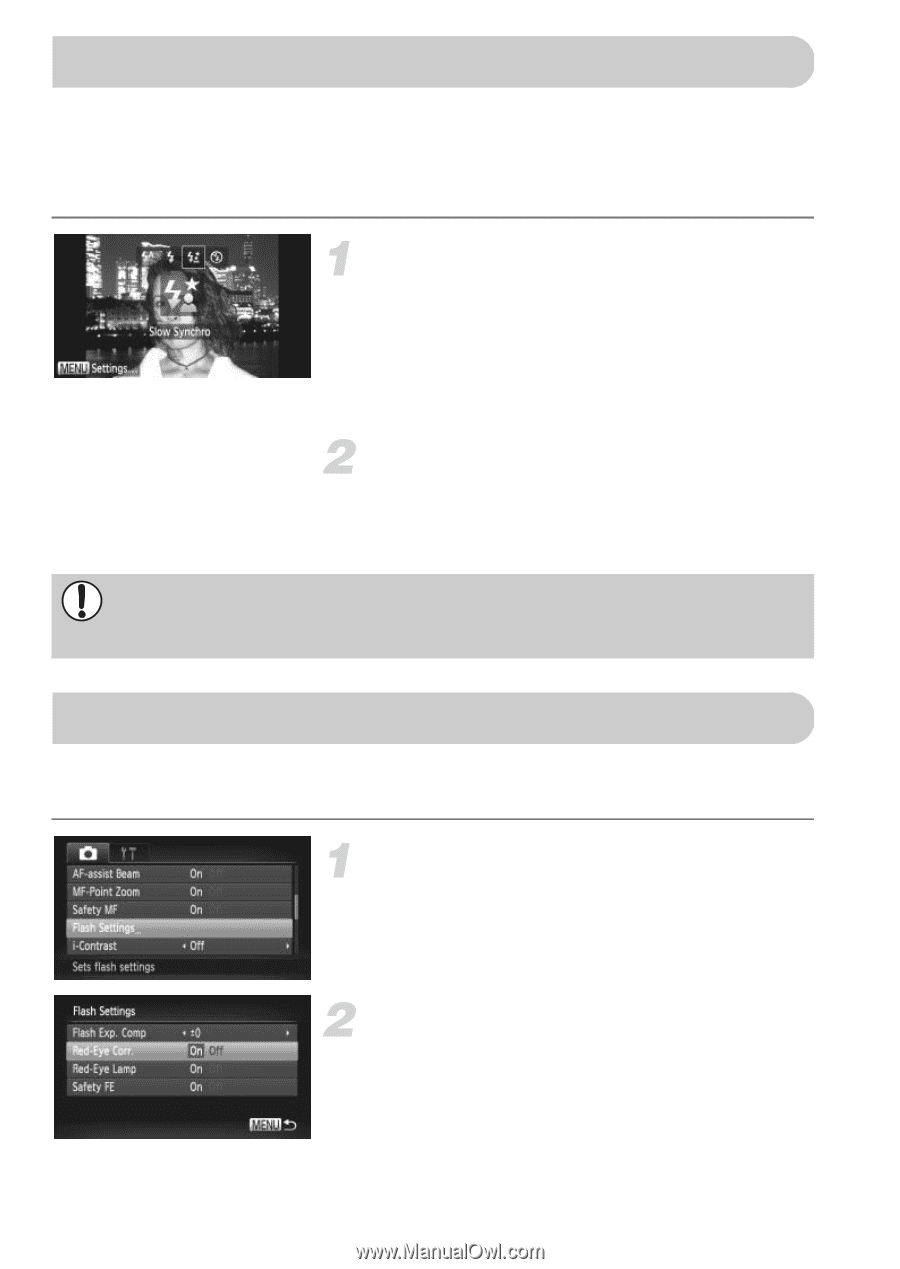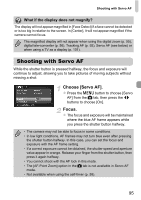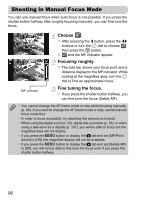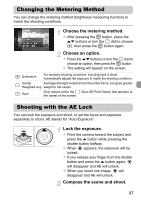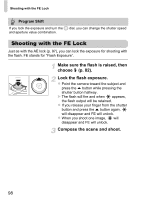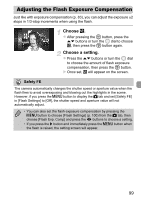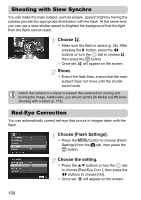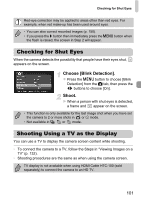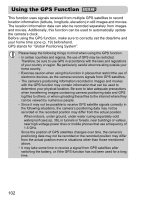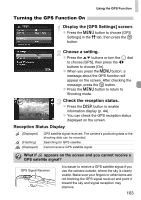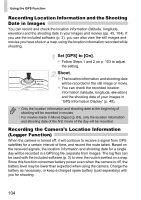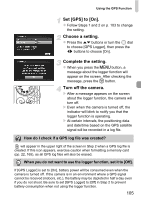Canon PowerShot SX230 HS PowerShot SX230 HS / SX220 HS Camera User Guide - Page 100
Shooting with Slow Synchro, Red-Eye Correction
 |
View all Canon PowerShot SX230 HS manuals
Add to My Manuals
Save this manual to your list of manuals |
Page 100 highlights
Shooting with Slow Synchro You can make the main subject, such as people, appear bright by having the camera provide the appropriate illumination with the flash. At the same time, you can use a slow shutter speed to brighten the background that the light from the flash cannot reach. Choose .... z Make sure the flash is raised (p. 24). After pressing the r button, press the qr buttons or turn the  dial to choose ..., then press the m button. X Once set, ... will appear on the screen. Shoot. z Even if the flash fires, ensure that the main subject does not move until the shutter sound ends. Attach the camera to a tripod to prevent the camera from moving and blurring the image. Additionally, you should set the [IS Mode] to [Off] when shooting with a tripod (p. 173). Red-Eye Correction You can automatically correct red-eye that occurs in images taken with the flash. Choose [Flash Settings]. z Press the n button to choose [Flash Settings] from the 4 tab, then press the m button. Choose the setting. z Press the op buttons or turn the  dial to choose [Red-Eye Corr.], then press the qr buttons to choose [On]. X Once set, Œ will appear on the screen. 100