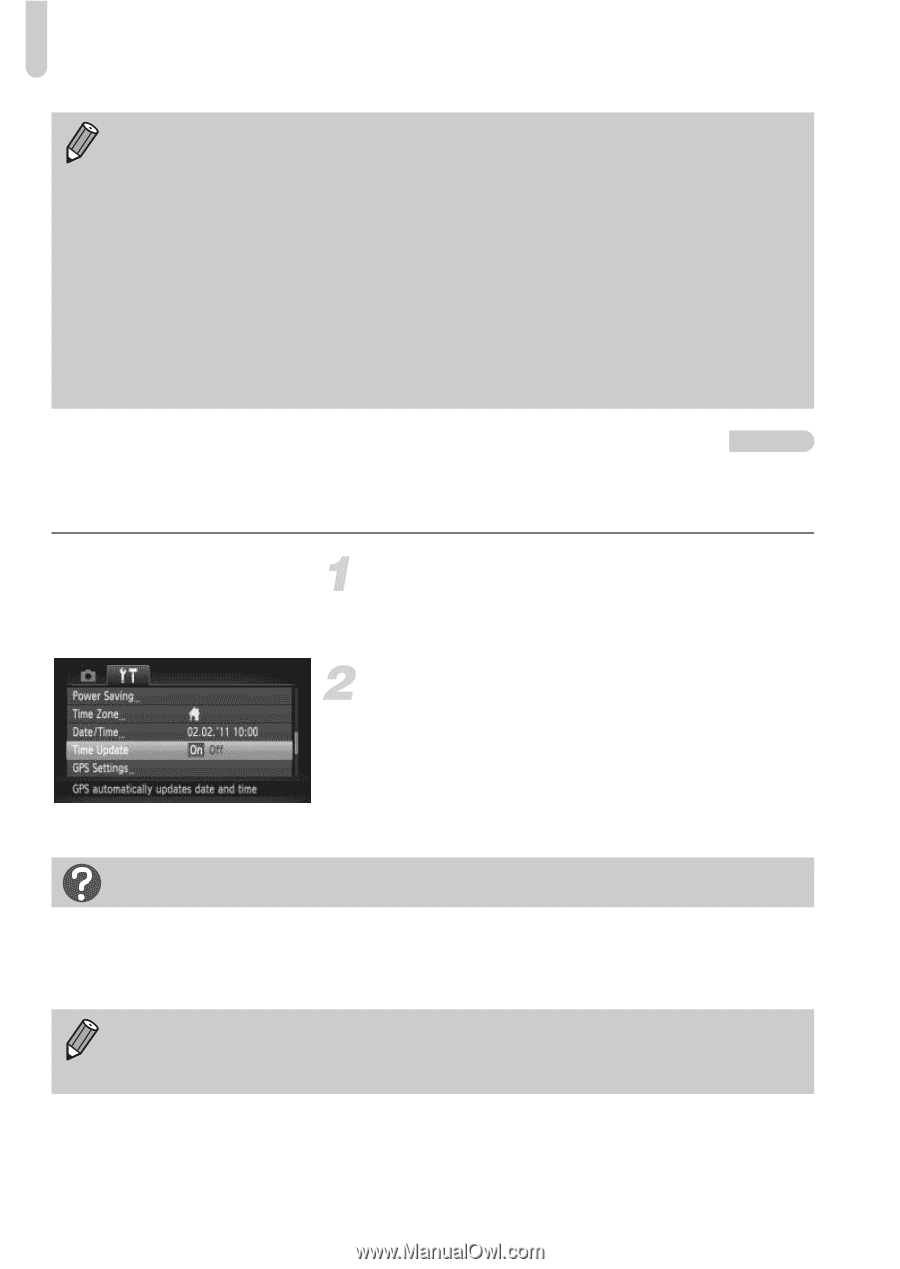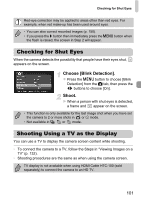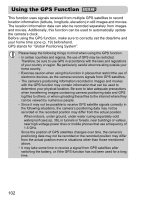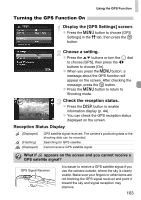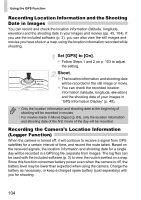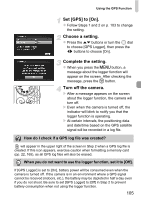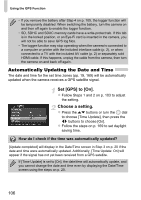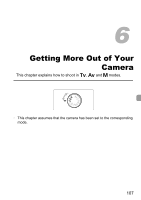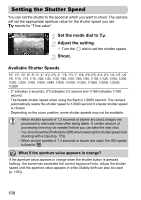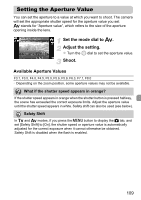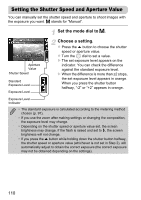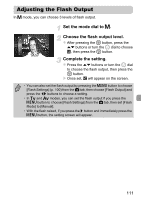Canon PowerShot SX230 HS PowerShot SX230 HS / SX220 HS Camera User Guide - Page 106
Set [GPS] to [On]., Choose a setting.
 |
View all Canon PowerShot SX230 HS manuals
Add to My Manuals
Save this manual to your list of manuals |
Page 106 highlights
Using the GPS Function • If you remove the battery after Step 4 on p. 105, the logger function will be temporarily disabled. When switching the battery, turn the camera on and then off again to enable the logger function. • SD, SDHC and SDXC memory cards have a write-protect tab. If this tab is in the locked position, or an Eye-Fi card is inserted in the camera, you will not be able to save GPS log files. • The logger function may stop operating when the camera is connected to a computer or printer with the included interface cable (p. 2), or when connected to a TV with the included AV cable (p. 2) or separately sold HDMI cable. If this happens, unplug the cable from the camera, then turn the camera on and back off again. Automatically Updating the Date and Time The date and time for the set time zones (pp. 19, 169) will be automatically updated when the camera receives a GPS satellite signal. Set [GPS] to [On]. z Follow Steps 1 and 2 on p. 103 to adjust the setting. Choose a setting. z Press the op buttons or turn the  dial to choose [Time Update], then press the qr buttons to choose [On]. z Follow the steps on p. 169 to set daylight saving time. How do I check if the time was automatically updated? [Update completed] will display in the Date/Time screen in Step 3 on p. 20 if the date and time were automatically updated. Additionally, [Time Update: On] will appear if the signal has not yet been received from a GPS satellite. If [Time Update] is set to [On], the date/time will automatically update, and you cannot change the date and time even by displaying the Date/Time screen using the steps on p. 20. 106