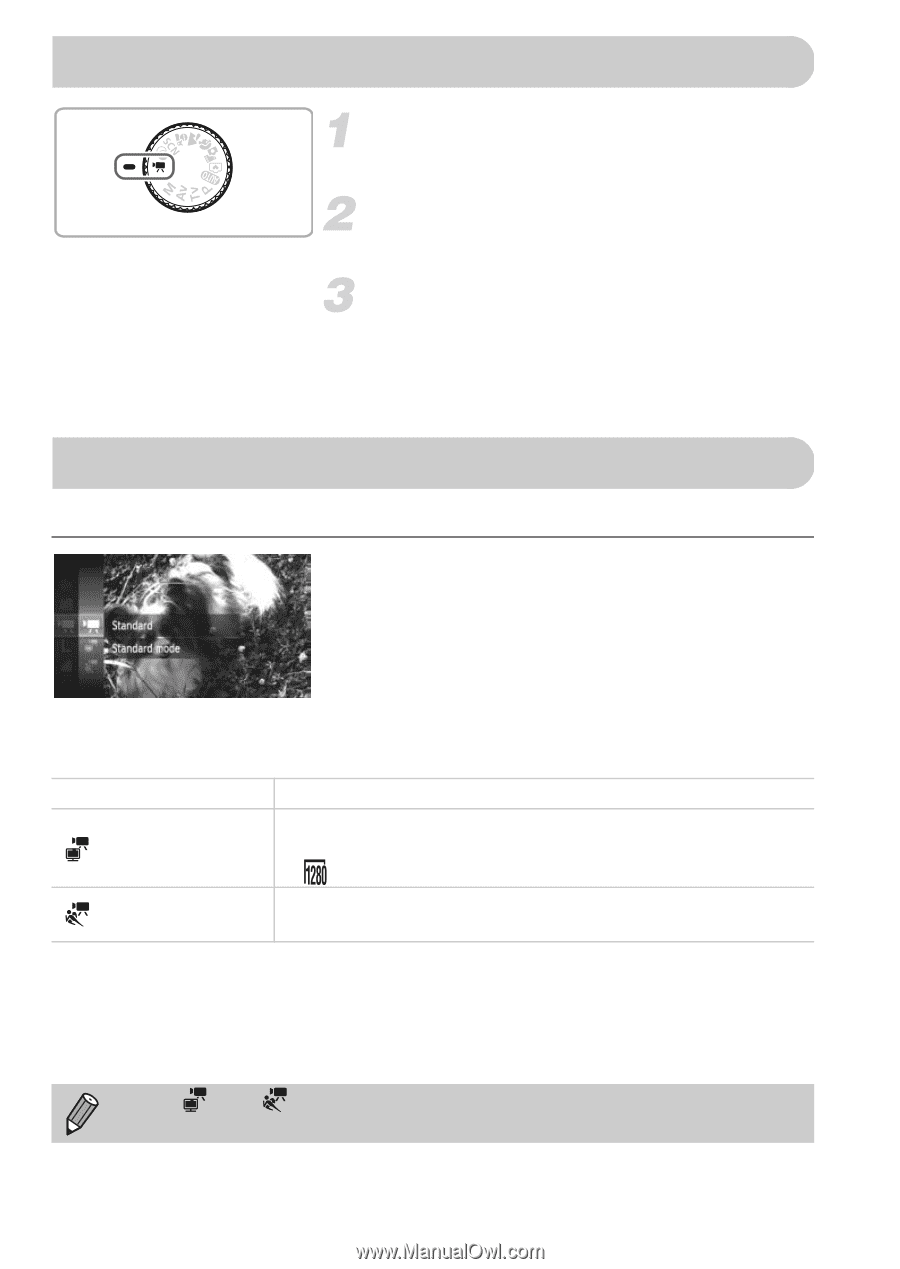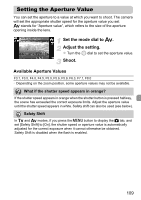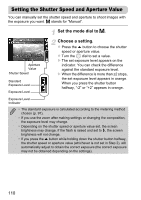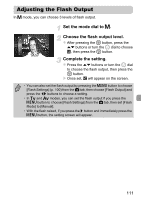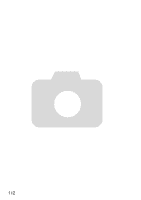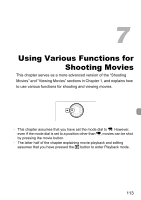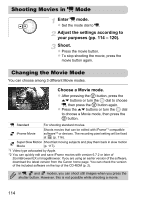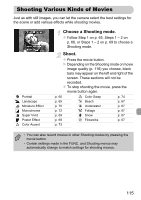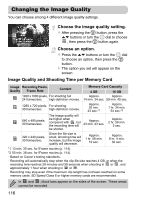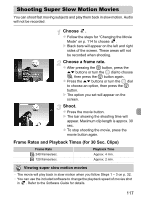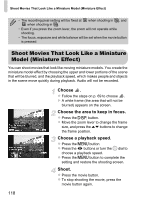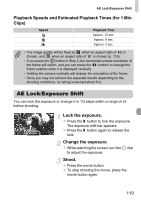Canon PowerShot SX230 HS PowerShot SX230 HS / SX220 HS Camera User Guide - Page 114
Shooting Movies in, Changing the Movie Mode - iframe
 |
View all Canon PowerShot SX230 HS manuals
Add to My Manuals
Save this manual to your list of manuals |
Page 114 highlights
Shooting Movies in E Mode Enter E mode. z Set the mode dial to E. Adjust the settings according to your purposes (pp. 114 - 120). Shoot. z Press the movie button. z To stop shooting the movie, press the movie button again. Changing the Movie Mode You can choose among 3 different Movie modes. Choose a Movie mode. z After pressing the m button, press the op buttons or turn the  dial to choose E, then press the m button again. z Press the op buttons or turn the  dial to choose a Movie mode, then press the m button. E Standard For shooting standard movies. iFrame Movie Shoots movies that can be edited with iFrame*1 compatible software*2 or devices. The recording pixel setting will be fixed at (p. 116). Super Slow Motion Shoot fast moving subjects and play them back in slow motion Movie (p. 117). *1 Video type advocated by Apple. *2 You can quickly edit and save iFrame movies with version 6.7.2 or later of ZoomBrowser EX or ImageBrowser. If you are using an earlier version of the software, download the latest version from the Canon home page. You can check the version of the included software on the top of the CD-ROM (p. 2). In E, and modes, you can shoot still images when you press the shutter button. However, this is not possible while shooting a movie. 114