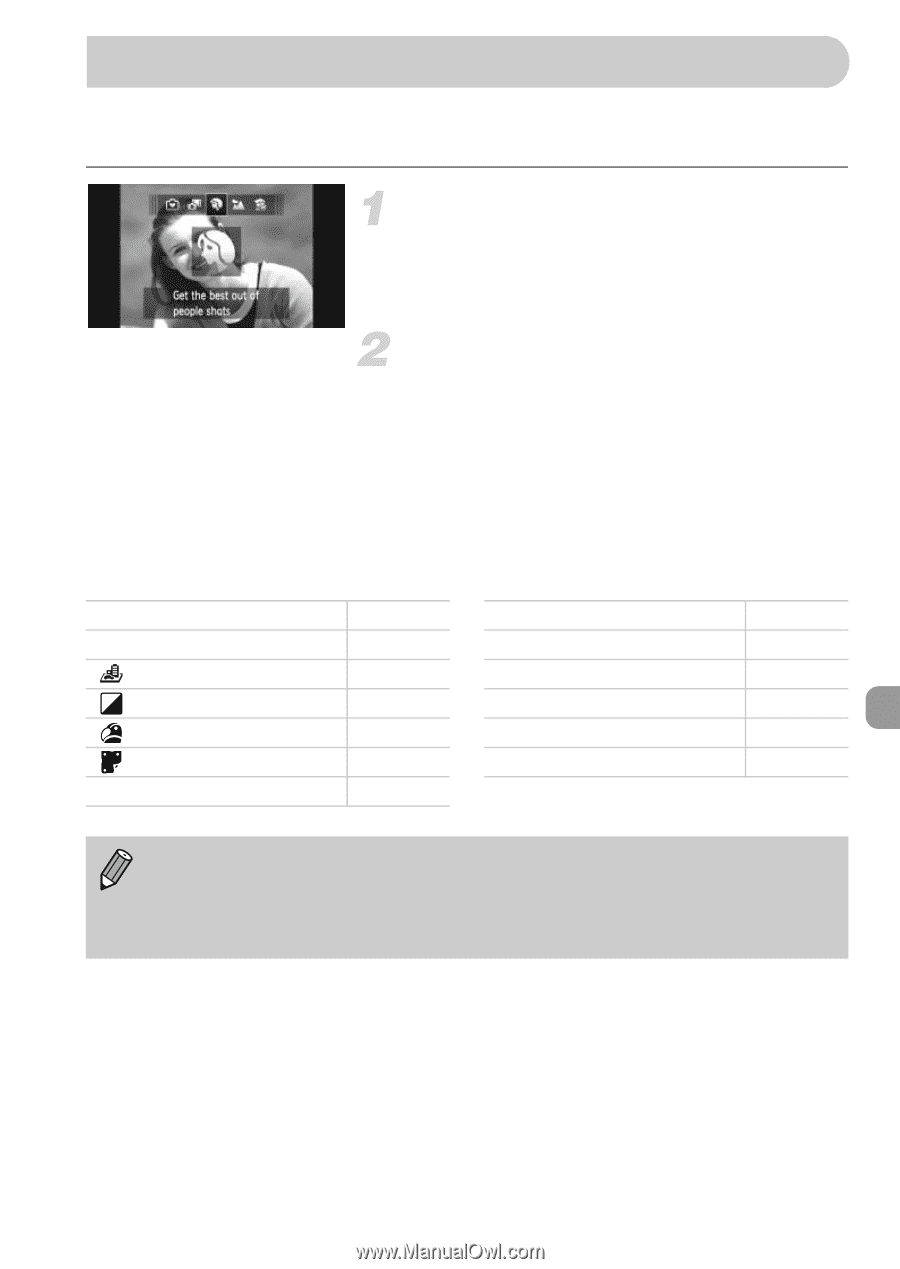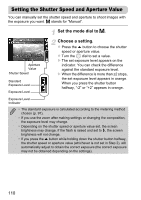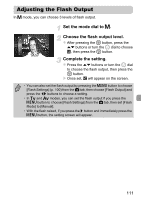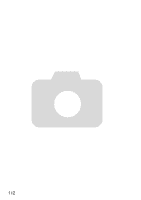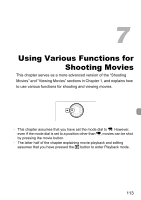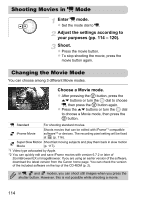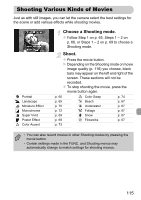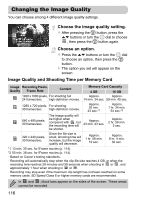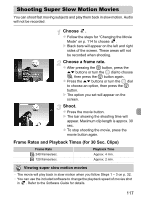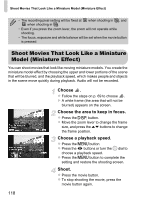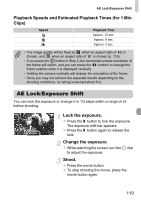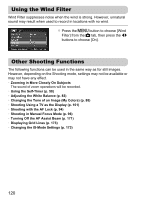Canon PowerShot SX230 HS PowerShot SX230 HS / SX220 HS Camera User Guide - Page 115
Shooting Various Kinds of Movies
 |
View all Canon PowerShot SX230 HS manuals
Add to My Manuals
Save this manual to your list of manuals |
Page 115 highlights
Shooting Various Kinds of Movies Just as with still images, you can let the camera select the best settings for the scene or add various effects while shooting movies. I Portrait J Landscape Miniature Effect Monochrome Super Vivid Poster Effect T Color Accent Choose a Shooting mode. z Follow Step 1 on p. 65, Steps 1 - 2 on p. 66, or Steps 1 - 2 on p. 69 to choose a Shooting mode. Shoot. z Press the movie button. X Depending on the Shooting mode or movie image quality (p. 116) you choose, black bars may appear on the left and right of the screen. These sections will not be recorded. z To stop shooting the movie, press the movie button again. p. 65 Y Color Swap p. 74 p. 65 w Beach p. 67 p. 70 p. 72 p. 69 p. 69 S Underwater O Foliage P Snow t Fireworks p. 67 p. 67 p. 67 p. 67 p. 73 • You can also record movies in other Shooting modes by pressing the movie button. • Certain settings made in the FUNC. and Shooting menus may automatically change to match settings for shooting movies. 115