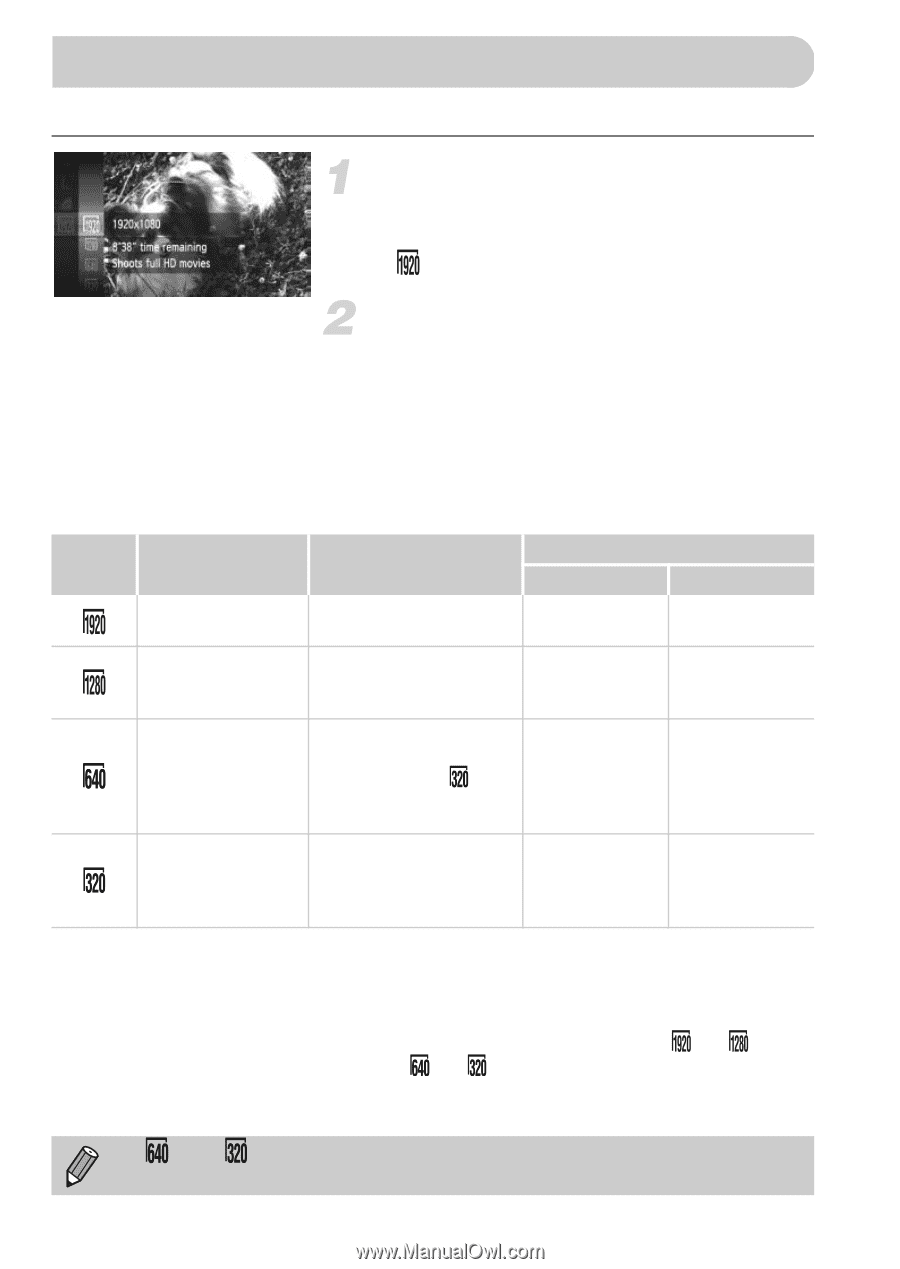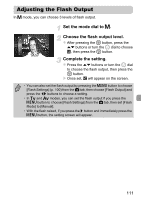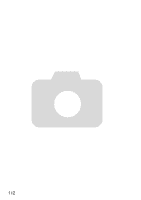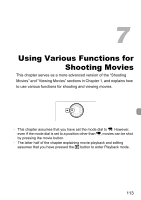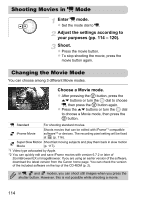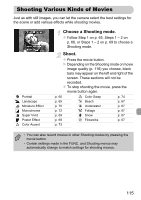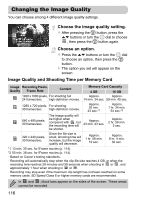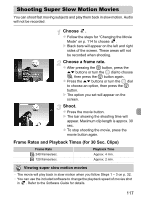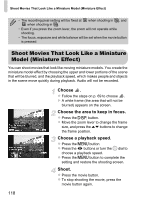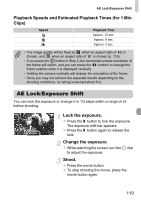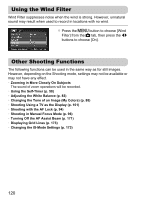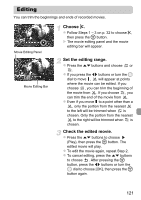Canon PowerShot SX230 HS PowerShot SX230 HS / SX220 HS Camera User Guide - Page 116
Changing the Image Quality
 |
View all Canon PowerShot SX230 HS manuals
Add to My Manuals
Save this manual to your list of manuals |
Page 116 highlights
Changing the Image Quality You can choose among 4 different image quality settings. Choose the image quality setting. z After pressing the m button, press the op buttons or turn the  dial to choose , then press the m button again. Choose an option. z Press the op buttons or turn the  dial to choose an option, then press the m button. X The option you set will appear on the screen. Image Quality and Shooting Time per Memory Card Image Recording Pixels, Quality Frame Rate Content 1920 x 1080 pixels, For shooting full 24 frames/sec. high-definition movies. Memory Card Capacity 4 GB 16 GB Approx. Approx. 14 min. 34 sec. 59 min. 40 sec. 1280 x 720 pixels, For shooting 30 frames/sec. high-definition movies. Approx. 20 min. 43 sec.*1 Approx. 1 hr. 24 min. 54 sec.*2 640 x 480 pixels, 30 frames/sec. The image quality will be higher when compared with , but the recording time will be shorter. Approx. 43 min. 43 sec. Approx. 2 hr. 59 min. 3 sec. 320 x 240 pixels, 30 frames/sec. Since the file size is small, shooting time will increase, but the image quality will decrease. Approx. 1 hr. 58 min. 19 sec. Approx. 8 hr. 4 min. 30 sec. *1 13 min. 35 sec. for iFrame movies (p. 114). *2 55 min. 38 sec. for iFrame movies (p. 114). • Based on Canon's testing standards. • Recording will automatically stop when the clip file size reaches 4 GB, or when the recording time reaches 29 minutes and 59 seconds when shooting in or , and approximately 1 hour when shooting in or . • Recording may stop even if the maximum clip length has not been reached on some memory cards. SD Speed Class 6 or higher memory cards are recommended. In and , black bars appear on the sides of the screen. These areas cannot be recorded. 116